使多个div横着排的两种方法,一种是浮动float,一种是布局display
一、使用float
元素一旦浮动,脱离文档流(不占页面空间,后面未浮动元素会上前补位。
1、代码示例

<!DOCTYPE html> <html lang="en"> <head> <meta charset="UTF-8"> <meta http-equiv="X-UA-Compatible" content="IE=edge"> <meta name="viewport" content="width=device-width, initial-scale=1.0"> <title>测试</title> </head> <body> <div class="box"> <div class="child-1"></div> <div class="child-2"></div> <div class="child-3"></div> </div> </body> <style> .box { width: 800px; height: 200px; position: absolute; top: 50%; left: 50%; transform: translate(-50%,-50%); background-color: skyblue; } .child-1 { width: 50px; height: 50px; background-color: green; float: left; } .child-2 { width: 50px; height: 50px; background-color: yellow; float: left; } .child-3 { width: 50px; height: 50px; background-color: red; float: left; } </style> </html>
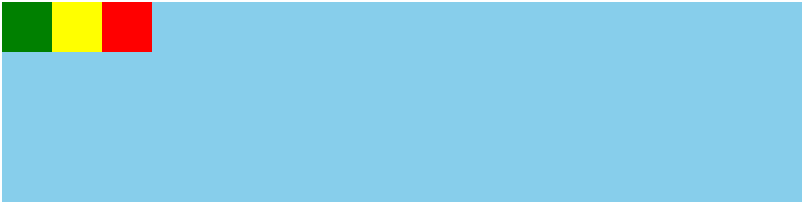
2、float引发问题
2.1)父元素高度坍塌:
父元素不写高,靠子元素撑起高度,所有子元素都浮动,那么所有子元素都脱离文档流,父元素认为自己内部没有元素了,所以父元素就没有高度了。
解决方法:
a、父元素也浮动。缺点是影响父元素后的非浮动元素
b、给父元素写高度。缺点是有时我们并不知道父元素的高度
c、overflow:hidden。 缺点是会让真正要溢出不能显示
d、直接在父元素里面增加一个块级元素。没有内容、没有高度。缺点是莫名多了一个div,不好维护。
<div class="box"> <div class="child float-left"></div> <div class="child float-left"></div> <div class="clear"></div> <div>
.clear { clear: both }
.float-left {
float: left
}
e、父元素利用伪元素:after,并且清除浮动(推荐)
<div class="box"> <div class="child float-left"></div> <div class="child float-left"></div> <div> .box::after { display: block; content: ''; clear: both }
2.2)子元素高度不一致时,浮动位置错乱
如图黑色div本应该在绿色div的下面,解决方法是使用display布局

<!DOCTYPE html> <html lang="en"> <head> <meta charset="UTF-8"> <meta http-equiv="X-UA-Compatible" content="IE=edge"> <meta name="viewport" content="width=device-width, initial-scale=1.0"> <title>测试</title> </head> <body> <div class="box"> <div class="child-1"></div> <div class="child-2"></div> <div class="child-3"></div> <div class="child-4"></div> </div> </body> <style> .box { width: 180px; height: 200px; position: absolute; top: 50%; left: 50%; transform: translate(-50%,-50%); background-color: skyblue; } .child-1 { width: 50px; height: 50px; background-color: green; float: left; } .child-2 { width: 50px; height: 80px; background-color: yellow; float: left; } .child-3 { width: 50px; height: 50px; background-color: red; float: left; } .child-4 { width: 50px; height: 50px; background-color: black; float: left; } </style> </html>
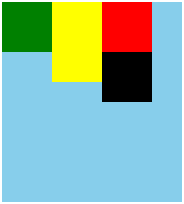
二、使用display
display常用属性:
a、inline,使元素变成行内元素,行内元素共享一行,没有宽高属性
b、block,使元素变成块级元素,独占一行
c、inline-block,理解为不独占一行的块级元素
1、代码示例

<!DOCTYPE html> <html lang="en"> <head> <meta charset="UTF-8"> <meta http-equiv="X-UA-Compatible" content="IE=edge"> <meta name="viewport" content="width=device-width, initial-scale=1.0"> <title>测试</title> </head> <body> <div class="box"> <div class="child-1"></div> <div class="child-2"></div> <div class="child-3"></div> </div> </body> <style> .box { width: 800px; height: 200px; position: absolute; top: 50%; left: 50%; transform: translate(-50%,-50%); background-color: skyblue; } .child-1 { width: 50px; height: 50px; background-color: green; display: inline-block; } .child-2 { width: 50px; height: 50px; background-color: yellow; display: inline-block; } .child-3 { width: 50px; height: 50px; background-color: red; display: inline-block; } </style> </html>
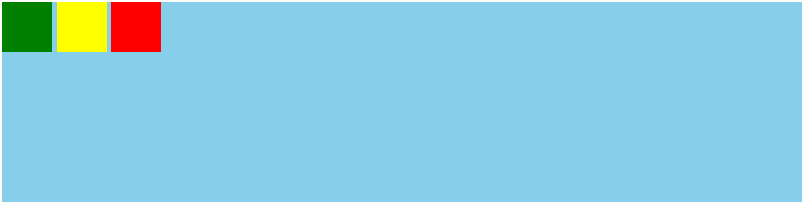
可以看到三个子元素之间有缝隙,这是由于换行引起的,去除方法是在父元素添加 font-size:0
演示去除缝隙,并且子元素高度不一致不会引起布局错乱

<!DOCTYPE html> <html lang="en"> <head> <meta charset="UTF-8"> <meta http-equiv="X-UA-Compatible" content="IE=edge"> <meta name="viewport" content="width=device-width, initial-scale=1.0"> <title>测试</title> </head> <body> <div class="box"> <div class="child-1"></div> <div class="child-2"></div> <div class="child-3"></div> <div class="child-4"></div> </div> </body> <style> .box { width: 180px; height: 200px; position: absolute; top: 50%; left: 50%; transform: translate(-50%,-50%); background-color: skyblue; font-size: 0; } .child-1 { width: 50px; height: 50px; background-color: green; display: inline-block; } .child-2 { width: 50px; height: 80px; background-color: yellow; display: inline-block; } .child-3 { width: 50px; height: 50px; background-color: red; display: inline-block; } .child-4 { width: 50px; height: 50px; background-color: black; display: inline-block; } </style> </html>

