参考链接
nginx
安装命令
brew install nginx
执行结果:
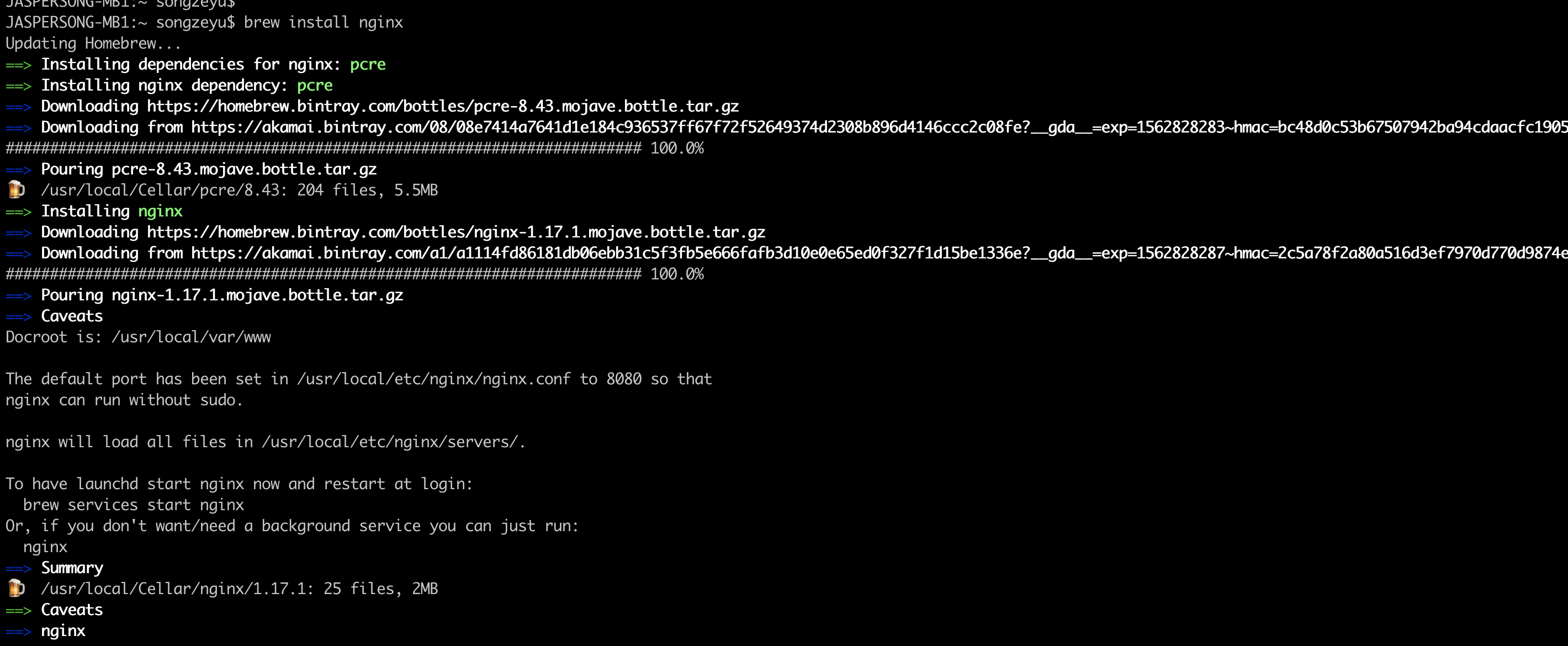
nginx 默认监听 8080 端口,启动成功之后,在浏览器访问 http://localhost:8080 可以看到 nginx 的欢迎界面。
默认服务路径,项目根目录
/usr/local/var/www
配置文件路径
nginx安装好后,只有对应的默认配置文件。
/usr/local/etc/nginx/nginx.conf.default
需要手动拷贝一份为nginx.conf。
执行命令
sudo cp /usr/local/etc/nginx/nginx.conf.default /usr/local/etc/nginx/nginx.conf
这样就有默认配置文件了。
/usr/local/etc/nginx/nginx.conf
!!!服务启动命令!!!
brew services start nginx
sudo nginx #启动nginx服务
sudo nginx -s reload #重新载入配置文件
sudo nginx -s stop #停止nginx服务
!!!注意注意注意!!!
nginx 已经跑起来了,但是目前还不能解析 php,我们需要利用php-fpm解析。php-fpm 和 php 一起安装,我们先去安装 php,再做相关配置。
php
关于php-fpm
Mac上默认安装了php和php-fpm,所以暂没使用brew进行php安装。但需要注意的几个点:
一、php-fpm对应的配置文件只有默认的。
/private/etc/php-fpm.conf.default
二、拷贝配置文件
sudo /private/etc/php-fpm.conf.default /private/etc/php-fpm.conf
三、修改配置
修改error_log 错误日志路径,否则php-fpm会启动失败。
error_log = /usr/local/var/log/php-fpm.log
修改nginx配置
当nginx和php-fpm都按照上述配置完毕后,再进行nginx的配置:
一、找到server中的下面代码,添加index.php。
location / {
root html;
index index.html index.htm index.php;
}
二、在找到开启FastCGI server
# 下面是针对Apache服务
# proxy the PHP scripts to Apache listening on 127.0.0.1:80
#
#location ~ .php$ {
# proxy_pass http://127.0.0.1;
#}
# 这里是针对nginx服务
# pass the PHP scripts to FastCGI server listening on 127.0.0.1:9000
#
location ~ .php$ {
root html;
fastcgi_pass 127.0.0.1:9000;
fastcgi_index index.php;
#fastcgi_param SCRIPT_FILENAME /scripts$fastcgi_script_name;
fastcgi_param SCRIPT_FILENAME $document_root$fastcgi_script_name;
include fastcgi_params;
}
!!!注意注意注意!!!
需要修改上面的配置
需要把1⃣️修改为2⃣️
1⃣️ fastcgi_param SCRIPT_FILENAME/scripts$fastcgi_script_name;
2⃣️ fastcgi_param SCRIPT_FILENAME $document_root$fastcgi_script_name;
三、启动nginx和php-fpm
sudo nginx -s reload
sudo php-fpm
四、验证php服务
在/usr/local/var/www下添加index.php文件,文件里面随意写些合法的验证代码即可。
在浏览器里面运行localhost:8080,如果返回预期,则说明nginx和php-fpm配置OK,可以进行后续开发啦。
添加自己的servers配置
touch jasper.conf
添加servers配置(配置基本核心的即可)
server {
listen 8081;
index index.php index.html index.htm;
server_name jasper.tme.com;
root /Users/songzeyu/workspace/code/;
# charset utf - 8;
access_log /usr/local/etc/nginx/log/localhost.access.log;
error_log /usr/local/etc/nginx/log/localhost.error.log;
location / {
# if (!-f $request_filename) {
# rewrite ^ /(.*)$ /index.php last;
#}
index index.php;
}
error_page 404 /404.html;
location = /40x.html {
}
error_page 500 502 503 504 /50x.html;
location =
/50x.html {
}
#proxy the php scripts to php-fpm
location ~ .*.(php)?$ {
fastcgi_pass 127.0.0.1:9000;
fastcgi_index index.php;
include fastcgi.conf;
proxy_buffering off;
}
location ~ /.ht {
deny all;
}
}
添加hosts配置
sodo vi /private/etc/hosts
# 添加一行
127.0.0.1 jasper.tme.com
然后就可以在/Users/songzeyu/workspace/code/目录进行开发啦。
其他常见问题
重启php-fpm失败1
/private/etc/php-fpm.conf
如果不修改error_log值,运行php-fpm的时候会提示log文件输出路径不存在的错误。
修改如下:
error_log = /usr/local/var/log/php-fpm.log
无php.ini配置
在目录下只有默认配置
/private/etc/php.ini.default
需要手动拷贝php.ini配置。
sudo cp /private/etc/php.ini.default /private/etc/php.ini
启动nginx失败(端口被占用)
sudo nginx
结果提示80端口被占用。
返回结果:
nginx: [emerg] bind() to 0.0.0.0:8080 failed (48: Address already in use)
nginx: [emerg] bind() to 0.0.0.0:8081 failed (48: Address already in use)
nginx: [emerg] bind() to 0.0.0.0:8080 failed (48: Address already in use)
nginx: [emerg] bind() to 0.0.0.0:8081 failed (48: Address already in use)
nginx: [emerg] bind() to 0.0.0.0:8080 failed (48: Address already in use)
nginx: [emerg] bind() to 0.0.0.0:8081 failed (48: Address already in use)
nginx: [emerg] bind() to 0.0.0.0:8080 failed (48: Address already in use)
nginx: [emerg] bind() to 0.0.0.0:8081 failed (48: Address already in use)
nginx: [emerg] bind() to 0.0.0.0:8080 failed (48: Address already in use)
nginx: [emerg] bind() to 0.0.0.0:8081 failed (48: Address already in use)
nginx: [emerg] still could not bind()
查询到使用nginx的进程,进行kill掉。
netstat -ano|grep 80
ps aux | grep nginx
sudo kill -9 主进程号
启动php-fpm失败
sudo php-fpm
返回结果:
[13-Jul-2019 18:46:39] ERROR: unable to bind listening socket for address '127.0.0.1:9000': Address already in use (48)
[13-Jul-2019 18:46:39] ERROR: FPM initialization failed
查询使用进程
ps aux | grep php-fpm
返回结果:
songzeyu 56929 0.0 0.0 4298044 1584 s005 T 5:56下午 0:00.03 vi /private/etc/php-fpm.conf
nobody 41541 0.0 0.1 4312548 7784 ?? S 6:49下午 0:00.63 php-fpm
nobody 41540 0.0 0.1 4314684 9584 ?? S 6:49下午 0:00.82 php-fpm
nobody 41515 0.0 0.1 4314640 9568 ?? S 6:48下午 0:00.87 php-fpm
root 16452 0.0 0.0 4309868 300 ?? Ss 五01下午 0:01.04 php-fpm
songzeyu 78046 0.0 0.0 4297908 124 s004 T 四03下午 0:00.02 vi /private/etc/php-fpm.conf
songzeyu 77981 0.0 0.0 4298044 124 s004 T 四03下午 0:00.02 vi /private/etc/php-fpm.conf.default
songzeyu 60719 0.0 0.0 4286472 836 s005 S+ 6:47下午 0:00.00 grep php-fpm
拿到主进程号S,即上图的41541, 41540,41515,S+代表有子进程,即16452。
sudo kill -9 主进程号(41541) // 如果有多个,需要执行多个。