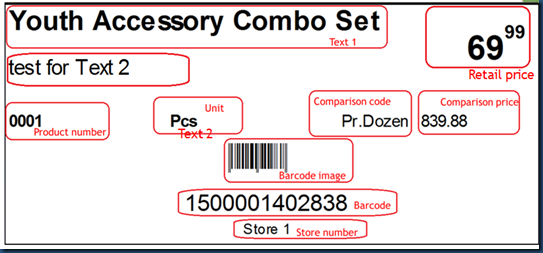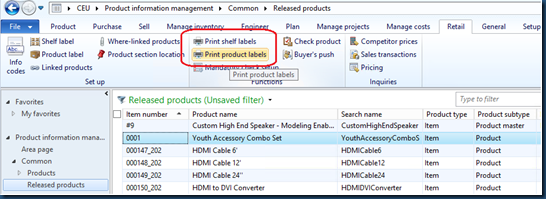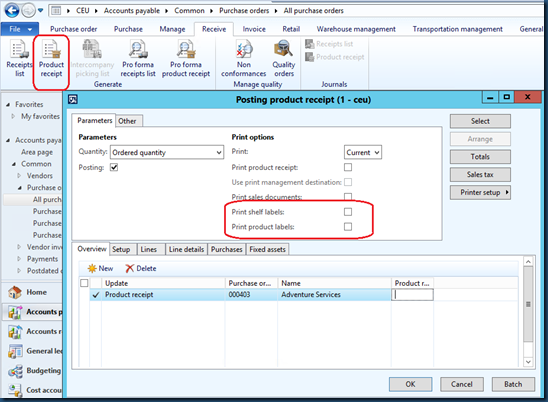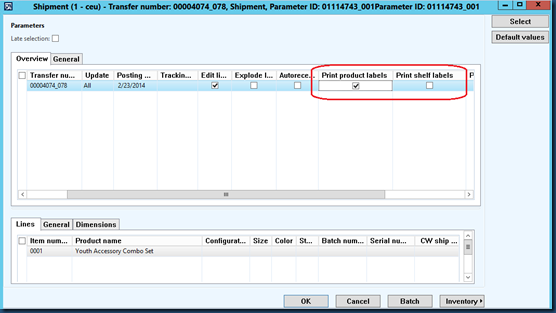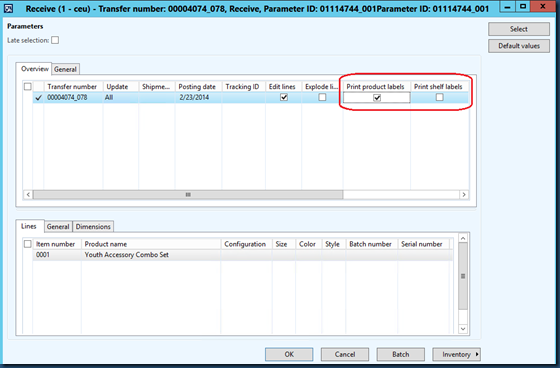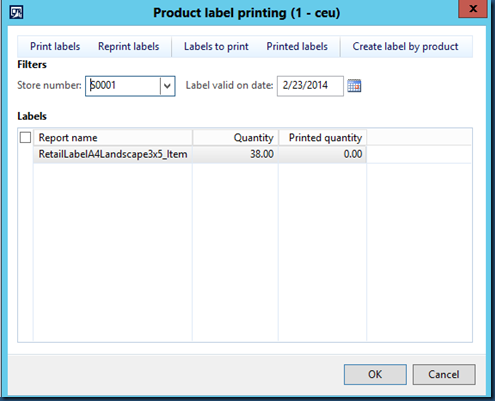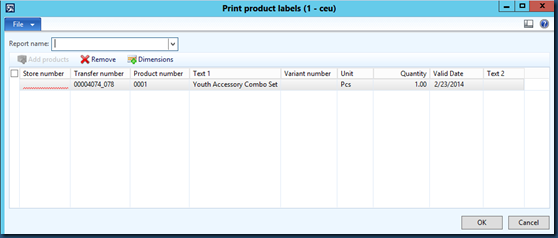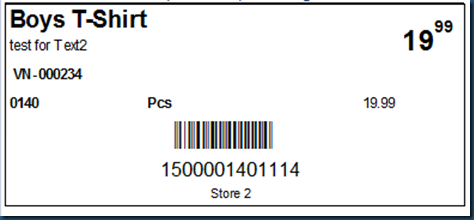现实生活中的Product label,
MSDN定义:在零售商店中生成标签。标签是一张纸,布,金属或者其他材料制成专门贴在一个容器或产品本身上的东西。
标签有很多用处,例如:
- Product identification 产品识别
- Name tags 名字标签
- Barcodes 条形码
- Pricing 价格
- Batch numbers 批处理号
- Expiration dates 过期日期
Shelf labels VS Item labels
现在Retail在商店里提供两种类型的标签:货架标签和产品标签。
Shelf labels:货架标签是贴在用来存放产品的商店货架上。它包含了产品的核心信息。
Item labels:产品标签是贴在包装容器或者产品本身上的。 一个产品标签包含了产品所有的基本信息,例如批处理号,序列号和过期日期。
注意:产品标签总是有Variant-specific。因为产品是可以是变体的,允许存在不同的Product dimension的组合。
Product label design
product label包含如下信息:
- Product number
- Product name (Text 1)
- Store number:每一个store会对应一个warehouse, 如果从Purchase orders 或 transfer orders创建产品标签,当warehouse有相关联的store,那么store number会有default value 在Print product labels form。
- Retail price:当前AX通过Price engine framework取的是Retail price .
- Comparison price:base sales prices with unit conversion(提供另一种单位时的产品的价格,而不是表示用于促销优惠的显示。)
- Barcode
- Unit
- Description (Text 2)
Which scenarios can create product label
说明:当前AX实现的“Print product labels”功能实际是创建产品标签,当创建成功后可以以SSRS report的方式打印出来预览一下,而并非真正的打印出来。
1. Released products
Go to CEU/Product information management/Common/Released products, Click “Print product labels” button at Retail/Functions tab
同样可以在CEU/Retail/Area page/Released products by category,对所有retail目录下的产品创建标签。
2. Purchase orders
- Any status
Go to CEU/Accounts payable/Common/Purchase orders/All purchase orders, click “Print product labels” button in Retail/Print labels tab. 可以选择多个PO进行创建产品标签,也可以对一条订单里任意数量的purchase line来创建产品标签。
- Post receipt
Post receipt表示采购的货物已经处于received状态了,已到达公司的仓库,成为了公司的资产。因此这个操作产生了交易,有voucher证明。
用户可以在Post receipt 过程中选择为当前的订单创建产品标签。
注意:
- Purchase order必须confirm之后才能做Post receipt。
- Post receipt之后,也可以通过Cancel来取消我们所做过的posting。这样可以再一次进行Posting receipt。
3. Transfer orders
- Post shipment
Go to CEU/Inventory management/Periodic/Transfer orders, Select Posting/Ship transfer order.
修改Update--All,Edit lines--checked。
- Post receive
Go to CEU/Inventory management/Periodic/Transfer orders, Select Posting/Ship transfer order.
修改Update--All,Edit lines—checked。
4. Product label printing
Go to CEU/Retail/Periodic/Bar codes and labels, click “Print product labels”button to open product label printing form.
Form上各个按钮说明:
- Print labels: 创建标签,打印SSRS report以供预览。
- Reprint labels:重新打印所有打印过的标签
- Labels to print:可以新建需要打印的产品标签,然后选择“Print labels”按钮去创建
- Printed labels:打印过的标签,表RetailInventItemLabel.Printed = Yes表示该产品已经打印过标签。
- Create product labels: 为某一个store和某一个item创建所有on-hand inventory 数量的产品标签。这是一个批处理的操作,可以用来大量创建标签。
Form上grid字段说明:
- Report name:创建label时必须指定Report name, 这里的report绑定了 RetailInventItemLabelReportSetup.ReportName。
- Store number:创建label时必须指定store,在grid上作为一个过滤条件。
- Label valid on date: 创建label时必须指定valid date,在grid上作为一个过滤条件。
- Quantity:可以打印标签的数量。
- Printed quantity: 打印过的数量,也是Reprint labels的数量。
Print product label form
我们可以在上述前三种场景中进入到Print product label form,
- store number and report name is mandatory
- warehouse will be populated default value due to associated store
当我们指定了store 和report name,然后点击Ok。创建产品标签,打印SSRS report。