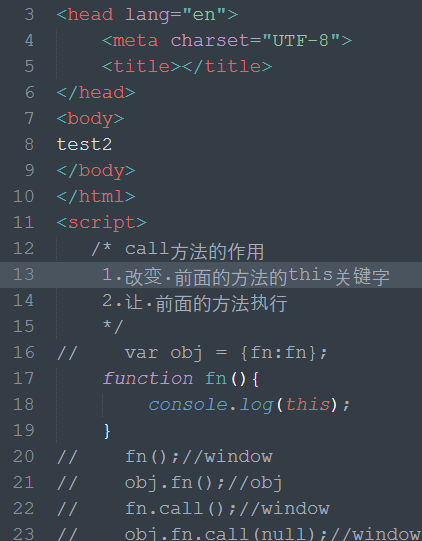搞个py虚拟环境
待sublim调用
- for windows
pip install virtualenv
pip install virtualenvwrapper
pip install virtualenvwrapper-win
mkvirtualenv --python=C:Python27python.exe py27env
exit
mkvirtualenv --python=C:Python36python.exe py36env
下载安装sublime text3
—– BEGIN LICENSE —–
TwitterInc
200 User License
EA7E-890007
1D77F72E 390CDD93 4DCBA022 FAF60790
61AA12C0 A37081C5 D0316412 4584D136
94D7F7D4 95BC8C1C 527DA828 560BB037
D1EDDD8C AE7B379F 50C9D69D B35179EF
2FE898C4 8E4277A8 555CE714 E1FB0E43
D5D52613 C3D12E98 BC49967F 7652EED2
9D2D2E61 67610860 6D338B72 5CF95C69
E36B85CC 84991F19 7575D828 470A92AB
—— END LICENSE ——
汉化
contrl+shit+p 输入ip 回车
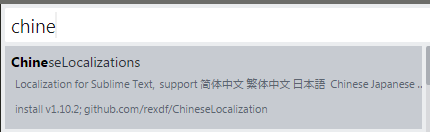
新建py编译系统
{
"cmd": ["C:\Users\Administrator\Envs\py36env\Scripts\python.exe", "-u", "$file"],
"file_regex": "^[ ]*File "(...*?)", line ([0-9]*)",
"quiet": true
}

此时写py还不能自动补全.
安装anaconda插件
- Goto Definitions 能够在你的整个工程中查找并且显示任意一个变量,函数或者类的定义。
- Find Usage 能够快速的查找某个变量,函数或者类在某个特定文件中的什么地方被使用了。
- Show Documentation: 能够显示一个函数或者类的说明性字符串(当然,是在定义了字符串的情况下)

此时写py可以自动补全了
不过anaconda还不太好用.补全参数等不需要,需要设置下.

设置anacoda

{
"auto_formatting": true,
"autoformat_ignore":
[
"E309",
"E501"
],
"pep8_ignore":
[
"E309",
"E501"
],
"python_interpreter": "C:/Users/Administrator/Envs/py36env/Scripts/python.exe",
"suppress_word_completions": true,
"suppress_explicit_completions": true,
"complete_parameters": false,
"complete_all_parameters": false,
"anaconda_linter_underlines": true,
"anaconda_linter_mark_style": "none",
"display_signatures": false,
"disable_anaconda_completion": false
}
- ctrl+b 跑代码
- ctrl+alt+g 函数跳转,这是anacoda自带的,或者下面方式


SublimeTmpl插件: ctrl+alt+shit+g 创建py文件

ctrl+d复制一行设置

{ "keys": ["ctrl+d"], "command": "duplicate_line" }
sidebar插件

a file icon插件

Monokai Extended插件, more syntax highlighting

我的完整配置settings.user

{
"color_scheme": "Packages/Monokai Extended/Monokai Extended.tmTheme",
"tab_size": 4,
"translate_tabs_to_spaces": true,
"always_show_minimap_viewport": true,
// "draw_white_space": "all"
"bold_folder_labels": true,
"caret_extra_width": 1,
"caret_style": "phase",
"close_windows_when_empty": false,
"copy_with_empty_selection": false,
"drag_text": false,
"draw_minimap_border": true,
"enable_tab_scrolling": false,
"ensure_newline_at_eof_on_save": true,
"file_exclude_patterns":
[
"*.pyc",
"*.pyo",
"*.exe",
"*.dll",
"*.obj",
"*.o",
"*.a",
"*.lib",
"*.so",
"*.dylib",
"*.ncb",
"*.sdf",
"*.suo",
"*.pdb",
"*.idb",
".DS_Store",
"*.class",
"*.psd",
"*.sublime-workspace",
".svn",
".git",
".DS_Store",
"__pycache__"
],
"rulers": [79],
"wrap_width": 80,
"font_face": "Source Code Pro",
"font_options":
[
"no_round"
],
"font_size": 18,
"highlight_line": true,
"highlight_modified_tabs": true,
"ignored_packages":
[
"Vintage"
],
"line_padding_bottom": 1,
"line_padding_top": 1,
"match_brackets_content": false,
"match_selection": false,
"match_tags": false,
"material_theme_accent_graphite": true,
"material_theme_compact_sidebar": true,
"open_files_in_new_window": false,
"overlay_scroll_bars": "enabled",
"preview_on_click": true,
"scroll_past_end": true,
"scroll_speed": 5.0,
"show_definitions": false,
"show_encoding": true,
"show_errors_inline": false,
"show_full_path": false,
"sidebar_default": true,
"translate_tabs_to_spaces": true,
"trim_trailing_white_space_on_save": true,
"use_simple_full_screen": true,
"shift_tab_unindent": true,
"indent_to_bracket": true,
"indent_guide_options": [
"draw_active",
"draw_normal"
],
"enable_telemetry": false,
"word_wrap": true
}
前端插件

其它插件
terminal插件:

最近比较喜欢Solarized light主题-不伤眼
好像也可以直接在配色方案里选择, 也可以离线下载安装

webstorm的几个插件
.ignore
CodeGlance
Atom File Icons IDEA 搜索: File Icons
最终搞出一份舒服的配置
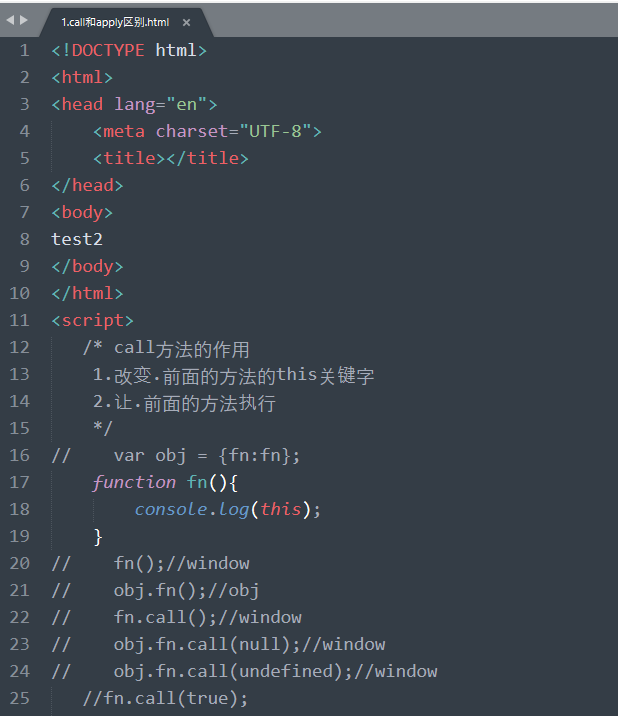
https://segmentfault.com/a/1190000002596724
{
"auto_match_enabled": true,
"caret_extra_width": 1,
"caret_style": "phase",
"color_scheme": "Packages/Color Scheme - Default/Mariana.sublime-color-scheme",
"default_encoding": "UTF-8",
"draw_minimap_border": true,
"find_selected_text": true,
"fold_buttons": true,
"font_face": "Yahei Consolas Hybrid",
"font_size": 14,
"highlight_line": true,
"highlight_modified_tabs": true,
"hot_exit": true,
"ignored_packages":
[
"Vintage"
],
"line_padding_bottom": 2,
"line_padding_top": 2,
"margin": 4,
"tab_size": 4,
"theme": "Default.sublime-theme",
"translate_tabs_to_spaces": true,
"trim_trailing_white_space_on_save": true,
"word_wrap": true
}
在改是猪版
{
"auto_match_enabled": true,
"caret_extra_width": 1,
"caret_style": "phase",
"color_scheme": "Packages/Color Scheme - Default/Mariana.sublime-color-scheme",
"default_encoding": "UTF-8",
"draw_minimap_border": true,
"find_selected_text": true,
"fold_buttons": true,
"font_face": "Courier New",
"font_size": 14,
"highlight_line": true,
"highlight_modified_tabs": true,
"hot_exit": true,
"ignored_packages":
[
"Vintage"
],
"line_padding_bottom": 2,
"line_padding_top": 2,
"margin": 4,
"save_on_focus_lost": true,
"show_encoding": true,
"show_line_endings": true,
"tab_size": 4,
"theme": "Default.sublime-theme",
"translate_tabs_to_spaces": true,
"trim_trailing_white_space_on_save": true,
"word_wrap": true
}