The programmer specifies the position and the size of each widget in pixels. When you use absolute positioning, we have to understand the following limitations:
- The size and the position of a widget do not change if we resize a window
- Applications might look different on various platforms
- Changing fonts in our application might spoil the layout
- If we decide to change our layout, we must completely redo our layout, which is tedious and time consuming
The following example will position widgets in absolute coordinates.
#!/usr/bin/python
# -*- coding: utf-8 -*-
"""
ZetCode PyQt4 tutorial
This example shows three labels on a window
using absolute positioning.
author: Jan Bodnar
website: zetcode.com
last edited: October 2011
"""
import sys
from PyQt4 import QtGui
class Example(QtGui.QWidget):
def __init__(self):
super(Example, self).__init__()
self.initUI()
def initUI(self):
lbl1 = QtGui.QLabel('ZetCode', self)
lbl1.move(15, 10)
lbl2 = QtGui.QLabel('tutorials', self)
lbl2.move(35, 40)
lbl3 = QtGui.QLabel('for programmers', self)
lbl3.move(55, 70)
self.setGeometry(300, 300, 250, 150)
self.setWindowTitle('Absolute')
self.show()
def main():
app = QtGui.QApplication(sys.argv)
ex = Example()
sys.exit(app.exec_())
if __name__ == '__main__':
main()
We use the move() method to position our widgets. In our case these are labels. We position them by providing the x and y coordinates. The beginning of the coordinate system is at the left top corner. The x values grow from left to right. The y values grow from top to bottom.
lbl1 = QtGui.QLabel('Zetcode', self)
lbl1.move(15, 10)
The label widget is positioned at x=15 and y=10.
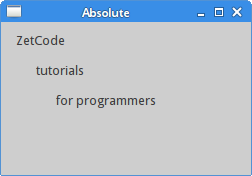 Figure: Absolute positioning
Figure: Absolute positioning