在上篇文章中,在文章最后附上了主要的思路分析.本篇通过代码实现view,imageview,label,button的添加,加载plist数据,使用for循环来完成.
应用代码结构及plist文件截图:
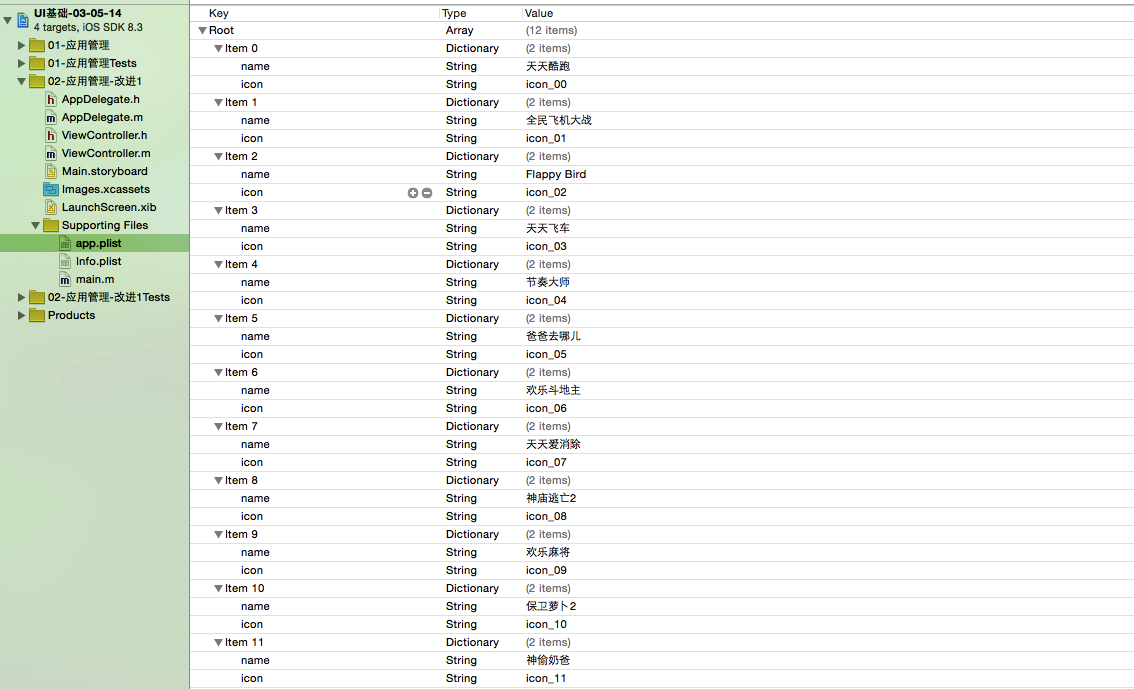
下面附上源代码:
viewController.m
1 // 2 // ViewController.m 3 // 02-应用管理 4 // 5 // Created by hukezhu on 15/5/14. 6 // 7 // 8 9 #import "ViewController.h" 10 11 @interface ViewController () 12 @property (nonatomic,strong)NSArray *apps; 13 @end 14 15 @implementation ViewController 16 17 - (void)viewDidLoad { 18 [super viewDidLoad]; 19 20 //每一行的应用的个数 21 int totalCol = 3; 22 23 24 //添加一个小的view 25 CGFloat appW = 80; 26 CGFloat appH = 100; 27 CGFloat marginX = 20; 28 CGFloat marginY = 20; 29 CGFloat hightMargin = 30; 30 CGFloat leftMargin = (self.view.frame.size.width - totalCol * appW - (totalCol - 1) *marginX)* 0.5; 31 32 33 34 for (int i = 0; i < self.apps.count; i++) { 35 36 37 //计算行号和列号 38 int row = i / totalCol; 39 int col = i % totalCol; 40 41 CGFloat appX = leftMargin + (marginX + appW)* col; 42 CGFloat appY = hightMargin + (marginY + appH)* row; 43 44 //1.添加view 45 46 //1.1新建一个UIView 47 UIView *appView = [[UIView alloc]init]; 48 //1.2设置frame 49 appView.frame = CGRectMake(appX, appY, appW, appH); 50 //1.3设置背景色(便于代码阶段验证,之后会删除) 51 //appView.backgroundColor = [UIColor redColor]; 52 //1.4将这个appView添加到view中 53 [self.view addSubview:appView]; 54 55 //加载数据 56 NSDictionary *dict = self.apps[i]; 57 58 //2.添加图片UIImageView 59 CGFloat imageW = 60; 60 CGFloat imageH = 50; 61 CGFloat imageX = (appW - imageW)*0.5; 62 CGFloat imageY = 0; 63 UIImageView *imageView = [[UIImageView alloc]init]; 64 imageView.frame = CGRectMake(imageX, imageY, imageW, imageH); 65 //imageView.backgroundColor = [UIColor blueColor]; 66 imageView.image = [UIImage imageNamed:dict[@"icon"]]; 67 [appView addSubview:imageView]; 68 69 70 //3.添加应用名称 71 72 CGFloat labelW = 80; 73 CGFloat labelH = 25; 74 CGFloat labelX = 0; 75 CGFloat labelY = imageH; 76 UILabel *label = [[UILabel alloc]init]; 77 label.frame = CGRectMake(labelX, labelY, labelW, labelH); 78 //label.backgroundColor = [UIColor grayColor]; 79 label.text = dict[@"name"]; 80 //设置字体大小 81 label.font = [UIFont systemFontOfSize:13]; 82 //设置字体居中 83 label.textAlignment = NSTextAlignmentCenter; 84 [appView addSubview:label]; 85 86 //4.添加下载按钮 87 88 CGFloat downloadW = 60; 89 CGFloat downloadH = 25; 90 CGFloat downloadX = 10; 91 CGFloat downloadY = labelH + labelY; 92 UIButton *downloadBtn = [[UIButton alloc]init]; 93 downloadBtn.frame = CGRectMake(downloadX, downloadY, downloadW, downloadH); 94 //downloadBtn.backgroundColor = [UIColor yellowColor]; 95 //设置背景图片 96 [downloadBtn setBackgroundImage:[UIImage imageNamed:@"buttongreen"] forState:UIControlStateNormal]; 97 [downloadBtn setBackgroundImage:[UIImage imageNamed:@"buttongreen_highlighted"] forState:UIControlStateHighlighted]; 98 //设置字体 99 [downloadBtn setTitle:@"下载" forState:UIControlStateNormal]; 100 101 //设置字体大小 102 downloadBtn.titleLabel.font = [UIFont systemFontOfSize:15]; 103 [appView addSubview:downloadBtn]; 104 105 106 [downloadBtn addTarget:self action:@selector(btnOnClick:) forControlEvents:UIControlEventTouchUpInside]; 107 } 108 109 110 111 112 113 } 114 /** 115 * 按钮的点击方法 116 * 117 * @param btn 将按钮本身传入方法中,哪个按钮被点击就调用这个方法 118 */ 119 - (void)btnOnClick:(UIButton *)btn{ 120 121 //NSLog(@"------%@",btn); 122 btn.enabled = NO; 123 [btn setTitle:@"已下载" forState:UIControlStateNormal]; 124 125 CGFloat labelW = 120; 126 CGFloat labelH = 30; 127 CGFloat labelX = (self.view.frame.size.width - labelW)* 0.5; 128 CGFloat labelY = (self.view.frame.size.height - labelH)*0.5; 129 UILabel *label = [[UILabel alloc]init]; 130 label.frame = CGRectMake(labelX, labelY, labelW, labelH); 131 label.text = @"正在下载"; 132 //设置字体颜色 133 label.textColor = [UIColor redColor]; 134 //设置字体居中 135 label.textAlignment = NSTextAlignmentCenter; 136 //设置 背景色 137 label.backgroundColor = [UIColor blackColor]; 138 139 //设置圆角的半径 140 label.layer.cornerRadius = 8; 141 //将多余的部分减掉 142 label.layer.masksToBounds = YES; 143 //设置透明度 144 label.alpha = 0.0; 145 //将label添加到view中 146 [self.view addSubview:label]; 147 //使用block动画,动画持续时间2秒 148 [UIView animateWithDuration:2.0 animations:^{ 149 label.alpha = 0.5; 150 } completion:^(BOOL finished) { 151 if (finished) { 152 [UIView animateWithDuration:2.0 delay:0.1 options:UIViewAnimationOptionCurveLinear animations:^{ 153 label.alpha = 0.0; 154 } completion:^(BOOL finished) { 155 //上面将透明度设置为0,界面上已经不显示这个label,但是它仍然在内存中,所以为了节约内存,仍要将其从内存中删除 156 [label removeFromSuperview]; 157 158 }]; 159 } 160 }]; 161 162 } 163 /** 164 * "懒加载",加载应用数据 165 * 166 */ 167 - (NSArray *)apps{ 168 169 //如果_apps为空,才加载数据 170 if (_apps == nil) { 171 //获取全路径 172 NSString *path = [[NSBundle mainBundle]pathForResource:@"app.plist" ofType:nil]; 173 //将取出的数据放到_apps中 174 _apps = [NSArray arrayWithContentsOfFile:path]; 175 } 176 return _apps; 177 } 178 179 - (void)didReceiveMemoryWarning { 180 [super didReceiveMemoryWarning]; 181 // Dispose of any resources that can be recreated. 182 } 183 184 @end
主要知识点分析:
1."懒加载"
在前几篇文章中已经介绍过这个知识点,这种方式其实就是重写get方法,当用到数据的时候才去加载,可以提高性能.实现思路是:首先判断是否为空,如果为空则去加载,否则直接返回
2.代码中的常量数据
在代码中用到的常量数据,最好能够提取出来,便于扩展和修改.
3.UILabel设置字体方面的方法
1 UILabel *label = [[UILabel alloc]init]; 2 //设置背景色 3 label.backgroundColor = [UIColor grayColor]; 4 //label.text = dict[@"name"]; 5 //设置字体大小 6 label.font = [UIFont systemFontOfSize:13]; 7 //设置字体居中(枚举) 8 label.textAlignment = NSTextAlignmentCenter;
4.UIButton
我们可以发现在UIButton中可以显示图片和文字,这是因为UIButton中有两个属性为UIImageView和UILabel
1 // return title and image views. will always create them if necessary. always returns nil for system buttons 2 @property(nonatomic,readonly,retain) UILabel *titleLabel NS_AVAILABLE_IOS(3_0); 3 @property(nonatomic,readonly,retain) UIImageView *imageView NS_AVAILABLE_IOS(3_0);
假设我们需要修改UIButton上的文字字体大小的时候,可以取出其中的UILabel属性,修改,例如;
//设置字体大小 downloadBtn.titleLabel.font = [UIFont systemFontOfSize:15];
注意点:
通过上述分析,我们可以知道,现在修改UIButton上的文字可以有两种方法,第一种是我们之前常用的setTitle:的方法,第二种就是取出其 中的UILabel,给其设置文字,但是我们不推荐使用第二种方法,因为这个不能设置显示字体的状态(普通,高亮,不可用等),如下:
1 //设置字体第一种方法 2 [downloadBtn setTitle:@"下载" forState:UIControlStateNormal]; 3 4 //设置字体第二种方法(不推荐使用) 5 downloadBtn.titleLabel.text = @"下载";
5.设置空间的透明度,调用alpha方法(o为全透明,1为不透明)
6.设置空间为圆角矩形
1 //设置圆角的半径(此时赋值不宜过大,数字越大,控件图形两侧越尖) 2 label.layer.cornerRadius = 8; 3 //将多余的部分减掉 4 label.layer.masksToBounds = YES;
7.block动画
前面文章中也大体提到过block动画,这种方式使用起来比头尾式简单,好用
1 //使用block动画,动画持续时间2秒 2 [UIView animateWithDuration:2.0 animations:^{ 3 //执行动画的代码块 4 } completion:^(BOOL finished) { 5 6 //动画结束之后执行的操作(仍然可以嵌套block) 7 }];
总结:这份代码是使用加载plist数据,使用字典来操作数据,这种方式有一定的弊端,在前面文章中已经介绍过(写代码的时候字典的键没有智能提示; "键"是字符串, 如果写错了, 编译器不报错(在编译的时候不报错), 运行时可能出错, 出错了很难排查)。所以下一篇文章,使用字典转模型,使用模型来操作数据,进行改进.