最近项目中有一个通讯录的模块,为了使体验效果更佳,和系统通讯录一样可以分组索引,于是自己用framlayout,嵌套listview和分组索引的布局方式实现的
我的代码中,写了两个界面实现,其中一个是添加对象list,另一个是string数组用到了排序,具体逻辑也不一样,我推荐使用前者;
先贴张效果图;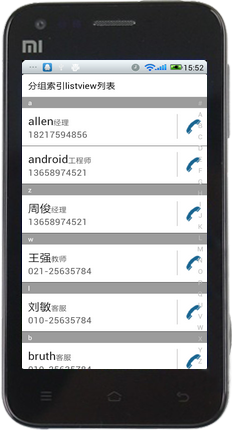
下面就说下我的实现思路和具体代码:
布局文件如下:
1 <LinearLayout xmlns:android="http://schemas.android.com/apk/res/android" 2 android:layout_width="fill_parent" 3 android:layout_height="match_parent" 4 android:background="#ffffff" 5 android:orientation="vertical" > 6 7 <TextView 8 android:layout_width="fill_parent" 9 android:layout_height="wrap_content" 10 android:padding="10dp" 11 android:textColor="#000" 12 android:textSize="16sp" 13 android:text="分组索引listview列表" /> 14 15 <FrameLayout 16 android:layout_width="match_parent" 17 android:layout_height="match_parent" 18 android:background="#ffffff" > 19 20 <ListView 21 android:id="@+id/listView1" 22 android:layout_width="match_parent" 23 android:layout_height="wrap_content" > 24 </ListView> 25 26 <TextView 27 android:id="@+id/tv" 28 android:layout_width="60dp" 29 android:layout_height="60dp" 30 android:layout_gravity="center" 31 android:background="#f0606060" 32 android:gravity="center" 33 android:text="A" 34 android:textColor="#ffffff" 35 android:textSize="30sp" /> 36 37 <LinearLayout 38 android:id="@+id/layout" 39 android:layout_width="wrap_content" 40 android:layout_height="fill_parent" 41 android:layout_gravity="right" 42 android:background="#d7d7d7" 43 android:gravity="center" 44 android:orientation="vertical" > 45 </LinearLayout> 46 </FrameLayout> 47 48 </LinearLayout>
图上看到的字母索引列表,是用过动态生成的,首先需要一个存放英文字母的数组
其中,给最外面的linearlayout添加onTouch事件,滑动时获取当前滑动的是哪一个字母索引,然后在listview查找item中存在的字段显示在最前面
1 /** 绘制索引列表 */ 2 public void getIndexView() { 3 LinearLayout.LayoutParams params = new LayoutParams( 4 LayoutParams.WRAP_CONTENT, height); 5 // params.setMargins(10, 5, 10, 0); 6 for (int i = 0; i < str.length; i++) { 7 final TextView tv = new TextView(this); 8 tv.setLayoutParams(params); 9 tv.setText(str[i]); 10 // tv.setTextColor(Color.parseColor("#606060")); 11 // tv.setTextSize(16); 12 tv.setPadding(10, 0, 10, 0); 13 layoutIndex.addView(tv); 14 layoutIndex.setOnTouchListener(new OnTouchListener() { 15 16 @Override 17 public boolean onTouch(View v, MotionEvent event) 18 19 { 20 float y = event.getY(); 21 int index = (int) (y / height); 22 if (index > -1 && index < str.length) {// 防止越界 23 String key = str[index]; 24 if (adapter.getSelector().containsKey(key)) { 25 int pos = adapter.getSelector().get(key); 26 if (listView.getHeaderViewsCount() > 0) {// 防止ListView有标题栏,本例中没有。 27 listView.setSelectionFromTop( 28 pos + listView.getHeaderViewsCount(), 0); 29 } else { 30 listView.setSelectionFromTop(pos, 0);// 滑动到第一项 31 } 32 tv_show.setVisibility(View.VISIBLE); 33 tv_show.setText(str[index]); 34 } 35 } 36 switch (event.getAction()) { 37 case MotionEvent.ACTION_DOWN: 38 layoutIndex.setBackgroundColor(Color 39 .parseColor("#606060")); 40 break; 41 42 case MotionEvent.ACTION_MOVE: 43 44 break; 45 case MotionEvent.ACTION_UP: 46 layoutIndex.setBackgroundColor(Color 47 .parseColor("#00ffffff")); 48 tv_show.setVisibility(View.INVISIBLE); 49 break; 50 } 51 return true; 52 } 53 }); 54 } 55 }
然后关键的地方是在adapter中
1)中间显示对应的分组字母,通过隐藏和显示的方式控制
2)遍历字母数组和当前数据源,将对应字母在adapter中的position保存起来

package com.allen.indexablelist; import java.util.HashMap; import java.util.List; import java.util.Map; import android.content.Context; import android.view.LayoutInflater; import android.view.View; import android.view.ViewGroup; import android.widget.BaseAdapter; import android.widget.ImageView; import android.widget.TextView; /** 实现Filterable接口,编写过滤规则 */ public class NoteBookadapter extends BaseAdapter { private Context ctx; private ViewHolder holder; List<NoteBookItem> list; Map<String, Integer> selector;//键值是索引表的字母,值为对应在listview中的位置 /** 字母表 */ String index[]; public NoteBookadapter(Context context, List<NoteBookItem> list, String[] index) { this.ctx = context; this.list = list; this.index = index; selector = new HashMap<String, Integer>(); for (int j = 0; j < index.length; j++) {// 循环字母表,找出list中对应字母的位置 for (int i = 0; i < list.size(); i++) { if (list.get(i).index.equals(index[j].toLowerCase())) selector.put(index[j], i); } } } @Override public int getCount() { // TODO Auto-generated method stub return list.size(); } @Override public Object getItem(int arg0) { // TODO Auto-generated method stub return list.get(arg0); } @Override public long getItemId(int position) { // TODO Auto-generated method stub return 0; } @Override public View getView(int position, View convertView, ViewGroup parent) { try { if (convertView == null) { holder = new ViewHolder(); convertView = LayoutInflater.from(ctx).inflate( R.layout.note_item, null); holder.tv1 = (TextView) convertView.findViewById(R.id.tv1); holder.tv2 = (TextView) convertView.findViewById(R.id.tv2); holder.iv = (ImageView) convertView.findViewById(R.id.iv_phone); holder.tv3 = (TextView) convertView.findViewById(R.id.tv3); holder.layout = convertView.findViewById(R.id.layout); holder.index = (TextView) convertView .findViewById(R.id.tv_index); convertView.setTag(holder); } else { holder = (ViewHolder) convertView.getTag(); } // 绑定数据 NoteBookItem item = list.get(position); holder.tv1.setText(item.name); if (item.number.equals("null")) holder.tv2.setText(item.mobile); else holder.tv2.setText(item.number); holder.tv3.setText(item.call); // 显示index String currentStr = item.index; // 上一项的index String previewStr = (position - 1) >= 0 ? list.get(position - 1).index : " "; /** * 判断是否上一次的存在 */ if (!previewStr.equals(currentStr)) { holder.index.setVisibility(View.VISIBLE); holder.index.setText(currentStr);//中奖提示的文本显示当前滑动的字母 } else { holder.index.setVisibility(View.GONE); } } catch (OutOfMemoryError e) { Runtime.getRuntime().gc(); } catch (Exception ex) { // handler.sendEmptyMessage(CommonMessage.PARSE_ERROR); ex.printStackTrace(); } return convertView; } class ViewHolder { ImageView iv; TextView tv1; TextView tv2; TextView tv3; View layout; /** 索引字母 */ TextView index; } public Map<String, Integer> getSelector() { return selector; } public void setSelector(Map<String, Integer> selector) { this.selector = selector; } public String[] getIndex() { return index; } public void setIndex(String[] index) { this.index = index; } }
最后我把代码贴上点击下载:我这种方式实现虽然跟大牛写的不一样,但是基本功能实现了就行
