重写UIView的draw方法,画背景色

class CustomView: UIView {
override func draw(_ rect: CGRect) {
let p = UIBezierPath.init(rect: rect)
UIColor.white.setFill()
p.fill()
}
}
绘制文本

override func draw(_ rect: CGRect) {
let fontName = "HelveticaNeue-Bold"
let helveticaBold = UIFont(name: fontName, size: 40.0)
let string = "Some String" as NSString
string.draw(at: CGPoint.init(x: 40, y: 0), withAttributes: [NSAttributedString.Key.font : helveticaBold!,NSAttributedString.Key.foregroundColor:UIColor.red ])
}
绘制图像
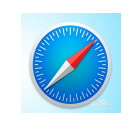
override func draw(_ rect: CGRect) {
let img = UIImage.init(named: "a")
// img!.draw(at: CGPoint.init(x: 0, y: 0 ))//这里是绘制的起始点,会根据图片的大小绘制
img!.draw(in: CGRect.init(x: 0, y: 0, 100, height: 100))//这里指定绘制的起始点和大小,可以自行查看区别
}
构造可变尺寸图像
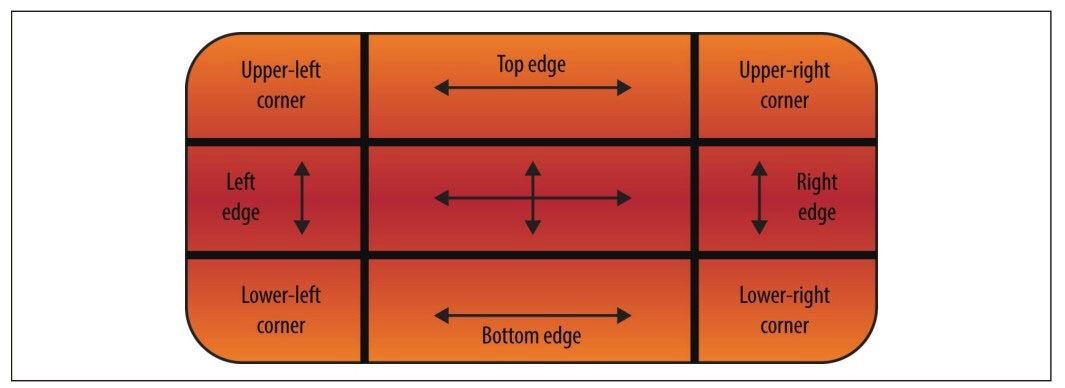
let button:UIButton = UIButton.init(type: .custom)
button.frame = CGRect.init(x: 100, y: 100, 200, height: 200)
let img = UIImage.init(named: "chat")!.resizableImage(withCapInsets: UIEdgeInsets.init(top: 10, left: 40, bottom: 30, right: 10))//指定被拉伸的区域,如果有渐变的图像,建议使用这个拉伸效果比较好
button.setBackgroundImage(img, for: .normal)
view.addSubview(button)
let button:UIButton = UIButton.init(type: .custom)
button.frame = CGRect.init(x: 100, y: 100, 200, height: 200)
var img = UIImage.init(named: "chat")!
img = img.stretchableImage(withLeftCapWidth: Int(img.size.width/2.0), topCapHeight: Int(img.size.height/2.0))//指定被拉伸的像素,就是在图片的中心像素开始拉伸,如果没有渐变的背景,以上和这个二选一
button.setBackgroundImage(img, for: .normal)
view.addSubview(button)
绘制线条

override func draw(_ rect: CGRect) {
UIColor.red.set()
/**获取当前的图形上下文*/
let context = UIGraphicsGetCurrentContext()
/**设置线宽*/
(context as! CGContext).setLineWidth(10)
/**设置线的划线方式*/
(context as! CGContext).setLineCap(.round) //z
/**设置线的起点*/
(context as! CGContext).move(to: CGPoint.init(x: 10, y: 10))
/**设置线的终点*/
(context as! CGContext).addLine(to: CGPoint.init(x: 90, y: 90))
/**设置两条线直接的链接的方式*/
(context as! CGContext).setLineJoin(.round)
/**如果绘制连续颜色,则直接addLine就可以*/
(context as! CGContext).addLine(to: CGPoint.init(x: 10, y: 90))
/**使用上下文当前的颜色绘制线条*/
(context as! CGContext).strokePath()
}
绘制路径

override func draw(_ rect: CGRect) {
let path = CGMutablePath()
path.move(to: CGPoint.init(x: 0, y: 0 ))
path.addLine(to: CGPoint.init(x: 100, y: 100))
path.move(to: CGPoint.init(x: 100, y: 0 ))
path.addLine(to: CGPoint.init(x: 0, y: 100))
UIColor.red.setStroke()
let context = UIGraphicsGetCurrentContext()
context?.addPath(path)
context?.drawPath(using: .stroke)
}
绘制矩形
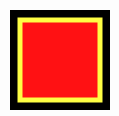
override func draw(_ rect: CGRect) {
let path = CGMutablePath()
/**绘制矩形的边界*/
let rectangle = CGRect.init(x: 10, y: 10, 80, height: 80)
/**将矩形添加到路径中*/
path.addRect(rectangle)
/**获取当前上下文句柄*/
let currentContext = UIGraphicsGetCurrentContext()
currentContext?.addPath(path)
/**设置填充颜色*/
UIColor.red.setFill()
/**设置边框颜色*/
UIColor.yellow.setStroke()
/**设置线宽*/
currentContext?.setLineWidth(5)
/**在上下文毛边并填充路径*/
currentContext?.drawPath(using: .fillStroke)
}
添加阴影
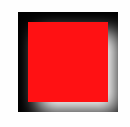
override func draw(_ rect: CGRect) {
/**获取当前上下文句柄*/
let currentContext = UIGraphicsGetCurrentContext()
let offset = CGSize.init( 10, height: 10)
currentContext?.setShadow(offset: offset, blur: 20, color: UIColor.white.cgColor)
let path = CGMutablePath()
/**绘制矩形的边界*/
let rectangle = CGRect.init(x: 10, y: 10, 80, height: 80)
/**将矩形添加到路径中*/
path.addRect(rectangle)
currentContext?.addPath(path)
/**设置填充颜色*/
UIColor.red.setFill()
/**在上下文毛边并填充路径*/
currentContext?.drawPath(using: .fill)
}
绘制渐变
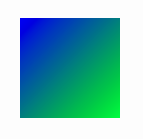
override func draw(_ rect: CGRect) {
let currentContext = UIGraphicsGetCurrentContext()
/**创建颜色空间*/
let colorSpace = CGColorSpaceCreateDeviceRGB()
let startColor = UIColor.blue
/**获取颜色组件*/
let startColorComponents = startColor.cgColor.components
let endColor = UIColor.green
let endColorComponents = endColor.cgColor.components
let colorComponents = [
startColorComponents?[0],
startColorComponents?[1],
startColorComponents?[2],
startColorComponents?[3],
endColorComponents?[0],
endColorComponents?[1],
endColorComponents?[2],
endColorComponents?[3]
] as! [CGFloat]
let colorIndices = [0.0,1.0] as [CGFloat]
let gradient = CGGradient.init(colorSpace: colorSpace, colorComponents: colorComponents, locations: colorIndices, count: 2)
currentContext?.drawLinearGradient(gradient!, start: CGPoint.init(x: 0, y: 0), end: CGPoint.init(x: 100, y: 100), options: [])
}
变换视图
override func draw(_ rect: CGRect) {
let path = CGMutablePath()
/**绘制矩形的边界*/
let rectangle = CGRect.init(x: 10, y: 10, 80, height: 80)
/**将矩形添加到路径中*/
// path.addRect(rectangle)
/**使用缩放*/
// let transform = CGAffineTransform.init(scaleX: 0.5, y: 0.5)
// path.addRect(rectangle, transform: transform)
/**使用旋转*/
let transform = CGAffineTransform.init(rotationAngle: CGFloat((45.8 * M_PI)/180))
path.addRect(rectangle, transform: transform)
/**获取当前上下文句柄*/
let currentContext = UIGraphicsGetCurrentContext()
/**保存上下文,便于后期恢复*/
currentContext?.saveGState()
// /*像右移动10个点*/
// currentContext?.translateBy(x: 10, y: 0)
currentContext?.addPath(path)
/**设置填充颜色*/
UIColor.red.setFill()
/**设置边框颜色*/
UIColor.yellow.setStroke()
/**设置线宽*/
currentContext?.setLineWidth(5)
/**在上下文毛边并填充路径*/
currentContext?.drawPath(using: .fillStroke)
/**回复上下文状态*/
currentContext?.restoreGState()
}