Vue+Echarts
相关网址
vue网址:https://cn.vuejs.org/v2/guide/
echarts: https://echarts.apache.org/zh/tutorial.html#5%20%E5%88%86%E9%92%9F%E4%B8%8A%E6%89%8B%20ECharts
1.1vue-cli 脚手架安装
在全局环境中安装 vue-cli 脚手架
npm install -g @vue/cli
1.2 使用vue创建一个项目
vue create yuqing_front(项目名)
配置:
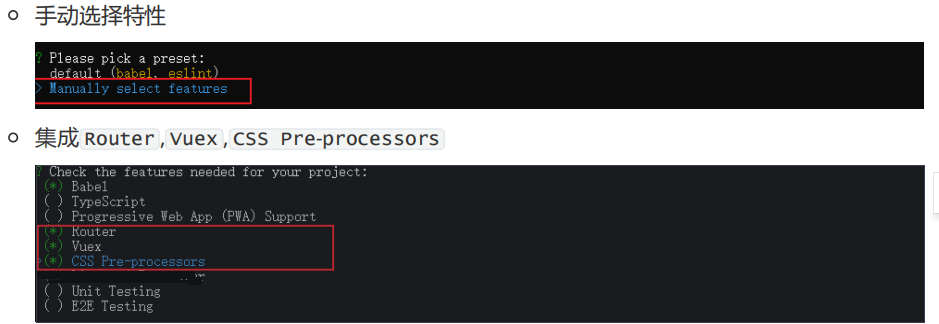
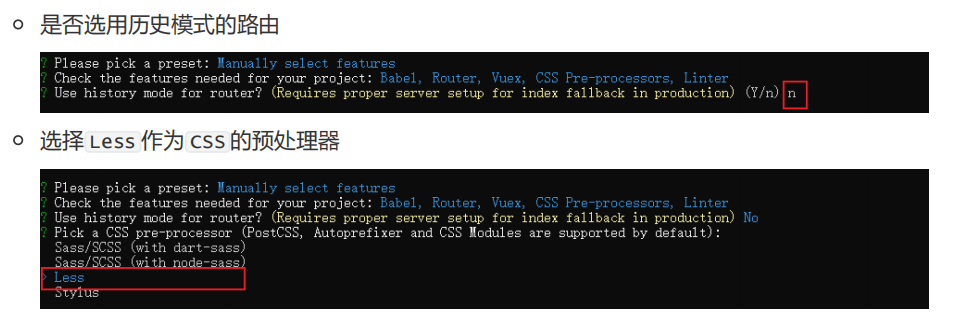
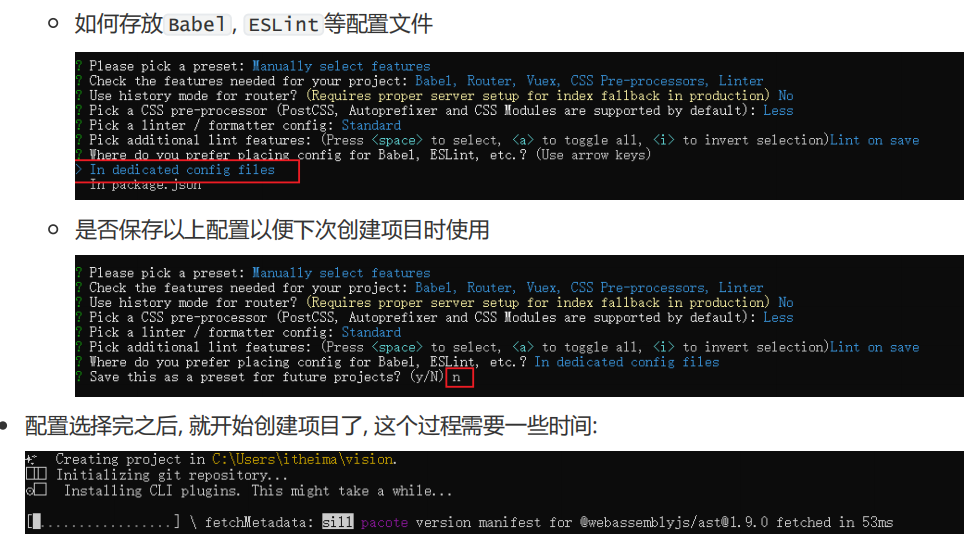
1.3 运行项目
cd yuqing_front
npm run serve
1.4删除无关代码
- 修改 App.vue 中的代码,将布局和样式删除, 变成如下代码
<template> <div id="app"> <router-view/> </div> </template> <style lang="less"> </style>
- 删除 components/HelloWorld.vue 这个文件
- 删除 views/About.vue 和 views/Home.vue 这两个文件
- 修改 router/index.js 中的代码,去除路由配置和 Home 组件导入的代码
import Vue from 'vue'
import VueRouter from 'vue-router'
Vue.use(VueRouter)
const routes = []
const router = new VueRouter({
routes
})
export default router
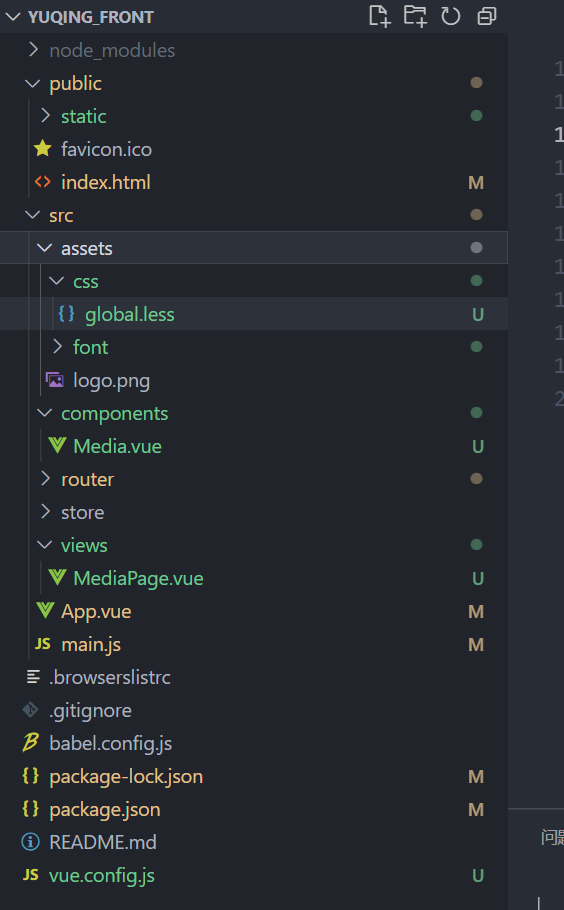
- 2.1vue.config.js
// 使用vue-cli创建出来的vue工程, Webpack的配置是被隐藏起来了的
// 如果想覆盖Webpack中的默认配置,需要在项目的根路径下增加vue.config.js文件
module.exports={
devServer:{
port :8999, // 端口号的配置
open:true // 自动打开浏览器
}
}
- 2.2 将资料文件夹中的 static 目录复制到 public 目录之下 (相关echart文件)

<!DOCTYPE html> <html lang=""> <head> <meta charset="utf-8"> <meta http-equiv="X-UA-Compatible" content="IE=edge"> <meta name="viewport" content="width=device-width,initial-scale=1.0"> <link rel="icon" href="<%= BASE_URL %>favicon.ico"> <title><%= htmlWebpackPlugin.options.title %></title> </head> <body> <noscript> <strong>We're sorry but <%= htmlWebpackPlugin.options.title %> doesn't work properly without JavaScript enabled. Please enable it to continue.</strong> </noscript> <div id="app"></div> <!-- built files will be auto injected --> <script src="static/lib/echarts.min.js"></script> <script src="static/theme/chalk.js"></script> <script src="static/theme/vintage.js"></script> </body> </html>

import Vue from 'vue'
import App from './App.vue'
import router from './router'
import store from './store'
// 引入字体的文件
import './assets/font/iconfont.css'
// 引入全局的样式文件
import './assets/css/global.less'
import axios from 'axios'
// 请求基准路径的配置
axios.defaults.baseURL = 'http://127.0.0.1:8888/api/'
// 将axios挂载到Vue的原型对象上
// 在别的组件中 this.$http
Vue.prototype.$http = axios
// 将全局的echarts对象挂载到Vue的原型对象上
// 别的组件中 this.$echarts
Vue.prototype.$echarts = window.echarts
Vue.config.productionTip = false
new Vue({
router,
store,
render: h => h(App)
}).$mount('#app')

html, body, #app {
100%;
height: 100%;
padding: 0;
margin: 0;
overflow: hidden;
}
.com-page {
100%;
height: 100%;
overflow: hidden;
}
.com-container {
100%;
height: 100%;
overflow: hidden;
}
.com-chart {
100%;
height: 100%;
overflow: hidden;
}
canvas {
border-radius: 20px;
}
- 2.3 单独组件开发
--组件结构设计
--图表 Media.vue 基本功能的实现
--(分页动画的实现)
--UI 效果调整
--分辨率适配
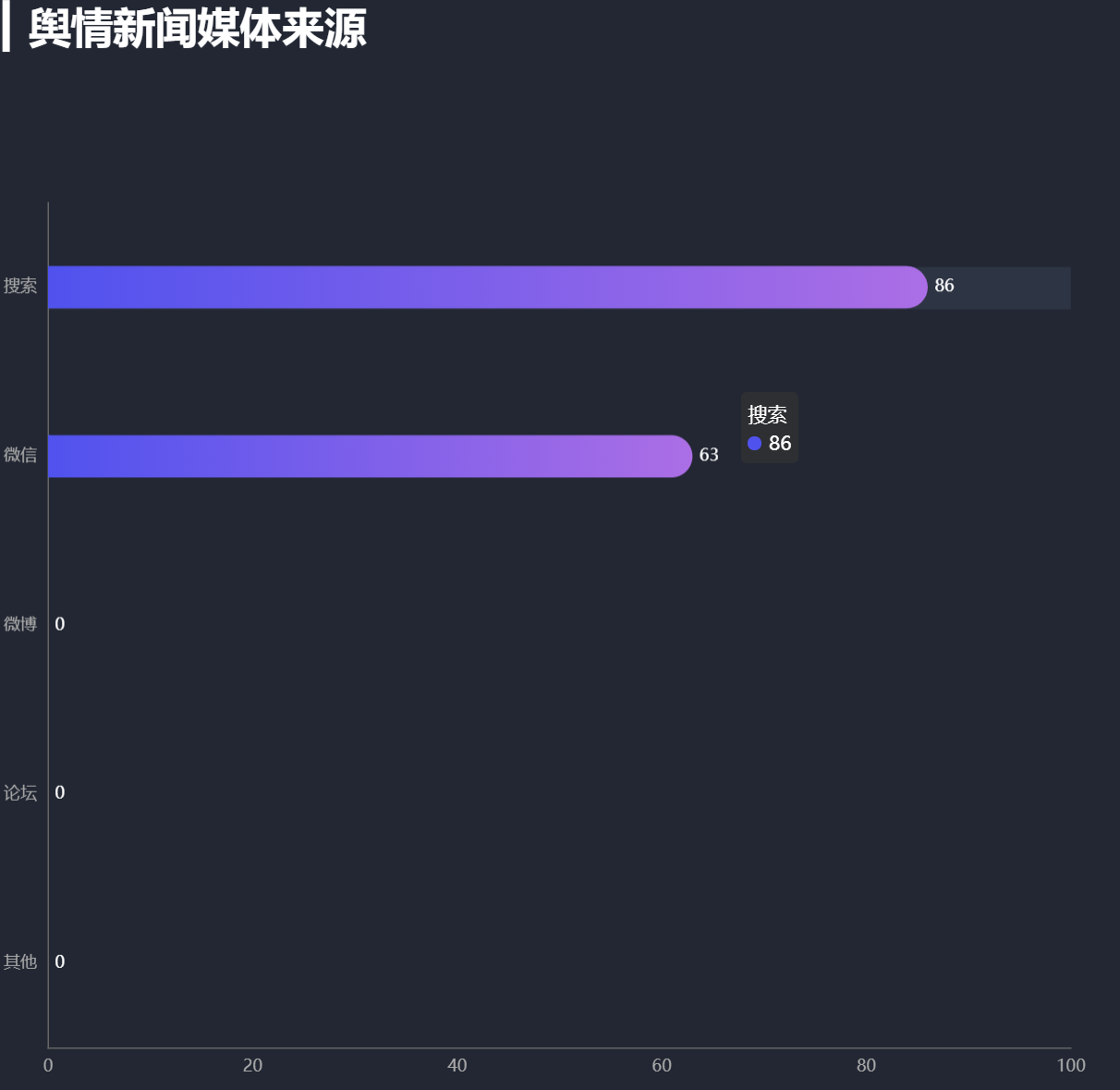

import Vue from 'vue'
import VueRouter from 'vue-router'
Vue.use(VueRouter)
const routes = [
{
path: '/media',
name: 'media',
component: () => import('@/views/MediaPage'),
},
]
const router = new VueRouter({
routes
})
export default router

<template> <div class="com-page"> <media></media> </div> </template> <script> import Media from '@/components/Media.vue' export default { components: { Media }, } </script> <style> </style>

<!-- 商家销量统计的横向柱状图 --> <template> <div class="com-container"> <div class="com-chart" ref="seller_ref"></div> </div> </template> <script> export default { data () { return { chartInstance: null, allData: null, // 服务器返回的数据 currentPage: 1, // 当前显示的页数 totalPage: 0, // 一共有多少页 timerId: null // 定时器的标识 } }, mounted () { this.initChart() this.getData() window.addEventListener('resize', this.screenAdapter) // 在页面加载完成的时候, 主动进行屏幕的适配 this.screenAdapter() }, destroyed () { clearInterval(this.timerId) // 在组件销毁的时候, 需要将监听器取消掉 window.removeEventListener('resize', this.screenAdapter) }, methods: { // 初始化echartInstance对象 initChart () { this.chartInstance = this.$echarts.init(this.$refs.seller_ref, 'chalk') // 对图表初始化配置的控制 const initOption = { title: { text: '▎商家销售统计', left: 20, top: 20 }, grid: { top: '20%', left: '3%', right: '6%', bottom: '3%', containLabel: true // 距离是包含坐标轴上的文字 }, xAxis: { type: 'value' }, yAxis: { type: 'category' }, tooltip: { trigger: 'axis', axisPointer: { type: 'line', z: 0, lineStyle: { color: '#2D3443' } } }, series: [ { type: 'bar', label: { show: true, position: 'right', textStyle: { color: 'white' } }, itemStyle: { // 指明颜色渐变的方向 // 指明不同百分比之下颜色的值 color: new this.$echarts.graphic.LinearGradient(0, 0, 1, 0, [ // 百分之0状态之下的颜色值 { offset: 0, color: '#5052EE' }, // 百分之100状态之下的颜色值 { offset: 1, color: '#AB6EE5' } ]) } } ] } this.chartInstance.setOption(initOption) // 对图表对象进行鼠标事件的监听 this.chartInstance.on('mouseover', () => { clearInterval(this.timerId) }) this.chartInstance.on('mouseout', () => { this.startInterval() }) }, // 获取服务器的数据 async getData () { // http://127.0.0.1:8888/api/seller const { data: ret } = await this.$http.get('seller') this.allData = ret // 对数据排序 this.allData.sort((a, b) => { return a.value - b.value // 从小到大的排序 }) // 每5个元素显示一页 this.totalPage = this.allData.length % 5 === 0 ? this.allData.length / 5 : this.allData.length / 5 + 1 this.updateChart() // 启动定时器 this.startInterval() }, // 更新图表 updateChart () { const start = (this.currentPage - 1) * 5 const end = this.currentPage * 5 const showData = this.allData.slice(start, end) const sellerNames = showData.map((item) => { return item.name }) const sellerValues = showData.map((item) => { return item.value }) const dataOption = { yAxis: { data: sellerNames }, series: [ { data: sellerValues } ] } this.chartInstance.setOption(dataOption) }, startInterval () { if (this.timerId) { clearInterval(this.timerId) } this.timerId = setInterval(() => { this.currentPage++ if (this.currentPage > this.totalPage) { this.currentPage = 1 } this.updateChart() }, 3000) }, // 当浏览器的大小发生变化的时候, 会调用的方法, 来完成屏幕的适配 screenAdapter () { // console.log(this.$refs.seller_ref.offsetWidth) const titleFontSize = this.$refs.seller_ref.offsetWidth / 100 * 3.6 // 和分辨率大小相关的配置项 const adapterOption = { title: { textStyle: { fontSize: titleFontSize } }, tooltip: { axisPointer: { lineStyle: { titleFontSize } } }, series: [ { barWidth: titleFontSize, itemStyle: { barBorderRadius: [0, titleFontSize / 2, titleFontSize / 2, 0] } } ] } this.chartInstance.setOption(adapterOption) // 手动的调用图表对象的resize 才能产生效果 this.chartInstance.resize() } } } </script> <style lang="less" scoped> </style>
