一、理论部分
1、在Java提供的GUI构建工具中可以分为组件和容器两类。
2、在Java中的组件有:按钮、标签、复选框、单选按钮、选择框、列表框、文本框、滚动条、画布、菜单。
3、在Java中的容器有:窗体、对话框。
4、Swing的整个可视组件库的基础构造块是JComponent,它是所有组件的父类,并且是一个抽象类,所以我们不能直接创建JComponent对象,但是作为类层次结构的基础。从API中我们看到它包含了上百个方法,Swing中的每个组件都可能使用这些方法。
5、组件都是矩形形状,组件本身有一个默认的坐标系,组件的左上角的坐标值是(0,0)。如果一个组件的宽是20,高是10,那么,该坐标系中,x坐标的最大值是20;y坐标的最大值是10。
组件默认的边框是一个黑边的矩形,我们可以通过方法
6、public void setBorder(Border border)
设置组件的边框。该方法的参数是一个接口,必须向该参数传递一个实现接口Border类的实例。如果传递一个null,组件将取消边框。
7、Container类提供了一个方法add(),用来在容器类 组件对象中添加其他组件。 容器本身也是一个组件,可以把一个容器添加到 另一个容器里,实现容器嵌套。
8、框架定位: 常用Component类的setLocation和setBounds方法 常用属性
Title:框架标题
IconImage:框架图标
9、确定框架大小 : 通过调用Toolkit类的方法来得到屏幕尺寸信息。
Toolkit kit = Toolkit.getDefaultToolkit(); //生成 Toolkit对象
Dimension screenSize= kit.getScreenSize(); //返回 Dimension对象的屏幕大小
intscreenWidth= screenSize.width; //获得Dimension对 象屏幕的宽度
intscreenHeight=screenSize.height; //获得Dimension 对象屏幕的高度
10、图形程序设计
(1)字体的使用
(2)处理2D图形
(3)颜色的使用
11、显示图像
在Java应用程序中,一旦图像保存在本地或因特网的某个位置上,就可以将它们直接读入到java应用程序中。
二、实验部分
1、实验目的与要求
(1) 掌握Java GUI中框架创建及属性设置中常用类的API;
(2) 掌握Java GUI中2D图形绘制常用类的API;
(3) 了解Java GUI中2D图形中字体与颜色的设置方法;
(4) 了解Java GUI中2D图像的载入方法。
2、实验内容和步骤
实验1: 导入第10章示例程序,测试程序并进行代码注释。
测试程序1:
l 运行下列程序,观察程序运行结果。
|
import javax.swing.*; public class SimpleFrameTest { public static void main(String[] args) { JFrame frame = new JFrame(); frame.setBounds(0, 0,300, 200); frame.setDefaultCloseOperation(JFrame.EXIT_ON_CLOSE); frame.setVisible(true); } } |
l 在elipse IDE中调试运行教材407页程序10-1,结合程序运行结果理解程序;与上面程序对比,思考异同;
l 掌握空框架创建方法;
l 了解主线程与事件分派线程概念;
l 掌握GUI顶层窗口创建技术。
package simpleFrame; import java.awt.*; import javax.swing.*; /** * @version 1.33 2015-05-12 * @author Cay Horstmann */ public class SimpleFrameTest { public static void main(String[] args) { EventQueue.invokeLater(() ->//lambda表达式 { SimpleFrame frame = new SimpleFrame(); frame.setDefaultCloseOperation(JFrame.EXIT_ON_CLOSE);//退出并关闭,值是3 frame.setVisible(true); }); } } class SimpleFrame extends JFrame { private static final int DEFAULT_WIDTH = 300; private static final int DEFAULT_HEIGHT = 200; public SimpleFrame()//构造器 { setSize(DEFAULT_WIDTH, DEFAULT_HEIGHT);//调节组件的大小 } }
实验结果如下图所示:
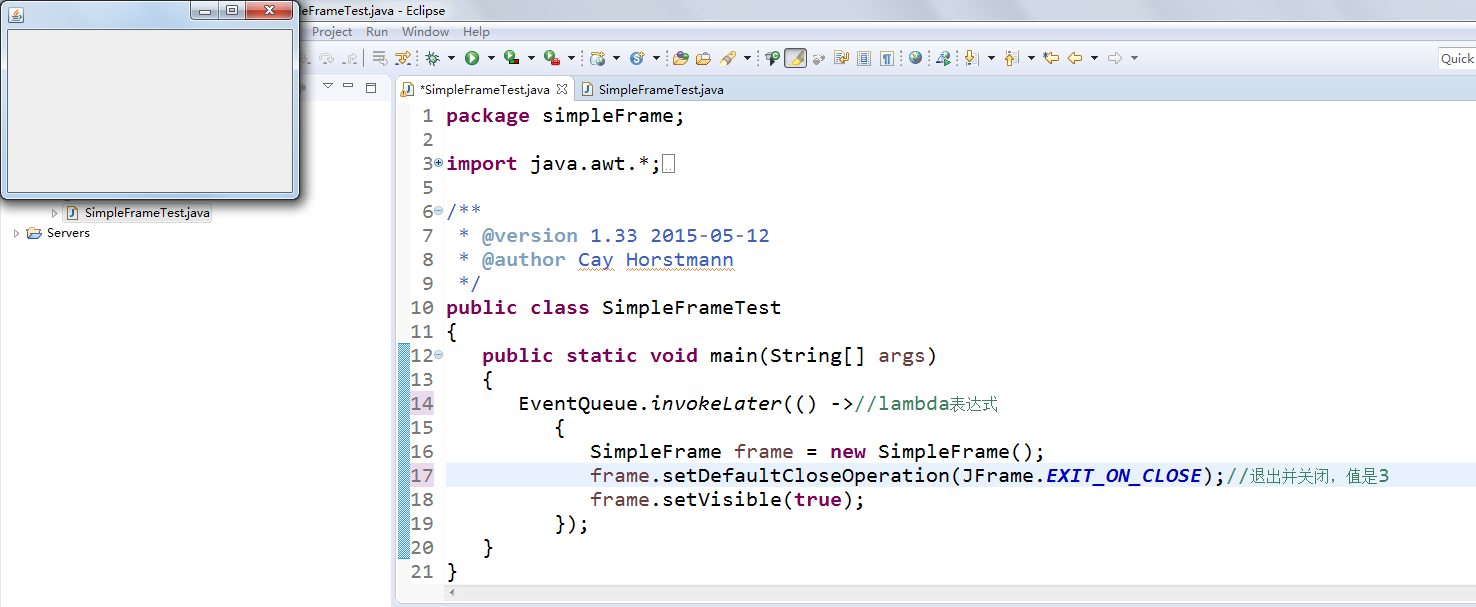
区别:所给示例程序是Java自带的,而测试程序是用户自定义的。
测试程序2:
l 在elipse IDE中调试运行教材412页程序10-2,结合程序运行结果理解程序;
l 掌握确定框架常用属性的设置方法。
package sizedFrame; import java.awt.*; import javax.swing.*; /** * @version 1.34 2015-06-16 * @author Cay Horstmann */ public class SizedFrameTest { public static void main(String[] args) { EventQueue.invokeLater(() -> { JFrame frame = new SizedFrame(); frame.setTitle("SizedFrame"); frame.setDefaultCloseOperation(JFrame.EXIT_ON_CLOSE); frame.setVisible(true); }); } } class SizedFrame extends JFrame { public SizedFrame() { // 获取屏幕尺寸 Toolkit kit = Toolkit.getDefaultToolkit(); Dimension screenSize = kit.getScreenSize(); int screenHeight = screenSize.height; int screenWidth = screenSize.width; // 设置框架宽度、高度,并让平台拾取屏幕位置 setSize(screenWidth / 2, screenHeight / 2); setLocationByPlatform(true); // 设置框架图标 Image img = new ImageIcon("icon.gif").getImage(); setIconImage(img); } }
实验结果如下图所示:
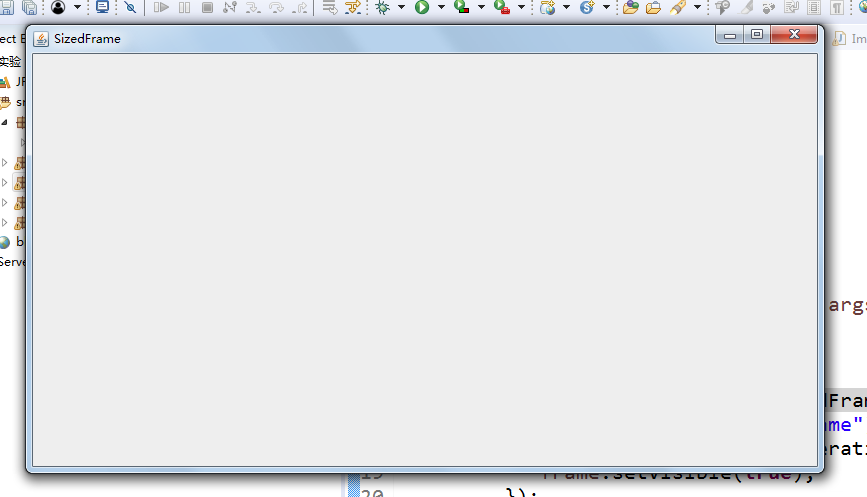
测试程序3:
l 在elipse IDE中调试运行教材418页程序10-3,结合运行结果理解程序;
l 掌握在框架中添加组件;
l 掌握自定义组件的用法。
package notHelloWorld; import javax.swing.*; import java.awt.*; /** * @version 1.33 2015-05-12 * @author Cay Horstmann */ public class NotHelloWorld { public static void main(String[] args) { EventQueue.invokeLater(() -> { JFrame frame = new NotHelloWorldFrame(); frame.setTitle("NotHelloWorld"); frame.setDefaultCloseOperation(JFrame.EXIT_ON_CLOSE); frame.setVisible(true); }); } } /** * A frame that contains a message panel */ class NotHelloWorldFrame extends JFrame { public NotHelloWorldFrame() { add(new NotHelloWorldComponent()); pack(); } } /** * A component that displays a message. */ class NotHelloWorldComponent extends JComponent { public static final int MESSAGE_X = 75;//行坐标 public static final int MESSAGE_Y = 100;//列坐标 private static final int DEFAULT_WIDTH = 300; private static final int DEFAULT_HEIGHT = 200; public void paintComponent(Graphics g) { g.drawString("Not a Hello, World program", MESSAGE_X, MESSAGE_Y); } public Dimension getPreferredSize() { return new Dimension(DEFAULT_WIDTH, DEFAULT_HEIGHT); } }
实验结果如下图所示:
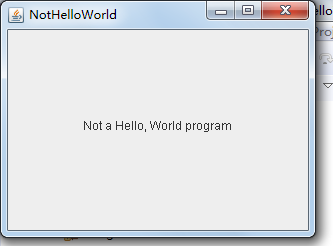
测试程序4:
l 在elipse IDE中调试运行教材424 -425页程序10-4,结合程序运行结果理解程序;
l 掌握2D图形的绘制方法。
package draw; import java.awt.*; import java.awt.geom.*; import javax.swing.*; /** * @version 1.33 2007-05-12 * @author Cay Horstmann */ public class DrawTest { public static void main(String[] args) { EventQueue.invokeLater(() -> { JFrame frame = new DrawFrame(); frame.setTitle("DrawTest"); frame.setDefaultCloseOperation(JFrame.EXIT_ON_CLOSE); frame.setVisible(true); }); } } /** * A frame that contains a panel with drawings */ class DrawFrame extends JFrame { public DrawFrame() { add(new DrawComponent()); pack(); } } /** * A component that displays rectangles and ellipses. */ class DrawComponent extends JComponent { private static final int DEFAULT_WIDTH = 400; private static final int DEFAULT_HEIGHT = 400; public void paintComponent(Graphics g) { Graphics2D g2 = (Graphics2D) g; // 画一个矩形 double leftX = 100; double topY = 100; double width = 200; double height = 150; Rectangle2D rect = new Rectangle2D.Double(leftX, topY, width, height); g2.draw(rect); // 画出封闭的椭圆 Ellipse2D ellipse = new Ellipse2D.Double(); ellipse.setFrame(rect); g2.draw(ellipse); // 画一条对角线 g2.draw(new Line2D.Double(leftX, topY, leftX + width, topY + height)); // 画一个圆心相同的圆 double centerX = rect.getCenterX(); double centerY = rect.getCenterY(); double radius = 150; Ellipse2D circle = new Ellipse2D.Double(); circle.setFrameFromCenter(centerX, centerY, centerX + radius, centerY + radius); g2.draw(circle); } public Dimension getPreferredSize() { return new Dimension(DEFAULT_WIDTH, DEFAULT_HEIGHT); } }
实验结果如下图所示:

测试程序5:
l 在elipse IDE中调试运行教材432页-433程序10-5,结合程序运行结果理解程序;
l 了解2D图形中字体的设置的方法;
package font; import java.awt.*; import java.awt.font.*; import java.awt.geom.*; import javax.swing.*; /** * @version 1.34 2015-05-12 * @author Cay Horstmann */ public class FontTest { public static void main(String[] args) { EventQueue.invokeLater(() -> { JFrame frame = new FontFrame(); frame.setTitle("FontTest"); frame.setDefaultCloseOperation(JFrame.EXIT_ON_CLOSE); frame.setVisible(true); }); } } /** * A frame with a text message component */ class FontFrame extends JFrame { public FontFrame() { add(new FontComponent());//往容器内添加了一个窗口 pack(); } } /** * A component that shows a centered message in a box. */ class FontComponent extends JComponent { private static final int DEFAULT_WIDTH = 300; private static final int DEFAULT_HEIGHT = 200; public void paintComponent(Graphics g)//画笔 { Graphics2D g2 = (Graphics2D) g; String message = "Hello, World!"; Font f = new Font("Serif", Font.BOLD, 36); g2.setFont(f); // 测量message的大小 FontRenderContext context = g2.getFontRenderContext(); Rectangle2D bounds = f.getStringBounds(message, context); // 设置(x,y) =文本左上角 double x = (getWidth() - bounds.getWidth()) / 2; double y = (getHeight() - bounds.getHeight()) / 2; // 增加上升到y以达到基线 double ascent = -bounds.getY(); double baseY = y + ascent; //画出message g2.drawString(message, (int) x, (int) baseY); g2.setPaint(Color.LIGHT_GRAY); // 画出基线 g2.draw(new Line2D.Double(x, baseY, x + bounds.getWidth(), baseY)); // 绘制包围的矩形 Rectangle2D rect = new Rectangle2D.Double(x, y, bounds.getWidth(), bounds.getHeight()); g2.draw(rect); } public Dimension getPreferredSize() { return new Dimension(DEFAULT_WIDTH, DEFAULT_HEIGHT); } }
实验结果如图所示:
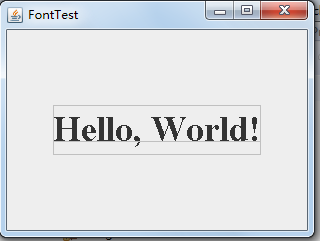
测试程序6:
l 在elipse IDE中调试运行教材436页-437程序10-6,结合程序运行结果理解程序;
l 了解2D图形图像的显示方法。
package image; import java.awt.*; import javax.swing.*; /** * @version 1.34 2015-05-12 * @author Cay Horstmann */ public class ImageTest { public static void main(String[] args) { EventQueue.invokeLater(() -> { JFrame frame = new ImageFrame(); frame.setTitle("ImageTest"); frame.setDefaultCloseOperation(JFrame.EXIT_ON_CLOSE); frame.setVisible(true); }); } } /** * A frame with an image component */ class ImageFrame extends JFrame { public ImageFrame() { add(new ImageComponent()); pack(); } } /** * A component that displays a tiled image */ class ImageComponent extends JComponent { private static final int DEFAULT_WIDTH = 300; private static final int DEFAULT_HEIGHT = 200; private Image image; public ImageComponent() { image = new ImageIcon("blue-ball.gif").getImage(); } public void paintComponent(Graphics g) { if (image == null) return; int imageWidth = image.getWidth(null); int imageHeight = image.getHeight(null); //在左上角绘制图像 g.drawImage(image, 0, 0, null); // 将图像平铺到组件上 for (int i = 0; i * imageWidth <= getWidth(); i++) for (int j = 0; j * imageHeight <= getHeight(); j++) if (i + j > 0) g.copyArea(0, 0, imageWidth, imageHeight, i * imageWidth, j * imageHeight); } public Dimension getPreferredSize() { return new Dimension(DEFAULT_WIDTH, DEFAULT_HEIGHT); } }
实验结果如下图所示:
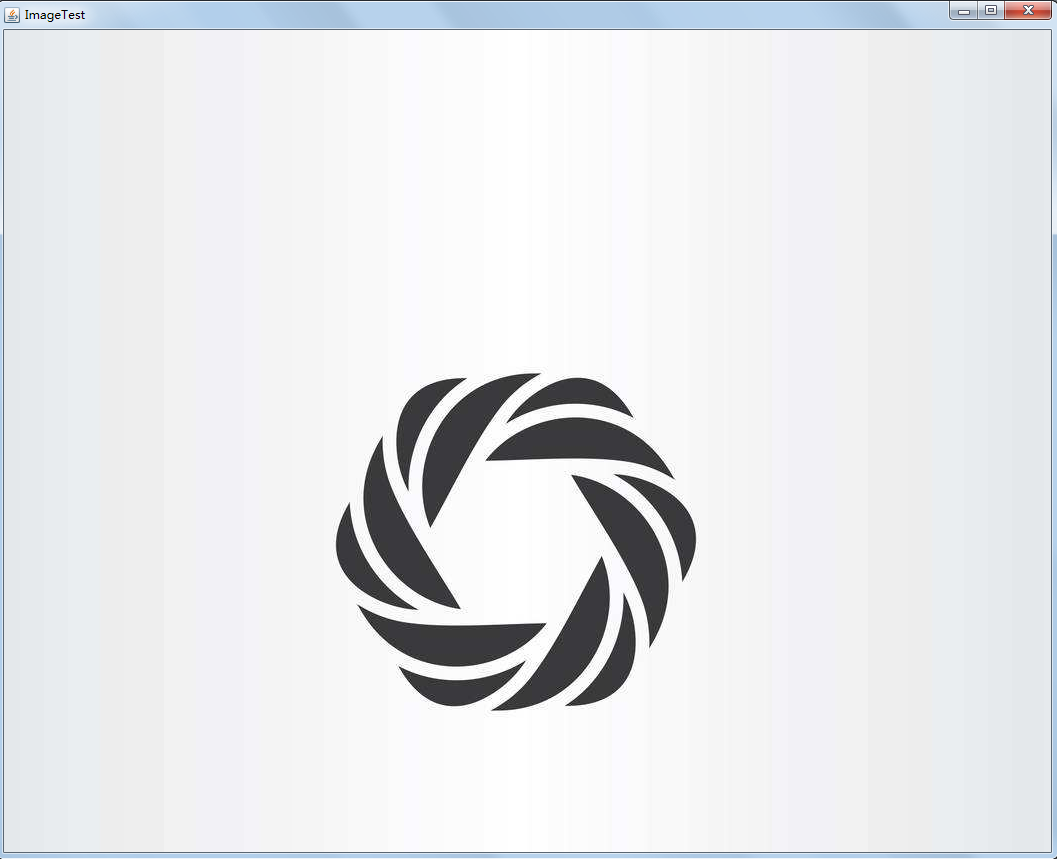
实验2:课后完成PTA平台题目集:2018秋季西北师范大学面向对象程序设计(Java)练习题集(ch6-ch9)
三、实验总结
通过本周的学习,我知道了AWT与Swing的概念,了解了Java GUI中框架创建及属性设置中常用的API。具体了解Swing库中容器,组件和框架的的定义,大致了解了图形程序设计,知道了如果以后要开发游戏,这个模块很重要,所以我对此很感兴趣。在后面的空暇时间会对其进行深一步的了解。同时也知道了2D图形中字体与颜色的设置的相关代码。这周老师没有布置编程部分,我对前面的一些部分进行了复习,做了PTA上的题发现自己还有很多不足。在后面的几周中要努力复习。