说到画图,pygame提供了一些很有用的方法进行draw画图。
''' pygame.draw.rect - draw a rectangle shape draw a rectangle shape pygame.draw.polygon - draw a shape with any number of sides draw a shape with any number of sides pygame.draw.circle - draw a circle around a point draw a circle around a point pygame.draw.ellipse - draw a round shape inside a rectangle draw a round shape inside a rectangle pygame.draw.arc - draw a partial section of an ellipse draw a partial section of an ellipse pygame.draw.line - draw a straight line segment draw a straight line segment pygame.draw.lines - draw multiple contiguous line segments draw multiple contiguous line segments pygame.draw.aaline - draw fine antialiased lines draw fine antialiased lines pygame.draw.aalines - pygame.draw.aalines(Surface, color, closed, pointlist, blend=1): return Rect '''
1 pygame.draw.rect #画一个矩形
下面是我做的demo
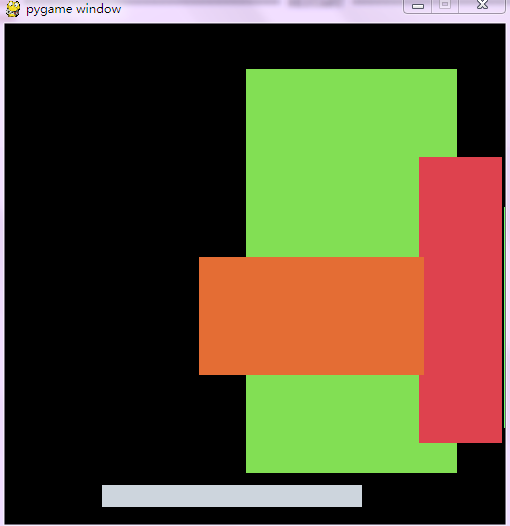
有鼠标在窗口中点击的时候,系统会自动画出一个矩形,按键盘任意键,清屏
=================================================
代码部分:
=================================================
1 #pygame draw 2 3 import pygame 4 from pygame.locals import * 5 from sys import exit 6 from random import * 7 8 __author__ = {'name' : 'Hongten', 9 'mail' : 'hongtenzone@foxmail.com', 10 'blog' : 'http://www.cnblogs.com/hongten', 11 'Version' : '1.0'} 12 13 pygame.init() 14 15 SCREEN_DEFAULT_SIZE = (500, 500) 16 SCREEN_DEFAULT_COLOR = (0, 0 ,0) 17 18 screen = pygame.display.set_mode(SCREEN_DEFAULT_SIZE, 0, 32) 19 screen.fill(SCREEN_DEFAULT_COLOR) 20 21 while 1: 22 for event in pygame.event.get(): 23 if event.type == QUIT: 24 exit() 25 elif event.type == KEYDOWN: 26 screen.fill(SCREEN_DEFAULT_COLOR) 27 elif event.type == MOUSEBUTTONDOWN: 28 rect_color = (randint(0, 255), randint(0, 255), randint(0, 255)) 29 rect_pos = (randint(0, 500), randint(0, 500)) 30 rect_pos_end = (500 - randint(rect_pos[0], 500), 500 - randint(rect_pos[1], 500)) 31 pygame.draw.rect(screen, rect_color, Rect(rect_pos, rect_pos_end)) 32 pygame.display.update()
1 pygame.draw.circle #画圆
demo:
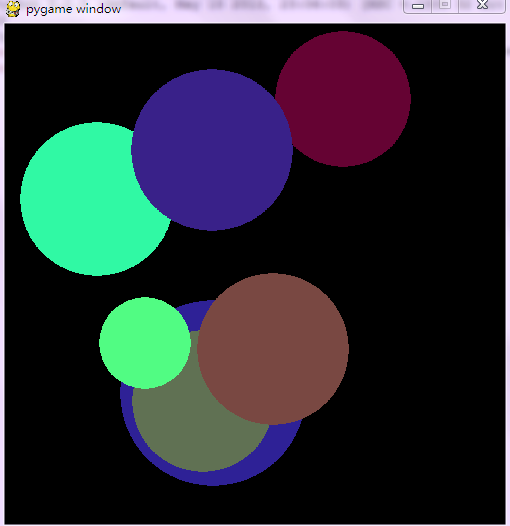
当鼠标在窗口中移动的时候,单击鼠标,即可在窗口中产生一个随机圆,按下键盘任意键,清屏
==================================================
代码部分:
==================================================
1 #pygame draw 2 3 import pygame 4 from pygame.locals import * 5 from sys import exit 6 from random import * 7 8 __author__ = {'name' : 'Hongten', 9 'mail' : 'hongtenzone@foxmail.com', 10 'blog' : 'http://www.cnblogs.com/hongten', 11 'Version' : '1.0'} 12 13 pygame.init() 14 15 SCREEN_DEFAULT_SIZE = (500, 500) 16 SCREEN_DEFAULT_COLOR = (0, 0 ,0) 17 18 screen = pygame.display.set_mode(SCREEN_DEFAULT_SIZE, 0, 32) 19 screen.fill(SCREEN_DEFAULT_COLOR) 20 21 while 1: 22 for event in pygame.event.get(): 23 if event.type == QUIT: 24 exit() 25 elif event.type == KEYDOWN: 26 screen.fill(SCREEN_DEFAULT_COLOR) 27 elif event.type == MOUSEBUTTONDOWN: 28 c_color = (randint(0, 255), randint(0, 255), randint(0, 255)) 29 c_pos = (randint(0, 500), randint(0, 500)) 30 c_r = randint(10, 100) 31 pygame.draw.circle(screen, c_color, c_pos, c_r) 32 pygame.display.update()
1 pygame.draw.line #画线
demo:
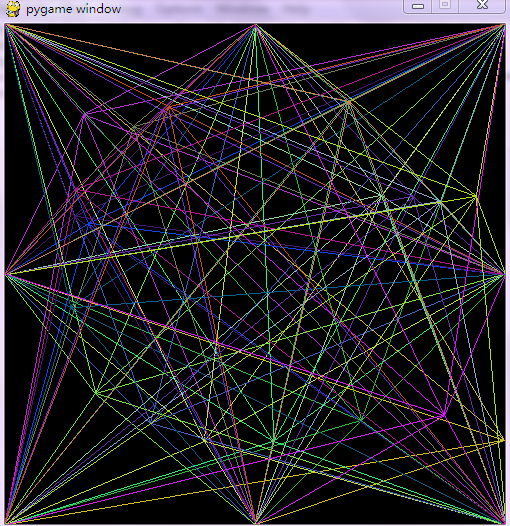
鼠标在窗口中移动的时候,总是有一些线和鼠标汇聚,当鼠标被点击的时候,就会记录下此时的形状
按下键盘任意键,清屏
当然你也可以取消这个功能:
1 RECORD = False #取消记录鼠标轨迹
==================================================
代码部分:
==================================================
1 #pygame draw 2 3 import pygame 4 from pygame.locals import * 5 from sys import exit 6 from random import * 7 8 __author__ = {'name' : 'Hongten', 9 'mail' : 'hongtenzone@foxmail.com', 10 'blog' : 'http://www.cnblogs.com/hongten', 11 'Version' : '1.0'} 12 13 pygame.init() 14 15 SCREEN_WIDTH = 500 16 SCREEN_HEIGHT = 500 17 SCREEN_DEFAULT_SIZE = (SCREEN_WIDTH, SCREEN_HEIGHT) 18 SCREEN_DEFAULT_COLOR = (0, 0 ,0) 19 #record the mouse clicked points 20 RECORD = True 21 22 screen = pygame.display.set_mode(SCREEN_DEFAULT_SIZE, 0, 32) 23 screen.fill(SCREEN_DEFAULT_COLOR) 24 25 def draw_lines(screen, line_color, points, mouse_pos): 26 for point in points: 27 pygame.draw.line(screen, line_color, point, mouse_pos) 28 ps = [] 29 #you can add other points 30 points = [(0, 0), (250, 0), (500, 0), 31 (0, 250),(0, 500),(250, 500), 32 (500, 250),(500, 500)] 33 34 35 while 1: 36 for event in pygame.event.get(): 37 if event.type == QUIT: 38 exit() 39 elif event.type == KEYDOWN: 40 screen.fill(SCREEN_DEFAULT_COLOR) 41 elif event.type == MOUSEMOTION: 42 screen.fill(SCREEN_DEFAULT_COLOR) 43 line_color = (randint(0, 255), randint(0, 255), randint(0, 255)) 44 draw_lines(screen, line_color, points, pygame.mouse.get_pos()) 45 #record the mouse clicked points depend on yourself 46 if not RECORD: 47 ps = [] 48 for c_p in ps: 49 draw_lines(screen, c_p[0], points, c_p[1]) 50 elif event.type == MOUSEBUTTONDOWN: 51 x, y = pygame.mouse.get_pos() 52 line_color = (randint(0, 255), randint(0, 255), randint(0, 255)) 53 draw_lines(screen, line_color, points, (x, y)) 54 ps.append((line_color, (x, y))) 55 56 pygame.display.update()
更多信息:http://pygame.org/docs/ref/draw.html
========================================================
More reading,and english is important.
I'm Hongten
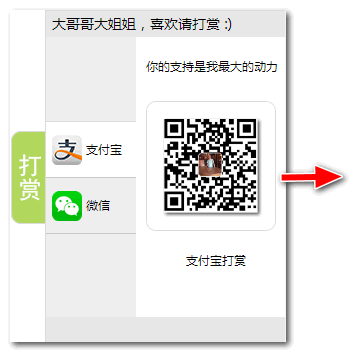
大哥哥大姐姐,觉得有用打赏点哦!多多少少没关系,一分也是对我的支持和鼓励。谢谢。
Hongten博客排名在100名以内。粉丝过千。
Hongten出品,必是精品。
E | hongtenzone@foxmail.com B | http://www.cnblogs.com/hongten
========================================================