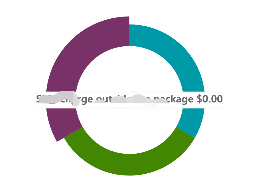Echarts 饼状图代码解析:
在当前页面,需要为ECharts 准备一个具备高宽的 DOM 容器
<div className='pie-chart'>
<div id='pieChart' />
</div>
</div>
然后需要设置配置信息,ECharts 库使用 json 格式来配置
const myChart = echarts.init(document.getElementById('pieChart'))
myChart.setOption(option)
声明图标中的数据
const echartsData = [ { value: offer, //数据项值 name: 'offer' //数据项名称 itemStyle: { //itemStyle 参数可以设置诸如颜色、边框颜色、边框宽度等样式: color: 'rgba(0, 153, 168, 1)' } }, { value: pie1, name: 'pie chart1', itemStyle: { color: 'rgba(67, 134, 1, 1)' } }, { value: pie2, name: `pie chart2', itemStyle: { color: 'rgba(110, 46, 95, 1)' } } ]
配置参数声明:
const option = { //系列是一个数组,数组的每一项都代表着一个单独的系列,可以配置各种图形等等功能。 series: [ { type: 'pie',//图表的类型,pie-饼图 // type: 'bar':柱状/条形图 // type: 'line':折线/面积图 //饼图的半径,外半径为可视区尺寸(容器高宽中较小一项)的 55% 长度。 radius: ['50%', '70%'], //是否启用防止标签重叠策略,默认开启 avoidLabelOverlap: false, label: { show: false, position: 'center' }, //在鼠标悬浮到图形元素上时,一般会出现高亮的样式。emphasis自定义高亮样式。 emphasis: { label: { show: true, color: '#666666', lineHeight: '20', backgroundColor: '#ffffff', borderColor: '#f4f4f4', shadowBlur: 10, borderWidth: 1, borderRadius: 2, fontSize: '12', fontWeight: 'bold' } }, labelLine: { //指示线 show: false }, data: echartsData//数据数组 } ] }
实现效果: