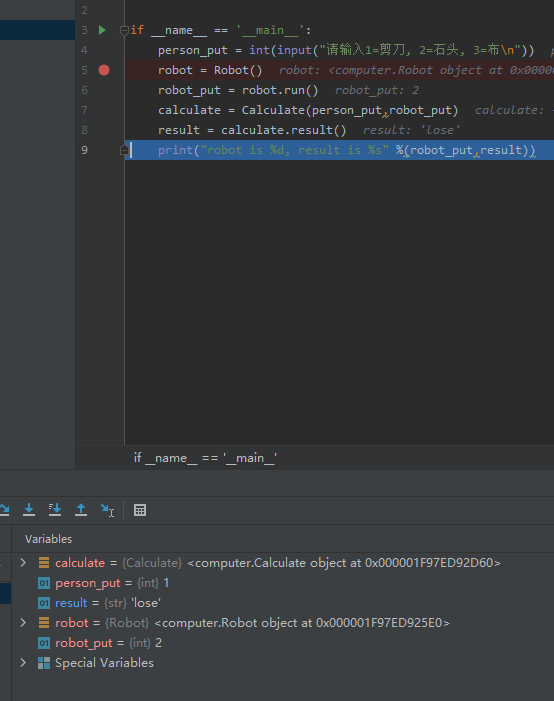pycharm常用debug按钮:
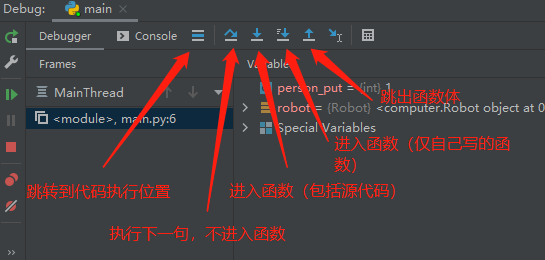
Show Execution Point(Alt + F10):跳转到代码执行位置
Step Over(F8):执行当前代码,但是不会进入函数
Step into(F7):执行当前代码,会进入函数(包括源码)
Step Into my Code(Alt + shift + F7):执行当前代码,会进入函数(仅包括自己写的代码)
Step out(shift + F8):跳出函数体
例子:
玩家输入剪刀石头布与机器人PK,自动输出结果
两个函数,mian执行函数,computer电脑函数,源码如下:
main.py
from computer import Robot,Calculate if __name__ == '__main__': person_put = int(input("请输入1=剪刀, 2=石头, 3=布\n")) robot = Robot() robot_put = robot.run() calculate = Calculate(person_put,robot_put) result = calculate.result() print("robot is %d, result is %s" %(robot_put,result))
computer.py
import random class Robot(object): def __init__(self): self.robot_putlist = [1,2,3] #1=剪刀,2=石头,3=布 def run(self): return random.choice(self.robot_putlist) class Calculate(object): def __init__(self,person_put,robot_put): self.person_put = person_put self.robot_put = robot_put def result(self): if (self.person_put == 1 and self.robot_put == 1) or ( self.person_put == 2 and self.robot_put == 2) or ( self.person_put == 3 and self.robot_put == 3): return "draw" elif (self.person_put == 1 and self.robot_put == 2) or ( self.person_put == 2 and self.robot_put == 3) or ( self.person_put == 3 and self.robot_put == 1): return "lose" elif (self.person_put == 1 and self.robot_put == 3) or ( self.person_put == 2 and self.robot_put == 1) or ( self.person_put == 3 and self.robot_put == 2): return "win" else: return "null"
debug步骤:
1.debug前打断点,点击代码左侧,生成红点

2. debug代码,右键main.py空白处,或者if __name__ == "main"旁边的小三角形
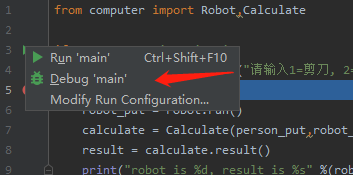
3. debug后,代码会执行到断点处,因为前一句是input,所有需要先在控制台输入

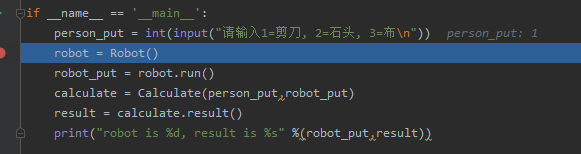
此时断点行显示蓝色,蓝色代表未执行,处于当前位置
4.1 这时可以进行调试,如F7,则执行此代码,并进入函数
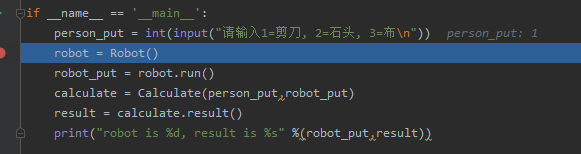

4.2 也可以使用F7,不进入函数,直接获取返回结果,到下一句代码处
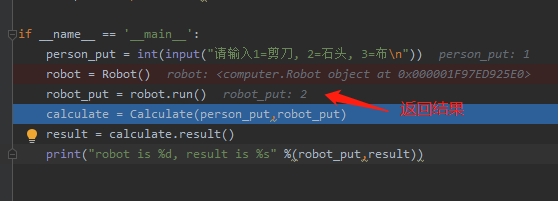
5. 依次执行后,也可以在控制台variables查看变量的变化