一、VUE UI组件之 MUSE UI分析
首先我先从这一款组件源码进行剖析
(1)checkbox 组件
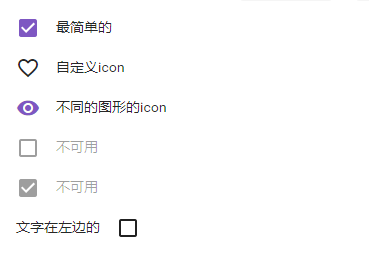
如何实现呢:
checkbox.vue 源码如下
看过去代码好多行,由于checkbox要满足很多场景的实现,所以会臃肿,在下面我会讲下如何给他“减肥”,所以耐心的看完源码,或者直接略过这段源码,看下面
<template> <label @mousedown="handleMouseDown" @mouseup="handleMouseUp" @mouseleave="handleMouseLeave" @touchstart="handleTouchStart" @touchend="handleTouchEnd" @touchcancel="handleTouchEnd" @click.stop="handleClick" class="mu-checkbox" :class="{'label-left': labelLeft, 'disabled': disabled, 'no-label': !label}"> <input type="checkbox" :disabled="disabled" :name="name" :value="nativeValue" @change="handleChange" v-model="inputValue"> <touch-ripple v-if="!disabled" rippleWrapperClass="mu-checkbox-ripple-wrapper" class="mu-checkbox-wrapper"> <div class="mu-checkbox-label" :class="labelClass" v-if="label && labelLeft">{{label}}</div> <div class="mu-checkbox-icon"> <svg class="mu-checkbox-icon-uncheck mu-checkbox-svg-icon" :class="iconClass" v-if="!checkedIcon" viewBox="0 0 24 24"> <path d="M19 5v14H5V5h14m0-2H5c-1.1 0-2 .9-2 2v14c0 1.1.9 2 2 2h14c1.1 0 2-.9 2-2V5c0-1.1-.9-2-2-2z"/> </svg> <svg class="mu-checkbox-icon-checked mu-checkbox-svg-icon" :class="iconClass" v-if="!uncheckIcon" viewBox="0 0 24 24"> <path d="M19 3H5c-1.11 0-2 .9-2 2v14c0 1.1.89 2 2 2h14c1.11 0 2-.9 2-2V5c0-1.1-.89-2-2-2zm-9 14l-5-5 1.41-1.41L10 14.17l7.59-7.59L19 8l-9 9z"/> </svg> <icon :value="uncheckIcon" v-if="uncheckIcon" :class="iconClass" class="mu-checkbox-icon-uncheck"></icon> <icon :value="checkedIcon" v-if="checkedIcon" :class="iconClass" class="mu-checkbox-icon-checked"></icon> </div> <div class="mu-checkbox-label" :class="labelClass" v-if="label && !labelLeft">{{label}}</div> </touch-ripple> <div class="mu-checkbox-wrapper" v-if="disabled"> <div class="mu-checkbox-label" :class="labelClass" v-if="label && labelLeft">{{label}}</div> <div class="mu-checkbox-icon"> <svg class="mu-checkbox-icon-uncheck mu-checkbox-svg-icon" :class="iconClass" v-if="!checkedIcon" viewBox="0 0 24 24"> <path d="M19 5v14H5V5h14m0-2H5c-1.1 0-2 .9-2 2v14c0 1.1.9 2 2 2h14c1.1 0 2-.9 2-2V5c0-1.1-.9-2-2-2z"/> </svg> <svg class="mu-checkbox-icon-checked mu-checkbox-svg-icon" :class="iconClass" v-if="!uncheckIcon" viewBox="0 0 24 24"> <path d="M19 3H5c-1.11 0-2 .9-2 2v14c0 1.1.89 2 2 2h14c1.11 0 2-.9 2-2V5c0-1.1-.89-2-2-2zm-9 14l-5-5 1.41-1.41L10 14.17l7.59-7.59L19 8l-9 9z"/> </svg> <icon :value="uncheckIcon" v-if="uncheckIcon" :class="iconClass" class="mu-checkbox-icon-uncheck"></icon> <icon :value="checkedIcon" v-if="checkedIcon" :class="iconClass" class="mu-checkbox-icon-checked"></icon> </div> <div class="mu-checkbox-label" :class="labelClass" v-if="label && !labelLeft">{{label}}</div> </div> </label> </template> <script> import icon from '../icon' import touchRipple from '../internal/touchRipple' export default { name: 'mu-checkbox', props: { name: { type: String }, value: {}, nativeValue: { type: String }, label: { type: String, default: '' }, labelLeft: { type: Boolean, default: false }, labelClass: { type: [String, Object, Array] }, disabled: { type: Boolean, default: false }, uncheckIcon: { type: String, default: '' }, checkedIcon: { type: String, default: '' }, iconClass: { type: [String, Object, Array] } }, data () { return { inputValue: this.value } }, watch: { value (val) { this.inputValue = val }, inputValue (val) { this.$emit('input', val) } }, methods: { handleClick () { // 阻止事件冒泡,放置外部控制的时候触发两次 click }, handleMouseDown (event) { if (this.disabled) return if (event.button === 0) { this.$children[0].start(event) } }, handleMouseUp () { if (this.disabled) return this.$children[0].end() }, handleMouseLeave () { if (this.disabled) return this.$children[0].end() }, handleTouchStart (event) { if (this.disabled) return this.$children[0].start(event) }, handleTouchEnd () { if (this.disabled) return this.$children[0].end() }, handleChange () { this.$emit('change', this.inputValue) } }, components: { icon, 'touch-ripple': touchRipple } } </script> <style lang="less"> @import "../styles/import.less"; .mu-checkbox { position: relative; display: inline-block; height: 24px; line-height: 24px; cursor: pointer; user-select: none; input[type="checkbox"] { display: none; &:checked { + .mu-checkbox-wrapper { .mu-checkbox-icon-uncheck{ opacity: 0; transition: opacity 650ms @easeOutFunction 150ms; color: @primaryColor; } .mu-checkbox-icon-checked{ opacity: 1; transform: scale(1); transition: opacity 0ms @easeOutFunction, transform 800ms @easeOutFunction; } .mu-checkbox-ripple-wrapper{ color: @primaryColor; } } } } * { pointer-events: none; } &.disabled { cursor: not-allowed; } } .mu-checkbox-wrapper{ display: flex; width: 100%; height: 24px; align-items: center; justify-content: space-between; } .mu-checkbox-icon{ width: 24px; height: 24px; vertical-align: middle; position: relative; margin-right: 16px; .mu-checkbox.label-left &{ margin-right: 0; margin-left: 16px; } .mu-checkbox.no-label &{ margin-left: 0; margin-right: 0; } } .mu-checkbox-label { color: @textColor; .mu-checkbox.disabled & { color: @disabledColor; } } .mu-checkbox-svg-icon{ display: inline-block; fill: currentColor; height: 24px; width: 24px; user-select: none; } .mu-checkbox-icon-uncheck { position: absolute; left: 0; top: 0; opacity: 1; transition: opacity 1s @easeOutFunction .2s; color: @textColor; .mu-checkbox.disabled & { color: @disabledColor; } } .mu-checkbox-icon-checked { position: absolute; left: 0; top: 0; opacity: 0; color: @primaryColor; transform: scale(0); transition: opacity 450ms @easeOutFunction, transform 0ms @easeOutFunction 450ms; .mu-checkbox.disabled & { color: @disabledColor; } } .mu-checkbox-ripple-wrapper { width: 48px; height: 48px; top: -12px; left: -12px; .mu-checkbox.label-left & { right: -12px; left: auto; } } </style>
checkbox的实现的原理就是 写一个选择框来代替原生的选择款
首先的思路
<style> .app span{ color:green; cursor: pointer; } .app input[type=checkbox]:checked+ span{ color:red } </style> <div> <label class="app"><input type="checkbox" style="display:none"><span>111111</span></label> </div>

有没有灵感了呢
就是直接写个 span 定义有没有checked
<style> .app .icon{ display: inline-block; width:20px; height:20px; border:2px solid #333 } .app input[type=checkbox]:checked+ .icon{ border:2px solid red; background-color:red; } </style> <div> <label class="app"><input type="checkbox" style="display:none"><span class="icon"></span><span>11111</span></label> </div>

是不是有点像了
然后我们把他们改成vue ui
组件check.vue
<template>
<label class="app">
<input type="checkbox" style="display:none" :disabled="disabled" :value="nativeValue" @change="handleChange" v-model="inputValue"/>
<span class="icon"></span>
<span>{{labelText}}</span>
</label>
</template>
<script>
export default{
data(){
return {
inputValue:this.value
}
},
props:{
labelText:{
type:String,
required: true
},
value:{
type:Boolean,
},
disabled:{
type:Boolean,
},
nativeValue: {
type: String
},
},
watch: {
value (val) {
this.inputValue = val
},
inputValue (val) {
this.$emit('input', val)
}
},
methods: {
handleClick () {
// 阻止事件冒泡,放置外部控制的时候触发两次 click
},
handleChange () {
this.$emit('elChangeInput',this.inputValue)
}
},
}
</script>
<style>
.app .icon{
display: inline-block;
20px;
height:20px;
border:2px solid #333;
cursor: pointer;
}
.app input[type=checkbox]:checked+ .icon{
border:2px solid red;
background-color:red;
}
</style>
引用方法:
<template> <div> <el-input :value='value' labelText="222222" nativeValue="1" @elChangeInput='elChangeInput'></el-input> </div> </template> <script> import elInput from './../components/checkbox' export default{ data(){ return { value:false } }, components: {elInput}, methods:{ elChangeInput(val){ this.value=val; } } } </script>
这里我们就把这个组件写好了
这里要注意的点:
既然涉及input checkbox就要进行数据的存储 ;由于vue的props不是双向绑定的;我们可以使用eventbus进行数据传递;或者我们可以使用vuex来传递。
这里我是使用的eventbus ;当项目比较大时,传递的数据比较多可以使用vuex进行传递