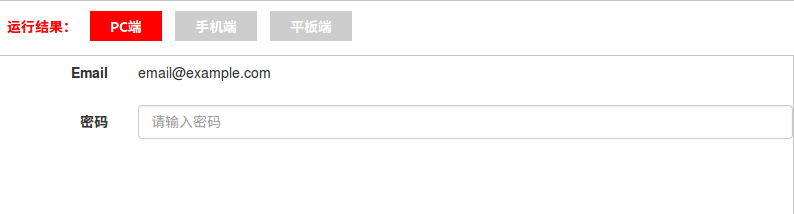表单布局
Bootstrap 提供了下列类型的表单布局:
-
垂直表单(默认)
-
内联表单
-
水平表单
垂直表单或者基本表单
-
向父 <form> 元素添加 role="form"。
-
把标签和控件放在一个带有 class .form-group 的 <div> 中。这是获取最佳间距所必需的。
-
向所有的文本元素 <input>、<textarea> 和 <select> 添加 class .form-control,可将宽度拉伸到100%.
1.输入文本框
<!DOCTYPE html> <html> <head> <title>Bootstrap 实例 - 基本表单</title> <link rel="stylesheet" href="//apps.bdimg.com/libs/bootstrap/3.3.0/css/bootstrap.min.css"> <script src="//apps.bdimg.com/libs/jquery/2.1.1/jquery.min.js"></script> <script src="//apps.bdimg.com/libs/bootstrap/3.3.0/js/bootstrap.min.js"></script> </head> <body> <form role="form"> <div class="form-group"> <label for="name">名称</label> <input type="text" class="form-control" id="name" placeholder="请输入名称"> </div> <button type="submit" class="btn btn-default">提交</button> </form> </body> </html>
运行结果:
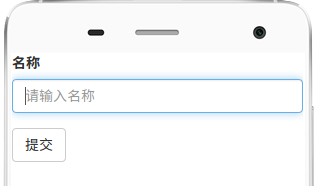
2.文件浏览器选择框
<!DOCTYPE html> <html> <head> <title>Bootstrap 实例 - 基本表单</title> <link rel="stylesheet" href="//apps.bdimg.com/libs/bootstrap/3.3.0/css/bootstrap.min.css"> <script src="//apps.bdimg.com/libs/jquery/2.1.1/jquery.min.js"></script> <script src="//apps.bdimg.com/libs/bootstrap/3.3.0/js/bootstrap.min.js"></script> </head> <body> <form role="form"> <div class="form-group"> <label for="inputfile">文件输入</label> <input type="file" id="inputfile"> <p class="help-block">这里是块级帮助文本的实例。</p> </div> </form> </body> </html>
运行结果:
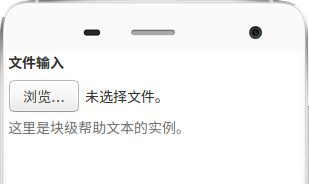
3.checkbox
<!DOCTYPE html> <html> <head> <title>Bootstrap 实例 - 基本表单</title> <link rel="stylesheet" href="//apps.bdimg.com/libs/bootstrap/3.3.0/css/bootstrap.min.css"> <script src="//apps.bdimg.com/libs/jquery/2.1.1/jquery.min.js"></script> <script src="//apps.bdimg.com/libs/bootstrap/3.3.0/js/bootstrap.min.js"></script> </head> <body> <form role="form"> <div class="checkbox"> <label> <input type="checkbox"> 请打勾 </label> </div> <button type="submit" class="btn btn-default">提交</button> </form> </body> </html>
运行结果:
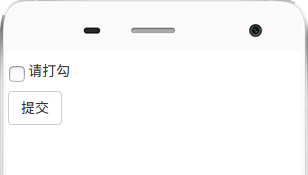
内联表单
<!DOCTYPE html> <html> <head> <title>Bootstrap 实例 - 内联表单</title> <link rel="stylesheet" href="//apps.bdimg.com/libs/bootstrap/3.3.0/css/bootstrap.min.css"> <script src="//apps.bdimg.com/libs/jquery/2.1.1/jquery.min.js"></script> <script src="//apps.bdimg.com/libs/bootstrap/3.3.0/js/bootstrap.min.js"></script> </head> <body> <form class="form-inline" role="form"> <div class="form-group"> <label class="sr-only" for="name">名称</label> <input type="text" class="form-control" id="name" placeholder="请输入名称"> </div> <div class="form-group"> <label class="sr-only" for="inputfile">文件输入</label> <input type="file" id="inputfile"> </div> <div class="checkbox"> <label> <input type="checkbox"> 请打勾 </label> </div> <button type="submit" class="btn btn-default">提交</button></form> </body> </html>
运行结果:

水平表单
水平表单与其他表单不仅标记的数量上不同,而且表单的呈现形式也不同。如需创建一个水平布局的表单,请按下面的几个步骤进行:
-
向父 <form> 元素添加 class .form-horizontal。
-
把标签和控件放在一个带有 class .form-group 的 <div> 中。
-
向标签添加 class .control-label。
<!DOCTYPE html> <html> <head> <title>Bootstrap 实例 - 水平表单</title> <link rel="stylesheet" href="//apps.bdimg.com/libs/bootstrap/3.3.0/css/bootstrap.min.css"> <script src="//apps.bdimg.com/libs/jquery/2.1.1/jquery.min.js"></script> <script src="//apps.bdimg.com/libs/bootstrap/3.3.0/js/bootstrap.min.js"></script> </head> <body> <form class="form-horizontal" role="form"> <div class="form-group"> <label for="firstname" class="col-sm-2 control-label">名字</label> <div class="col-sm-10"> <input type="text" class="form-control" id="firstname" placeholder="请输入名字"> </div> </div> <div class="form-group"> <label for="lastname" class="col-sm-2 control-label">姓</label> <div class="col-sm-10"> <input type="text" class="form-control" id="lastname" placeholder="请输入姓"> </div> </div> <div class="form-group"> <div class="col-sm-offset-2 col-sm-10"> <div class="checkbox"> <label> <input type="checkbox"> 请记住我 </label> </div> </div> </div> <div class="form-group"> <div class="col-sm-offset-2 col-sm-10"> <button type="submit" class="btn btn-default">登录</button> </div> </div> </form> </body> </html>
运行结果:
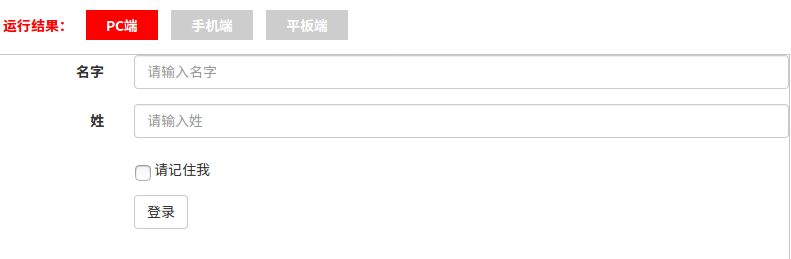
常见的表单控件
Bootstrap 支持最常见的表单控件,主要是 input、textarea、checkbox、radio 和 select。
1.最常见的表单文本字段是输入框 input
用户可以在其中输入大多数必要的表单数据。Bootstrap 提供了对所有原生的 HTML5 的 input 类型的支持,包括:text、password、datetime、datetime-local、date、month、time、week、number、email、url、search、tel 和 color。适当的 type 声明是必需的,这样才能让 input 获得完整的样式。
<!DOCTYPE html> <html> <head> <title>Bootstrap 实例 - 输入框</title> <link rel="stylesheet" href="//apps.bdimg.com/libs/bootstrap/3.3.0/css/bootstrap.min.css"> <script src="//apps.bdimg.com/libs/jquery/2.1.1/jquery.min.js"></script> <script src="//apps.bdimg.com/libs/bootstrap/3.3.0/js/bootstrap.min.js"></script> </head> <body> <form role="form"> <div class="form-group"> <label for="name">标签</label> <input type="text" class="form-control" placeholder="文本输入"> </div> </form> </body> </html>
运行结果:
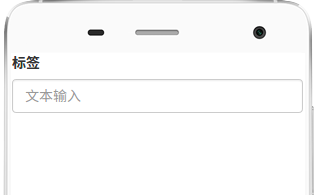
<!DOCTYPE html> <html> <head> <title>Bootstrap 实例 - 文本框</title> <link rel="stylesheet" href="//apps.bdimg.com/libs/bootstrap/3.3.0/css/bootstrap.min.css"> <script src="//apps.bdimg.com/libs/jquery/2.1.1/jquery.min.js"></script> <script src="//apps.bdimg.com/libs/bootstrap/3.3.0/js/bootstrap.min.js"></script> </head> <body> <form role="form"> <div class="form-group"> <label for="name">文本框</label> <textarea class="form-control" rows="3"></textarea> </div> </form> </body> </html>
2.文本框(Textarea)
当您需要进行多行输入的时,则可以使用文本框 textarea。必要时可以改变 rows 属性(较少的行 = 较小的盒子,较多的行 = 较大的盒子)
<!DOCTYPE html> <html> <head> <title>Bootstrap 实例 - 文本框</title> <link rel="stylesheet" href="//apps.bdimg.com/libs/bootstrap/3.3.0/css/bootstrap.min.css"> <script src="//apps.bdimg.com/libs/jquery/2.1.1/jquery.min.js"></script> <script src="//apps.bdimg.com/libs/bootstrap/3.3.0/js/bootstrap.min.js"></script> </head> <body> <form role="form"> <div class="form-group"> <label for="name">文本框</label> <textarea class="form-control" rows="3"></textarea> </div> </form> </body> </html>
运行结果:
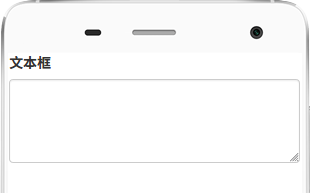
3.复选框((Checkbox)和单选框(Radio)
复选框和单选按钮用于让用户从一系列预设置的选项中进行选择。
-
当创建表单时,如果您想让用户从列表中选择若干个选项时,请使用 checkbox。如果您限制用户只能选择一个选项,请使用 radio。
-
对一系列复选框和单选框使用 .checkbox-inline 或 .radio-inline class,控制它们显示在同一行上。
下面的实例演示了这两种类型(默认和内联):
<!DOCTYPE html> <html> <head> <title>Bootstrap 实例 - 复选框和单选按钮</title> <link rel="stylesheet" href="//apps.bdimg.com/libs/bootstrap/3.3.0/css/bootstrap.min.css"> <script src="//apps.bdimg.com/libs/jquery/2.1.1/jquery.min.js"></script> <script src="//apps.bdimg.com/libs/bootstrap/3.3.0/js/bootstrap.min.js"></script> </head> <body> <label for="name">默认的复选框和单选按钮的实例</label> <div class="checkbox"> <label><input type="checkbox" value="">选项 1</label> </div> <div class="checkbox"> <label><input type="checkbox" value="">选项 2</label> </div> <div class="radio"> <label> <input type="radio" name="optionsRadios" id="optionsRadios1" value="option1" checked> 选项 1 </label> </div> <div class="radio"> <label> <input type="radio" name="optionsRadios" id="optionsRadios2" value="option2"> 选项 2 - 选择它将会取消选择选项 1 </label> </div> <label for="name">内联的复选框和单选按钮的实例</label><div> <label class="checkbox-inline"> <input type="checkbox" id="inlineCheckbox1" value="option1"> 选项 1 </label> <label class="checkbox-inline"> <input type="checkbox" id="inlineCheckbox2" value="option2"> 选项 2 </label> <label class="checkbox-inline"> <input type="checkbox" id="inlineCheckbox3" value="option3"> 选项 3 </label> <label class="checkbox-inline"> <input type="radio" name="optionsRadiosinline" id="optionsRadios3" value="option1" checked> 选项 1 </label> <label class="checkbox-inline"> <input type="radio" name="optionsRadiosinline" id="optionsRadios4" value="option2"> 选项 2 </label> </div> </body> </html>
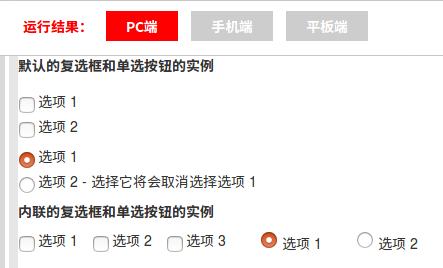
4.静态控件
当您需要在一个水平表单内的表单标签后放置纯文本时,请在 <p> 上使用 class .form-control-static
<!DOCTYPE html> <html> <head> <title>Bootstrap 实例 - 静态控件</title> <link rel="stylesheet" href="//apps.bdimg.com/libs/bootstrap/3.3.0/css/bootstrap.min.css"> <script src="//apps.bdimg.com/libs/jquery/2.1.1/jquery.min.js"></script> <script src="//apps.bdimg.com/libs/bootstrap/3.3.0/js/bootstrap.min.js"></script> </head> <body> <form class="form-horizontal" role="form"> <div class="form-group"> <label class="col-sm-2 control-label">Email</label> <div class="col-sm-10"> <p class="form-control-static">email@example.com</p> </div> </div> <div class="form-group"> <label for="inputPassword" class="col-sm-2 control-label">密码</label> <div class="col-sm-10"> <input type="password" class="form-control" id="inputPassword" placeholder="请输入密码"> </div> </div> </form> </body> </html>
运行结果: