- 下载docker的安装文件
https://download.docker.com/linux/static/stable/x86_64/
下载的是:docker-18.06.3-ce.tgz 这个压缩文件
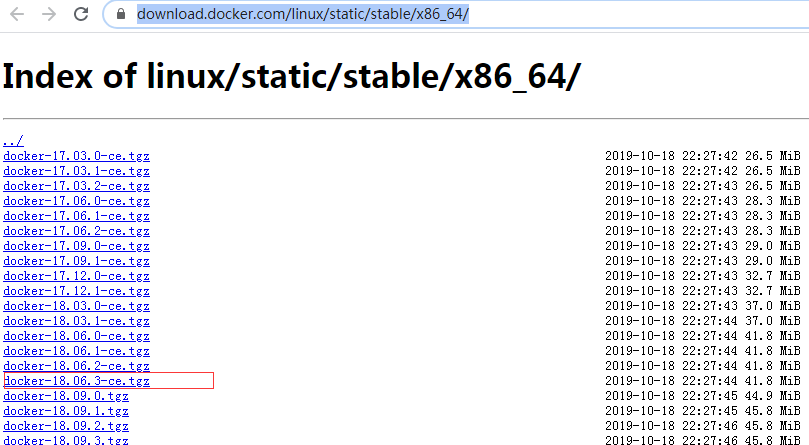
- 将docker-18.06.3-ce.tgz文件上传到centos7-linux系统上,用ftp工具上传即可

- 解压
[root@localhost java]# tar -zxvf docker-18.06.3-ce.tgz
- 将解压出来的docker文件复制到 /usr/bin/ 目录下
[root@localhost java]# cp docker/* /usr/bin/
- 进入/etc/systemd/system/目录,并创建docker.service文件
[root@localhost java]# cd /etc/systemd/system/
[root@localhost system]# touch docker.service
- 打开docker.service文件,将以下内容复制
[root@localhost system]# vi docker.service
注意: --insecure-registry=192.168.200.128 此处改为你自己服务器ip
[Unit]
Description=Docker Application Container Engine
Documentation=https://docs.docker.com
After=network-online.target firewalld.service
Wants=network-online.target
[Service]
Type=notify
# the default is not to use systemd for cgroups because the delegate issues still
# exists and systemd currently does not support the cgroup feature set required
# for containers run by docker
ExecStart=/usr/bin/dockerd --selinux-enabled=false --insecure-registry=192.168.200.128
ExecReload=/bin/kill -s HUP $MAINPID
# Having non-zero Limit*s causes performance problems due to accounting overhead
# in the kernel. We recommend using cgroups to do container-local accounting.
LimitNOFILE=infinity
LimitNPROC=infinity
LimitCORE=infinity
# Uncomment TasksMax if your systemd version supports it.
# Only systemd 226 and above support this version.
#TasksMax=infinity
TimeoutStartSec=0
# set delegate yes so that systemd does not reset the cgroups of docker containers
Delegate=yes
# kill only the docker process, not all processes in the cgroup
KillMode=process
# restart the docker process if it exits prematurely
Restart=on-failure
StartLimitBurst=3
StartLimitInterval=60s
[Install]
WantedBy=multi-user.target
- 给docker.service文件添加执行权限
[root@localhost system]# chmod 777 /etc/systemd/system/docker.service
- 重新加载配置文件(每次有修改docker.service文件时都要重新加载下)
[root@localhost system]# systemctl daemon-reload
- 启动
[root@localhost system]# systemctl start docker
- 设置开机启动
[root@localhost system]# systemctl enable docker.service
- 查看docker状态
[root@localhost system]# systemctl status docker
出现下面这个界面就代表docker安装成功。
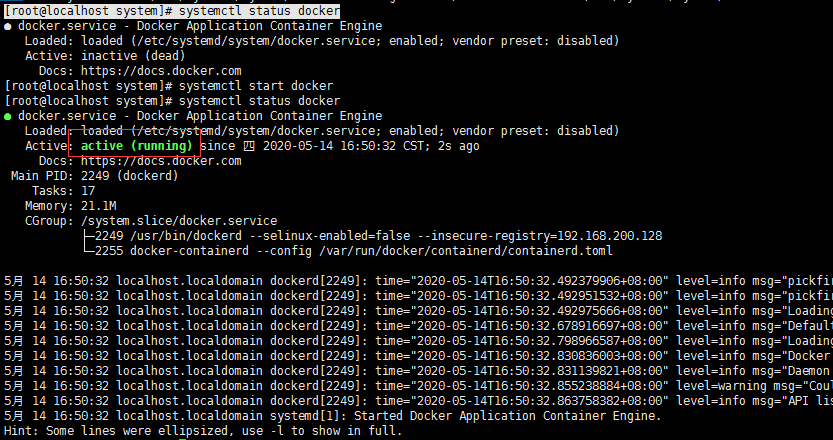
- 配置镜像加速器,默认是到国外拉取镜像速度慢,可以配置国内的镜像如:阿里、网易等等。下面配置一下网易的镜像加速器。打开docker的配置文件: /etc/docker/daemon.json文件:
[root@localhost docker]# vi /etc/docker/daemon.json
配置如下:
{"registry-mirrors": ["http://hub-mirror.c.163.com"]}
配置完后:wq保存配置并重启docker 一定要重启不然加速是不会生效的!!!
[root@localhost docker]# service docker restart