简要说明:
通过对示例图片分别运用 LomoFilter和SketchFilter两个滤镜(Nokia Imaging SDK 内置),
来学习滤镜的基本使用和参数的设置。本工程的代码量比较少,也很容易理解。
版本 NokiaImagingSDK 1.0.272.0
下面是这个 demo 的完成步骤:
1)通过 Visual Studio 2012 新建一个Windows Phone 8 的工程,命名为“FilterParametersSample”:

2) 右键单击工程的“引用”,选择“管理 NuGet程序包”:

在右上角搜索框输入“Nokia Imaging SDK”,并安装该 SDK:

3)因为本次实验使用模拟器调试,所以需要在“配置管理器”选择“x86”(Visual Studio菜单 -> 生成 -> 配置管理器):
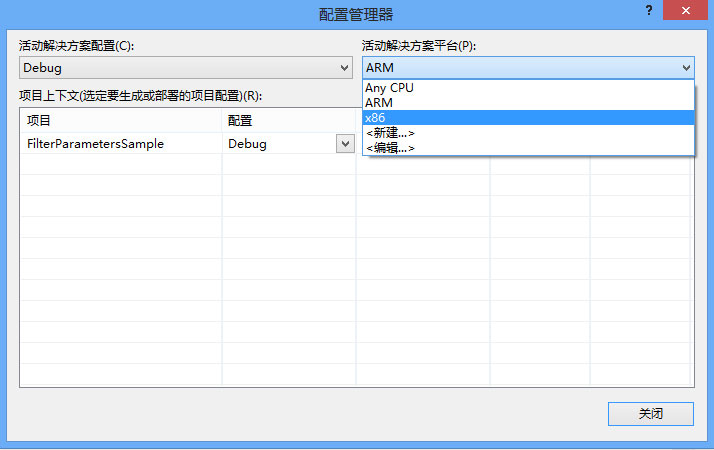
注:关于添加 Nokia Imaging SDK后 VS 的设置请参考:Download and add the libraries to the project
4)在项目的根目录下添加一张示例图片 “Sample.jpg”:

5)在 MainPage.xaml 页面中添加一个 Image 控件(显示原图)和两个 Button 控件,单击 Button 后,分别跳转
到 LomoFilterPage.xaml 和 SketchFilterPage.xaml页面。用下面的 XAML 替换掉 MainPage 页面中名为 LayoutRoot 的 grid:
<!--LayoutRoot 是包含所有页面内容的根网格--> <Grid x:Name="LayoutRoot" Background="Transparent"> <Image Source="/Sample.jpg" Margin="117,82,89,231"/> <Button Content="LomoFilter" HorizontalAlignment="Left" Margin="25,669,0,0" VerticalAlignment="Top"
Width="209" Click="LomoFilter_Button_Click"/> <Button Content="Sketch" HorizontalAlignment="Left" Margin="239,669,0,0"
VerticalAlignment="Top" Width="205" Click="SketchFilter_Button_Click"/> </Grid>
在 MainPage.xaml.cs 页面添加相应的按钮事件:
// Lomo (自由滤镜) private void LomoFilter_Button_Click(object sender, RoutedEventArgs e) { NavigationService.Navigate(new Uri("/Pages/LomoFilterPage.xaml", UriKind.Relative)); } // Sketch 素描滤镜
private void SketchFilter_Button_Click(object sender, RoutedEventArgs e) { NavigationService.Navigate(new Uri("/Pages/SketchFilterPage.xaml", UriKind.Relative)); }
6)新建一个名为“Pages”的文件夹,在页面中分别添加两个页面:
LomoFilterPage.xaml 和 SketchFilterPage.xaml,分别用来处理 Lomo 滤镜和 Sketch滤镜。
7)首先打开 SketchFilterPage.xaml 页面,在 XAML 页面添加一个 Image 控件和两个RadioButton 控件,
分别用来显示预览图和切换滤镜模式:
<Grid x:Name="LayoutRoot" Background="Transparent" Tap="LayoutRoot_Tap"> <Image x:Name="PreviewImage"/> <Grid x:Name="gridControls" VerticalAlignment="Bottom" Background="#44ffffff" > <Grid.Resources> <Style TargetType="TextBlock"> <Setter Property="Margin" Value="20,0,0,0"/> <Setter Property="Foreground" Value="#ffffffff"/> <Setter Property="FontWeight" Value="ExtraBold"/> </Style> </Grid.Resources> <Grid.RowDefinitions> <RowDefinition Height="auto"/> <RowDefinition Height="auto"/> </Grid.RowDefinitions> <TextBlock Text="素描模式:"/> <StackPanel Orientation="Horizontal" Grid.Row="1" Background="{StaticResource PhoneAccentBrush}"> <RadioButton Content="Gray" GroupName="Mode" Checked="Gray_RadioButton_Checked"/> <RadioButton Content="Color" GroupName="Mode" Checked="Color_RadioButton_Checked"/> </StackPanel> </Grid> </Grid>
上面的 gridControls 用来作为“操作面板”,当单击 LayoutRoot 控件时,切换它的隐藏和显示:
// 切换控制面板 private void LayoutRoot_Tap(object sender, System.Windows.Input.GestureEventArgs e) { e.Handled = true; if (gridControls.Visibility == System.Windows.Visibility.Collapsed) { gridControls.Visibility = System.Windows.Visibility.Visible; } else { gridControls.Visibility = System.Windows.Visibility.Collapsed; } }
8)另外在 SketchFilterPage.xaml.cs 页面中,声明三个变量:
// 使用滤镜 SketchMode _sketchMode = SketchMode.Gray; Stream _imageStreamOrigin;// 保存图片的原始数据 WriteableBitmap _writeBitmap; //输出结果
9)在构造函数中,读取示例图片的流,用来稍后添加滤镜:
public SketchFilterPage() { InitializeComponent(); // 获取 xap 包中的 图片 StreamResourceInfo StreamInfo = App.GetResourceStream(new Uri("Sample.jpg", UriKind.Relative)); // 先把未经过滤镜处理的示例图片显示出来 BitmapImage bitmapImage = new BitmapImage(); bitmapImage.SetSource(StreamInfo.Stream); _writeBitmap = new WriteableBitmap(bitmapImage); PreviewImage.Source = _writeBitmap; // 保存示例图片的流,用于接下来添加滤镜 _imageStreamOrigin = StreamInfo.Stream; }
10)添加两个 RadioButton 的 Checked 事件,用来为图片运用不同的滤镜效果:
// 灰色 private void Gray_RadioButton_Checked(object sender, RoutedEventArgs e) { _sketchMode = SketchMode.Gray; CreatePreviewImage(); } // 彩色 private void Color_RadioButton_Checked(object sender, RoutedEventArgs e) { _sketchMode = SketchMode.Color; CreatePreviewImage(); }
11)最后添加 CreatePreviewImage() 方法,对图片运用滤镜效果:
public async void CreatePreviewImage() { if (_imageStreamOrigin == null || _writeBitmap == null) { return; } _imageStreamOrigin.Position = 0; // 运用这个滤镜效果 var filters = new IFilter[] { new SketchFilter(_sketchMode) }; using (var source = new StreamImageSource(_imageStreamOrigin)) using (var filterEffect = new FilterEffect(source) { Filters = filters }) using (var renderer = new WriteableBitmapRenderer(filterEffect, _writeBitmap)) { await renderer.RenderAsync(); PreviewImage.Source = _writeBitmap; } }
12)当分别点击“草图滤镜”(SketchFilter)的两个 RadioButton 时,运行效果:

13) 接下来在LomoFilterPage.xaml 页面中,给示例图片添加 LomoFilter:
和上面一样,首先添加一个 Image 控件,用来显示图片预览;然后添加两个 Silder控件,分别调整滤镜的亮度、
饱和度;最后添加两组 RadioButton控件,分别用来调整滤镜的“光晕”模式和“颜色风格”,相应的 XAML如下:
<!--LayoutRoot 是包含所有页面内容的根网格--> <Grid x:Name="LayoutRoot" Background="Transparent" Tap="LayoutRoot_Tap"> <Image x:Name="PreviewImage"/> <Grid x:Name="gridControls" Visibility="Collapsed" VerticalAlignment="Bottom" Background="#44ffffff" > <Grid.Resources> <Style TargetType="TextBlock"> <Setter Property="Margin" Value="20,0,0,0"/> <Setter Property="Foreground" Value="#ffffffff"/> <Setter Property="FontWeight" Value="ExtraBold"/> </Style> </Grid.Resources> <Grid.RowDefinitions> <RowDefinition Height="auto"/> <RowDefinition Height="auto"/> <RowDefinition Height="auto"/> <RowDefinition Height="auto"/> <RowDefinition Height="auto"/> <RowDefinition Height="auto"/> <RowDefinition Height="auto"/> <RowDefinition Height="auto"/> </Grid.RowDefinitions> <TextBlock Text="亮度:"/> <Slider Grid.Row="1" Value="0.5" Minimum="0" Maximum="1" ValueChanged="brightnessSlider_ValueChanged"/> <TextBlock Grid.Row="2" Text="饱和度:"/> <Slider Grid.Row="3" Value="0.5" Minimum="0" Maximum="1" ValueChanged="saturationSlider_ValueChanged"/> <TextBlock Grid.Row="4" Text="光晕:"/> <StackPanel Orientation="Horizontal" Grid.Row="5"> <RadioButton Content="Low" GroupName="LomoVignetting" Checked="lowRadioButton_Checked"/> <RadioButton Content="Medium" GroupName="LomoVignetting" Checked="medRadioButton_Checked"/> <RadioButton Content="High" GroupName="LomoVignetting" Checked="highRadioButton_Checked"/> </StackPanel> <TextBlock Grid.Row="6" Text="风格:"/> <StackPanel Orientation="Horizontal" Grid.Row="7"> <RadioButton Content="Red" GroupName="Style" Checked="Red_RadioButton_Checked"/> <RadioButton Content="Green" GroupName="Style" Checked="Green_RadioButton_Checked"/> <RadioButton Content="Blue" GroupName="Style" Checked="Blue_RadioButton_Checked"/> <RadioButton Content="Yellow" GroupName="Style" Checked="Yellow_RadioButton_Checked"/> </StackPanel> </Grid> </Grid>
14)在相应的 C# 页面,首先声明 6个变量,分别保存原始图片流,和滤镜的设置参数:
// 使用滤镜 double _brightness = 0.5; double _saturation = 0.5; LomoVignetting _lomoVignetting = LomoVignetting.Medium; //光晕 LomoStyle _lomoStyle = LomoStyle.Neutral; Stream _imageStreamOrigin;// 保存图片的原始数据 WriteableBitmap _writeBitmap;// 输出结果
15)在构造函数中,首先读取示例图片的流,显示未经过滤镜处理的图片:
public LomoFilterPage() { InitializeComponent(); // 获取 xap 包中的 图片 StreamResourceInfo StreamInfo = App.GetResourceStream(new Uri("Sample.jpg", UriKind.Relative)); // 先把未经过滤镜处理的示例图片显示出来 BitmapImage bitmapImage = new BitmapImage(); bitmapImage.SetSource(StreamInfo.Stream); _writeBitmap = new WriteableBitmap(bitmapImage); PreviewImage.Source = _writeBitmap; // 保存示例图片的流,用于接下来添加滤镜 _imageStreamOrigin = StreamInfo.Stream; }
16)然后定义一个修改滤镜的方法,每当 Silder 控件或者 RadioButton 控件修改滤镜参数的时候,调用一次这个方法:
public async void CreatePreviewImage() { if (_imageStreamOrigin == null || _writeBitmap == null) { return; } _imageStreamOrigin.Position = 0; // 运用这个滤镜效果 var filters = new IFilter[] { new LomoFilter(_brightness, _saturation, _lomoVignetting, _lomoStyle) }; using (var source = new StreamImageSource(_imageStreamOrigin)) using (var filterEffect = new FilterEffect(source) { Filters = filters }) using (var renderer = new WriteableBitmapRenderer(filterEffect, _writeBitmap)) { await renderer.RenderAsync(); PreviewImage.Source = _writeBitmap; } }
改进上面 CreatePreviewImage() 方法:
因为在给图片运用滤镜效果的时候,比如在拖动 Silder 的过程中,因为上一次方法调用还没有完成,
也就是当代码执行到 await renderer.RenderAsync(); 时,异步线程的操作还没有执行完,下一次
代码再次执行,就可能会引发 线程安全 的问题,所以用一个小技巧修改一下上面的代码,使用一个全局
的 IsBusying 布尔值,控制线程的调用:

bool IsBusying = false; public async void CreatePreviewImage() { if (_imageStreamOrigin == null || _writeBitmap == null) { return; } if (IsBusying) { return; // 如果正在运用一组参数,则返回 } IsBusying = true; _imageStreamOrigin.Position = 0; // 运用这个滤镜效果 var filters = new IFilter[] { new LomoFilter(_brightness, _saturation, _lomoVignetting, _lomoStyle) }; using (var source = new StreamImageSource(_imageStreamOrigin)) using (var filterEffect = new FilterEffect(source) { Filters = filters }) using (var renderer = new WriteableBitmapRenderer(filterEffect, _writeBitmap)) { await renderer.RenderAsync(); //Windows.Foundation.IAsyncOperation<WriteableBitmap> ia = renderer.RenderAsync(); //ia.Cancel(); PreviewImage.Source = _writeBitmap; } IsBusying = false; }
当然,在调用复杂的情况时,可以使用 System.Threading.Semaphore 类 来限制访问同一资源的线程数量,
或者 System.Threading.AutoResetEvent 控制线程的事件执行。
17)下面添加 SIider 和 RadioButton 控件的事件触发的代码,下面的代码虽然比较多,但很容易理解:

#region 参数调整 private void brightnessSlider_ValueChanged(object sender, RoutedPropertyChangedEventArgs<double> e) { _brightness = 1.0 - e.NewValue; CreatePreviewImage(); } private void saturationSlider_ValueChanged(object sender, RoutedPropertyChangedEventArgs<double> e) { _saturation = e.NewValue; CreatePreviewImage(); } protected void lowRadioButton_Checked(object sender, System.Windows.RoutedEventArgs e) { _lomoVignetting = LomoVignetting.Low; CreatePreviewImage(); } protected void medRadioButton_Checked(object sender, System.Windows.RoutedEventArgs e) { _lomoVignetting = LomoVignetting.Medium; CreatePreviewImage(); } protected void highRadioButton_Checked(object sender, System.Windows.RoutedEventArgs e) { _lomoVignetting = LomoVignetting.High; CreatePreviewImage(); } private void Red_RadioButton_Checked(object sender, RoutedEventArgs e) { _lomoStyle = LomoStyle.Red; CreatePreviewImage(); } private void Green_RadioButton_Checked(object sender, RoutedEventArgs e) { _lomoStyle = LomoStyle.Green; CreatePreviewImage(); } private void Blue_RadioButton_Checked(object sender, RoutedEventArgs e) { _lomoStyle = LomoStyle.Blue; CreatePreviewImage(); } private void Yellow_RadioButton_Checked(object sender, RoutedEventArgs e) { _lomoStyle = LomoStyle.Yellow; CreatePreviewImage(); } #endregion
18)运行工程:

19) 总结:本实验代码量比较少,也很容易理解。有关 Nokia Imaging SDK 滤镜使用流程,请参考相关文档。
工程下载链接: http://pan.baidu.com/s/1eXV4q
在运行源代码时,会出现一个编译错误: Nokia Imaging SDK does not support the AnyCPU target platform.
因为 Nokia Imaging SDK 支持托管代码和本地代码,所以在编译前需要进行设置:
1)在模拟器上运行时:菜单 -> 生成 -> 配置管理器 -> 活动解决方案平台 -> x86 2)在真机上运行时: 菜单 -> 生成 -> 配置管理器 -> 活动解决方案平台 -> ARM
