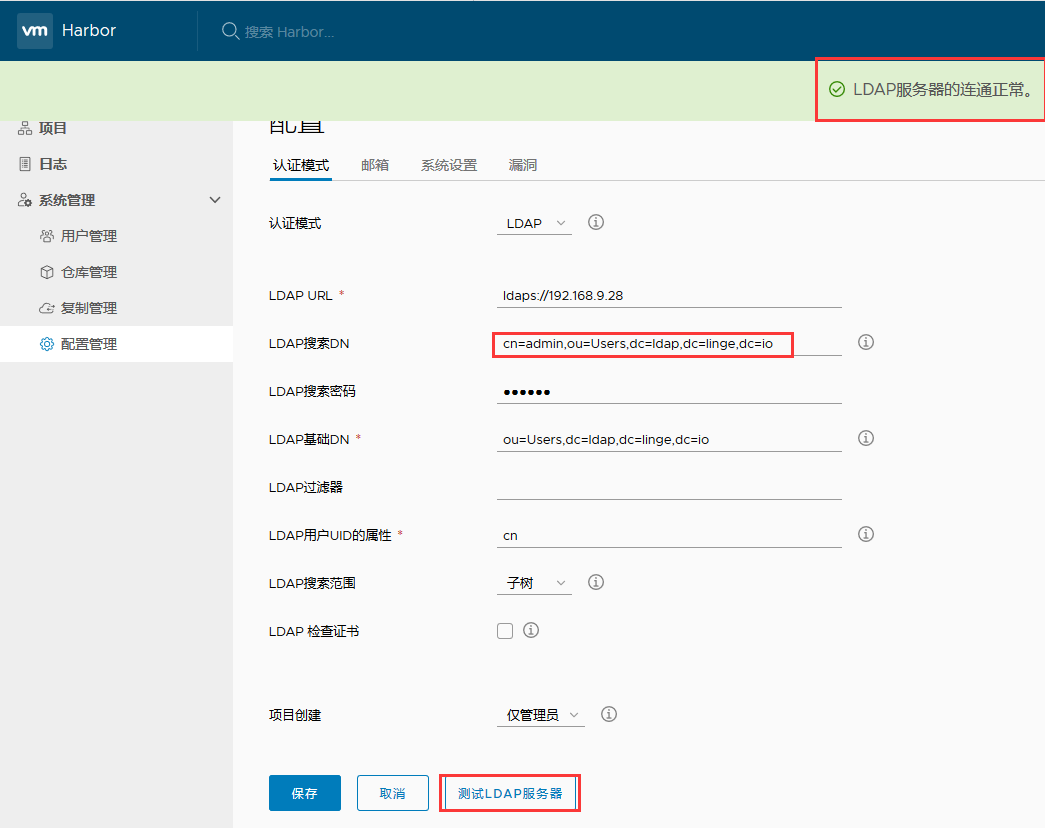- Harbor 简介
- 使用 DNSMASQ 快速搭建简单 DNS 服务
- 为 Harbor 签发域名证书
- 信任自签发的域名证书
- Harbor 1.8 版本配置与安装
- 镜像管理与安全: 漏洞扫描和镜像签名
- 镜像复制与同步
- Harbor HA: 环境与准备
- Harbor HA: 修改配置
- Harbor HA: 启动 Harbor
- Harbor HA: keepalived 安装配置与测试
- OpenLDAP 安装与配置
- OpenLDAP 创建组织架构与用户 和 Harbor 配置
Harbor 简介
- 简介
- VMware 的开源项目 https://github.com/vmware/harbor
- Harbor 可帮助用户迅速搭建企业级的 Registry 服务, 它提供了管理图形界面, 基于角色的访问控制 ( Role Based Access Control), 镜像远程复制 (同步), AD/LDAP 集成, 以及审计日志等企业用户需求的功能, 同时还原生支持中文, 深受中国用户的喜爱;
- 该项目自退出以来, 在 GitHub 获得了超过 3300 多个 star 和 900 多个 forks (截至 2017-12-25)
- 主要功能
- 基于角色的访问控制: 用户与 Docker 镜像仓库通过 "项目" 进行组织管理, 一个用户可以对多个镜像仓库在同一命名空间(project)里有不同的权限
- 图形化用户界面: 用户可以通过浏览器来浏览, 检索当前 Docker 镜像仓库, 管理项目和命名空间
- 审计管理: 所有针对镜像仓库的操作都可以被记录追溯, 用于审计管理
- 国际化: 基于英文与中文语言进行了本地化, 可以增加更多的语言信息
- RESTful API: 提供给管理员对于 Harbor 更多的操控, 使得与其它管理软件集成变得更容易
- LDAP 认证
- 基于策略的 Docker 镜像复制功能, 可在不同的数据中心, 不同的运行环境之间同步镜像, 并提供友好的管理界面, 大大简化了实际运维中的镜像管理工作
- 与 Clair 集成, 添加漏洞扫描功能(可以设置漏洞级别, 当漏洞级别达到一定程度时, 限制镜像的拉取) . Clair 是 coreos 开源的容器漏洞扫描工具, 在容器逐渐普及的几天, 容器镜像安全问题日益严重, Clair 是目前少数的开源安全扫描工具
- Notary 是 Docker 镜像的签名工具, 用来保证镜像在 pull , push 和传输过程中的一致性和完整性, 避免中间人攻击, 避免非法的镜像更新和运行
使用 DNSMASQ 快速搭建简单 DNS 服务
- 环境 DNS Server(DNS服务器) / Demo Server (测试DNS服务器);
CPU 1核↑ CPU 1核↑
内存 512M↑ 内存 512M↑
磁盘 10G↑ 磁盘 10G↑
IP:192.168.9.28(自定义) IP: 192.168.9.30(自定义)
- 目标
- 快速安装本地 DNS 服务器;
- 使用 DNS 来自动设置主机名;
- 步骤
- 安装 dnsmasq
- 修改配置
- 启动 DNS 服务
- 测试
// DNS 服务器安装 dnsmasq [root@localhost ~]# yum -y install dnsmasq // 修改配置文件, 添加一行指定文件(存放dns地址)位置 [root@localhost ~]# vim /etc/dnsmasq.conf ... ... 110 #addn-hosts=/etc/banner_add_hosts 111 addn-hosts=/etc/domains ... ... // 修改 /etc/domains 文件, 格式同 hosts 文件相同, IP 地址对应主机域名 [root@localhost ~]# vim /etc/domains 192.168.9.30 test-dns.mine.com // 启动 dnsmasq 服务, 并设置开机启动 [root@localhost ~]# /etc/init.d/dnsmasq start Starting dnsmasq: [ OK ] [root@localhost ~]# chkconfig --level 35 dnsmasq on
// 修改测试机的 dns [root@tian ~]# vim /etc/resolv.conf nameserver 192.168.9.28 // 确定测试机可以ping 通, 及防火墙 [root@rong ~]# vim /etc/sysctl.conf net.ipv4.icmp_echo_ignore_all = 0
[root@rong ~]# sysctl -p
[root@rong ~]# echo 0 > /proc/sys/net/ipv4/icmp_echo_ignore_all // 临时开启
[root@rong ~]# ping test-dns.mine.com PING test-dns.mine.com (192.168.9.30) 56(84) bytes of data. 64 bytes from test-dns.mine.com (192.168.9.30): icmp_seq=1 ttl=64 time=0.016 ms // 使用 dig 或者 nslookup 跟踪 test-dns.mine.com; dig中可看到 A 记录 test-dns.mine.com 解析192.168.9.30 [root@rong ~]# dig test-dns.mine.com ; <<>> DiG 9.9.4-RedHat-9.9.4-74.el7_6.1 <<>> test-dns.mine.com ;; global options: +cmd ;; Got answer: ;; ->>HEADER<<- opcode: QUERY, status: NOERROR, id: 20131 ;; flags: qr aa rd ra ad; QUERY: 1, ANSWER: 1, AUTHORITY: 0, ADDITIONAL: 0 ;; QUESTION SECTION: ;test-dns.mine.com. IN A ;; ANSWER SECTION: test-dns.mine.com. 0 IN A 192.168.9.30 ;; Query time: 0 msec ;; SERVER: 192.168.9.28#53(192.168.9.28) ;; WHEN: Sun Jun 30 23:41:14 EDT 2019 ;; MSG SIZE rcvd: 51 [root@rong ~]# nslookup test-dns.mine.com Server: 192.168.9.28 Address: 192.168.9.28#53 Name: test-dns.mine.com Address: 192.168.9.30
为 Harbor 签发域名证书
// Linux中自己手动签发 ssl 证书 // 创建一个存放 证书 的目录 mkdir -p /data/ssl && cd /data/ssl // 使用 RSA 方式加密, 生成 ca.key , 长度为 3072 [root@localhost ssl]# openssl genrsa -out ca.key 3072 Generating RSA private key, 3072 bit long modulus ...............................................................................++ .........................................................................................................................++ e is 65537 (0x10001) // 通过 key 生成证书, 有效期为 1095 = 三年 [root@localhost ssl]# openssl req -new -x509 -days 1095 -key ca.key -out ca.pem You are about to be asked to enter information that will be incorporated into your certificate request. What you are about to enter is what is called a Distinguished Name or a DN. There are quite a few fields but you can leave some blank For some fields there will be a default value, If you enter '.', the field will be left blank. ----- Country Name (2 letter code) [XX]:CN // 国家 State or Province Name (full name) []:BJ // 州或者省名 Locality Name (eg, city) [Default City]:BJ // 城市名称 Organization Name (eg, company) [Default Company Ltd]:zxjr // 组织名称 Organizational Unit Name (eg, section) []: // 组织单位名称(空) Common Name (eg, your name or your server's hostname) []: // 你的名称或服务器主机名 Email Address []: // 邮箱 // 生成域名的证书 [root@localhost ssl]# openssl genrsa -out wap.zxjr.com.key 3072 Generating RSA private key, 3072 bit long modulus ........++ .......++ e is 65537 (0x10001) // 生成证书请求,, 是后面签发证书时所需要的 [root@localhost ssl]# openssl req -new -key wap.zxjr.com.key -out wap.zxjr.com.csr You are about to be asked to enter information that will be incorporated into your certificate request. What you are about to enter is what is called a Distinguished Name or a DN. There are quite a few fields but you can leave some blank For some fields there will be a default value, If you enter '.', the field will be left blank. ----- Country Name (2 letter code) [XX]:CN State or Province Name (full name) []:BJ Locality Name (eg, city) [Default City]:BJ Organization Name (eg, company) [Default Company Ltd]:zxjr Organizational Unit Name (eg, section) []: Common Name (eg, your name or your server's hostname) []:wap.zxjr.com // 填写域名, Email Address []: Please enter the following 'extra' attributes to be sent with your certificate request A challenge password []: An optional company name []: // 生成域名证书 [root@localhost ssl]# openssl x509 -req -in wap.zxjr.com.csr -CA ca.pem -CAkey ca.key -CAcreateserial -out wap.zxjr.com.pem -days 1095 Signature ok subject=/C=CN/ST=BJ/L=BJ/O=zxjr/CN=wap.zxjr.com Getting CA Private Key // 查看生成的证书 [root@localhost ssl]# ll total 24 -rw-r--r-- 1 root root 2455 Jul 1 02:06 ca.key -rw-r--r-- 1 root root 1533 Jul 1 02:09 ca.pem -rw-r--r-- 1 root root 17 Jul 1 02:26 ca.srl -rw-r--r-- 1 root root 1314 Jul 1 02:21 wap.zxjr.com.csr -rw-r--r-- 1 root root 2455 Jul 1 02:15 wap.zxjr.com.key -rw-r--r-- 1 root root 1448 Jul 1 02:26 wap.zxjr.com.pem // 确认一下 wap.zxjr.com.pem 证书 [root@localhost ssl]# openssl x509 -noout -text -in wap.zxjr.com.pem Certificate: Data: Version: 1 (0x0) Serial Number: c8:19:22:49:3d:f8:f1:b3 Signature Algorithm: sha256WithRSAEncryption Issuer: C=CN, ST=BJ, L=BJ, O=zxjr Validity // 有效期从 2019年7月1号到 2022年6月30号. Not Before: Jul 1 06:26:03 2019 GMT Not After : Jun 30 06:26:03 2022 GMT Subject: C=CN, ST=BJ, L=BJ, O=zxjr, CN=wap.zxjr.com Subject Public Key Info: Public Key Algorithm: rsaEncryption Public-Key: (3072 bit) Modulus: 00:ac:11:ce:8e:e6:f9:a4:18:2a:24:f2:e3:d8:af: 60:8d:8f:ef:b1:ef:47:de:07:29:7c:3e:cd:f1:b2: 80:1c:d6:11:2c:41:1d:35:13:9b:8a:8b:c6:9b:ac: 44:34:fa:fd:c0:24:f9:7f:b1:77:d7:bb:59:2b:99: 64:6a:25:8e:0f:77:f1:38:eb:bd:dc:da:a9:70:40: bd:6a:ca:0e:bc:3d:0a:08:d2:77:55:fa:06:31:df: eb:26:23:fe:fd:ba:5f:d2:4c:41:3f:f8:bd:b9:36: ab:64:51:63:e4:5b:a8:ed:1c:da:8c:a6:6f:93:9b: 57:dd:fc:03:b5:62:67:ce:f5:a9:39:a3:da:0a:03: 7b:18:f7:95:aa:1b:f9:6e:80:88:f8:44:8b:58:91: 47:66:ff:a0:af:d7:b8:6d:d7:fa:23:e3:7a:54:4d: 61:2c:8c:26:5f:d4:d4:14:71:75:69:a7:68:f9:7b: e8:08:96:6a:5c:6f:f2:8f:0f:b1:88:b2:fc:db:67: 2f:2f:c7:30:05:ba:ed:b0:a5:de:77:55:45:5d:7f: 36:b0:93:a8:06:f3:96:86:ee:b6:db:ef:8e:54:b0: ee:97:85:5f:45:29:e9:c7:a5:9a:ce:a9:ef:3a:b0: f5:31:9e:b5:d8:3d:87:f1:d0:18:92:d9:74:a4:29: d2:6a:ab:63:d6:17:d1:b2:2f:ec:04:6c:d0:cc:de: 6b:54:ab:b4:56:5c:71:36:43:6e:37:03:2b:db:de: ab:fe:5c:0c:de:fd:c9:60:cd:58:f1:86:1b:fe:39: df:f7:06:2e:d3:5a:26:13:78:fa:7d:33:61:8d:59: 5d:ee:32:9d:74:9c:94:1e:a1:c3:22:61:05:6b:20: a7:87:28:fb:7f:55:04:9d:c2:00:b4:30:59:32:89: 3a:4b:7e:27:df:5f:f7:ed:a5:23:32:ec:b6:7f:e0: 3c:3b:b4:a0:ae:cf:4a:89:8f:b9:41:d3:d9:78:4f: df:ce:ed:82:b0:cd:1d:86:e7:11 Exponent: 65537 (0x10001) Signature Algorithm: sha256WithRSAEncryption 23:90:b7:cc:cf:a5:ee:10:f2:37:a0:42:42:50:cf:30:59:71: 46:e5:53:1e:13:9b:a5:5e:95:7c:ea:c5:44:0c:6d:71:55:e1: 53:ac:ae:f2:66:2d:4e:76:ea:00:7d:7b:f7:93:6d:77:e6:0e: 59:3c:33:7e:91:17:75:c8:49:e3:14:65:07:51:f2:69:cd:7f: ee:34:a3:97:5f:4e:1b:27:f6:93:7b:95:7f:2f:30:83:58:35: c6:74:86:f8:86:05:c9:53:38:e3:71:06:07:a4:8b:57:6c:b4: 69:19:30:93:3a:82:04:d6:93:fd:64:3c:5c:23:56:61:73:8d: d1:93:7b:2c:ab:69:60:72:32:20:82:33:f7:af:71:fb:7e:48: aa:df:e0:dc:14:f1:e8:9d:64:b8:89:92:e4:f2:5b:ed:f8:ca: a6:1b:ce:ea:20:8a:73:9e:5d:73:fa:e5:4f:fe:c6:60:43:ff: 23:c2:5b:79:db:61:a1:f9:47:48:a5:cf:e5:ee:cc:bb:6c:f8: 3f:31:bd:70:a3:55:22:2b:c1:f9:9d:29:67:89:74:bd:d5:af: 2f:4c:df:72:87:20:d4:9c:2b:1f:f9:33:f2:04:d2:06:56:9b: 63:74:01:16:6f:66:32:e1:f3:56:d1:51:94:ad:09:6c:a5:a5: 40:17:2f:42:a4:31:28:a4:cb:07:05:86:ca:6d:e5:02:84:57: ac:75:06:78:11:96:3c:b2:e1:76:a1:91:c7:7a:ce:eb:84:cc: 55:e8:5b:f5:2e:fa:da:af:38:8d:63:9e:74:e0:79:56:7c:e9: de:c7:96:c2:44:91:9e:95:4c:dd:2d:d5:3d:bf:99:6a:61:22: 21:78:8b:a1:49:8b:d7:74:3c:69:57:88:f1:f0:3a:81:16:62: c3:29:22:e8:0c:16:55:5c:cd:81:63:71:40:0c:11:a4:28:e4: 9b:6c:d2:a5:2e:6d:99:59:24:34:9c:83:9f:e9:1e:71:27:ca: 40:bd:e1:5b:25:0c
信任自签发的域名证书
// 证书是我们在服务器上自签发的, 服务器不信任, 需要添加信任 [root@localhost ssl]# cp ca.pem /etc/pki/ca-trust/source/anchors/ [root@localhost ssl]# update-ca-trust enable [root@localhost ssl]# update-ca-trust extract // 更新版本
Harbor 1.8 版本配置与安装
// Harbor 对文件系统, 分区没有什么要求, 首先创建目录,并进入 [root@localhost ~]# mkdir -p /data/harbor [root@localhost ~]# cd /data/harbor // 安装 docker , 前面有安装部署docker-ce , 并启动 https://www.cnblogs.com/haorong/p/11008652.html // 将证书文件放置到 /etc/ssl/harbor 目录下 [root@localhost harbor]# ll /etc/ssl/harbor/ total 8 -rw-r--r-- 1 root root 2455 Jul 1 03:11 wap.zxjr.com.key -rw-r--r-- 1 root root 1448 Jul 1 03:11 wap.zxjr.com.pem // 使用最新的稳定版本 Latest release, 使用离线版本, 若是下载慢的话, 有一个镜像网站 http://harbor.orientsoft.cn/; 可下载对应版本的包; // 搜索地址: https://github.com/goharbor/harbor/releases [root@localhost harbor]# curl -LO https://storage.googleapis.com/harbor-releases/release-1.8.0/harbor-offline-installer-v1.8.0.tgz // 解压 tar xf harbor-offline-installer-v1.8.0.tgz // harbor的配置文件从1.8.0 以后, 由 harbor.cfg 改为 harbor.yml; 修改配置文件 [root@localhost harbor]# vim harbor.yml 1 # Configuration file of Harbor 2 3 # The IP address or hostname to access admin UI and registry service. 4 # DO NOT use localhost or 127.0.0.1, because Harbor needs to be accessed by external clients. 5 hostname: wap.zxjr.com 6 7 # http related config 8 # http: 9 # port for http, default is 80. If https enabled, this port will redirect to https port 10 # port: 80 11 12 # https related config 13 https: // 使用 https 14 # # https port for harbor, default is 443 15 port: 443 16 # # The path of cert and key files for nginx 17 # certificate: /your/certificate/path 18 # private_key: /your/private/key/path 19 certificate: /etc/ssl/harbor/wap.zxjr.com.pem // ssl证书 20 private_key: /etc/ssl/harbor/wap.zxjr.com.key ... ... // 安装docker-compose, 需要epel源; [root@localhost yum.repos.d]# yum -y install epel-release
[root@localhost yum.repos.d]# yum -y install python-pip
[root@localhost yum.repos.d]# pip install docker-compose
若有报错'''
You are using pip version 8.1.2, however version 19.2.2 is available.
You should consider upgrading via the 'pip install --upgrade pip' command
''' 需要先升级pip
[root@localhost yum.repos.d]# pip install --upgrade pip [root@localhost yum.repos.d]# yum -y install docker-compose // 执行install.sh, 启动镜像签名 --with-notary , 启动漏洞扫描 --with-clair; 若是有docker容器,需要清空后再运行下面命令; [root@localhost harbor]# ./install.sh --with-notary --with-clair // 查看运行的容器 [root@wap harbor]# docker ps -a CONTAINER ID IMAGE COMMAND CREATED STATUS PORTS NAMES e3ea64a9c609 goharbor/nginx-photon:v1.8.0 "nginx -g 'daemon of…" 51 seconds ago Up 49 seconds (healthy) 0.0.0.0:80->80/tcp, 0.0.0.0:443->443/tcp, 0.0.0.0:4443->4443/tcp nginx dd989d38885b goharbor/notary-server-photon:v0.6.1-v1.8.0 "/bin/server-start.sh" 52 seconds ago Up 50 seconds notary-server 3a8b664a60bb goharbor/harbor-jobservice:v1.8.0 "/harbor/start.sh" 53 seconds ago Up 51 seconds harbor-jobservice 26e23dd78065 goharbor/harbor-portal:v1.8.0 "nginx -g 'daemon of…" 53 seconds ago Up 51 seconds (healthy) 80/tcp harbor-portal ... ... // 下面使用浏览器访问,需要在本机上对 hosts文件中 wap.zxjr.com 做解析
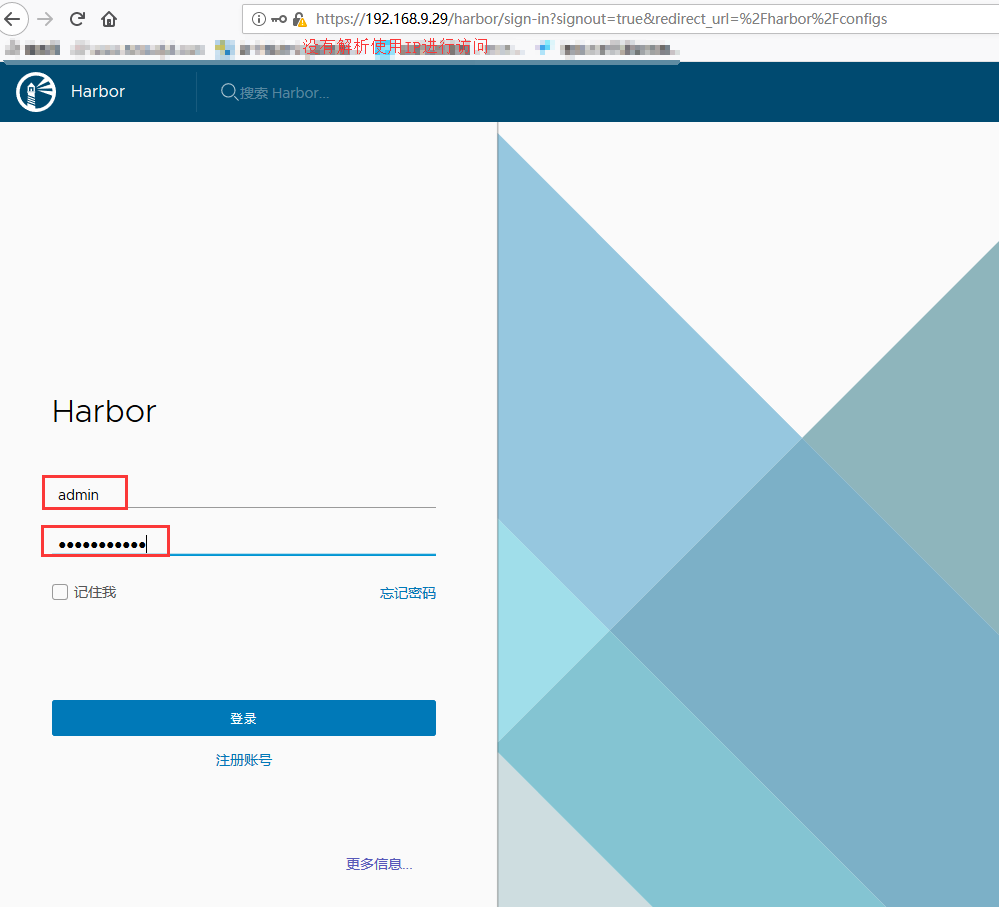
镜像管理与安全: 漏洞扫描和镜像签名
- 上传镜像 --> 镜像扫描

// 仓库的使用, 首先将镜像重新打标签 [root@wap ~]# docker images |grep centos centos 7 9f38484d220f 3 months ago 202MB [root@wap ~]# docker tag centos:7 wap.zxjr.com/library/centos:7 // 需要在本机中的hosts文件添加解析 192.168.9.29 wap.zxjr.com // 推送之前, 需要提前登录, 否则requested access to the resource is denied [root@wap ~]# docker login -u admin wap.zxjr.com Password: WARNING! Your password will be stored unencrypted in /root/.docker/config.json. Configure a credential helper to remove this warning. See https://docs.docker.com/engine/reference/commandline/login/#credentials-store Login Succeeded [root@wap ~]# docker push wap.zxjr.com/library/centos:7 The push refers to repository [wap.zxjr.com/library/centos] d69483a6face: Pushed 7: digest: sha256:ca58fe458b8d94bc6e3072f1cfbd334855858e05e1fd633aa07cf7f82b048e66 size: 529
// 刷新 harbor 仓库, centos:7 镜像已经上传, 进行漏洞扫描;
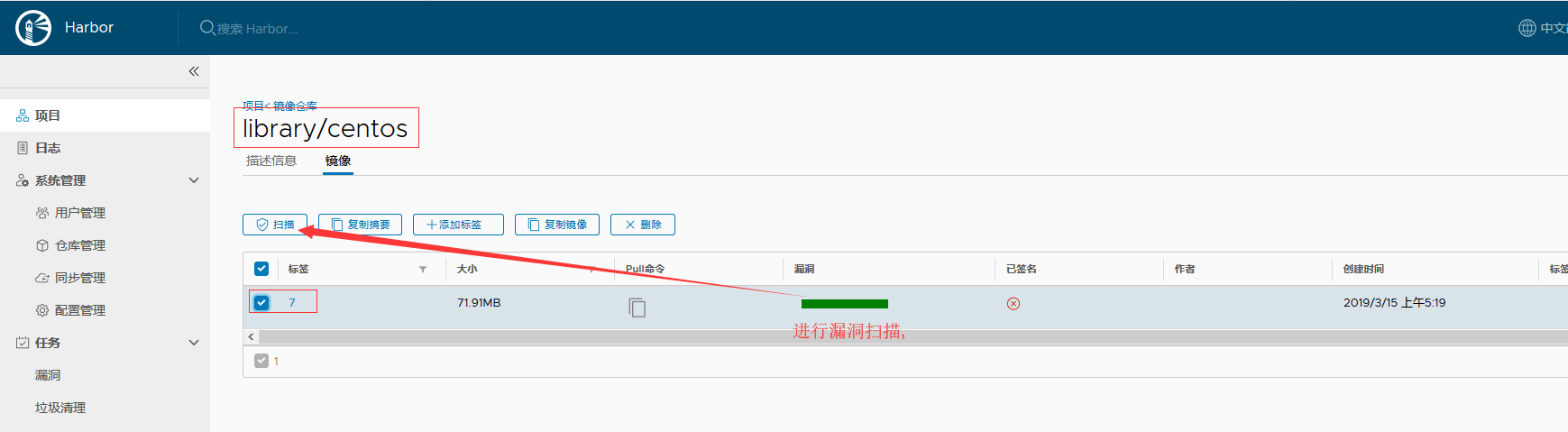
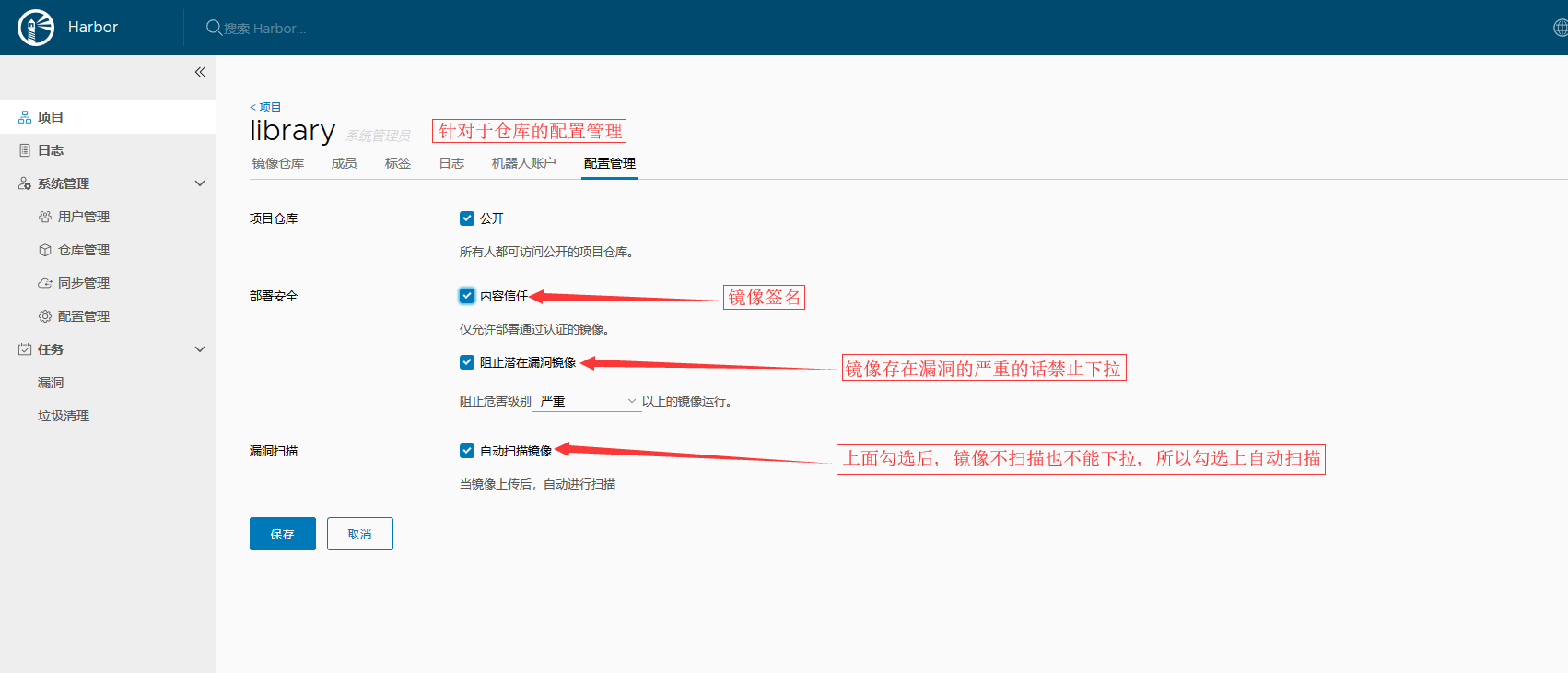
// 再上传一个镜像 [root@wap ~]# docker tag alpine wap.zxjr.com/library/alpine:latest [root@wap ~]# docker push wap.zxjr.com/library/alpine:latest The push refers to repository [wap.zxjr.com/library/alpine] 256a7af3acb1: Pushed latest: digest: sha256:97a042bf09f1bf78c8cf3dcebef94614f2b95fa2f988a5c07314031bc2570c7a size: 528 // 再次查看 harbor 仓库; 扫描那还是需要手动扫描...
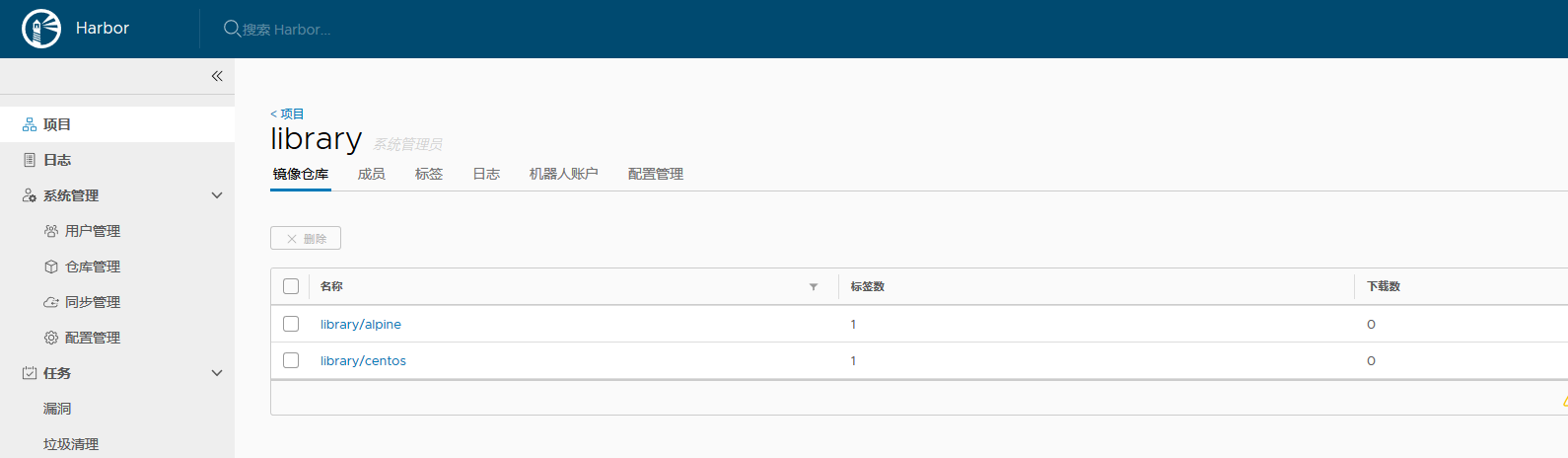
镜像复制与同步
- Harbor的主从复制, 一对多.
- 再起一个 Harbor; 按上面步骤走, 签发并信任域名证书, 安装 Harbor
- 应用场景: 公司存在多个机房, 跨机房harbor下载镜像慢, 多个机房存在多个 Harbor
- 上面仓库配置时勾选 "阻止潜在漏洞镜像" 后, 镜像存在漏洞, 匹配到 严重/中等/较低(自己设置的) 后, 不会将此镜像同步到 harbor2 中;
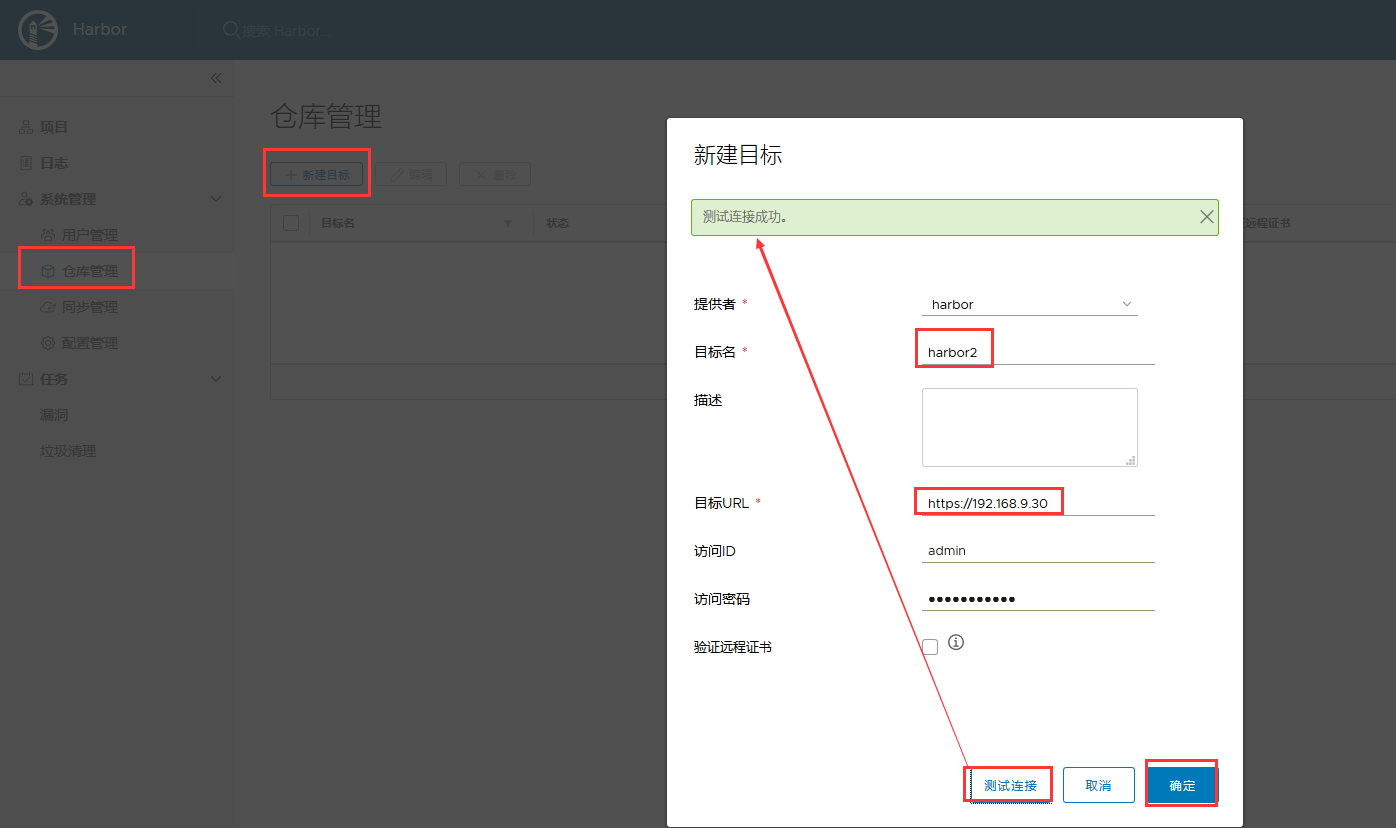
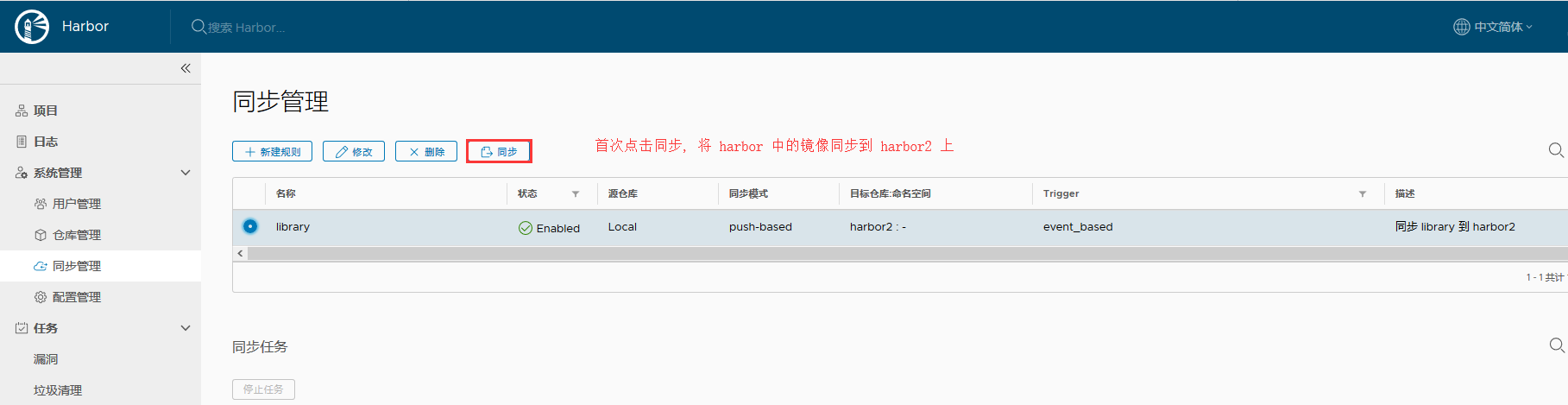
- 随后再生成 镜像后,推送到harbor上, 就会自动同步到 harbor2上
Harbor HA: 环境与准备
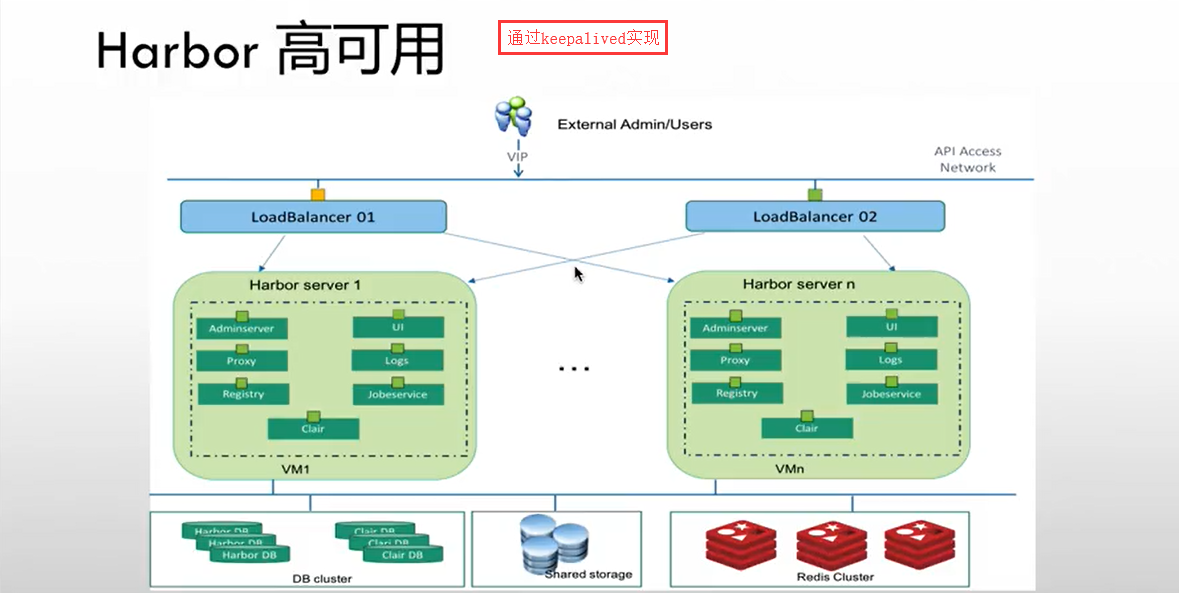
- Harbor Server 2 台 -- 9.29 9.30
- 运行组件: (无状态的组件, 它们的数据都保存在数据库中的)
- AdminServer
- Proxy
- Registry
- UI
- Logs
- Clair
- JobService
- Harbor HA: 文件存储(尽量也使用高可用, NFS是便于使用, 生产中不要用 NFS)
- 共享存储使用 NFS
- 192.168.9.31:/data/nfs
- 支持: (可以使用下面标示的文件系统, 可高可用)
- Swift
- NFS
- S3
- Azure
- GCS
- ClusterFS
- Ceph
- OSS
- 共享存储使用 NFS
- Harbor HA: 数据库
- Harbor 数据库( MySQL ) 192.168.9.32:3306
- Clair 数据库 ( PostgreSQL ) 192.168.9.32:5432
- Session ( Redis ) 192.168.9.32:6379
- Harbor HA: Keepalived
- VIP: 192.168.9.33
- Harbor1: 192.168.9.29
- Harbor2: 192.168.9.30
- VIP: 192.168.9.33
// 9.31 上安装 nfs mkdir /data/nfs // 创建储存目录 yum -y install nfs-utils // 安装nfs vim /etc/exports // 编辑配置文件, 将目录发不出去;9网段可读可写, /data/nfs 192.168.9.0/24(rw,no_root_squash) // (1) Ro 该主机对该共享目录有只读权限 // (2) Rw 该主机对该共享目录有读写权限 // (3) Root_squash 客户机用root用户访问该共享文件夹时,将root用户映射成匿名用户 // (4) No_root_squash 客户机用root访问该共享文件夹时,不映射root用户 // (5) All_squash 客户机上的任何用户访问该共享目录时都映射成匿名用户 // (6) Anonuid 将客户机上的用户映射成指定的本地用户ID的用户 // (7) Anongid 将客户机上的用户映射成属于指定的本地用户组ID // (8) Sync 资料同步写入到内存与硬盘中 // (9) Async 资料会先暂存于内存中,而非直接写入硬盘 // (10) Insecure 允许从这台机器过来的非授权访问 // (11) subtree_check 如果共享/usr/bin之类的子目录时,强制NFS检查父目录的权限(默认) // (12) no_subtree_check 和上面相对,不检查父目录权限 // (13) wdelay 如果多个用户要写入NFS目录,则归组写入(默认) // (14 )no_wdelay 如果多个用户要写入NFS目录,则立即写入,当使用async时,无需此设置。 // (15) hide 在NFS共享目录中不共享其子目录 // (16) no_hide 共享NFS目录的子目录 // (17) secure NFS通过1024以下的安全TCP/IP端口发送 // (18) insecure NFS通过1024以上的端口发送 // 启动 nfs 并设置开机启动 systemctl start nfs systemctl enable nfs // 两个 harbor 节点挂载目录; 挂载的客户端上也需要安装 nfs yum -y install nfs-utils mkdir /data/public mount -t nfs 192.168.9.31:/data/nfs /data/public // 查看挂载 df -hT |grep 192 192.168.9.31:/data/nfs nfs4 10G 32M 10G 1% /data/public // 测试, harbor1 上创建测试文件, 在harbor2和nfs上查看, 存在... echo "12345 test nfs" > /data/public/test cat /data/public/test // harbor2 上 12345 test nfs cat /data/nfs/test // nfs 上 12345 test nfs
// 9.32 上安装 docker, 并使用docker启动 redis yum -y install yum-utils device-mapper-persistent-data lvm2 yum-config-manager --add-repo=http://download.docker.com/linux/centos/docker-ce.repo yum -y install docker-ce systemctl start docker systemctl enable docker docker run -d -p 6379:6379 redis:alpine [root@localhost ~]# docker ps CONTAINER ID IMAGE COMMAND CREATED STATUS PORTS NAMES 99e7f00fddb6 redis:alpine "docker-entrypoint.s…" 16 minutes ago Up 16 minutes 0.0.0.0:6379->6379/tcp elegant_bartik [root@localhost ~]# docker inspect -f {{.NetworkSettings.Networks.bridge.IPAddress}} 99e 172.17.0.2
// 9.32 上使用 docker 启动 PostgreSQL 数据库; -e 参数后面这里指定的是数据库的密码 docker run -d -p 5432:5432 -e POSTGRES_PASSWORD=harborp postgres [root@localhost ~]# docker ps CONTAINER ID IMAGE COMMAND CREATED STATUS PORTS NAMES 0d94c22fd68d postgres "docker-entrypoint.s…" 11 minutes ago Up 11 minutes 0.0.0.0:5432->5432/tcp loving_morse 99e7f00fddb6 redis:alpine "docker-entrypoint.s…" About an hour ago Up About an hour 0.0.0.0:6379->6379/tcp elegant_bartik [root@localhost ~]# docker inspect -f {{.NetworkSettings.Networks.bridge.IPAddress}} 0d9 172.17.0.3
// 使用 docker 运行 mysql docker run -d -e MYSQL_ROOT_PASSWORD=harbor -p 3306:3306 mysql:5.6 [root@localhost ~]# docker ps CONTAINER ID IMAGE COMMAND CREATED STATUS PORTS NAMES d2c1db976e0a mysql:5.6 "docker-entrypoint.s…" 5 minutes ago Up 5 minutes 0.0.0.0:3306->3306/tcp affectionate_tesla 0d94c22fd68d postgres "docker-entrypoint.s…" 2 hours ago Up 2 hours 0.0.0.0:5432->5432/tcp loving_morse 99e7f00fddb6 redis:alpine "docker-entrypoint.s…" 2 hours ago Up 2 hours 0.0.0.0:6379->6379/tcp elegant_bartik
// 为三个容器更改名称 [root@localhost ~]# docker rename d2c mysql [root@localhost ~]# docker rename 0d9 clair [root@localhost ~]# docker rename 99e session [root@localhost ~]# docker ps CONTAINER ID IMAGE COMMAND CREATED STATUS PORTS NAMES d2c1db976e0a mysql:5.6 "docker-entrypoint.s…" 6 minutes ago Up 6 minutes 0.0.0.0:3306->3306/tcp mysql 0d94c22fd68d postgres "docker-entrypoint.s…" 2 hours ago Up 2 hours 0.0.0.0:5432->5432/tcp clair 99e7f00fddb6 redis:alpine "docker-entrypoint.s…" 2 hours ago Up 2 hours 0.0.0.0:6379->6379/tcp session
Harbor HA: 修改配置
// 此处操作的是 harbor 1.4 版本的操作, /usr/local/harbor/ 目录下有 ha/ 目录; cd /usr/local/harbor ll ha/ total 24 -rw-r--r-- 1 root root 603 Feb 6 2018 docker-compose.clair.tpl -rw-r--r-- 1 root root 599 Feb 6 2018 docker-compose.clair.yml -rw-r--r-- 1 root root 2959 Feb 6 2018 docker-compose.tpl -rw-r--r-- 1 root root 2926 Feb 6 2018 docker-compose.yml -rw-r--r-- 1 root root 7630 Feb 6 2018 registry.sql drwxr-xr-x 4 root root 49 Feb 6 2018 sample // 连接 mysql ; 并将 registry.sql 导入, 没有 registry 数据库的话, 直接导入就行; 药是存在 registry 数据库的话, 先将库里的数据导出来, 再导入新的; mysql -uroot -pharbor -h 192.168.9.32 -P 3306 MySQL [(none)]> source ha/registry.sql MySQL [registry]> show databases; // 查看数据库, registry已创建好; +--------------------+ | Database | +--------------------+ | information_schema | | mysql | | performance_schema | | registry | +--------------------+ 4 rows in set (0.00 sec) MySQL [registry]> use registry; // 进入 registry 库 Database changed MySQL [registry]> show tables; // 查看库中的表 +-------------------------------+ | Tables_in_registry | +-------------------------------+ | access | | access_log | | alembic_version | | clair_vuln_timestamp | | img_scan_job | | img_scan_overview | | project | | project_member | | project_metadata | | properties | | replication_immediate_trigger | | replication_job | | replication_policy | | replication_target | | repository | | role | | user | +-------------------------------+ 17 rows in set (0.00 sec) // 修改 docker-compose.yml 配置文件中数据存放的路径, /data/public 为挂载目录; vim ha/docker-compose.yml 1 version: '2' 2 services: 3 log: 4 image: vmware/harbor-log:v1.4.0 5 container_name: harbor-log 6 restart: always 7 volumes: 8 - /data/public/:/var/log/docker/:z ... ... // 修改 harbor.cfg; 数据库 redis Postgres 连接信息 vim harbor.cfg 1 ## Configuration file of Harbor 2 3 #The IP address or hostname to access admin UI and registry service. 4 #DO NOT use localhost or 127.0.0.1, because Harbor needs to be accessed by external clients. 5 hostname = wap.zxjr.com // 修改为harbor服务器的域名; 6 7 #The protocol for accessing the UI and token/notification service, by default it is http. 8 #It can be set to https if ssl is enabled on nginx. 9 ui_url_protocol = https // 使用https; 10 11 #Maximum number of job workers in job service 12 max_job_workers = 3 13 14 #Determine whether or not to generate certificate for the registry's token. 15 #If the value is on, the prepare script creates new root cert and private key 16 #for generating token to access the registry. If the value is off the default key/cert will b e used. 17 #This flag also controls the creation of the notary signer's cert. 18 customize_crt = on 19 20 #The path of cert and key files for nginx, they are applied only the protocol is set to https 21 ssl_cert = /etc/ssl/harbor/wap.zxjr.com.pem // 使用生成的签名证书; 22 ssl_cert_key = /etc/ssl/harbor/wap.zxjr.com.key ... ... 110 #######Harbor DB configuration section####### 111 112 #The address of the Harbor database. Only need to change when using external db. 113 db_host = 192.168.9.32 // 配置数据库的ip地址; 114 115 #The password for the root user of Harbor DB. Change this before any production use. 116 db_password = harbor // 更改为docker启动时使用的密码; 117 118 #The port of Harbor database host 119 db_port = 3306 120 121 #The user name of Harbor database 122 db_user = root 123 124 ##### End of Harbor DB configuration####### 125 126 #The redis server address. Only needed in HA installation. 127 redis_url = 192.168.9.32:6379 // 配置 redis 的ip + 端口 128 129 ##########Clair DB configuration############ 130 131 #Clair DB host address. Only change it when using an exteral DB. 132 clair_db_host = 192.168.9.32 // postgres 数据库的地址; 133 134 #The password of the Clair's postgres database. Only effective when Harbor is deployed with C lair. 135 #Please update it before deployment. Subsequent update will cause Clair's API server and Harb or unable to access Clair's database. 136 clair_db_password = harborp 137 138 #Clair DB connect port 139 clair_db_port = 5432 140 141 #Clair DB username 142 clair_db_username = postgres 143 144 #Clair default database 145 clair_db = postgres // 修改common/templates/registry/config_ha.yml vim common/templates/registry/config_ha.yml version: 0.1 log: level: debug fields: service: registry storage: cache: layerinfo: redis // 缓存使用 redis $storage_provider_info maintenance: uploadpurging: enabled: false delete: enabled: true redis: addr: $redis_url // redis地址 db: 0
Harbor HA: 启动 Harbor
// 启动 harbor cd /usr/local/harbor ./install.sh --with-clair --ha // 第一台启动成功后, 配置第二台harbor, 相同的配置, 可以将第一台的harbor目录直接拷贝到第二台上, 并将生成的证书也拷贝 cd /usr/local scp -r harbor/ 192.168.9.30:/usr/local/ cd /etc/ssl/harbor scp wap.zxjr.com.* 192.168.9.30:$PWD // $PWD表示当前目录 // 在第二台 harbor 服务器上查看,harbor目录及证书都存在后, 启动 harbor cd /usr/local/harbor ./install.sh --with-clair --ha
Harbor HA: keepalived 安装配置与测试
// 第一台harbor安装 keepalived yum -y install keepalived // 修改keepalived配置文件; 可参考 https://github.com/goharbor/harbor/blob/release-1.4.0/make/ha/sample/active_active/keepalived_active_active.conf cd /etc/keepalived cp keepalived.conf keepalived.conf.original // 备份原配置文件 vim keepalived.conf ! Configuration File for keepalived vrrp_instance VI_1 { state MASTER interface eth0 virtual_router_id 55 priority 100 advert_int 1 authentication { auth_type PASS auth_pass 1111 } virtual_ipaddress { 192.168.9.33 } } virtual_server 192.168.9.33 80 { delay_loop 6 lb_algo rr lb_kind NAT persistence_timeout 50 protocol TCP real_server 192.168.9.29 80 { weight 1 } } // 配置健康检查脚本 check.sh ; 官方文档中 https://github.com/goharbor/harbor/blob/release-1.4.0/make/ha/sample/active_active/check.sh vim /usr/local/bin/check.sh #!/bin/bash set -e #get protocol #LOG=/var/log/keepalived_check.log nodeip=$1 nodeaddress="http://${nodeip}" http_code=`curl -s -o /dev/null -w "%{http_code}" ${nodeaddress}` if [ $http_code == 200 ] ; then protocol="http" elif [ $http_code == 301 ] then protocol="https" else # echo "`date +"%Y-%m-%d %H:%M:%S"` $1, CHECK_CODE=$http_code" >> $LOG exit 1 fi systeminfo=`curl -k -o - -s ${protocol}://${nodeip}/api/systeminfo` echo $systeminfo | grep "registry_url" if [ $? != 0 ] ; then exit 1 fi #TODO need to check Clair, but currently Clair status api is unreachable from LB. # echo $systeminfo | grep "with_clair" | grep "true" # if [ $? == 0 ] ; then # clair is enabled # do some clair check # else # clair is disabled # fi #check top api http_code=`curl -k -s -o /dev/null -w "%{http_code} " ${protocol}://${nodeip}/api/repositories/top` set +e if [ $http_code == 200 ] ; then exit 0 else exit 1 fi // 添加可执行权限 chmod +x /usr/local/bin/check.sh // 启动 keepalived ; 并查看ip systemctl start keepalived ip a |grep eth0 2: eth0: <BROADCAST,MULTICAST,UP,LOWER_UP> mtu 1500 qdisc mq state UP qlen 1000 inet 192.168.9.29/24 brd 192.168.9.255 scope global eth0 inet 192.168.9.33/32 scope global eth0 // 在第二台 harbor 上安装 keepalived; 并从第一台harbor 上拷贝 keepalived配置文件及check.sh 到第二台harbor 服务器上; yum -y install keepalived scp keepalived.conf 192.168.9.30:/etc/keepalived/ scp /usr/local/bin/check.sh 192.168.9.30:/usr/local/bin/ // 修改 keepalived.conf 文件 vim keepalived.conf ! Configuration File for keepalived vrrp_instance VI_1 { state BACKUP interface eth0 virtual_router_id 55 priority 90 advert_int 1 authentication { auth_type PASS auth_pass 1111 } virtual_ipaddress { 192.168.9.33 } } virtual_server 192.168.9.33 80 { delay_loop 6 lb_algo rr lb_kind NAT persistence_timeout 50 protocol TCP real_server 192.168.9.30 80 { weight 1 } } // 启动 keepalived systemctl start keepalived // 访问第二台的IP地址, 若是报连接超时, 可以尝试重启 docker; // 然后使用 vip 访问; 192.168.9.33 // 正常访问, 将第一台harbor停掉keepalived或者停掉nginx; 再使用 vip 访问, 还是能访问到 harbor, vip飘到第二台上; 再启动第一台上关掉的服务, vip又飘到第一台上; 都正常访问; // 向第一台harbor中, 上传镜像, 在第二台上查看存在;
OpenLDAP 安装与配置
环境
Centos 7 x86_64 minimal
安装:
使用 yum 安装 OpenLDAP :
yum -y install openldap-servers openldap openldap-clients openldap-devel
SSL 证书
- 生成 ca 证书及 KEY
openssl genrsa -out ca.key 3072 openssl req -new -x509 -days 1095 -key ca.key -out ca.pem
- 为域名 ldap.linge.io 生成长度为 3072bit 的 KEY :
openssl genrsa -out ldap.linge.io.key 3072
- 为域名 ldap.linge.io 生成证书请求
openssl req -new -key ldap.linge.io.key -out ldap.linge.io.csr -subj "/CN=ldap.linge.io/OU=LDAP/C=CN/ST=Shanghai/L=Shanghai"
- 为域名 ldap.linge.io 签发证书
openssl x509 -req -in ldap.linge.io.csr -CA ca.pem -CAkey ca.key -CAcreateserial -out ldap.linge.io.pem -days 1095
配置
以下文档使用 ldap.linge.io 作为域名, 实际使用时请注意自行替换;
- 修改 slapd.conf, 使用 slapd-without-ssl.conf
- rootpw 加密的密码生成使用 : slappasswd 生成 DN 密码, 并将输出的密码字符串复制到 rootpw 字段后 , 保存退出即可
- 注意: 配置文件中不要有多余的空格, 尤其是空行的时候( 5b003ece /etc/openldap/slapd.conf: line 9: bad config line.)
// 编辑ldap配置文件 vim /etc/openldap/slapd.conf // 加载不同的 schema, 属性; include /etc/openldap/schema/core.schema include /etc/openldap/schema/cosine.schema include /etc/openldap/schema/inetorgperson.schema include /etc/openldap/schema/openldap.schema include /etc/openldap/schema/nis.schema include /etc/openldap/schema/dyngroup.schema include /etc/openldap/schema/misc.schema include /etc/openldap/schema/ppolicy.schema pidfile /run/openldap/slapd.pid // pid 文件; argsfile /run/openldap/slapd.args // 参数; TLSCACertificateFile /etc/ssl/ca.pem // 配置 CA 证书; TLSCertificateFile /etc/ssl/ldap.linge.io.pem // 配置域名证书; TLSCertificateKeyFile /etc/ssl/ldap.linge.io.key // 配置域名证书的 KEY; // 配置证书使用的算法,版本; TLSCipherSuite EECDH:EDH:CAMELLIA:ECDH:RSA:!eNULL:!SSLv2:!RC4:!DES:!EXP:!SEED:!IDEA:!3DES TLSProtocolMin 3.2 TLSVerifyClient allow database bdb // 使用 Berkeley DB; cachesize 10000 // 缓存大小; suffix "dc=ldap,dc=linge,dc=io" // 根据自己的域名替换; rootdn "cn=Manager,dc=ldap,dc=linge,dc=io" // 同上 rootpw {SSHA}EGUgLpu5rFOzbLKMij83pphTKppxv94v // 指定用来管理的密码, 使用 slappasswd 生成; directory /var/lib/ldap # access control policy: # Restrict password access to change by owner and authentication. # Allow read access by everyone to all other attributes. access to attrs=shadowLastChange,userPassword // 配置哪些人可以修改用户密码; by self write // 可以修改自己的密码; by anonymous auth // 匿名用户可以登录; access to * // 提供给客户端使用(jenkins,harbor,zabbix等),需要ldap认证的时候使用; by dn.exact="cn=admin,ou=Users,dc=ldap,dc=linge,dc=io" read // Users下面的admin用户可以读取; by * none // 其他用户没有权限 # Indicees to maintain for this database index objectClass eq,pres index ou,cn,mail,surname,givenname eq,pres,sub index uidNumber,gidNumber,loginShell eq,pres index uid,memberUid eq,pres,sub index nisMapName,nisMapEntry eq,pres,sub
生成数据
- 清空 /etc/openldap/slapd.d 目录 (根据默认的配置生成的一些内容, 与我们的配置文件生成的不相同, 所以先清空)
rm -rf /etc/openldap/slapd.d/*
- 复制 db2 配置文件至 /var/lib/ldap/DB_CONFIG
cp -rf /usr/share/openldap-servers/DB_CONFIG.example /var/lib/ldap/DB_CONFIG
- 重新生成数据
// 文件没找到的报错可以忽略, 因为我们还没有启动 slaptest -f /etc/openldap/slapd.conf -F /etc/openldap/slapd.d/ 5d3569b3 bdb_db_open: database "dc=ldap,dc=linge,dc=io": db_open(/var/lib/ldap/id2entry.bdb) failed: No such file or directory (2). 5d3569b3 backend_startup_one (type=bdb, suffix="dc=ldap,dc=linge,dc=io"): bi_db_open failed! (2) slap_startup failed (test would succeed using the -u switch)
- 更改文件权限
chown -R ldap.ldap /etc/openldap/slapd.d/ /var/lib/ldap/
- 查看新生成的内容
ls /etc/openldap/slapd.d/ cn=config cn=config.ldif
启动 ldap 服务
// 启动 slapd 服务,设置开机启动, 并查看进程 systemctl start slapd systemctl enable slapd ps -ef |grep slapd ldap 8354 1 0 04:53 ? 00:00:00 /usr/sbin/slapd -u ldap -h ldapi:/// ldap:/// root 8492 5816 0 04:56 pts/1 00:00:00 grep --color=auto slapd // 查看进程时,可看到 ldap:/// , 可添加 ldaps:///; 或者直接将 ldap:/// 替换成 ldaps:///; ldap:///开启的 389 端口; ldaps启用的 636 端口; vim /etc/sysconfig/slapd # SLAPD_URLS="ldapi:/// ldap:///" // 注释此行; SLAPD_URLS="ldapi:/// ldaps:///" // 改为 ldaps,; // 重启 slapd systemctl restart slapd // 查看服务端口号 ss -tnl |grep 636 LISTEN 0 128 *:636 *:* LISTEN 0 128 :::636 :::* // 服务器开启防火墙的情况下,添加防火墙规则; 自行替换 192.168.0.0/16 iptables -I INPUT -m conntrack --ctstate NEW -p tcp -s 192.168.0.0/16 --dport 636 -j ACCEPT
OpenLDAP 创建组织架构与用户 和 Harbor 配置
连接工具的下载及使用
- 下载地址:http://directory.apache.org/studio
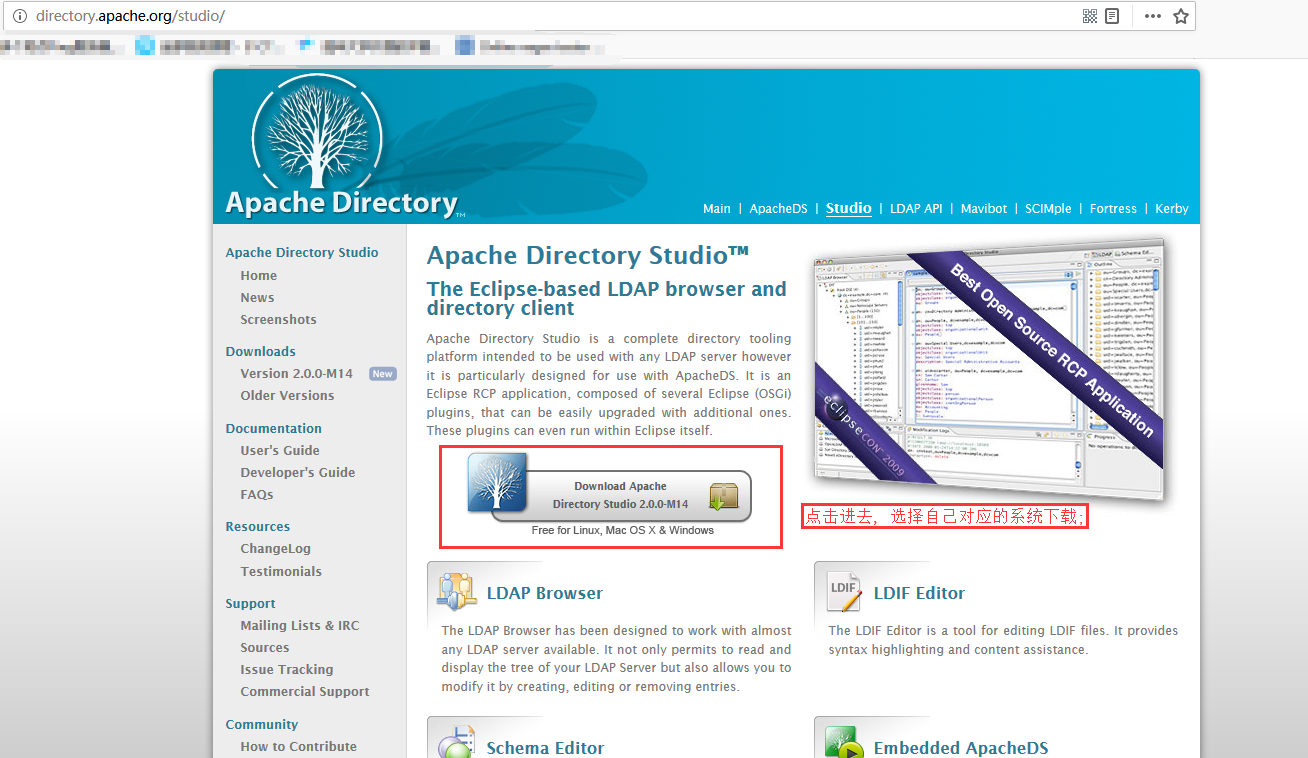
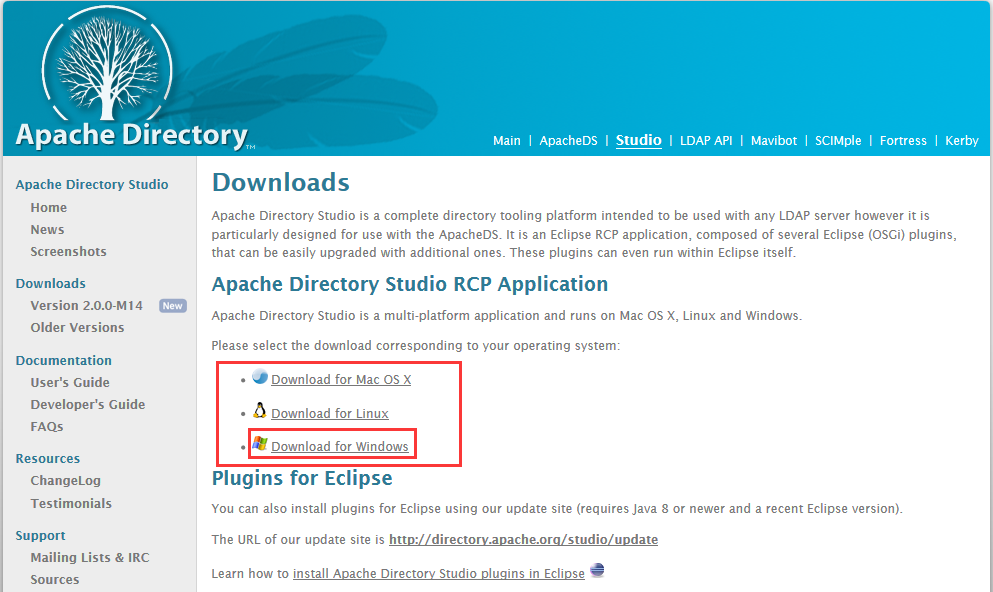
- 下载完成后, 进行安装;
- 依赖 1.8 版本以上的 java
- apache directory studio 的使用
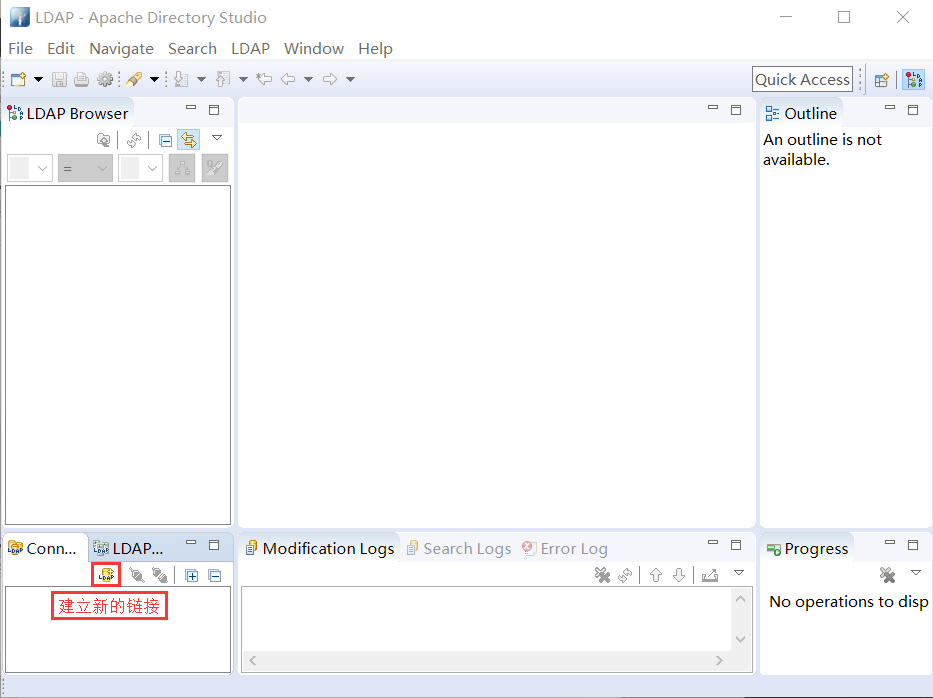
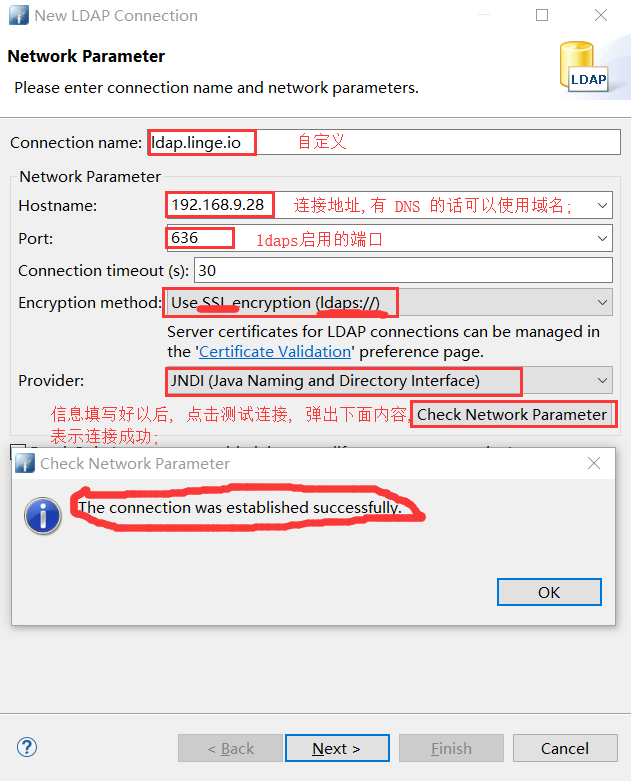

在 Apache directory Studio 中创建新条目
- 右键 → New → New Context Entry
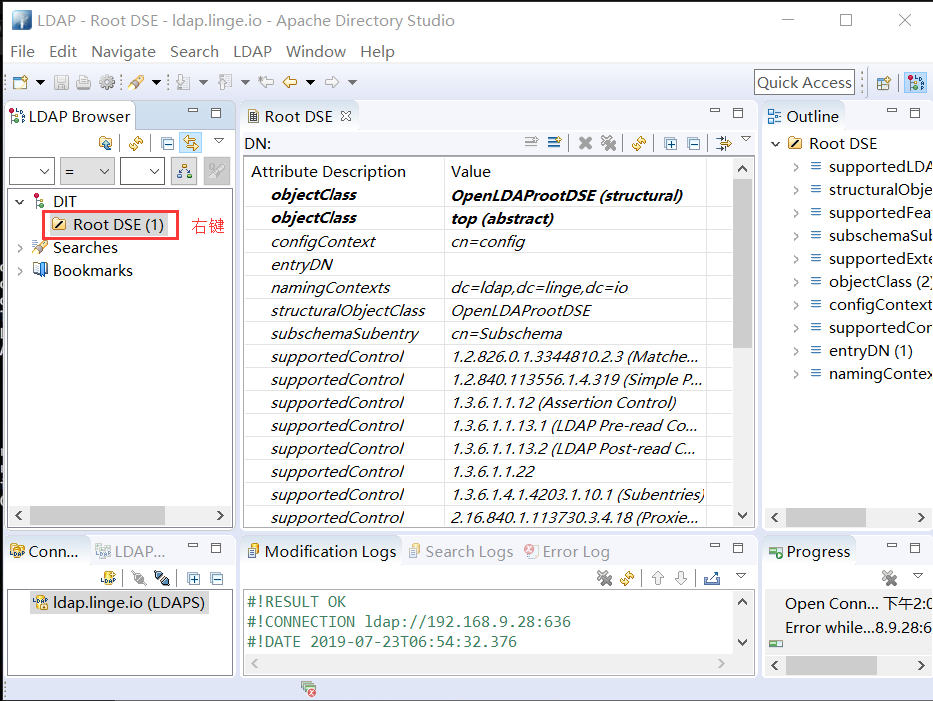
- 选择 Create entry from scratch → Next
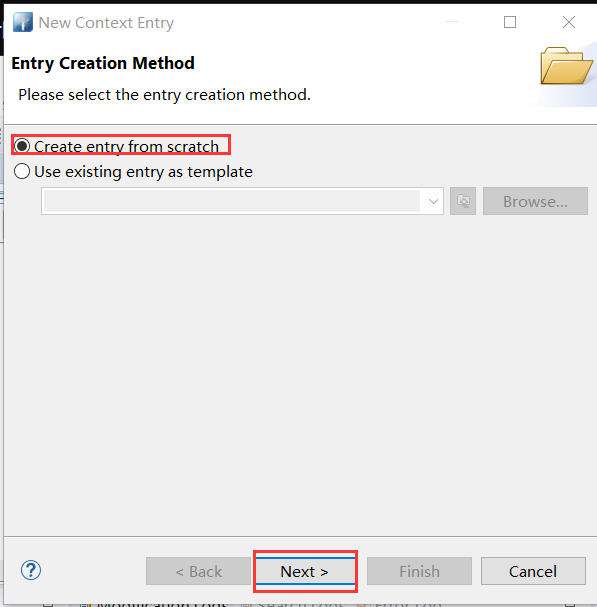
- 搜索 domain → Add
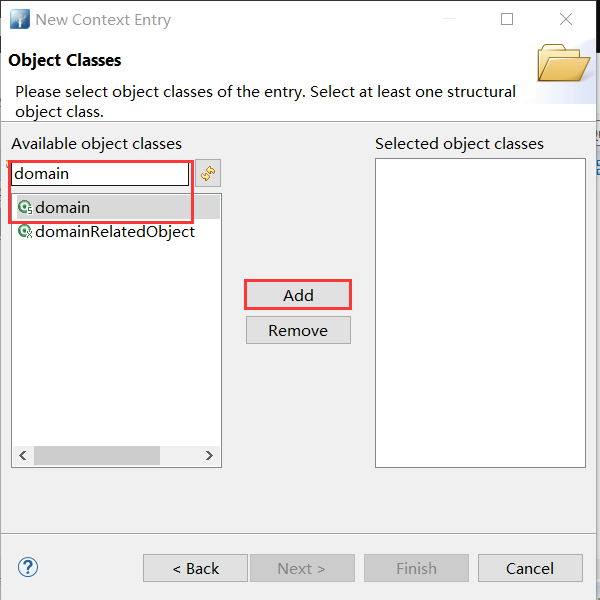
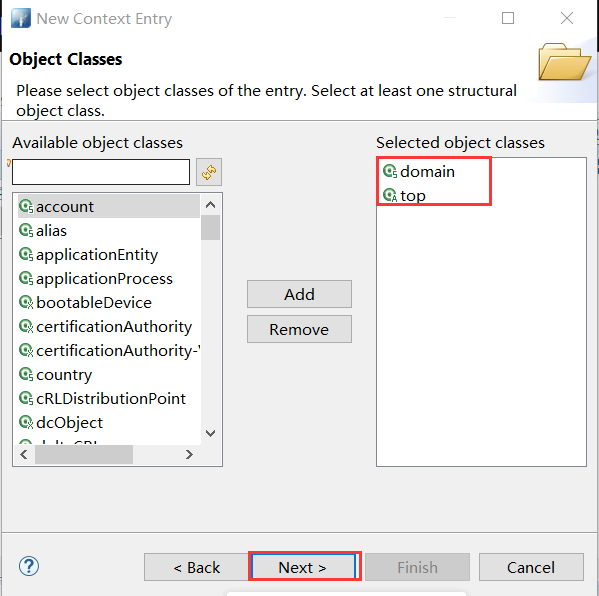
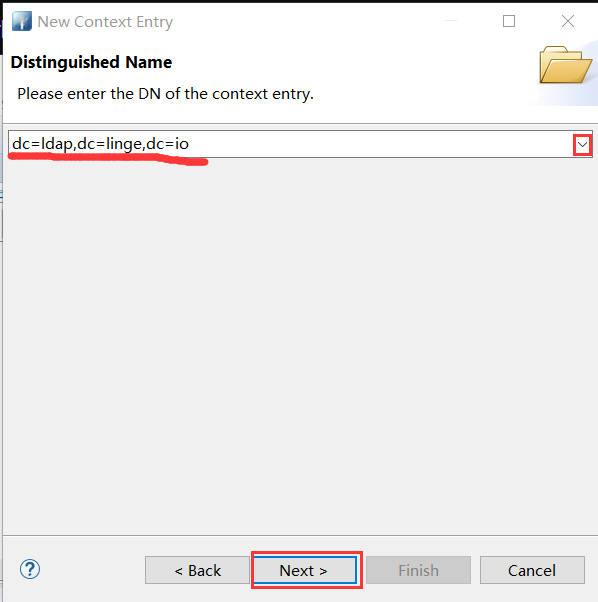

- 新创建好的条目 → 右键 New → New Context Entry → 同上操作搜索 or → 选择 organizationalUnit → 补充ou=Users,

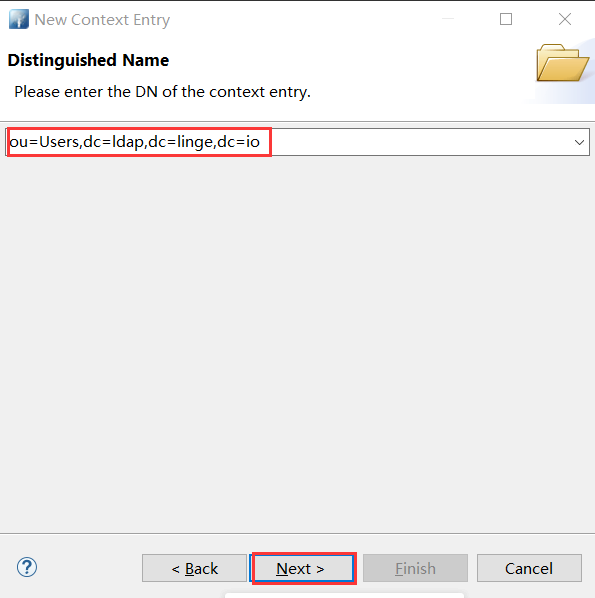
- 创建的ou=Users条目右键 → New → New Context Entry → Create entry from scratch → 搜索 openldap 选择 OpenLDAPperson → 按以下填写

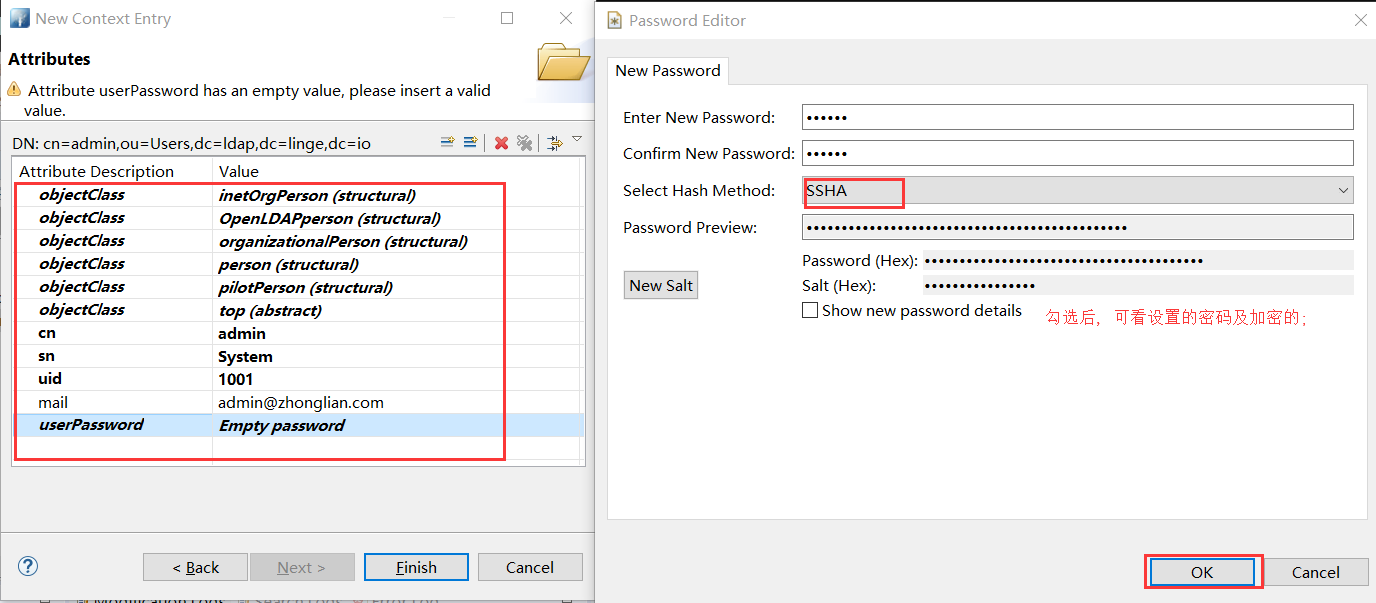
- 若是同样创建用户条目的时候, 可以点击 cn = admin 右键, 复制; 然后在 ou=Users 上右键粘贴, 粘贴的时候提示 cn=admin 条目已经存在, 选择 Rename entry and continue; 最后手动修改相关内容[ sn/uid/mail/userPasswd ];
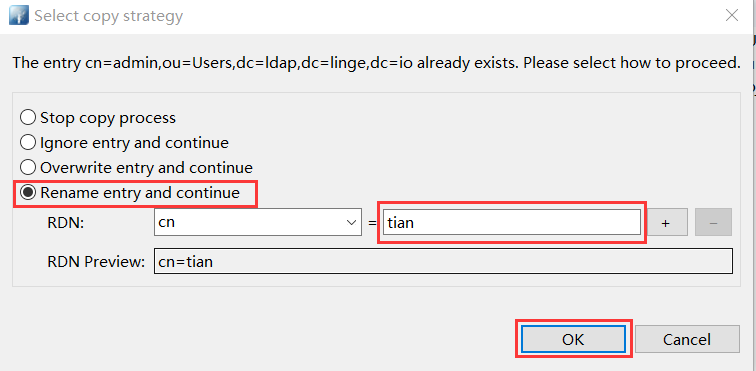
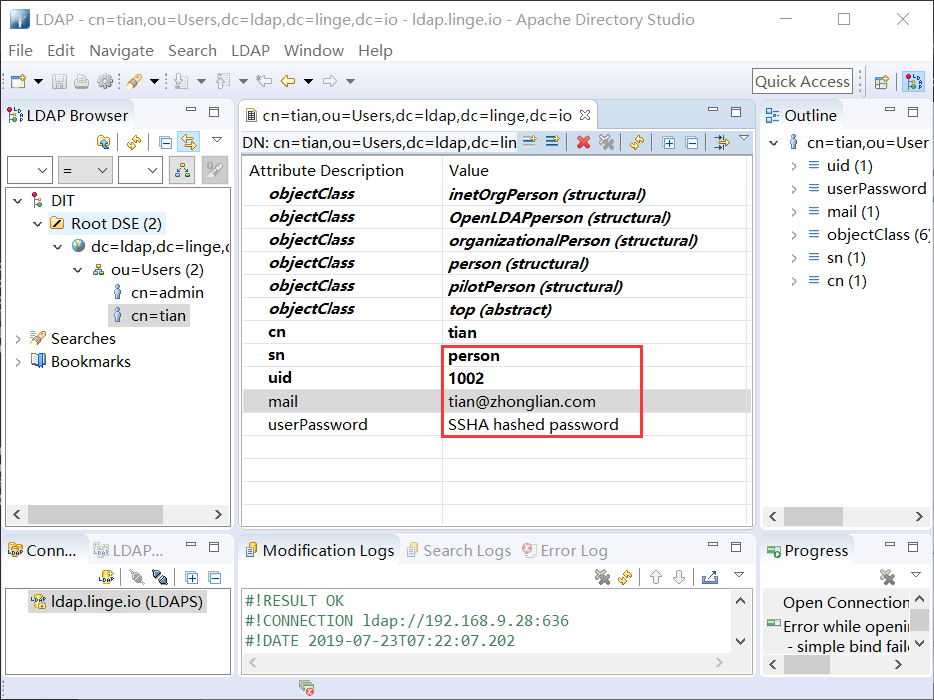
- 密码修改,双击 SSHA hashed password 框,选择 New Password 进行设置;
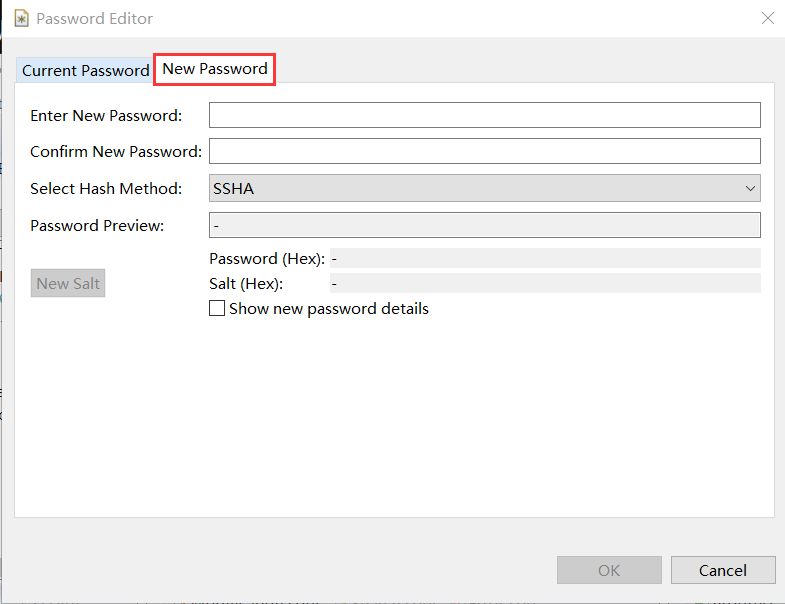
Harbor 配置及认证测试 [admin 及 tian 用户连接 LDAP 服务器正常 ]