通过plist文件存取文件
在 ios文件处理(一)的项目中,修改HomeViewController.m的viewDidLoad方法
- (void)viewDidLoad
{/*
NSString *fileName = [[self documentsPath] stringByAppendingPathComponent:@"content.txt"];
//NSString *fileName = [[self tempPath] stringByAppendingPathComponent:@"content.txt"];
[self writeToFile:@"苹果的魅力!" withFileName:fileName];
NSString *fileContent = [self readFromFile:fileName];
NSLog(fileContent);*/
NSString *fileName = [[self tempPath]
stringByAppendingPathComponent:@"content.txt"];
[self writeToFile:@"我爱苹果!" withFileName:fileName];
NSString *fileContent = [self readFromFile:fileName];
//操作plist文件,首先获取在Documents中的contacts.plist文件全路径,并且把它赋值给plistFileName变量。
NSString *plistFileName = [[self documentsPath]
stringByAppendingPathComponent:@"contacts.plist"];
if ([[NSFileManager defaultManager] fileExistsAtPath:plistFileName]) {
//载入字典中
NSDictionary *dict = [[NSDictionary alloc]
initWithContentsOfFile:plistFileName];
//按照类别显示在调试控制台中
for (NSString *category in dict) {
NSLog(category);
NSLog(@"********************");
NSArray *contacts = [dict valueForKey:category];
for (NSString *contact in contacts) {
NSLog(contact);
}
}
[dict release];
} else {//如果Documents文件夹中没有contacts.plist文件的话,则从项目文件中载入contacts.plist文件。
NSString *plistPath = [[NSBundle mainBundle]
pathForResource:@"contacts" ofType:@"plist"];
NSDictionary *dict = [[NSDictionary alloc]
initWithContentsOfFile:plistPath];
//写入Documents文件夹中
fileName = [[self documentsPath] stringByAppendingPathComponent:@"contacts.plist"];
[dict writeToFile:fileName atomically:YES];
[dict release];
}
[super viewDidLoad];
}
效果图:
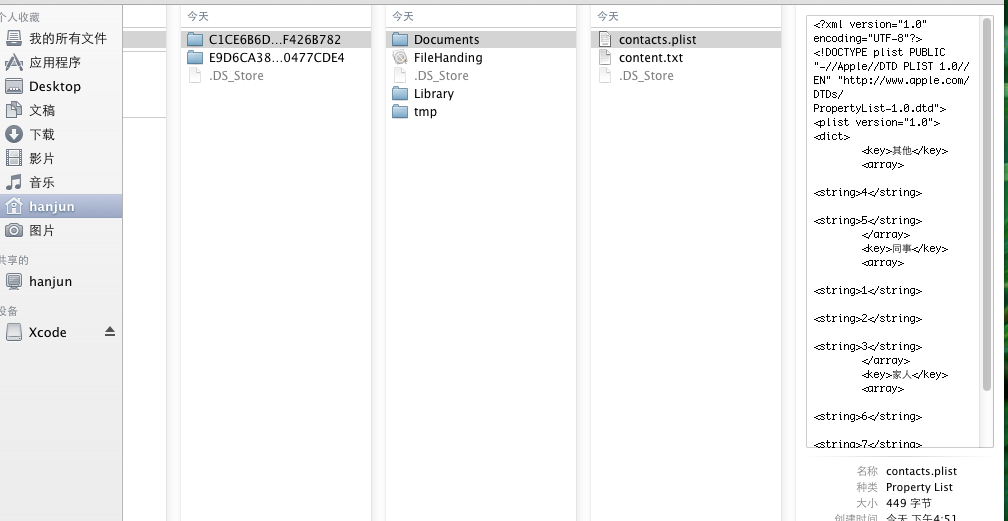
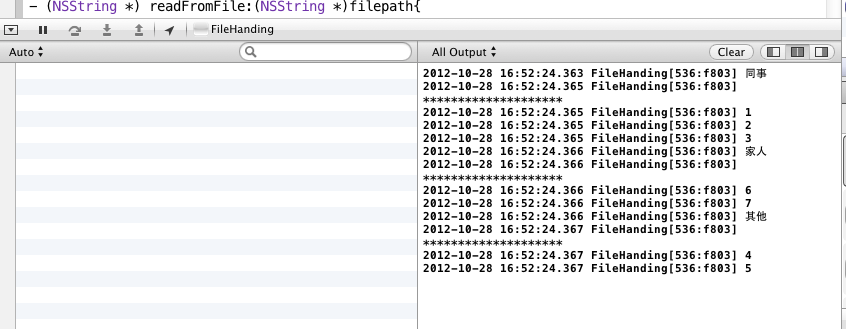
P.S:
我们有时会用到绑定资源 (通常将项目中的资源叫绑定资源,他们都是只读的。如果我们想在应用程序运行的时候对这些资源进行读写操作,就需要将它们复制到应用程序文件夹中,比如Documents和tmp文件夹)
在 AppDelegate.m中添加一个方法即可
//复制绑定资源
//原理:我们首先获取应用程序的Documents文件夹的位置,然后在Documents中搜索通过该方法参数传递进来的文件名,其中包括文件名和扩展名。如果该文件不存在,则通过NSBundle类直接获取该绑定资源并将其复制到Documents文件夹中
- (void) copyBundleFileToDocumentsFolder:(NSString *)fileName
withExtension:(NSString *)ext{
NSArray *paths = NSSearchPathForDirectoriesInDomains(NSDocumentDirectory, NSUserDomainMask, YES);
NSString *documentsDirectory = [paths objectAtIndex:0];
NSString *filePath = [documentsDirectory
stringByAppendingPathComponent:[NSString stringWithString:fileName]];
filePath = [filePath stringByAppendingString:@"."];
filePath = [filePath stringByAppendingString:ext];
[filePath retain];
NSFileManager *fileManager = [NSFileManager defaultManager];
if (![fileManager fileExistsAtPath:filePath]) {
NSString *pathToFileInBundle = [[NSBundle mainBundle]
pathForResource:fileName ofType:ext];
NSError *error = nil;
bool success = [fileManager copyItemAtPath:pathToFileInBundle
toPath:filePath
error:&error];
if (success) {
NSLog(@"文件已复制");
} else {
NSLog([error localizedDescription]);
}
}
}