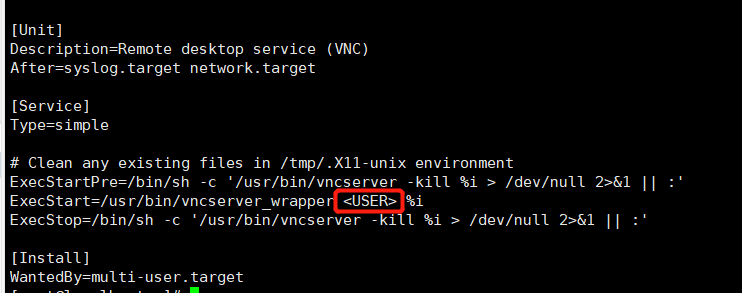1、查看是否已经安装tigervnc-server
[root@localhost ~]# rpm -aq|grep tiger tigervnc-license-1.8.0-5.el7.noarch tigervnc-server-minimal-1.8.0-5.el7.x86_64
2、安装tigervnc-server
[root@localhost ~]# yum install -y tigervnc-server 已加载插件:fastestmirror, langpacks Loading mirror speeds from cached hostfile * base: mirrors.aliyun.com * extras: mirrors.bupt.edu.cn * updates: mirrors.aliyun.com 正在解决依赖关系 --> 正在检查事务 ---> 软件包 tigervnc-server.x86_64.0.1.8.0-22.el7 将被 安装 --> 解决依赖关系完成 依赖关系解决 ================================================================================================================================================ Package 架构 版本 源 大小 ================================================================================================================================================ 正在安装: tigervnc-server x86_64 1.8.0-22.el7 updates 211 k 事务概要 ================================================================================================================================================ 安装 1 软件包 总下载量:211 k 安装大小:498 k Downloading packages: 警告:/var/cache/yum/x86_64/7/updates/packages/tigervnc-server-1.8.0-22.el7.x86_64.rpm: 头V3 RSA/SHA256 Signature, 密钥 ID f4a80eb5: NOKEY tigervnc-server-1.8.0-22.el7.x86_64.rpm 的公钥尚未安装 tigervnc-server-1.8.0-22.el7.x86_64.rpm | 211 kB 00:00:00 从 file:///etc/pki/rpm-gpg/RPM-GPG-KEY-CentOS-7 检索密钥 导入 GPG key 0xF4A80EB5: 用户ID : "CentOS-7 Key (CentOS 7 Official Signing Key) <security@centos.org>" 指纹 : 6341 ab27 53d7 8a78 a7c2 7bb1 24c6 a8a7 f4a8 0eb5 软件包 : centos-release-7-5.1804.el7.centos.x86_64 (@anaconda) 来自 : /etc/pki/rpm-gpg/RPM-GPG-KEY-CentOS-7 Running transaction check Running transaction test Transaction test succeeded Running transaction 正在安装 : tigervnc-server-1.8.0-22.el7.x86_64 1/1 验证中 : tigervnc-server-1.8.0-22.el7.x86_64 1/1 已安装: tigervnc-server.x86_64 0:1.8.0-22.el7 完毕!
[root@localhost ~]# rpm -aq|grep tiger
tigervnc-license-1.8.0-5.el7.noarch
tigervnc-server-1.8.0-22.el7.x86_64
tigervnc-server-minimal-1.8.0-5.el7.x86_64
3、配置vncserver服务脚本
打开/etc/systemd/system/vncserver@:2.service,找到<USER>,用自己的用户名替换掉。
[root@localhost ~]# cp /lib/systemd/system/vncserver@.service /etc/systemd/system/vncserver@:2.service [root@localhost ~]# vi /etc/systemd/system/vncserver@:2.service
替换成
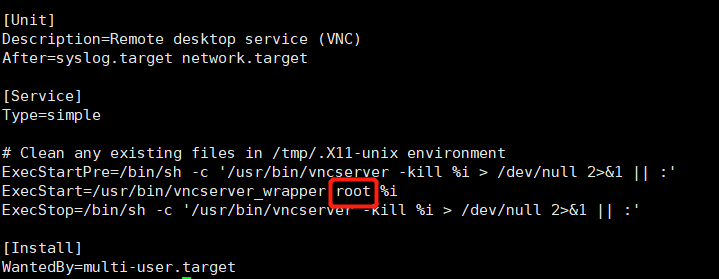
4、设置vnc密码
[root@localhost ~]# vncpasswd Password: Verify: Would you like to enter a view-only password (y/n)? y Password: Verify:
5、设置开机启动
[root@localhost ~]# systemctl daemon-reload [root@localhost ~]# systemctl enable vncserver@\:2.service Created symlink from /etc/systemd/system/multi-user.target.wants/vncserver@:2.service to /etc/systemd/system/vncserver@:2.service. [root@localhost ~]#
6、开启服务
[root@localhost ~]# systemctl start vncserver@\:2.service
[root@localhost ~]# systemctl status vncserver@\:2.service
这里启动失败的话,可以执行执行vncserver来启动vnc服务:
[root@localhost ~]# vncserver New 'localhost.localdomain:2 (root)' desktop is localhost.localdomain:2 Creating default startup script /root/.vnc/xstartup Creating default config /root/.vnc/config Starting applications specified in /root/.vnc/xstartup Log file is /root/.vnc/localhost.localdomain:2.log
7、查看启动的vnc服务
[root@localhost ~]# vncserver -list TigerVNC server sessions: X DISPLAY # PROCESS ID :2 137456
注:这里:1对应远程连接端口5901,如果为:2则远程连接端口为5902,依次类推。
此时可以通过ss命令查看到5902端口已经有了:
[root@localhost ~]# ss -tanp |grep 590 LISTEN 0 128 127.0.0.1:5900 *:* users:(("qemu-kvm",pid=72041,fd=14)) LISTEN 0 128 127.0.0.1:5901 *:* users:(("qemu-kvm",pid=92724,fd=14)) LISTEN 0 5 *:5902 *:* users:(("Xvnc",pid=137456,fd=9)) LISTEN 0 5 :::5902 :::* users:(("Xvnc",pid=137456,fd=10))
到这里,vnc服务已经启动,如果端口没被禁的话,已经可以远程连接上来了
8、最后开端口,590x开放,以5902为例
若系统使用的是firewalld服务,开放端口则可以:
[root@localhost ~]# firewall-cmd --zone=public --add-port=5902/tcp --permanent success [root@localhost ~]# firewall-cmd --reload success [root@localhost ~]# firewall-cmd --zone=public --list-ports 5902/tcp
9、vnc viewer连接远程
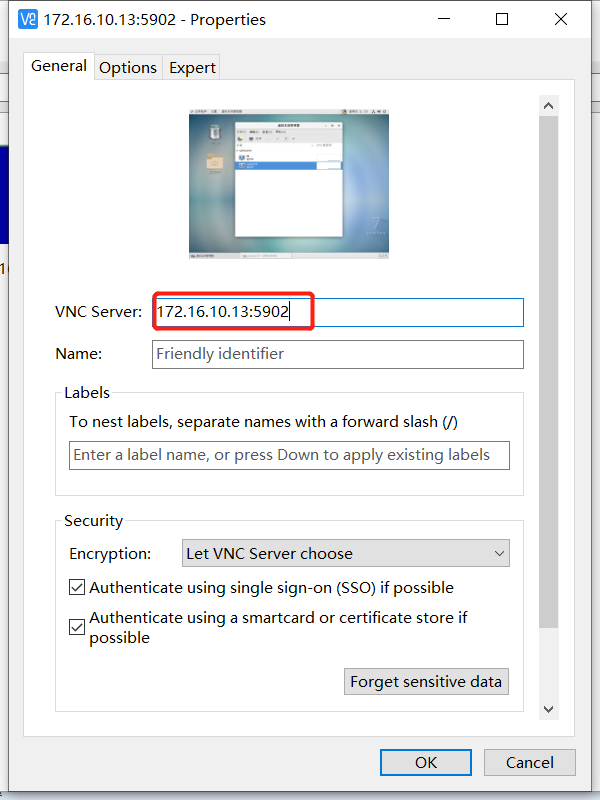
参考连接:https://blog.csdn.net/weixin_42915431/article/details/121660998