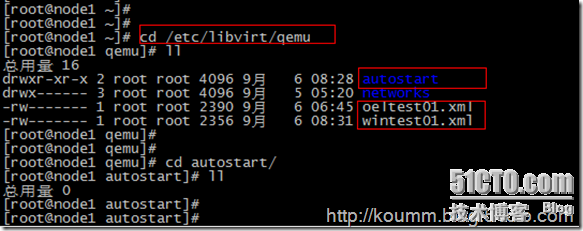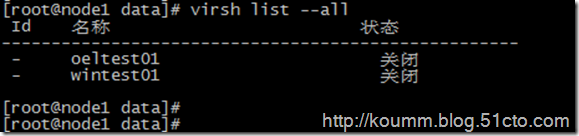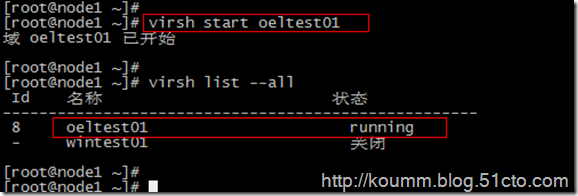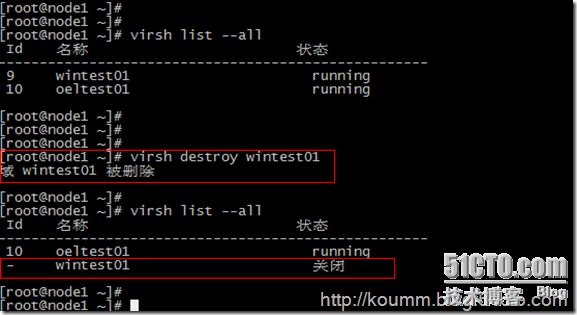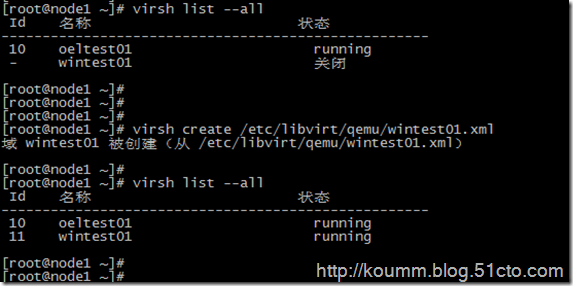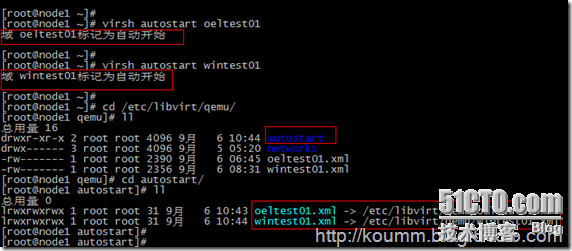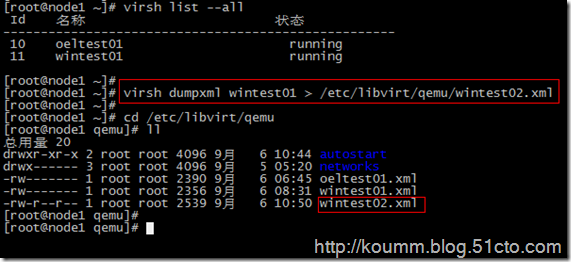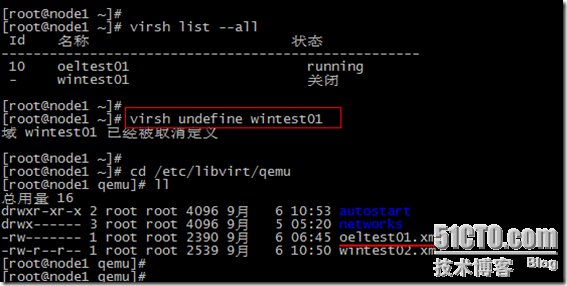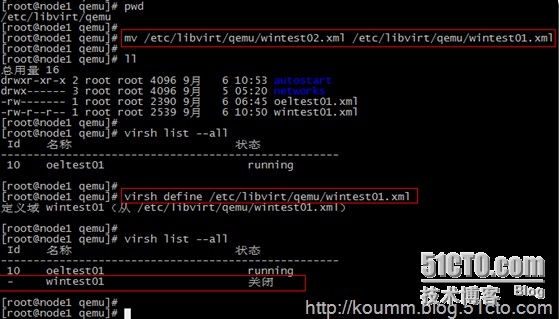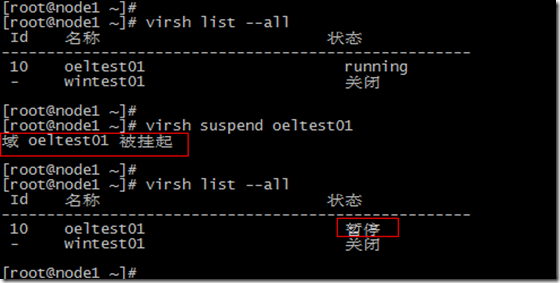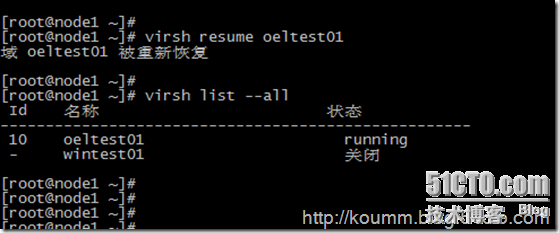KVM虚拟化学习笔记系列文章列表
----------------------------------------
kvm虚拟化学习笔记(一)之kvm虚拟化环境安装
http://koumm.blog.51cto.com/703525/1288795
kvm虚拟化学习笔记(二)之linux kvm虚拟机安装
http://koumm.blog.51cto.com/703525/1289627
kvm虚拟化学习笔记(三)之windows kvm虚拟机安装
http://koumm.blog.51cto.com/703525/1290191
kvm虚拟化学习笔记(四)之kvm虚拟机日常管理与配置
http://koumm.blog.51cto.com/703525/1290269
kvm虚拟化学习笔记(五)之windows虚拟机性能调整
http://koumm.blog.51cto.com/703525/1290682
kvm虚拟化学习笔记(六)之kvm虚拟机控制台登录配置
http://koumm.blog.51cto.com/703525/1290996
kvm虚拟化学习笔记(七)之kvm虚拟机克隆
http://koumm.blog.51cto.com/703525/1291793
kvm虚拟化学习笔记(八)之kvm虚拟机vnc配置
http://koumm.blog.51cto.com/703525/1291803
kvm虚拟化学习笔记(九)之kvm虚拟机时间配置
http://koumm.blog.51cto.com/703525/1291862
kvm虚拟化学习笔记(十)之kvm虚拟机快照备份
http://koumm.blog.51cto.com/703525/1291893
kvm虚拟化学习笔记(十一)之kvm虚拟机扩展磁盘空间
http://koumm.blog.51cto.com/703525/1292146
kvm虚拟化学习笔记(十二)之kvm linux虚拟机在线扩展磁盘
http://koumm.blog.51cto.com/703525/1295296
kvm虚拟化学习笔记(十三)之kvm虚拟机磁盘文件读取小结
http://koumm.blog.51cto.com/703525/1298845
kvm虚拟化学习笔记(十四)之kvm虚拟机静态迁移
http://koumm.blog.51cto.com/703525/1298852
kvm虚拟化学习笔记(十五)之kvm虚拟机动态迁移
http://koumm.blog.51cto.com/703525/1300783
kvm虚拟化学习笔记(十六)之kvm虚拟化存储池配置
http://koumm.blog.51cto.com/703525/1304196
kvm虚拟化学习笔记(十七)之KVM到KVM之v2v迁移
http://koumm.blog.51cto.com/703525/1304271
kvm虚拟化学习笔记(十八)之ESXi到KVM之v2v迁移
http://koumm.blog.51cto.com/703525/1304461
kvm虚拟化学习笔记(十九)之convirt集中管理平台搭建
http://koumm.blog.51cto.com/703525/1305553
kvm虚拟化学习笔记(二十)之convirt安装linux系统
http://koumm.blog.51cto.com/703525/1306526
KVM虚拟机的管理主要是通过virsh命令对虚拟机进行管理。
1. 查看KVM虚拟机配置文件及运行状态
(1) KVM虚拟机默认配置文件位置: /etc/libvirt/qemu/
(2) virsh命令帮助
# virsh -help
或直接virsh命令和,再执行子命令。如下所示。
[root@node1 ~]# virsh
欢迎使用 virsh,虚拟化的交互式终端。
输入:'help' 来获得命令的帮助信息
'quit' 退出
virsh # help
……
(3) 查看kvm虚拟机状态
# virsh list --all
2. KVM虚拟机开机
# virsh start oeltest01
3. KVM虚拟机关机或断电
(1) 关机
默认情况下virsh工具不能对linux虚拟机进行关机操作,linux操作系统需要开启与启动acpid服务。在安装KVM linux虚拟机必须配置此服务。
# chkconfig acpid on
# service acpid restart
virsh关机
# virsh shutdown oeltest01
(2) 强制关闭电源
# virsh destroy wintest01
4. 通过配置文件启动虚拟机
# virsh create /etc/libvirt/qemu/wintest01.xml
5. 配置开机自启动虚拟机
# virsh autostart oeltest01
autostart目录是kvm虚拟机开机自启动目录,可以看到该目录中有KVM配置文件链接。
6. 导出KVM虚拟机配置文件
# virsh dumpxml wintest01 > /etc/libvirt/qemu/wintest02.xml
KVM虚拟机配置文件可以通过这种方式进行备份。
7. 添加与删除KVM虚拟机
(1) 删除kvm虚拟机
# virsh undefine wintest01
说明:该命令只是删除wintest01的配置文件,并不删除虚拟磁盘文件。如下图所示。
(2) 重新定义虚拟机配置文件
通过导出备份的配置文件恢复原KVM虚拟机的定义,并重新定义虚拟机。
# mv /etc/libvirt/qemu/wintest02.xml /etc/libvirt/qemu/wintest01.xml
# virsh define /etc/libvirt/qemu/wintest01.xml
8. 编辑KVM虚拟机配置文件
# virsh edit wintest01
virsh edit将调用vi命令编辑/etc/libvirt/qemu/wintest01.xml配置文件。也可以直接通过vi命令进行编辑,修改,保存。
可以但不建议直接通过vi编辑。
[root@node1 qemu]# vi /etc/libvirt/qemu/wintest01.xml
|
1
2
3
4
5
6
7
8
9
10
11
12
13
14
15
16
17
18
19
20
21
22
23
24
25
26
27
28
29
30
31
32
33
34
35
36
37
38
39
40
41
42
43
44
45
46
47
48
49
50
51
52
53
54
55
56
57
58
59
60
61
62
63
64
65
66
67
68
69
70
|
<!--WARNING: THIS IS AN AUTO-GENERATED FILE. CHANGES TO IT ARE LIKELY TO BEOVERWRITTEN AND LOST. Changes to this xml configuration should be made using:virsh edit wintest01or other application using the libvirt API.--><domain type='kvm'><name>wintest01</name><uuid>fe31ea48-7d6a-f3cb-cede-2f9bd9dec2bd</uuid><memory unit='KiB'>524288</memory><currentMemory unit='KiB'>524288</currentMemory><vcpu placement='static'>2</vcpu><os><type arch='x86_64' machine='rhel6.4.0'>hvm</type><boot dev='hd'/></os><features><acpi/><apic/><pae/></features><clock offset='utc'/><on_poweroff>destroy</on_poweroff><on_reboot>restart</on_reboot><on_crash>restart</on_crash><devices><emulator>/usr/libexec/qemu-kvm</emulator><disk type='file' device='disk'><driver name='qemu' type='raw' cache='none'/><source file='/data/wintest01.img'/><target dev='hda' bus='ide'/><address type='drive' controller='0' bus='0' target='0' unit='0'/></disk><disk type='block' device='cdrom'><driver name='qemu' type='raw'/><target dev='hdc' bus='ide'/><readonly/><address type='drive' controller='0' bus='1' target='0' unit='0'/></disk><controller type='usb' index='0'><address type='pci' domain='0x0000' bus='0x00' slot='0x01' function='0x2'/></controller><controller type='ide' index='0'><address type='pci' domain='0x0000' bus='0x00' slot='0x01' function='0x1'/></controller><interface type='bridge'><mac address='52:54:00:2b:2f:fe'/><source bridge='br0'/><address type='pci' domain='0x0000' bus='0x00' slot='0x03' function='0x0'/></interface><serial type='pty'><target port='0'/></serial><console type='pty'><target type='serial' port='0'/></console><input type='mouse' bus='ps2'/><graphics type='vnc' port='5911' autoport='no' listen='0.0.0.0'><listen type='address' address='0.0.0.0'/></graphics><video><model type='cirrus' vram='9216' heads='1'/><address type='pci' domain='0x0000' bus='0x00' slot='0x02' function='0x0'/></video><memballoon model='virtio'><address type='pci' domain='0x0000' bus='0x00' slot='0x04' function='0x0'/></memballoon></devices><seclabel type='none'/></domain> |
9. virsh console 控制台管理linux虚拟机
配置virsh console见下文
# virsh console oeltest01
10. 其它virsh命令
(1) 挂起服务器
# virsh suspend oeltest01
(2) 恢复服务器
# virsh resume oeltest01
virsh命令丰富。可以执行各种维护任务,本文只是从维护与管理的角度例举了常用的命令,为该命令的使用提供一个思路。