WPF项目中涉及到了输入验证,就查阅了一些资料,写了小demo测试,总结如下
新建一个Person类,把四个属性绑定在textbox上
public class Person : INotifyPropertyChanged { private string name; private int age; private string gender; private string nickname; public event PropertyChangedEventHandler PropertyChanged; public string Name { get { return name; } set { name = value; if(this.PropertyChanged != null) { PropertyChanged.Invoke(this,new PropertyChangedEventArgs("Name")); } } } public int Age { get { return age; } set { age = value; if (this.PropertyChanged != null) { PropertyChanged.Invoke(this, new PropertyChangedEventArgs("Age")); } } } public string Gender { get { return gender; } set { gender = value; if (this.PropertyChanged != null) { PropertyChanged.Invoke(this, new PropertyChangedEventArgs("Gender")); } } } public string Nickname { get { return nickname; } set { nickname = value; if(this.PropertyChanged != null) { PropertyChanged.Invoke(this, new PropertyChangedEventArgs("Nickname")); } } } }
前台XAML
<Grid Name="MainGrid"> <StackPanel> <DockPanel Width="220" LastChildFill="False" Margin="30"> <TextBlock Name="NameLabel" Text="姓名" TextAlignment="Center" HorizontalAlignment="Center" VerticalAlignment="Center"/> <TextBox Name="NameText" Width="180" DockPanel.Dock="Right"> <TextBox.Text> <Binding Path="Name" Mode="TwoWay" UpdateSourceTrigger="PropertyChanged"/> </TextBox.Text> </TextBox> </DockPanel> <DockPanel Width="220" LastChildFill="False" Margin="30,0,30,0"> <TextBlock Name="AgeLabel" Text="年龄" TextAlignment="Center" HorizontalAlignment="Center" VerticalAlignment="Center"/> <TextBox Name="AgeText" Width="180" DockPanel.Dock="Right" > <TextBox.Text> <Binding Path="Age" Mode="TwoWay" UpdateSourceTrigger="PropertyChanged"/> </TextBox.Text> </TextBox> </DockPanel> <DockPanel Width="220" LastChildFill="False" Margin="30"> <TextBlock Name="GenderLabel" Text="性别" TextAlignment="Center" HorizontalAlignment="Center" VerticalAlignment="Center"/> <TextBox Name="GenderText" Width="180" DockPanel.Dock="Right"> <TextBox.Text> <Binding Path="Gender" Mode="TwoWay" UpdateSourceTrigger="PropertyChanged"/> </TextBox.Text> </TextBox> </DockPanel> <DockPanel Width="220" LastChildFill="False" Margin="30,0,30,0"> <TextBlock Name="NicknameLabel" Text="昵称" TextAlignment="Center" HorizontalAlignment="Center" VerticalAlignment="Center"/> <TextBox Name="NicknameText" Width="180" DockPanel.Dock="Right"> <TextBox.Text> <Binding Path="Nickname" Mode="TwoWay" UpdateSourceTrigger="PropertyChanged"/> </TextBox.Text> </TextBox> </DockPanel> </StackPanel> </Grid>
一.验证的几种方式
(1).ValidationRule
ValidationRule类是个抽象类,需要创建它的派生类并实现它的Validate方法,然后把自定义的ValidationRule添加到Binding的ValidationRules里
拿Name属性来举例,新建NameRule
public class NameRule : ValidationRule { public override ValidationResult Validate(object value, CultureInfo cultureInfo) { if(string.IsNullOrWhiteSpace(value.ToString())) { return new ValidationResult(false, "姓名不能为空"); } return new ValidationResult(true, null); } }
在前台添加NameRule(在后台通过Binding对象的ValidationRules.Add())
<TextBox Name="NameText" Width="180" DockPanel.Dock="Right"> <TextBox.Text> <Binding Path="Name" Mode="TwoWay" UpdateSourceTrigger="PropertyChanged"> <Binding.ValidationRules> <local:NameRule></local:NameRule> </Binding.ValidationRules> </Binding> </TextBox.Text> </TextBox>
运行效果如下,如果姓名输入为空,边框会显示红色
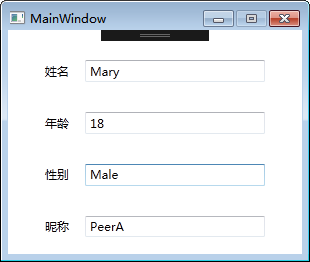
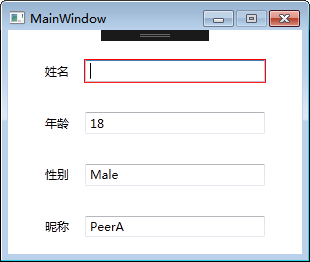
在刘铁猛大神的《深入浅出WPF》中特别提到,Binding进行校验时的默认行为是认为来自Source的数据总是正确的,只在Target被外部方法更新时校验数据,而来自Binding的Source数据更新Target时是不会进行校验的。如果想改变这种行为,或者当来自Source的数据也有可能出问题时,需要将校验条件的ValidatesOnTargetUpdated属性设为True。
另外如果使用ExceptionValidationRule,会根据绑定的属性类型进行验证,显示默认的错误信息。
<TextBox Name="AgeText" Width="180" DockPanel.Dock="Right"> <TextBox.Text> <Binding Path="Age" Mode="TwoWay" UpdateSourceTrigger="PropertyChanged"> <Binding.ValidationRules> <ExceptionValidationRule></ExceptionValidationRule> </Binding.ValidationRules> </Binding> </TextBox.Text> </TextBox>
(2).异常
设置Binding的ValidatesOnExceptions属性,当绑定的数据源对象属性改变时引发异常,以Gender为例
public string Gender
{
get { return gender; } set { if (string.IsNullOrWhiteSpace(value)) { throw new Exception("性别不能为空"); } gender = value; if (this.PropertyChanged != null) { PropertyChanged.Invoke(this, new PropertyChangedEventArgs("Gender")); }
}
}
XAML设置ValidatesOnExceptions为True
<Binding Path="Gender" Mode="TwoWay" UpdateSourceTrigger="PropertyChanged" ValidatesOnExceptions="True"/>
显示效果
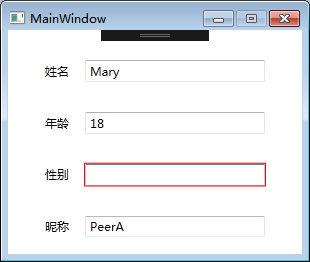
(3).IDataErrorInfo
实体对象继承IDataErrorInfo,Binding设置ValidatesOnDataErrors
public string Error => null; public string this[string columnName] { get { string result = null; switch (columnName) { case "Nickname": // 设置Nickname属性的验证规则 int len = Nickname.Length; if (len < 3 || len > 8) { result = "昵称长度为3~8位"; } break; } return result; } }
XAML
<Binding Path="Nickname" Mode="TwoWay" UpdateSourceTrigger="PropertyChanged" ValidatesOnDataErrors="True" />
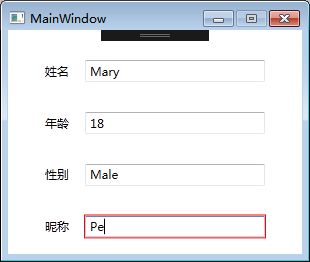
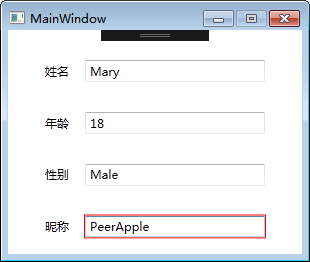
二.显示验证错误信息
看了其他前辈的博文,总结了一下显示错误提示信息的方法,还有一些理解
(1)需要设置NotifyOnValidationError属性设为True
来自铁猛大神《深入浅出WPF》的解释:
“当数据校验失败的时候Binding会像报警器一样发出一个信号,这个信号会以Binding对象的Target为起点在UI元素树上传播。信号每到达一个结点,如果这个结点上设置有对这种信号的侦听器(事件处理器),那么这个侦听器就会被触发用以处理这个信号。”
Binding Path="Name" Mode="TwoWay" UpdateSourceTrigger="PropertyChanged" NotifyOnValidationError="True"
事件处理器部分有两种不同的写法
//写法一
Validation.AddErrorHandler(this.NameText, delegate (object sender, ValidationErrorEventArgs e) { NameText.ToolTip = e.Error.ErrorContent.ToString(); });
//写法二 NameText.AddHandler(Validation.ErrorEvent, new RoutedEventHandler(this.ValidationError)); private void ValidationError(object sender, RoutedEventArgs e) { if(Validation.GetErrors(this.NameText).Count > 0) { this.NameText.ToolTip = Validation.GetErrors(this.NameText)[0].ErrorContent.ToString(); } }
除了在处理器里通过控件的ToolTip来显示错误信息,还可以通过MessageBox,或者在别的控件中显示
(2)为Validation.HasError设定触发器,指定Validation.ErrorTemplate来动态显示错误信息,可以修改ErrorTemplate的样式,举例
<DockPanel.Resources> <ControlTemplate x:Key="ErrorTemplate"> <DockPanel LastChildFill="true"> <Border Background="Red" DockPanel.Dock="right" Margin="5,0,0,0" Width="20" Height="20" CornerRadius="10" ToolTip="{Binding ElementName=customAdorner, Path=AdornedElement.(Validation.Errors)[0].ErrorContent}"> <TextBlock Text="!" VerticalAlignment="center" HorizontalAlignment="center" FontWeight="Bold" Foreground="White"/> </Border> <AdornedElementPlaceholder Name="customAdorner" VerticalAlignment="Center"> <Border BorderBrush="red" BorderThickness="1" /> </AdornedElementPlaceholder> </DockPanel> </ControlTemplate> <Style TargetType="TextBox"> <Setter Property="Validation.ErrorTemplate" Value="{StaticResource ErrorTemplate}"/> <Style.Triggers> <Trigger Property="Validation.HasError" Value="True"> <Setter Property="ToolTip" Value="{Binding RelativeSource={RelativeSource Self}, Path=(Validation.Errors)[0].ErrorContent}"/> </Trigger> </Style.Triggers> </Style> </DockPanel.Resources>
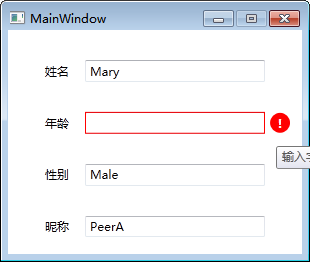
(3)直接在UI元素上绑定错误信息
<TextBlock x:Name="ErrorInfo" Text="{Binding ElementName=AgeText, Path=(Validation.Errors)[0].ErrorContent}"/>
三.相关博文链接,感谢前辈们的总结和分享
WPF快速指导5:验证 https://www.cnblogs.com/luminji/archive/2011/01/25/1944930.html
关于WPF的验证 https://www.cnblogs.com/fuchongjundream/p/3844051.html
SilverLight.3-Validation:一、银光验证。ValidatesOnExpression和NotifyOnValidationError https://www.cnblogs.com/ylbtech/p/3441135.html
MVVM模式下的输入校验(IDataErrorInfo + DataAnnotations) https://blog.csdn.net/liuruxin/article/details/38497391