需要引用,DLL请自行下载
using Aspose.Pdf; using Aspose.Words; using System.Data; using System.IO;
首选创建Word数据模版;使用Office或者WPS创建一个DOC模版,并增加域;如何增加域名可自行搜索
WPS增加 使邮件合并
然后制做出以下类似模版
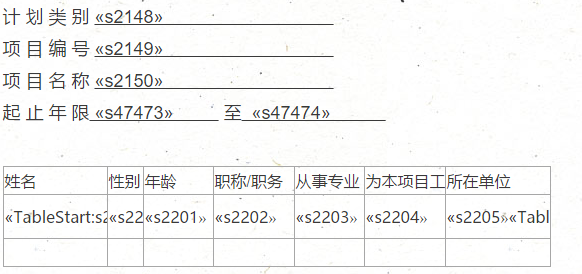
关于输出列表;需要使用 域 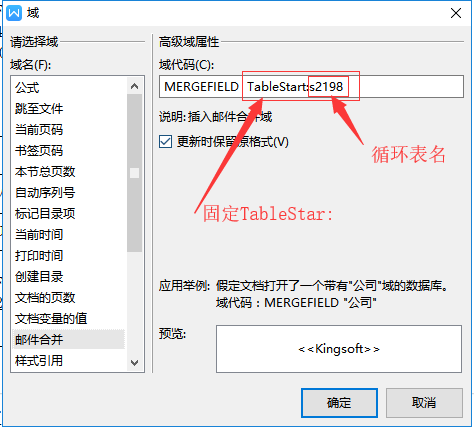
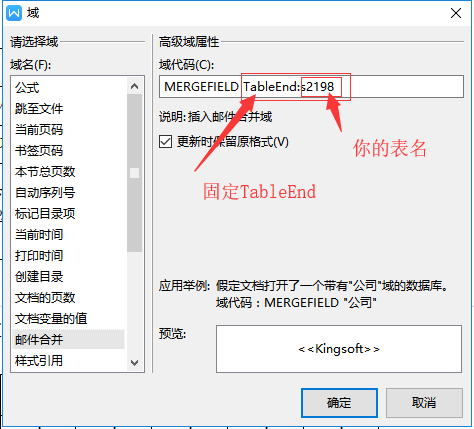
将你要循环输出的字段包住
//这里获取Table数据源,表的列名需要与模版中的域名对应 DataTable dt = new DataTable(); //这里获取列表数据的数据源;表的列名也需要与域名对应 DataTable dtlist = new DataTable(); //建议列表数据列最好不要与单一数据的表存在相同的列名称 string _templatePath = "template.doc"; //模板路径 _templatePath = Server.MapPath(_templatePath); string _savePath = "/out/"; //保存生成文档路径 string sp = Server.MapPath(_savePath); string f = Guid.NewGuid().ToString("N") + ".doc"; string copyto = sp + f; File.Copy(_templatePath.ToString(), copyto, true); //将文件复制到结果文档中 Aspose.Words.Document doc = new Aspose.Words.Document(copyto); Aspose.Words.DocumentBuilder builder = new DocumentBuilder(doc); //先进行列表数据的替换,注意DataTable.TableName属性要与 «TableStart:s2198» 域名保持一致 doc.MailMerge.ExecuteWithRegions(dtlist); foreach (DataRow r in dt.Rows) { //这里获取列名,请注意更改为自己获取列名的逻辑 string field = string.Format("s{0}", r["itemid"].ToString());// while (builder.MoveToMergeField(field)) { builder.Write(r["value"].ToString());//写入值 } } //到此,往WORD模版里写入数据的逻辑就已经完成,接下来将数据保存为PDF MemoryStream docStream = new MemoryStream(); doc.Save(docStream, Aspose.Words.SaveFormat.Pdf); Aspose.Pdf.Document pdfDocument = new Aspose.Pdf.Document(docStream); //增加水印图片,将图片放在根目录下 ImageStamp imageStamp = new ImageStamp(Server.MapPath("waterMark3_3.gif")); imageStamp.Background = true; //设置了图片宽高;不设置则按照实际图片宽高 //imageStamp.Height = 350; //imageStamp.Width = 350; imageStamp.Opacity = 0.5; //水印位置 imageStamp.HorizontalAlignment = HorizontalAlignment.Center; imageStamp.VerticalAlignment = VerticalAlignment.Center; //为PDF的每个页面都加上水印 for (int j = 1; j <= pdfDocument.Pages.Count; j++) { pdfDocument.Pages[j].AddStamp(imageStamp); } //保存PDF pdfDocument.Save(docStream); //如果是页面的话,可以下载PDF Response.ContentType = "application/msword"; Response.AddHeader("content-disposition", "attachment; filename=Print" + child.Rows.Count + ".pdf"); Response.BinaryWrite(docStream.ToArray()); Response.End();