postgresql集群搭建
基于pgpool中间件实现postgresql一主多从集群部署,这里用两台服务器作一主一从示例
| 虚拟机名 | IP | 主从划分 |
|---|---|---|
| THApps | 192.168.1.31 | 主节点 |
| YY-Test-01 | 192.168.1.36 | 从节点 |
| vip | 192.168.1.100 | 虚拟ip |
1.软件版本
| 系统版本 | CentOS Linux release 7.9.2009 (Core) |
|---|---|
| PostgreSQL | 10 |
| pgpool-II | 4.0.1 |
2.整体架构
3.安装postgresql
3.0.安装postgresql-10
# 1.更新源
网页打开:https://yum.postgresql.org/repopackages.php
找到版本 CentOS 7 - x86_64
右键 复制链接
# 在centos系统中运行:
yum install https://download.postgresql.org/pub/repos/yum/reporpms/EL-7-x86_64/pgdg-redhat-repo-latest.noarch.rpm
# 2.安装postgresql
# 执行命令:
yum update -y
# 查看postgresql源:
yum list | grep postgresql
# 我们需要安装的是这两个: postgresql10-contrib postgresql10-server
yum install postgresql10 postgresql10-contrib postgresql10-server postgresql10-devel -y
# 3.初始化数据库 执行:
/usr/pgsql-10/bin/postgresql-10-setup initdb
# 4.启动数据库并设置开机启动
sudo systemctl start postgresql-10
sudo systemctl enable postgresql-10.service
# 5.安装完毕,配置pg环境变量
vi ~/.bash_profile
# 在PATH后添加
/usr/pgsql-10/bin
# 比如:
PATH=$PATH:$HOME/bin:/usr/pgsql-10/bin
# 添加完后执行:使它立即生效
source ~/.bash_profile
3.1主节点配置
(1)创建用于主从访问的用户, 修改postgres用户的密码,用于远程登录。(切换到postgres用户操作)
su - postgres
psql
create role actorcloud login replication encrypted password 'public';
alter role postgres with password 'postgres';
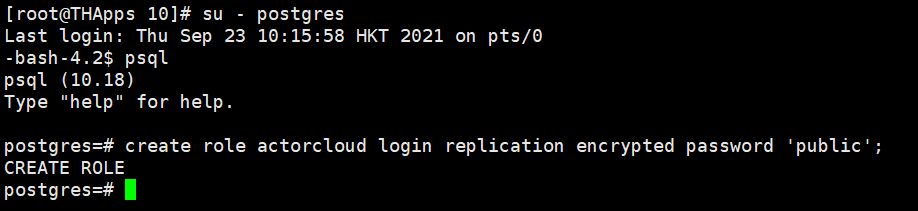
(2)修改pg_hba.conf和postgresql.conf配置:
vim /var/lib/pgsql/10/data/pg_hba.conf在最后一行添加下面内容:
host replication actorcloud 192.168.1.31/32 trust
host replication actorcloud 192.168.1.36/32 trust
host all all 192.168.1.0/24 md5
host all all 0.0.0.0/0 md5

修改postgresql.conf配置:
vim /var/lib/pgsql/10/data/postgresql.conf
listen_addresses = '*'
port = 5432
wal_level = replica
max_wal_senders= 10
wal_keep_segments = 10240
max_connections = 512
(3)重启主节点
建议先停止,再启动,而不是重启。之后再验证一下是否启动成功
systemctl stop postgresql-10
systemctl start postgresql-10
3.2从节点配置
从节点的操作建议全部在postgres用户下进行。
(1)切换postgres用户
su - postgres
(2)对主节点的数据进行备份到从节点,其中192.168.1.31为主节点IP,actorcloud是上一节主节点创建的用户。
rm -rf /var/lib/pgsql/10/data/*
pg_basebackup -h 192.168.1.31 -U actorcloud -D /var/lib/pgsql/10/data -X stream -P

(3)拷贝recovery.conf,编辑recovery.conf内容,其中192.168.1.31对应主机IP,actorcloud是上一节主机创建的用户。
cp /usr/pgsql-10/share/recovery.conf.sample /var/lib/pgsql/10/data/recovery.conf
vim /var/lib/pgsql/10/data/recovery.conf修改配置:
standby_mode = on
primary_conninfo = 'host=192.168.1.31 port=5432 user=actorcloud password=public'
recovery_target_timeline = 'latest'
trigger_file = '/tmp/trigger_file0'
(4)修改从节点的postgresql.conf,用于开启standby模式。
hot_standby = on
(5)退出postgres用户,重启PostgreSQL

4.验证主从
4.1查看从节点信息
在主节点切换至psql界面,输入命令:
select client_addr,sync_state from pg_stat_replication;
若从节点显示出来,如下图所示,则说明PostgreSQL集群搭建成功。
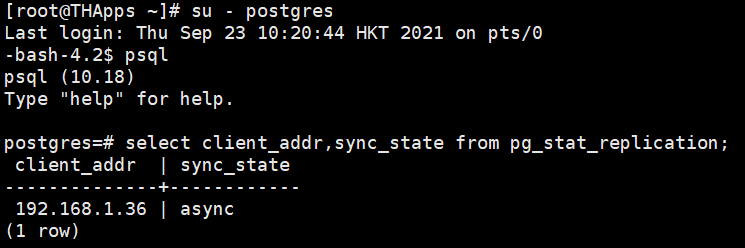
4.2读写测试
(1)在主节点写数据,从节点读数据。
create database test;
l

在从节点上查看创建之后的数据库。可以看见,数据库同步了。
l
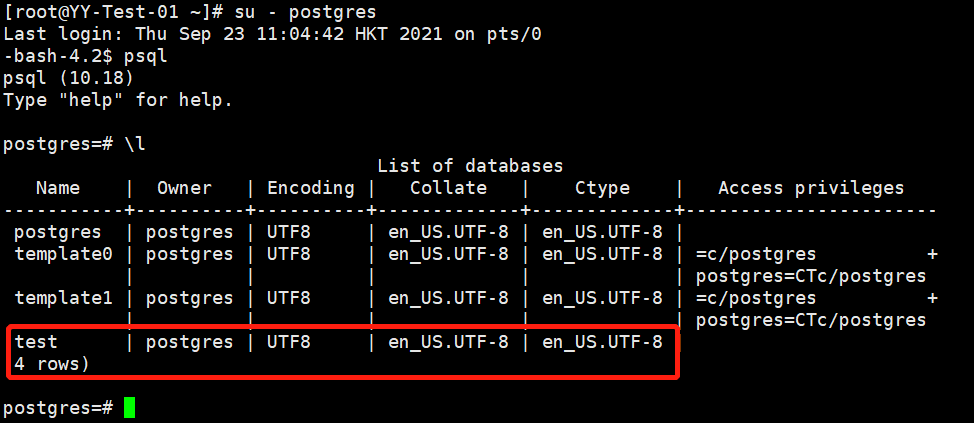
5.postgres用户间免密登录
(0)关闭防火墙和SETLINUX
# 查看防火墙状态
firewall-cmd --state
# 停止firewall
systemctl stop firewalld.service
# 禁止firewall开机启动
systemctl disable firewalld.service
# 修改/etc/selinux/config 文件
# 将
SELINUX=enforcing
# 改为
SELINUX=disabled
# 重启
reboot
以下操作两台机器同时进行:
(1)给postgres用户更改密码:密码修改为postgres
passwd postgres

(2)生成并同步密钥
以192.168.1.31为例,想要免密登录另外一台机器。先切换到postgres用户执行,ssh-keygen时一路回车往下,提升输入y时输入y,ssh-copy-id时需要输入密码。
su postgres
ssh-keygen
ssh-copy-id 192.168.1.36
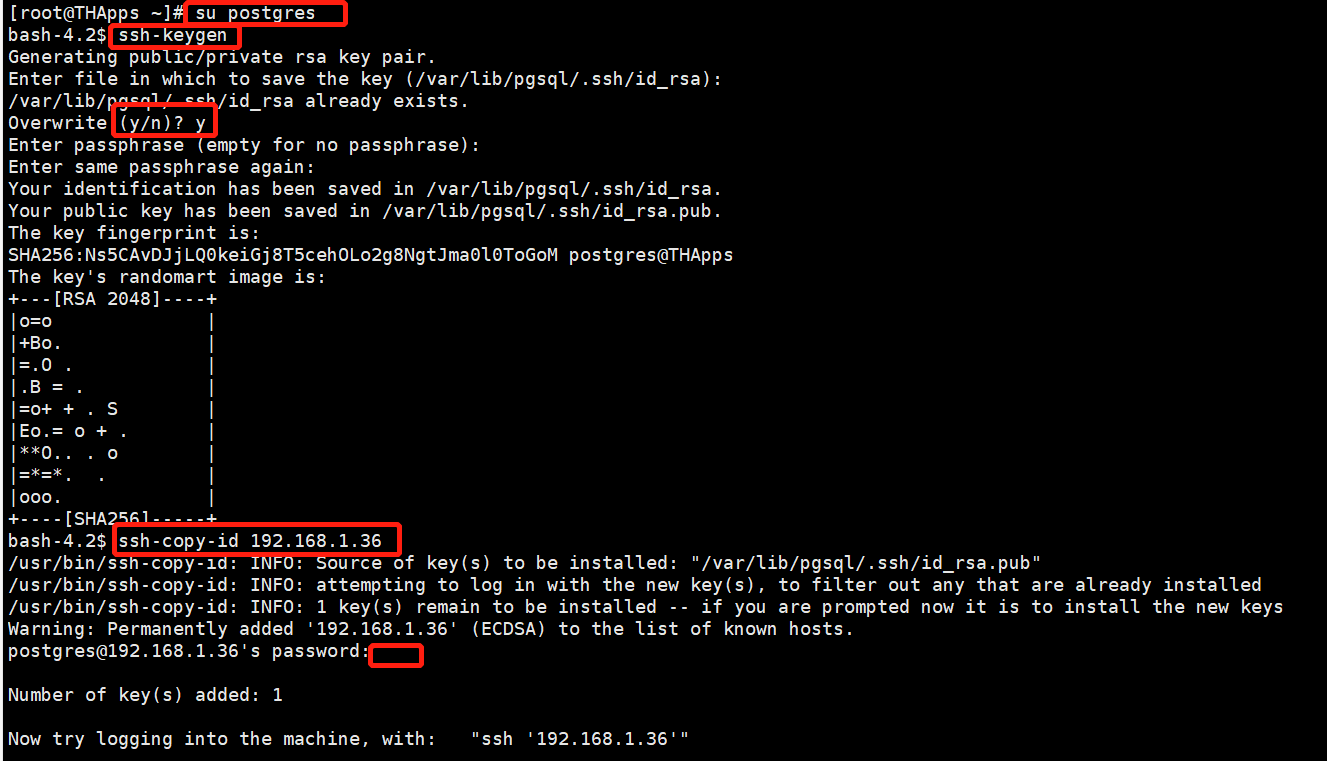
测试免密登录:
ssh 192.168.1.36
ip addr

同理在192.168.1.36机器上也是相同操作
6.安装pgpool
(1)安装(两台机器都需要安装)
# 添加源
yum install http://www.pgpool.net/yum/rpms/4.0/redhat/rhel-7-x86_64/pgpool-II-release-4.0-1.noarch.rpm
# 安装
yum install pgpool-II-pg10-debuginfo pgpool-II-pg10-devel pgpool-II-pg10-extensions pgpool-II-pg10
安装完之后pgpool的配置文件在/etc/pgpool-II/下
(2)修改配置(两台机器都需要配置)
pool_hba.conf和之前配置的PostgreSQL中的配置时一样的
vim /etc/pgpool-II/pool_hba.conf
host replication actorcloud 192.168.1.31/32 trust
host replication actorcloud 192.168.1.36/32 trust
host all all 192.168.1.0/24 md5
host all all 0.0.0.0/0 md5
(3)对postgres的密码进行加密。本文将postgres的密码设置为和用户名相同,将加密结果复制,并粘贴到pcp.conf中相应的位置,取消掉该行的注释。
pg_md5 postgres
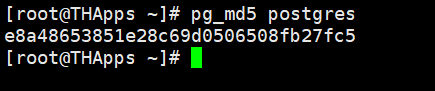
vim /etc/pgpool-II/pcp.conf
postgres:81dc9bdb52d04dc20036dbd8313ed055
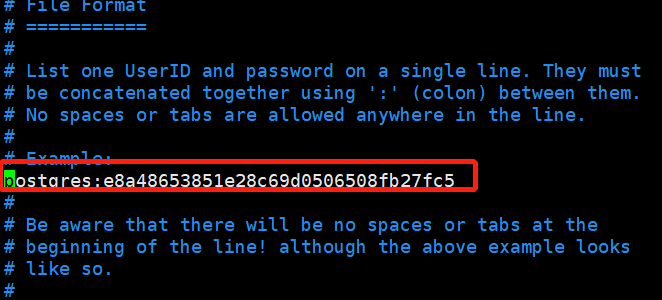
(4)执行命令(先切换到postgres用户再执行然后输入密码):
pg_md5 -m -p -u postgres pool_passwd
7.修改集群配置
以192.168.1.31主节点为例:
vim /etc/pgpool-II/pgpool.conf
(1)修改监听地址,将localhost改为*,即监听所有地址发来的请求。
修改前:listen_addresses = 'localhost'
修改后:listen_addresses = '*'
(2)修改backend相关参数,对应的是PostgreSQ两个节点的相关信息。
修改前:
backend_hostname0 = 'localhost'
backend_port0 = 5432
backend_weight0 = 1
backend_data_directory0 = '/var/lib/pgsql/data'
backend_flag0 = 'ALLOW_TO_FAILOVER'
修改后:
backend_hostname0 = '192.168.1.31'
backend_port0 = 5432
backend_weight0 = 1
backend_data_directory0 = '/var/lib/pgsql/10/data'
backend_flag0 = 'ALLOW_TO_FAILOVER'
backend_hostname1 = '192.168.1.36'
backend_port1 = 5432
backend_weight1 = 1
backend_data_directory1 = '/var/lib/pgsql/10/data'
backend_flag1 = 'ALLOW_TO_FAILOVER'
(3)pg_hba.conf生效
修改前:enable_pool_hba = off
修改后:enable_pool_hba = on
(4)使负载均衡生效
修改前:load_balance_mode = off
修改后:load_balance_mode = on
(5)主从流复制生效,并配置用于检查的用户,这个用户就用上方创建的用于主从访问的用户。
修改前:
master_slave_mode = off
sr_check_period = 0
sr_check_user = 'nobody'
sr_check_password = ''
sr_check_database = 'postgres'
delay_threshold = 0
修改后:
master_slave_mode = on
sr_check_period = 6
sr_check_user = 'actorcloud'
sr_check_password = 'public'
sr_check_database = 'postgres'
delay_threshold = 10000000
(6)健康检查相关配置,并配置用于检查的用户,这个用户就用上方创建的用于主从访问的用户。
修改前:
health_check_period = 0
health_check_user = 'nobody'
health_check_password = ''
health_check_database = ''
修改后:
health_check_period = 10
health_check_user = 'actorcloud'
health_check_password = 'public'
health_check_database = 'postgres'
(7)配置主机故障触发执行的脚本。
修改前:failover_command = ''
修改后:failover_command = '/var/lib/pgsql/10/failover_stream.sh %d %H'
(8)开启开门狗,IP为本机IP
修改前:
use_watchdog = off
wd_hostname = ''
修改后:
use_watchdog = on
wd_hostname = '192.168.1.31'
(9)开启虚拟IP,并修改网卡信息。启动后直接使用虚拟IP进行数据库操作剧哦
修改前:
delegate_IP = ''
if_up_cmd = 'ip addr add $_IP_$/24 dev eth0 label eth0:0'
if_down_cmd = 'ip addr del $_IP_$/24 dev eth0'
arping_cmd = 'arping -U $_IP_$ -w 1 -I eth0'
修改后:
delegate_IP = '192.168.1.100'
if_up_cmd = 'ip addr add $_IP_$/24 dev ens192 label ens192:0'
if_down_cmd = 'ip addr del $_IP_$/24 dev ens192'
arping_cmd = 'arping -U $_IP_$ -w 1 -I ens192'
上方把所有eth0改为了ens192,ens192是该主机的网卡设备名称,可通过命令ip addr查看
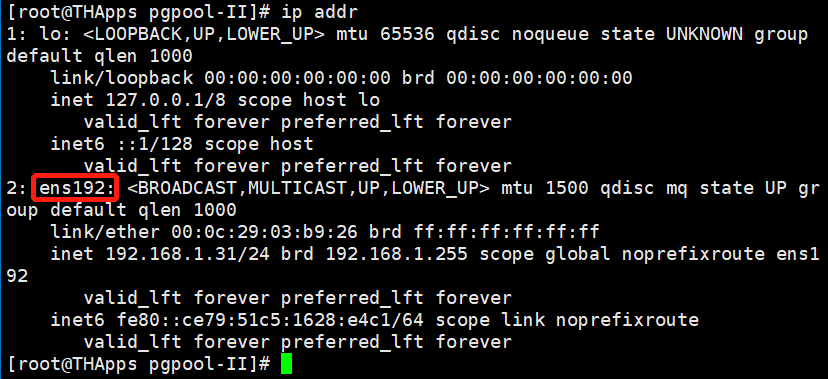
(10)心跳检查的配置与看门狗配置。IP为从节点的IP
修改前:
heartbeat_destination0 = 'host0_ip1'
heartbeat_device0 = ''
#other_pgpool_hostname0 = 'host0'
#other_pgpool_port0 = 5432
#other_wd_port0 = 9000
修改后:
heartbeat_destination0 = '192.168.1.36'
heartbeat_device0 = 'ens192'
other_pgpool_hostname0 = '192.168.1.36'
other_pgpool_port0 = 9999
other_wd_port0 = 9000
以上,是主节点的配置。对于从节点,只有(8)和(10)的IP需要更改,其他的一致。
8.编写故障切换脚本
vim /var/lib/pgsql/10/failover_stream.sh
内容为:
#! /bin/sh
# Failover command for streaming replication.
# Arguments: $1: new master hostname.
failed_node=$1
new_master=$2
trigger_file=$3
# Do nothing if standby goes down.
if [ $failed_node = 1 ]; then
exit 0;
fi
# Create the trigger file.
# use commond
/usr/bin/ssh -T $new_master /usr/pgsql-10/bin/pg_ctl promote -D /var/lib/pgsql/10/data/
# use file
# /usr/bin/ssh -T $new_master /bin/touch /tmp/trigger_file0
exit 0
9.文件权限更改
chmod u+s /sbin/ifconfig &&chmod u+s /usr/sbin
chown postgres:postgres /var/lib/pgsql/10/failover_stream.sh && chmod 777 /var/lib/pgsql/10/failover_stream.sh
chown -R postgres.postgres /etc/pgpool-II
mkdir /var/log/pgpool
chown -R postgres.postgres /var/log/pgpool
mkdir /var/run/pgpool
chown -R postgres.postgres /var/run/pgpool
10.运行pgpool
# 启动
systemctl start pgpool
# 开机自启
systemctl enable pgpool
登录虚拟ip查看集群节点。以后所有的操作均可通过连接虚拟IP操作数据库。
psql -p 9999 -h 192.168.1.100 -U postgres
show pool_nodes;

至此,基于 Pgpool-II 中间件的 PostgreSQL 集群搭建完成。