<!DOCTYPE html>
<html lang="en">
<head>
<meta charset="UTF-8">
<title>Document</title>
<style>
body{
margin:0;
}
.box{
display:flex;
flex-direction:row;
}
.box .child{
40px;
background:#f00;
}
.box .child1{
flex:1;
background:#0f0
}
</style>
</head>
<body>
<div class="box">
<div class="child">child</div>
<div class="child1">child1</div>
</div>
</body>
</html>
或者有两个div,一个高度为100px, 另外一个高度自动补全当前界面下剩余的高度:

<!DOCTYPE html>
<html lang="en">
<head>
<meta charset="UTF-8">
<title>Document</title>
<style>
html,body,.box{
height:100%;
}
body{
margin:0;
}
.box{
display:flex;
flex-direction:column;
}
.box .child{
height:40px;
background:#f00;
}
.box .child1{
flex:1;
background:#0f0
}
</style>
</head>
<body>
<div class="box">
<div class="child">child</div>
<div class="child1">child1</div>
</div>
</body>
</html>
所以说flex布局是很灵活, flex布局没出现之前,这种布局不好实现, 只能通过-webkit-calc的方式, 或者使用javascript的方式动态修改元素的样式,还有水平方向元素自动适应布局等, 用了flex,css的布局方式更加多样化了;
flex布局也可以实现未知宽高的元素自动居中, 以前用的比较多的居中布局方式主要为固定宽高的负margin居中:
运行下面代码
<!DOCTYPE html>
<html lang="en">
<head>
<meta charset="UTF-8">
<title>Document</title>
<style>
html,body,.parent{
height:100%;
}
.parent{
justify-content:center;/*水平居中*/
align-items: center; /*垂直居中*/
display:-webkit-flex;
/*
flex-direction:排版方向
flex-wrap:如果宽度超出父级宽度, 是否折行
flex-flow:flex-direction和flex-wrap的缩写
*/ }
.child{
}
</style>
</head>
<body>
<div class="parent">
<div class="child">
hehe
</div>
</div>
</body>
</html>
子元素css的样式flex:auto或者flex:1的时候, 该子元素会自动适应当前宽高:
如果一个父元素为flex布局, 内部元素的宽度会根据各自的flex属性值进行等比切分:
运行下面代码
<!DOCTYPE html>
<html lang="en">
<head>
<meta charset="UTF-8">
<title>Document</title>
<style>
*{
margin:0;
padding:0;
}
</style>
</head>
<body>
<style>
.box{
display:flex;
flex-direction:row
}
.box .child{
flex:1;
}
.box .chi{
flex:3;
}
</style>
<div class="box">
<div class="child">
child
</div>
<div class="chi">
chi, child占用1/4的百分比, chi占用3/4的百分比
</div>
</div>
<br>
<br>
<style>
.box1{
display:flex;
flex-direction:row;
}
.box1 .child{
40px;
}
.box1 .chi{
flex:1;
}
</style>
<div class="box1">
<div class="child">
child
</div>
<div class="chi">
chi, child固定长度, chi自动适应
</div>
</div>
<br>
<br>
<style>
.box2 {
display:flex;
flex-direction:row;
}
.box2 .child1{
40px;
}
.box2 .child2{
flex:auto;
}
.box2 .child3{
40px;
}
</style>
<div class="box2">
<div class="child1">child1</div>
<div class="child2">child2, 两边固定宽度, 中间自动适应</div>
<div class="child3">child3</div>
</div>
</body>
</html>
高度自动适应的demo:
<!DOCTYPE html>
<html lang="en">
<head>
<meta charset="UTF-8">
<title>Document</title>
<style>
*{
margin:0;
padding:0;
}
html,body,.box{
height:100%;
}
.box{
display:flex;
flex-direction:column;
}
.box .header{
height:40px;
background:#f00;
}
.box .bodyer{
flex:1;
background:#0f0;
}
.box .footer{
height:40px;
background:#00f;
}
</style>
</head>
<body>
<div class="box">
<div class="header">header</div>
<div class="bodyer">bodyer</div>
<div class="footer">footer</div>
</div>
</body>
</html>
通过flex布局可以模拟一个微信的聊天窗口:

<!DOCTYPE html>
<html lang="en">
<head>
<meta charset="UTF-8">
<title>Document</title>
<meta name="viewport" content="width=device-width, initial-scale=1, maximum-scale=1, user-scalable=no">
<style>
*{
margin:0;
padding:0;
}
html,body,.box{
height:100%;
}
.box{
display:-webkit-flex;
display:flex;
flex-direction:column;
font-family:"microsoft yahei";
font-size:18px;
}
.box .header{
height:40px;
line-height:40px;
text-align:center;
background:#3498DB;
color:#fff;
}
.box .body{
display: block;
border-bottom:1px solid #eee;
overflow:auto;
flex:1;
}
.box .send-left {
align-self:flex-end;
margin-top:10px;
position:relative;
height:35px;
background:#F8C301;
border-radius:5px; /* 圆角 */
line-height:35px;
margin-left:10px;
padding:0 10px;
float:left;
}
.box .send-left .arrow {
position:absolute;
top:5px;
left:-15px;
0;
height:0;
font-size:0;
border:solid 8px;
border-color:#fff #F8C301 #fff #fff;
}
.box .send {
align-self:flex-end;
margin-top:10px;
position:relative;
height:35px;
background:#2ECC71;
border-radius:5px; /* 圆角 */
line-height:35px;
margin-right:10px;
padding:0 10px;
float:right;
}
.box .send .arrow {
position:absolute;
top:5px;
right:-15px;
0;
height:0;
font-size:0;
border:solid 8px;
border-color:#fff #fff #fff #2ECC71;
}
.box .clear{
clear:both;
}
.box .footer{
height:40px;
line-height:40px;
display:-webkit-flex;
display:flex;
}
.box .footer input{
flex:auto;
border:none;
border-right:1px solid #eee;
font-size:18px;
padding-left:4px;
}
.box .footer button{
50px;
font-size:18px;
}
</style>
</head>
<body>
<!--
容器属性
flex-direction
flex-wrap
flex-flow
justify-content
align-items
align-content
项目属性:
order
flex-grow
flex-shrink
flex-basis
flex
align-self
-->
<div class="box">
<div class="header">
消息
</div>
<div class="body">
<div class="send-left">
hehe我哟我去
<div class="arrow"></div>
</div>
<div class="clear"></div>
<div class="send">
hehe
<div class="arrow"></div>
</div>
<div class="clear"></div>
<div class="send">
hehe我哟我去
<div class="arrow"></div>
</div>
<div class="clear"></div>
<div class="send">
来啊, 哈哈
<div class="arrow"></div>
</div>
<div class="clear"></div>
<div class="send">
来啊, 哈哈
<div class="arrow"></div>
</div>
<div class="clear"></div>
<div class="send">
来啊, 哈哈
<div class="arrow"></div>
</div>
<div class="clear"></div>
<div class="send">
来啊, 哈哈
<div class="arrow"></div>
</div>
<div class="clear"></div>
<div class="send">
来啊, 哈哈
<div class="arrow"></div>
</div>
<div class="clear"></div>
<div class="send">
来啊, 哈哈
<div class="arrow"></div>
</div>
<div class="clear"></div>
<div class="send">
来啊, 哈哈
<div class="arrow"></div>
</div>
<div class="clear"></div>
<div class="send">
来啊, 哈哈
<div class="arrow"></div>
</div>
<div class="clear"></div>
<div class="send">
来啊, 哈哈
<div class="arrow"></div>
</div>
<div class="clear"></div>
<div class="send">
来啊, 哈哈
<div class="arrow"></div>
</div>
</div>
<div class="footer">
<input type="text">
<button>发送</button>
</div>
</div>
</body>
<script>
</script>
</html>
flex布局的其它css属性:
Flex 容器属性:
Flex 条目属性:
兼容:
android 4.4以上版本支持display:flex。低版本不支持。
安卓4.1,以及4.1以下不支持flex布局, 必须考虑别的方案;
android的低版本无法使用display:flex, 但是可以使用display:box替代;
要记得加浏览器前缀, 兼容写法如下:
运行下面代码
display: -webkit-box; display: -moz-box; display: -webkit-flex; display: -ms-flexbox; display: flex;
参考:
caniuse:http://caniuse.com/#feat=flexbox
MDN:https://developer.mozilla.org/zh-CN/docs/Web/CSS/CSS_Flexible_Box_Layout/Using_CSS_flexible_boxes
ruanyifeng:http://www.ruanyifeng.com/blog/2015/07/flex-examples.html
flex布局笔记:
1.兼容到IE10及以上;2.弹性布局的项目(item)默认没有间隔
3.容器有用的属性:
1. justify-content:(默认flex-start)
flex-start | flex-end | center | space-between | space-around; 
2.align-items:(默认值stretch,如果项目未设置高度或设为auto,将占满整个容器的高度)

3.项目有用的属性
1)flex-grow (默认为0,不放大,弹性布局默认不改变项目的宽度,等于1时,就表示不改变项目的宽度,等于1时,就表示改项目宽度拉伸,占据当前行的所有剩余宽度)

2)flex-shrink(定义了项目的缩小比例,默认为1,即如果控件不足,该项目将缩小)
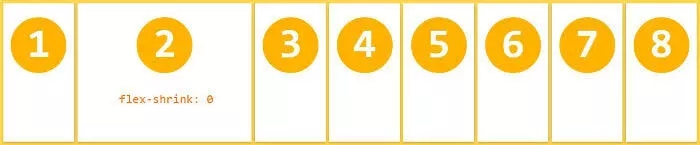
3)flex-base(为项目设定固定宽高,默认是auto,即项目本来的大小)
4)align-self(给某个项目开小灶)

