PDFium 是 Chromium 的 PDF 渲染引擎,许可协议为 BSD 3-Clause。不同于 Mozilla 基于 HTML5 的 PDF.js,PDFium 是基于 Foxit Software (福昕软件)的渲染代码,Google 与其合作开源出的。
此外,Qt PDF 模块也选用了 PDFium ,可见 QtWebEngine / QtPdf。
本文将介绍如何用 PDFium 实现一个简单的 PDF 阅读器,代码见:https://github.com/ikuokuo/pdfium-reader 。
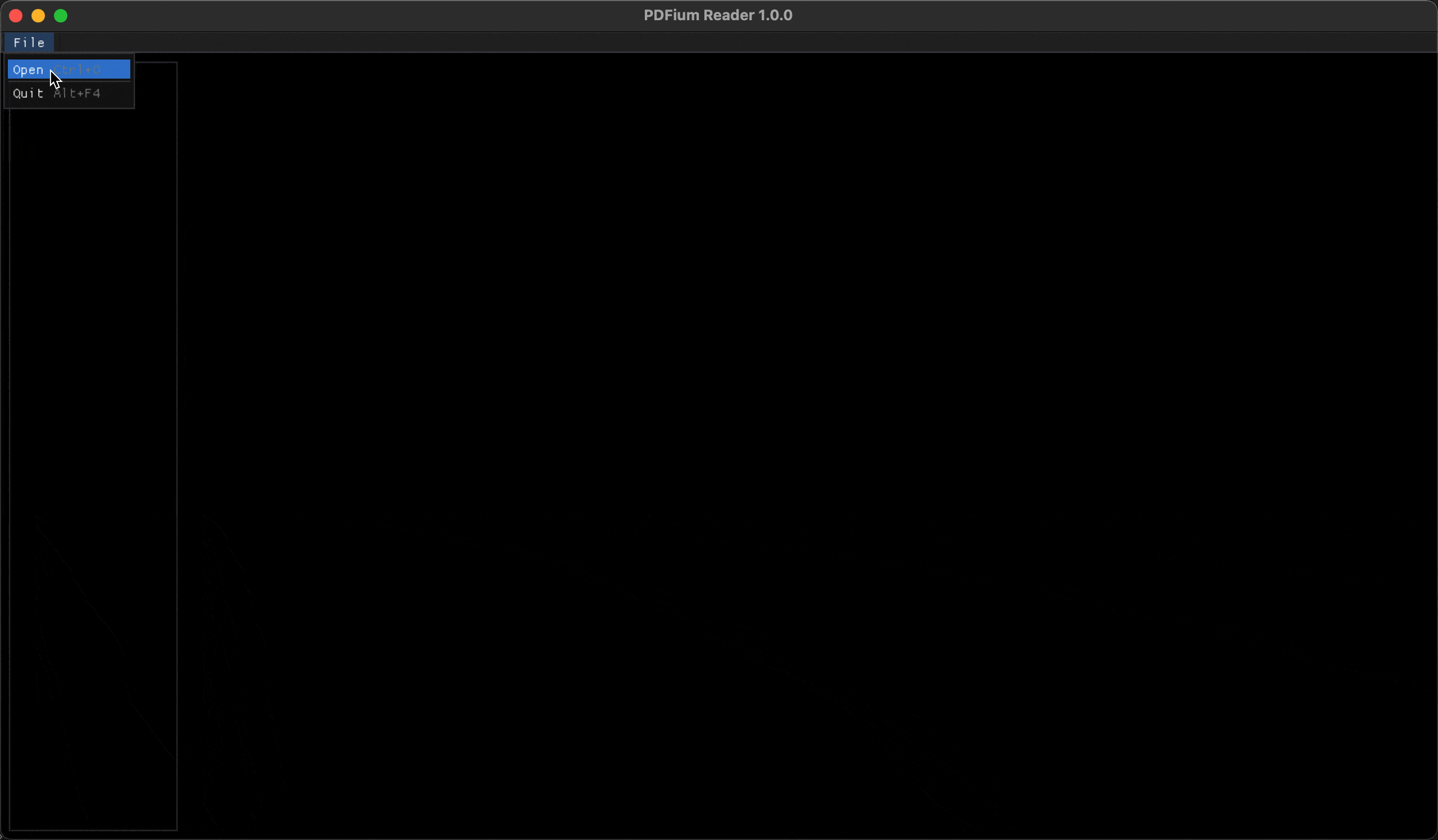
编译 PDFium
使用预编译库:https://github.com/bblanchon/pdfium-binaries
不然,参考 PDFium / README 自己编译,实践步骤如下:
# get depot_tools, contains: gclient, ninja, gn, ...
git clone --depth 1 https://chromium.googlesource.com/chromium/tools/depot_tools.git
export PATH="$PATH:$HOME/Codes/Star/depot_tools"
# get pdfium
cd pdfium-reader/
mkdir -p third_party/chromium
cd third_party/chromium
gclient config --unmanaged https://pdfium.googlesource.com/pdfium.git
gclient sync
cd pdfium
# get deps
# on linux, install additional build dependencies
./build/install-build-deps.sh
# gn config
# args see the following `out/Release/args.gn`
gn args out/Release
# ninja build
# pdfium
ninja -C out/Release pdfium
# pdfium_test
ninja -C out/Release pdfium_test
# run sample: pdf > ppm
./out/Release/pdfium_test --ppm path/to/myfile.pdf
期间 out/Release/args.gn 内容如下:
use_goma = false # Googlers only. Make sure goma is installed and running first.
is_debug = false # Enable debugging features.
# Set true to enable experimental Skia backend.
pdf_use_skia = false
# Set true to enable experimental Skia backend (paths only).
pdf_use_skia_paths = false
pdf_enable_xfa = false # Set false to remove XFA support (implies JS support).
pdf_enable_v8 = false # Set false to remove Javascript support.
pdf_is_standalone = true # Set for a non-embedded build.
pdf_is_complete_lib = true # Set for a static library build.
is_component_build = false # Disable component build (Though it should work)
使用 PDFium
阅读 PDFium / Getting Started,了解如何初始化 PDFium 及载入文档。步骤如下,或见 pdfium_start.c:
#include <fpdfview.h>
#include <stdio.h>
int main(int argc, char const *argv[]) {
FPDF_STRING test_doc = "test_doc.pdf";
if (argc >= 2) {
test_doc = argv[1];
}
printf("test_doc: %s\n", test_doc);
FPDF_InitLibrary();
FPDF_DOCUMENT doc = FPDF_LoadDocument(test_doc, NULL);
if (!doc) {
unsigned long err = FPDF_GetLastError();
// Load pdf docs unsuccessful: ...
goto EXIT;
}
FPDF_CloseDocument(doc);
EXIT:
FPDF_DestroyLibrary();
return 0;
}
获取信息
样例见 pdf_info.cc,可打印 PDF 元数据、页面信息等。
如 FPDF_GetMetaText 获取元数据(UTF-16LE 编码):
void PrintPdfMetaData(FPDF_DOCUMENT doc) {
static constexpr const char *kMetaTags[] = {
"Title", "Author", "Subject", "Keywords",
"Creator", "Producer", "CreationDate", "ModDate"};
for (const char *meta_tag : kMetaTags) {
const unsigned long len = FPDF_GetMetaText(doc, meta_tag, nullptr, 0);
if (!len)
continue;
std::vector<char16_t> buf(len);
FPDF_GetMetaText(doc, meta_tag, buf.data(), buf.size());
auto text = strings::FromUtf16(std::u16string(buf.data()));
if (strcmp(meta_tag, "CreationDate") == 0 ||
strcmp(meta_tag, "ModDate") == 0) {
text = fpdf::DateToRFC3399(text);
}
std::cout << " " << meta_tag << ": " << text << std::endl;
}
}
渲染页面
样例见 pdf_render.cc,可渲染 PDF 页面并保存为 PNG。
FPDF_RenderPageBitmap 渲染某一页:
void PdfRenderPage(const std::string &pdf_name, FPDF_DOCUMENT doc, int index) {
Timer t;
FPDF_PAGE page = FPDF_LoadPage(doc, index);
double scale = 1.0;
// double scale = 2.0;
int width = static_cast<int>(FPDF_GetPageWidth(page) * scale);
int height = static_cast<int>(FPDF_GetPageHeight(page) * scale);
int alpha = FPDFPage_HasTransparency(page) ? 1 : 0;
ScopedFPDFBitmap bitmap(FPDFBitmap_Create(width, height, alpha)); // BGRx
if (bitmap) {
FPDF_DWORD fill_color = alpha ? 0x00000000 : 0xFFFFFFFF;
FPDFBitmap_FillRect(bitmap.get(), 0, 0, width, height, fill_color);
int rotation = 0;
int flags = FPDF_ANNOT;
FPDF_RenderPageBitmap(bitmap.get(), page, 0, 0, width, height,
rotation, flags);
auto t_render = t.Elapsed();
int stride = FPDFBitmap_GetStride(bitmap.get());
void *buffer = FPDFBitmap_GetBuffer(bitmap.get());
char img_name[256];
int chars_formatted = snprintf(
img_name, sizeof(img_name), "%s.%d.png", pdf_name.c_str(), index);
if (chars_formatted < 0 ||
static_cast<size_t>(chars_formatted) >= sizeof(img_name)) {
fprintf(stderr, "Filename is too long: %s\n", img_name);
exit(EXIT_FAILURE);
}
auto ok = PdfWritePng(img_name, buffer, width, height, stride);
if (!ok) {
fprintf(stderr, "Write png failed: %s\n", img_name);
exit(EXIT_FAILURE);
}
auto t_write = t.Elapsed();
fprintf(stdout, "%s\n", img_name);
fprintf(stdout, " %02d: %dx%d, render=%lldms, write=%lldms\n",
index, width, height, t_render, t_write);
} else {
fprintf(stderr, "Page was too large to be rendered.\n");
exit(EXIT_FAILURE);
}
FPDF_ClosePage(page);
}
stb_image_write.h 存为 PNG:
bool PdfWritePng(const std::string &img_name, void *buffer,
int width, int height, int stride) {
// BGRA > RGBA
auto buf = reinterpret_cast<uint8_t *>(buffer);
for (int r = 0; r < height; ++r) {
for (int c = 0; c < width; ++c) {
auto pixel = buf + (r*stride) + (c*4);
auto b = pixel[0];
pixel[0] = pixel[2]; // b = r
pixel[2] = b; // r = b
}
}
return stbi_write_png(img_name.c_str(), width, height, 4, buf, stride) != 0;
}
实现 UI
本文给出的 PDFium Reader 代码,用的 ImGui+GLFW+OpenGL3 实现的 UI,可跨三大桌面系统。
想进一步了解的,可以直接看代码,编译运行依照 README。
GoCoding 个人实践的经验分享,可关注公众号!