对于版本号大于1.13的tensorflow-gpu版本,如1.14、1.15和2.0,要安装CUDA10.0,不要安装最新的CUDA10.1,安装后会提示缺少很多库文件,而导致GPU版本的tensorflow无法使用。
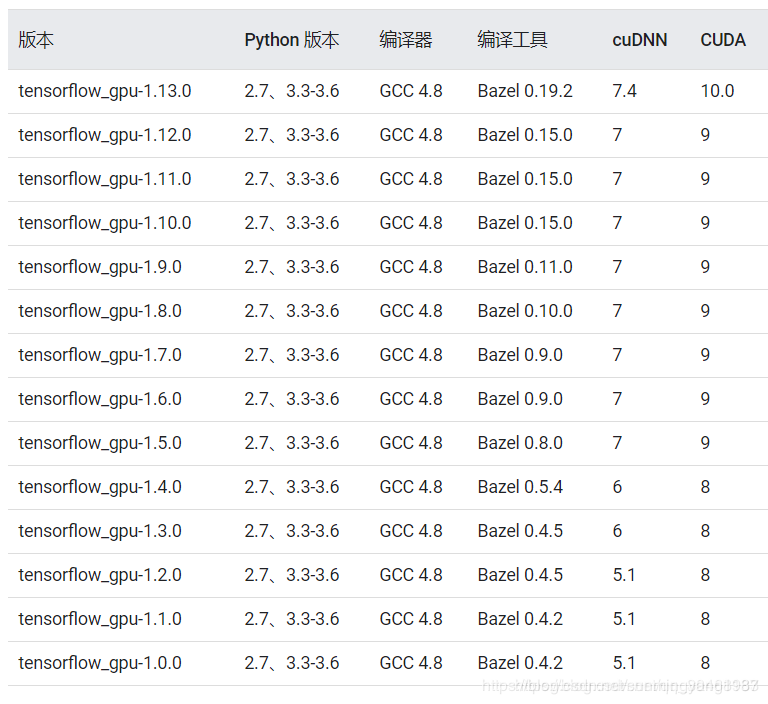
CUdnn与CUDA的对应关系
NVIDIA官网链接:https://developer.nvidia.com/rdp/cudnn-archive#a-collapse742-10
目前为止(2019年11月2日),最新的cuDNN版本号是7.6.3,7.5和7.6的cuDNN都支持CUDA10.1,7.4只能支持到CUDA10.0,一般如果安装的CUDA10.0的话,cuDNN7.4是可以的
检验tensorflow-gpu安装成功
import tensorflow as tf
a = tf.constant([1.0,2.0,3.0],shape = [3], name='a')
b = tf.constant([1.0,2.0,3.0], shape = [3], name='b')
c = a +b
sess = tf.Session(config = tf.ConfigProto(log_device_placement =True))
print(sess.run(c))
如果出现错误
ImportError: libcublas.so.10.0: cannot open shared object file: No such file or directory
##那么在终端输入以下命令(未测试):
sudo ldconfig /usr/local/cuda-10.0/lib64
nvidia-cuda 镜像地址
https://hub.docker.com/r/nvidia/cuda/tags?page=4
anaconda python 版本对应关系
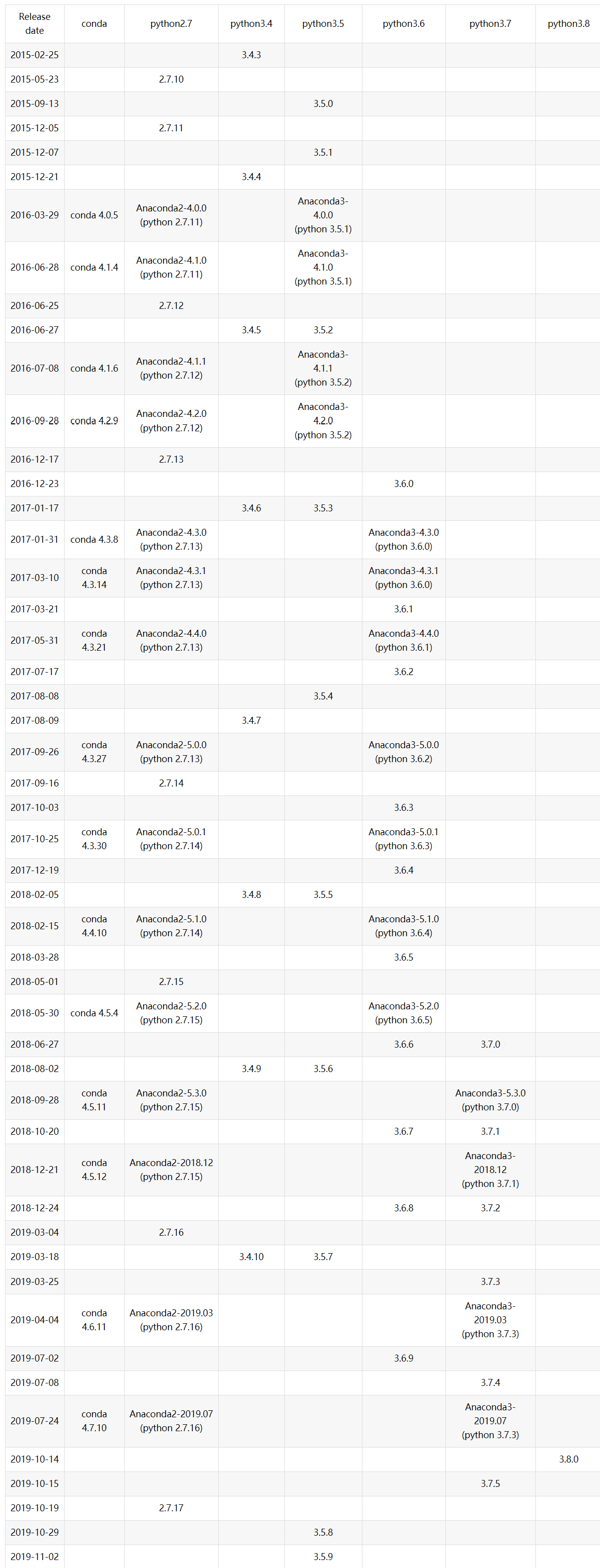
jupyter lab 支持gpu
##docker 拉取镜像
docker pull nvidia/cuda:9.0-cudnn7-runtime-ubuntu16.04
##在容器内操作:nvidia-docker run -it --rm -p 3333:8888 nvidia/cuda:9.0-cudnn7-runtime-ubuntu16.04 /bin/sh
apt update
apt install wget #获取anaconda
apt install bzip2 #安装anaconda
wget https://mirrors.tuna.tsinghua.edu.cn/anaconda/archive/Anaconda3-5.2.0-Linux-x86_64.sh #默认保存在/路径下
chmod +x Anaconda3-5.2.0-Linux-x86_64.sh
./Anaconda3-5.2.0-Linux-x86_64.sh -b #不提示直接默认安装 python3.6
export PATH=/root/anaconda3/bin:$PATH #指定路径,需要在dockerfile 中定义,在容器内定义后commit 容器后会失效
pip install tensorflow-gpu==1.11.0 -i https://pypi.tuna.tsinghua.edu.cn/simple
pip install jupyterlab #pip install jupyterlab https://jupyterlab.readthedocs.io/en/stable/getting_started/installation.html
pip install msgpack #安装以上后会报缺少此包
##执行后commit 容器,以此容器为基础构建
##dockerfile
FROM nvidia/cuda:9.0-cudnn7-runtime-ubuntu16.04-python3-jupyterlab
ENV PATH /root/anaconda3/bin:$PATH
RUN echo 'import subprocess
import sys
subprocess.call("cd /", shell=True)
subprocess.call("jupyter lab --ip=0.0.0.0 --no-browser --allow-root --NotebookApp.allow_root=False --NotebookApp.token='jupyterAdmin' --notebook-dir=/home", shell=True)' >>/python_service.py
CMD ["python3","/python_service.py"]
##
执行启动jupyterlab 的脚本
python_service.py
import subprocess
import sys
subprocess.call("cd /", shell=True)
subprocess.call("jupyter lab --ip=0.0.0.0 --no-browser --allow-root --NotebookApp.allow_root=False --NotebookApp.token='jupyterAdmin' --notebook-dir=/home", shell=True)
##手动执行的jupyter lab
jupyter lab --ip=0.0.0.0 --no-browser --allow-root --NotebookApp.allow_root=False --NotebookApp.token='jupyterAdmin' --notebook-dir=/home
##容器外执行
nvidia-docker run -d --rm -p 3333:8888 ademord/jupyterlab-gpu /bin/bash -c "jupyter notebook --notebook-dir=/tf --ip 0.0.0.0 --no-browser --allow-root --NotebookApp.token='jupyterAdmin' "
gpu-tensflow-jupyter dockerfile
FROM nvidia/cuda:9.0-cudnn7-runtime-ubuntu16.04
ENV PATH /root/anaconda3/bin:$PATH
RUN apt update && apt install wget && apt install bzip2 && cd /
&& wget https://mirrors.tuna.tsinghua.edu.cn/anaconda/archive/Anaconda3-5.2.0-Linux-x86_64.sh
&& chmod +x /Anaconda3-5.2.0-Linux-x86_64.sh
&& ./Anaconda3-5.2.0-Linux-x86_64.sh -b
&& rm -rf ./Anaconda3-5.2.0-Linux-x86_64.sh
RUN pip install tensorflow-gpu==1.11.0 -i https://pypi.douban.com/simple/
&& pip install msgpack -i https://pypi.douban.com/simple/
&& pip install jupyterlab
RUN echo 'import subprocess
import sys
subprocess.call("cd /", shell=True)
subprocess.call("jupyter lab --ip=0.0.0.0 --no-browser --allow-root --NotebookApp.allow_root=False --NotebookApp.token='jupyterAdmin' --notebook-dir=/home", shell=True)' >>/python_service.py
CMD ["python3","/python_service.py"]