信号和槽
示例效果如下:
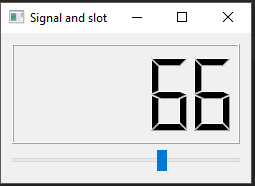
示例代码:
1 #!/usr/bin/python3 2 # -*- coding: utf-8 -*- 3 4 """ 5 ZetCode PyQt5 tutorial 6 7 In this example, we connect a signal 8 of a QSlider to a slot of a QLCDNumber. 9 10 Author: Jan Bodnar 11 Website: zetcode.com 12 Last edited: January 2017 13 """ 14 15 import sys 16 from PyQt5.QtCore import Qt 17 from PyQt5.QtWidgets import (QWidget, QLCDNumber, QSlider, 18 QVBoxLayout, QApplication) 19 20 21 class Example(QWidget): 22 23 def __init__(self): 24 super().__init__() 25 26 self.initUI() 27 28 def initUI(self): 29 30 lcd = QLCDNumber(self) 31 sld = QSlider(Qt.Horizontal, self) 32 33 vbox = QVBoxLayout() 34 vbox.addWidget(lcd) 35 vbox.addWidget(sld) 36 37 self.setLayout(vbox)
# 将滚动条的valueChanged信号连接到lcd的display插槽 38 sld.valueChanged.connect(lcd.display) 39 40 self.setGeometry(300, 300, 250, 150) 41 self.setWindowTitle('Signal and slot') 42 self.show() 43 44 45 if __name__ == '__main__': 46 47 app = QApplication(sys.argv) 48 ex = Example() 49 sys.exit(app.exec_())
这个例子中展示了一个QtGui.QLCDNumber和QtGui.QSlider。lcd的值会随着滑块的拖动而改变
sender是发出信号的对象。receiver是接收信号的对象。slot(插槽)是对信号做出反应的方法
重新实现事件处理器
1 #!/usr/bin/python3 2 # -*- coding: utf-8 -*- 3 4 """ 5 ZetCode PyQt5 tutorial 6 7 In this example, we reimplement an 8 event handler. 9 10 Author: Jan Bodnar 11 Website: zetcode.com 12 Last edited: August 2017 13 """ 14 15 import sys 16 from PyQt5.QtCore import Qt 17 from PyQt5.QtWidgets import QWidget, QApplication 18 19 20 class Example(QWidget): 21 22 def __init__(self): 23 super().__init__() 24 25 self.initUI() 26 27 def initUI(self): 28 29 self.setGeometry(300, 300, 250, 150) 30 self.setWindowTitle('Event handler') 31 self.show() 32 33 def keyPressEvent(self, e): 34 # 按下Escape键会使程序退出 35 if e.key() == Qt.Key_Escape: 36 self.close() 37 38 39 if __name__ == '__main__': 40 41 app = QApplication(sys.argv) 42 ex = Example() 43 sys.exit(app.exec_())
事件对象
事件对象是一个包含许多描述事件的属性的Python对象。每一个事件对象特定于生成的事件类型。
在示例中,我们在标签部件中显示鼠标指针的x和y坐标。
效果如下:
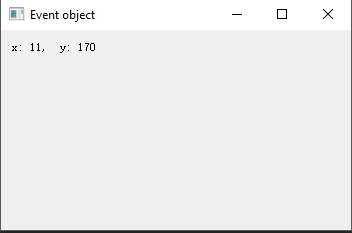
1 #!/usr/bin/python3 2 # -*- coding: utf-8 -*- 3 4 """ 5 ZetCode PyQt5 tutorial 6 7 In this example, we display the x and y 8 coordinates of a mouse pointer in a label widget. 9 10 Author: Jan Bodnar 11 Website: zetcode.com 12 Last edited: August 2017 13 """ 14 15 import sys 16 from PyQt5.QtCore import Qt 17 from PyQt5.QtWidgets import QWidget, QApplication, QGridLayout, QLabel 18 19 20 class Example(QWidget): 21 22 def __init__(self): 23 super().__init__() 24 25 self.initUI() 26 27 def initUI(self): 28 29 grid = QGridLayout() 30 31 x = 0 32 y = 0 33 34 self.text = "x: {0}, y: {1}".format(x, y) 35 36 self.label = QLabel(self.text, self) 37 grid.addWidget(self.label, 0, 0, Qt.AlignTop) 38 39 self.setMouseTracking(True) 40 41 self.setLayout(grid) 42 43 self.setGeometry(300, 300, 350, 200) 44 self.setWindowTitle('Event object') 45 self.show() 46 47 def mouseMoveEvent(self, e): 48 # The e is the event(a mouse move ) object 49 x = e.x() 50 y = e.y() 51 52 text = "x: {0}, y: {1}".format(x, y) 53 self.label.setText(text) 54 55 56 if __name__ == '__main__': 57 58 app = QApplication(sys.argv) 59 ex = Example() 60 sys.exit(app.exec_())
事件发送者

1 #!/usr/bin/python3 2 # -*- coding: utf-8 -*- 3 4 """ 5 ZetCode PyQt5 tutorial 6 7 In this example, we determine the event sender 8 object. 9 10 Author: Jan Bodnar 11 Website: zetcode.com 12 Last edited: August 2017 13 """ 14 15 import sys 16 from PyQt5.QtWidgets import QMainWindow, QPushButton, QApplication 17 18 19 class Example(QMainWindow): 20 21 def __init__(self): 22 super().__init__() 23 24 self.initUI() 25 26 def initUI(self): 27 28 btn1 = QPushButton("Button 1", self) 29 btn1.move(30, 50) 30 31 btn2 = QPushButton("Button 2", self) 32 btn2.move(150, 50) 33 34 # Both buttons are connected to the same slot. 35 btn1.clicked.connect(self.buttonClicked) 36 btn2.clicked.connect(self.buttonClicked) 37 38 self.statusBar() 39 40 self.setGeometry(300, 300, 290, 150) 41 self.setWindowTitle('Event sender') 42 self.show() 43 44 def buttonClicked(self): 45 46 # determine which button we have clicked by calling the sender() method 47 sender = self.sender() 48 self.statusBar().showMessage(sender.text() + ' was pressed') 49 50 51 if __name__ == '__main__': 52 53 app = QApplication(sys.argv) 54 ex = Example() 55 sys.exit(app.exec_())
发送信号
下面的示例演示如何发出自定义信号,当我们用鼠标点击窗口任意处,closeApp信号发出,应用程序终止。
1 #!/usr/bin/python3 2 # -*- coding: utf-8 -*- 3 4 """ 5 ZetCode PyQt5 tutorial 6 7 In this example, we show how to 8 emit a custom signal. 9 10 Author: Jan Bodnar 11 Website: zetcode.com 12 Last edited: August 2017 13 """ 14 15 import sys 16 from PyQt5.QtCore import pyqtSignal, QObject 17 from PyQt5.QtWidgets import QMainWindow, QApplication 18 19 20 class Communicate(QObject): 21 22 closeApp = pyqtSignal() 23 24 25 class Example(QMainWindow): 26 27 def __init__(self): 28 super().__init__() 29 30 self.initUI() 31 32 def initUI(self): 33 34 self.c = Communicate() 35 self.c.closeApp.connect(self.close) 36 37 self.setGeometry(300, 300, 290, 150) 38 self.setWindowTitle('Emit signal') 39 self.show() 40 41 def mousePressEvent(self, event): 42 43 self.c.closeApp.emit() 44 45 46 if __name__ == '__main__': 47 48 app = QApplication(sys.argv) 49 ex = Example() 50 sys.exit(app.exec_())