一,home组件,侧边栏静态页面搭建,
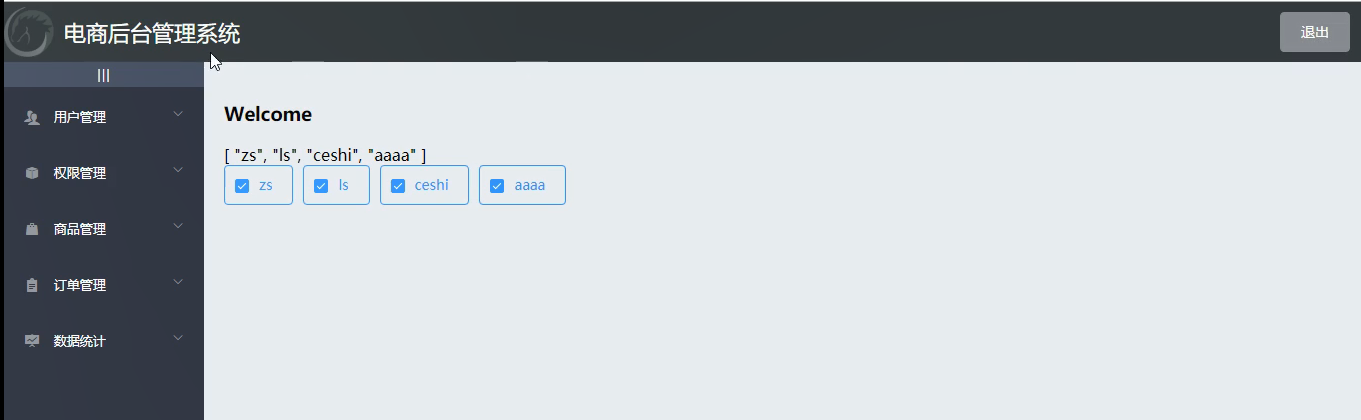
1.1。去element-ui找组件
按需引入element组件
import Vue from 'vue' import { Button, Form, FormItem, Input, Message, Container, Header, Aside, Main, Menu, Submenu, MenuItemGroup, MenuItem } from 'element-ui' Vue.prototype.$message = Message Vue.use(Button) Vue.use(Form)
<template> <el-container> <!-- 头部 --> <el-header> <div> <img src="../assets/heima.png" alt="" /> <span>电商管理后台</span> </div> <el-button type="primary" size="default" @click="logout">退出</el-button> </el-header> <!-- 页面主体区域 --> <el-container> <!-- 侧边栏 --> <el-aside width="200px"> <!-- 侧边栏菜单区域 --> <el-menu background-color="#545c64" text-color="#fff" active-text-color="#ffd04b" > <!-- 一级菜单 --> <el-submenu index="1"> <!-- 一级菜单模板 --> <template slot="title"> <i class="el-icon-location"></i> <span>导航一</span> </template> <!-- 二级菜单 --> <el-menu-item index="1-4-1"> <!-- 二级菜单模板 --> <template slot="title"> <i class="el-icon-location"></i> <span>导航二</span> </template> </el-menu-item> </el-submenu> </el-menu> </el-aside> <!-- 右侧主体区域 --> <el-main>Main</el-main> </el-container> </el-container> </template>
样式
在element-ui中,组件名称就是类名,比如 .el-button
<style lang="less" scoped> .el-container { height: 100%; } .el-header { background-color: #373d41; // 开始弹性盒子 display: flex; // 主轴对齐 justify-content: space-between; // 副轴对齐方式 align-items: center; color: #fff; font-size: 20px; // 左边padding为0 padding-left: 0; & div { display: flex; align-items: center; span { margin-left: 20px; } } } .el-aside { background-color: #333744; } .el-main { background-color: #eaedf1; } </style>
二,配置请求拦截器,添加token
在main.js中配置
import axios from 'axios' // 配置请求的跟路径 axios.defaults.baseURL = 'http://127.0.0.1:8888/api/private/v1/' Vue.prototype.$http = axios // 配置请求拦截器,添加token axios.interceptors.request.use(config => { // console.log(config) config.headers.Authorization = window.sessionStorage.getItem('token') return config })
三,发送请求,获取左菜单栏的数据
// 获取侧边栏菜单的数据 async getMenuList() { const { data: res } = await this.$http.get('menus') console.log(res) if (res.meta.status === 200) { this.$message.success(res.meta.msg) this.menuList = res.data } else { this.$message.error('获取数据失败') } }


<!-- 侧边栏菜单区域 -->
<el-menu
background-color="#545c64"
text-color="#fff"
active-text-color="#ffd04b"
>
<!-- 一级菜单 -->
<el-submenu :index="item.id+''" v-for="(item, index) in menuList" :key="item.id">
<!-- 一级菜单模板 -->
<template slot="title">
<!-- 图标 -->
<i class="el-icon-location"></i>
<!-- 文本 -->
<span>{{item.authName}}</span>
</template>
<!-- 二级菜单 -->
<el-menu-item :index="`${subitem.id}`" v-for="(subitem, index) in item.children" :key="subitem.id">
<!-- 二级菜单模板 -->
<template slot="title">
<!-- 图标 -->
<i class="el-icon-location"></i>
<!-- 文本 -->
<span>{{subitem.authName}}</span>
</template>
</el-menu-item>
</el-submenu>
</el-menu>
五,菜单栏的图标设置,以及颜色设置
5.1,点击菜单栏时,颜色变化
<!-- 侧边栏菜单区域 -->
<el-menu
background-color="#545c64"
text-color="#fff"
active-text-color="#409EFF"
>
5.2,二级菜单栏的图标设置,用element-ui的图标组件
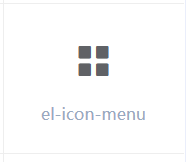
<!-- 二级菜单 -->
<el-menu-item :index="`${subitem.id}`" v-for="(subitem, index) in item.children" :key="subitem.id">
<!-- 二级菜单模板 -->
<template slot="title">
<!-- 图标 -->
<i class="el-icon-menu"></i>
5.3,一级菜单图标设置,需要设置成不同的图标,一级菜单的类名是写死了,如何变活呢
方法;一级菜单已经v-for循环了,但是他们有唯一的id值,我们可以利用id和图标类名组成键值对,组成一个对象,就可动态显示图标类名了。用阿里巴巴图标
data() { return { menuList: [], iconsObj: { '125': 'iconfont icon-user', '103': 'iconfont icon-tijikongjian', '101': 'iconfont icon-shangpin', '102': 'iconfont icon-danju', '145': 'iconfont icon-baobiao' }
<!-- 一级菜单 -->
<el-submenu
:index="item.id + ''"
v-for="(item, index) in menuList"
:key="item.id"
>
<!-- 一级菜单模板 -->
<template slot="title">
<!-- 图标 -->
<i :class="iconsObj[item.id]"></i>
图标设置padding距离
.iconfont{ padding-right: 10px; }

六,点击一个一级菜单,上一个展开的一级菜单自动关闭
在el-menu添加一个属性,只写属性,默认是true

<!-- 侧边栏菜单区域 -->
<el-menu
background-color="#545c64"
text-color="#fff"
active-text-color="#409EFF"
unique-opened
>
6.1,点击二级菜单,右边有一些边框突出,需要在el-menu设置边框为0
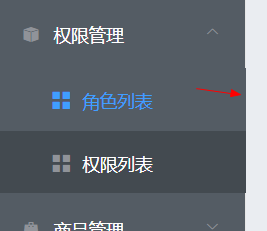

.el-aside { background-color: #333744; .el-menu{ border-right: 0; } }
七,左侧菜单的折叠与展开功能
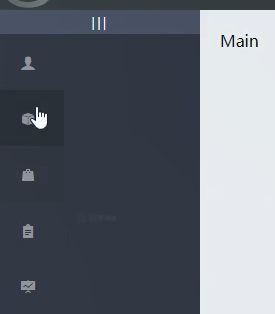

7.1,我们先在el-menu添加一个div结构,用于点击时,左侧菜单栏的折叠与展开,el-menu组件中有两个属性,我们默认设置不折叠,点击新增的div结构时,collapse取反,取消动画,
而且el-aside的宽度也要动态设置


<el-aside :width="isCollapse ? '64px': '200px'"> <div class="toggle-button" @click="toggleCollapse">|||</div> <!-- 侧边栏菜单区域 --> <el-menu background-color="#545c64" text-color="#fff" active-text-color="#409EFF" unique-opened :collapse="isCollapse" :collapse-transition="false" >
data() { return { isCollapse: false,
.el-aside { background-color: #333744; .toggle-button { background-color: #4a5064; font-size: 10px; height: 24px; line-height: 24px; color: #fff; // 文本水平居中 text-align: center; // 字间距 letter-spacing: 0.2em; // 小手状态 cursor: pointer; }
// 点击左侧菜单栏的折叠与展开 toggleCollapse() { this.isCollapse = !this.isCollapse }
八,实现home组件路由重定向
8.1,在view中新增welcome子路由组件,在路由文件中配置
{ path: '/home', component: Home, // 重定向 redirect: '/welcome', children: [{ path: '/welcome', component: Welcome }] }
<!-- 右侧主体区域 -->
<el-main>
<!-- 路由占位符 -->
<router-view></router-view>
</el-main>
九,左侧二级菜单改成路由连接,el-menu开启路由模式,点击后会跳转

请求回来的菜单栏数据中,有个path属性,我们将二级菜单的index的属性值设置为它,前边加个‘/’,此时就是路由的路径
c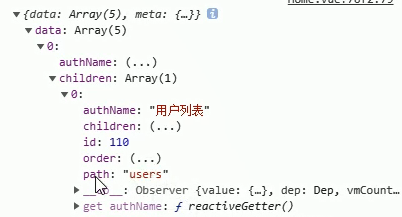
<!-- 侧边栏菜单区域 -->
<el-menu
background-color="#545c64"
text-color="#fff"
active-text-color="#409EFF"
unique-opened
:collapse="isCollapse"
:collapse-transition="false"
router
>
<!-- 二级菜单 -->
<el-menu-item
:index="'/' + subitem.path"
v-for="(subitem, index) in item.children"
:key="subitem.id"
>
十,用户列表开发
10.1,点击二级菜单的用户列表,跳转到user组件,在views新增user组件,是home的子路由,在路由文件中配置路由对象
{ path: '/home', component: Home, // 重定向 redirect: '/welcome', children: [ { path: '/welcome', component: Welcome }, { path: '/users', component: User } ] }
此时有个小bug,点击二级菜单,文本没有高亮
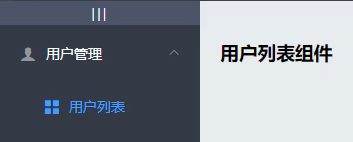

我们需要激活它,每次点击二级菜单的路由连接时,我们需要将他的路劲赋值给这个属性。
home组件创建时,需要激活,点击二级菜单也要激活
<!-- 二级菜单 -->
<el-menu-item
:index="'/' + subitem.path"
v-for="(subitem, index) in item.children"
:key="subitem.id"
@click="saveNavState('/' + subitem.path)"
>
saveNavState(activePath) { window.sessionStorage.setItem('activePath', activePath) this.activePath = activePath }
mounted() { this.getMenuList() this.activePath = window.sessionStorage.getItem('activePath') },
data() { return { isCollapse: false, menuList: [], // 被激活的链接地址 activePath: '',
<!-- 侧边栏菜单区域 -->
<el-menu
background-color="#545c64"
text-color="#fff"
active-text-color="#409EFF"
unique-opened
:collapse="isCollapse"
:collapse-transition="false"
router
:default-active="activePath"
>
10.2,user路由组件,面包屑搭建
<!-- 面包屑导航区域 -->
<el-breadcrumb separator-class="el-icon-arrow-right">
<el-breadcrumb-item to="/home">首页</el-breadcrumb-item>
<el-breadcrumb-item>用户管理</el-breadcrumb-item>
<el-breadcrumb-item>用户列表</el-breadcrumb-item>
</el-breadcrumb>
样式
.el-breadcrumb { margin-bottom: 20px; margin-bottom: 15px; font-size: 12px; } .el-card { box-shadow: 0 1px 1px rgba(0, 0, 0, 0.15) !important; }
10.3,卡片视图搭建
input框和button按钮的宽度比例,使用栅格layout,:span为每列的宽度, :gutter为列与列的距离
<!-- 卡片视图 -->
<el-card>
<!-- 栅格 -->
<el-row :gutter="20">
<el-col :span="8">
<el-input placeholder="请输入内容">
<el-button slot="append" icon="el-icon-search"></el-button>
</el-input>
</el-col>
<el-col :span="4">
<el-button type="primary" size="default">添加</el-button>
</el-col>
</el-row>
</el-card>
10.4,发送请求,获取用户数据
data() { return { // 获取用户列表的参数对象 queryInfo: { query: '', // 当前的页数 pagenum: 1, // 当前每页显示多少条数据 pagesize: 2 }, userlist: [], total: 0 }
get请求,
axios.get(url, {配置}) // {params: {id: 1}}, 是问号的参数,相当于query参数
axios({ url: '路径', // 这个路径中可以包含params或query参数 method: 'get/post/put/delete', params: {}, // 包含query参数的对象,问号后面的参数 data: {}, // 包含请求体参数的对象 })
mounted() { this.getUserList() }, methods: { // 发送请求,获取用户列表数据 async getUserList() { const { data: res } = await this.$http.get('users', { params: this.queryInfo }) console.log(res) if (res.meta.status === 200) { this.userlist = res.data.users this.total = res.data.total } else { this.$message.error('获取用户数据失败') } } }
返回的数据

10.5,用户列表静态页面搭建

el-switch选择开关组件v-modle收集的是布尔值,决定开或者闭合
<!-- 用户列表区域 -->
<el-table :data="userlist" border stripe style="margin:20px 0">
<el-table-column type="index"></el-table-column>
<el-table-column label="姓名" prop="username"></el-table-column>
<el-table-column label="邮箱" prop="email"></el-table-column>
<el-table-column label="电话" prop="mobile"></el-table-column>
<el-table-column label="角色" prop="role_name"></el-table-column>
<el-table-column label="状态">
<template slot-scope="{ row, $index }">
<el-switch
v-model="row.mg_state"
active-color="#13ce66"
inactive-color="#ff4949"
>
</el-switch>
</template>
</el-table-column>
<el-table-column label="操作" width="180px"> </el-table-column>
</el-table>
10.6,操作栏静态页面搭建
注;tooltip文字提示组件,

<el-table-column label="操作" width="180px">
<template slot-scope="{row , $index}">
<!-- 修改按钮 -->
<el-button type="primary" icon="el-icon-edit" size="mini" title="编辑"></el-button>
<!-- 删除按钮 -->
<el-button type="danger" icon="el-icon-delete" size="mini" title="删除"></el-button>
<!-- 分配角色按钮 -->
<el-tooltip effect="dark" content="分配角色" placement="top" :enterable="false">
<el-button type="warning" icon="el-icon-setting" size="mini"></el-button>
</el-tooltip>
</template>
</el-table-column>
10.7,分页组件搭建
<!-- 分页区域 -->
<el-pagination @size-change="handleSizeChange" @current-change="getUserList"
:current-page="queryInfo.pagenum" :page-sizes="[1, 2, 5, 10]"
:page-size="queryInfo.pagesize" layout=" prev, pager, next, jumper,->,->, sizes,total" :total="total">
</el-pagination>
// 每页多少条数据 handleSizeChange(size) { this.queryInfo.pagesize = size // 重新发送请求,获取最新数据 this.getUserList() }
// 发送请求,获取用户列表数据 async getUserList(page = 1) { this.queryInfo.pagenum = page const { data: res } = await this.$http.get('users', { params: this.queryInfo }) console.log(res) if (res.meta.status === 200) { this.userlist = res.data.users this.total = res.data.total } else { this.$message.error('获取用户数据失败') } },
10.8,实现用户状态修改功能

更改的状态,需要重新发送请求,同步到数据库中
<el-table-column label="状态">
<template slot-scope="{ row, $index }">
<el-switch
v-model="row.mg_state"
active-color="#13ce66"
inactive-color="#ff4949"
@change="userStateChanged(row)"
>
</el-switch>
</template>
</el-table-column>
// 监听 switch 开关状态的改变 async userStateChanged(userinfo) { //点击状态开关, 此时mg_state属性已经修改了,需要发送请求,同步更改到数据库 console.log(userinfo) const { data: res } = await this.$http.put( `users/${userinfo.id}/state/${userinfo.mg_state}` ) if (res.meta.status !== 200) { userinfo.mg_state = !userinfo.mg_state return this.$message.error('更新用户状态失败!') } this.$message.success('更新用户状态成功!') }