最近手头项目需要用到一个上位机,需要在上位机上实现远程访问及视频监控。其中视频监控采用了网上资料较多的mjpg_streamer进行视频处理。在使用中遇到许多坑也一并记录下来。
首先安装依赖环境和检测环境,装全点没坏处:)
sudo apt-get install subversion sudo apt-get install libv4l-dev sudo apt-get install libjpeg8-dev sudo apt-get install imagemagick sudo apt-get install fswebcam sudo apt-get install v4l-utils
sudo apt-get install build-essential make
安装完成后,开始下载代码并进行编译
cd ~/ mkdir code cd code svn co https://svn.code.sf.net/p/mjpg-streamer/code/mjpg-streamer/ cd mjpg-streamer/mjpg-streamer make USE_LIBV4L2=true clean all sudo make DESTDIR=/usr install
执行完sudo make DESTDIR=/usr install 后信息如下:
mjpg-streamer# sudo make DESTDIR=/usr install install --mode=755 mjpg_streamer /usr/bin install --mode=644 input_uvc.so output_file.so output_udp.so output_http.so input_testpicture.so input_file.so /usr/lib/ install --mode=755 -d /usr/www install --mode=644 -D www/* /usr/www
如遇编译失败再装下面的依赖包,有的人说要下依赖包重新编译,具体是否好用未测试,发现有这个方法就不用做那么多事了
sudo apt-get install libjpeg-dev
现在就可以进行测试了:
- 首先需要检测摄像头是否已加载
# ls /dev/video* /dev/video0
- 确认摄像头支持的类型:
# fswebcam -v
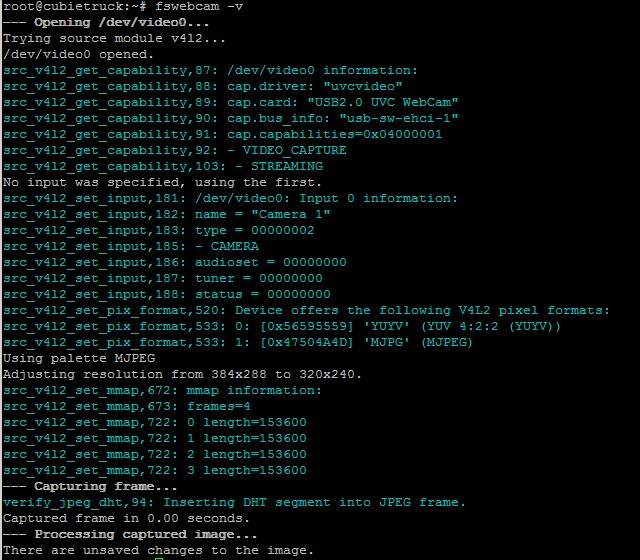
- 运行命令
mjpg_streamer -i "/usr/lib/input_uvc.so -d /dev/video0 -r 320x240 -f 15" -o "/usr/lib/output_http.so -w /usr/www" mjpg_streamer -i "/usr/lib/input_uvc.so -d /dev/video0 -r 640x480 -f 15" -o "/usr/lib/output_http.so -w /usr/www" mjpg_streamer -i "/usr/lib/input_uvc.so -d /dev/video0 -r 640x480 -f 25" -o "/usr/lib/output_http.so -w /usr/www" mjpg_streamer -i "/usr/lib/input_uvc.so -d /dev/video0 -r 1024x768 -f 15" -o "/usr/lib/output_http.so -w /usr/www" mjpg_streamer -i "/usr/lib/input_uvc.so -d /dev/video0 -r 1024x768 -f 30" -o "/usr/lib/output_http.so -w /usr/www"
结果
MJPG Streamer Version: svn rev: 3:172 i: Using V4L2 device.: /dev/video0 i: Desired Resolution: 640 x 480 i: Frames Per Second.: 15 i: Format............: MJPEG 。。。。。。 o: www-folder-path...: /usr/www/ o: HTTP TCP port.....: 8080 o: username:password.: disabled o: commands..........: enabled
访问(注意用FireFox或chrome,其它浏览器支持不是很好),看到下面的就对了:
http://ip:8080 (这个端口取决于你的设置 -p 如果未设置默认为8080)
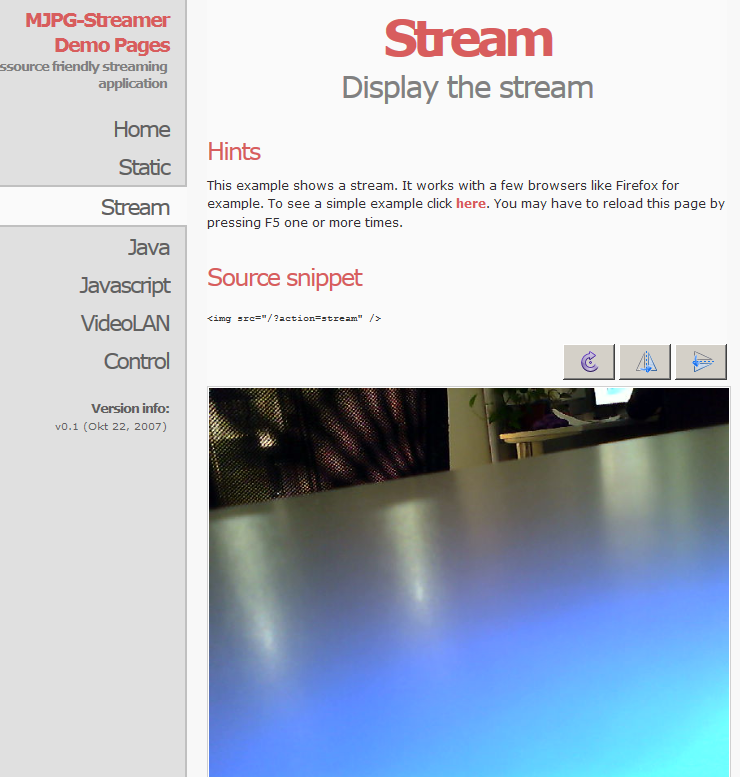
参数:
-i : uses input_uvc.so (the USB Webcam) as input -o : output_http.so for the output (sending the images to a Web server -w : the directory, which has the HTML, CSS, and JS files: /usr/local/www You can cancel the stream by pressing Ctrl+C. If you want to experiment with some other options, some are listed below: -b : runs in the background -p : set a default port instead of the default 8080 -c : prompts for username:password -yYUYV : enables YUYV format and disables MJPEG mode -f : framerate (in seconds)
遇到的问题:
1、CPU居高不下:
两种原因:(1)参数内加入了 -y 开启了 yuv模式,我测试结果是一个CPU跑到了90% ,可以看到程序启动后的信息:
(2)摄像头不支持mjpeg,这样的话CPU也会居高不下。采用上面的fswebcam -v进行检测,如果不支持mjpeg的话就不要用了
i: Format............: MJPEG 如果不是这个就是有可能你带Y参数或是摄像头不支持
测试:使用支持MJPEG摄像头开启 -y参数:
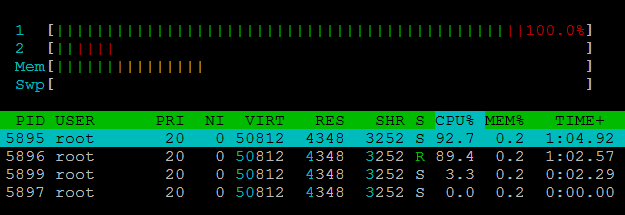
关闭-y参数:

2、找不到网页
路径问题,在参数 -w后面跟的要么应该指向你建立的code文件夹下的www目录或是编译过程结果中的目录,我的结果显示的是/var/www
3、其它机器访问不了默认端口:
检测系统默认安装的ufw是否已启动,启动的话先关了再试
基本上就这很多了:)
转载请注明:http://www.cnblogs.com/forrestsun/p/4995083.html