究竟该用字体图标、图片图标、还是CSS画一个图标?我也不知道。各有千秋吧。本文将介绍如何用css绘制简单的图形,所有测试在chrome58.0完成,如果你不能得到正确结果请到caniuse查一查看看是不是需要什么前缀。
一、基础
<!DOCTYPE html> <html> <head> <title>basic shapes</title> <style type="text/css"> div{ box-sizing: border-box; } .div1{ width: 100px; height: 100px; border-top: 50px solid red; border-right: 50px solid blue; border-bottom: 50px solid yellow; border-left: 50px solid green; } .div2{ width: 100px; height: 100px; border-right: 50px solid blue; border-bottom: 100px solid yellow; border-left: 50px solid green; } .div3{ width: 100px; height: 100px; border-right: 25px solid blue; border-bottom: 100px solid yellow; border-left: 25px solid green; } </style> </head> <body> <div class="div1">div1</div> <span>border的神奇之处</span> <hr> <div class="div2">div2</div> <span>黄色三角形,底边100px高100px</span> <hr> <div class="div3">div3</div> <span>黄色的等腰梯形,上底50,下底100,高100</span> </body> </html>
上面代码的效果是这样的
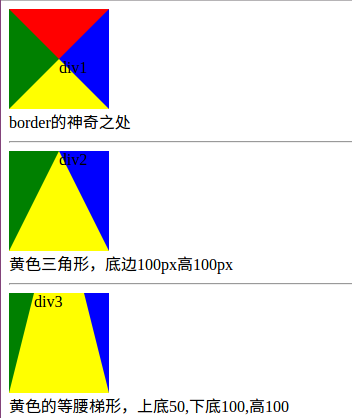
border是如何工作的,你可以从上面的结果自行体会。
二、特殊三角形
<!DOCTYPE html> <html> <head> <title>三角形</title> <style type="text/css"> div{ box-sizing: border-box; margin:20px; } .container::after{ content: ""; display: block; clear: both; } .div1{ width: 100px; height: 0; border-bottom: 100px solid red; border-left: 50px solid transparent; border-right: 50px solid transparent; float: left; } .div2{ width: 0; height: 100px; border-bottom: 50px solid transparent; border-left: 100px solid blue; border-top: 50px solid transparent; float: left; } .div3{ width: 100px; height: 0; border-top: 100px solid yellow; border-left: 50px solid transparent; border-right: 50px solid transparent; float: left; } .div4{ width: 0; height: 100px; border-bottom: 50px solid transparent; border-right: 100px solid green; border-top: 50px solid transparent; float: left; } .div5{ width: 100px; height: 0; border-bottom: 86.6px solid red; border-left: 50px solid transparent; border-right: 50px solid transparent; float: left; } .div6{ width: 100px; height: 0; border-bottom: 100px solid blue; /*border-left: 50px solid transparent;*/ border-right: 100px solid transparent; float: left; } .div7{ width: 100px; height: 0; border-bottom: 100px solid blue; /*border-left: 50px solid transparent;*/ border-right: 100px solid transparent; float: left; transform: rotate(135deg); transform-origin: 50% 50%; } </style> </head> <body> <div class="container"> <h4>等腰三角形</h4> <div class="div1"></div> <div class="div2"></div> <div class="div3"></div> <div class="div4"></div> </div> <div class="container"> <h4>其他特殊三角形</h4> <div class="div5">等边</div> <div class="div6">直角</div> <div class="div7">直角</div> </div> </body> </html>
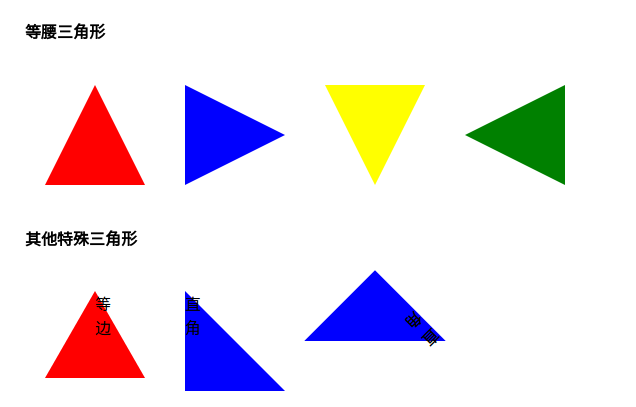
等腰三角形我做了4个方向的,当然你也可以用旋转来做,就像div7那样。制作三角形比较简单,只要对我前面将的基础加以改造就可以了。
三、特殊四边形
<!DOCTYPE html> <html> <head> <title>四边形</title> <style type="text/css"> div{ box-sizing: border-box; margin:20px; } .container::after{ content: ""; display: block; clear: both; } .div1{ background: transparent; width: 0; height: 100px; border-bottom: 50px solid transparent; border-right: 100px solid green; border-top: 50px solid transparent; float: left; position: relative; box-sizing: border-box; } .div1::after{ content: ""; position: absolute; top: -50px; left: 100px; background: transparent; width: 0; height: 100px; border-bottom: 50px solid transparent; border-left: 100px solid green; border-top: 50px solid transparent; float: left; position: relative; box-sizing: border-box; } .div2{ background: transparent; width: 80px; height: 0; border-bottom: 50px solid green; border-right: 40px solid transparent; border-left: 40px solid transparent; float: left; position: relative; box-sizing: border-box; margin-left: 100px; } .div2::after{ content: ""; position: absolute; top: 50px; left: -40px; width: 80px; height: 0; border-top: 50px solid green; border-right: 40px solid transparent; border-left: 40px solid transparent; box-sizing: border-box; } .div5{ width: 100px; height: 0; border-bottom: 100px solid green; border-left: 25px solid transparent; border-right: 25px solid transparent; float: left; } .div6{ width: 100px; height: 0; border-bottom: 100px solid green; border-right: 40px solid transparent; float: left; } .div7{ width: 100px; height: 100px; background: green; transform: skew(30deg,0); float: left; } </style> </head> <body> <div class="container"> <h4>菱形</h4> <div class="div1"></div> <div class="div2"></div> </div> <div class="container"> <h4>梯形和平行四边形</h4> <div class="div5">等腰</div> <div class="div6">直角</div> <div class="div7">平行四边形</div> </div> </body> </html>

四、圆和椭圆
<!DOCTYPE html> <html> <head> <title>圆和椭圆</title> <style type="text/css"> .div1{ width: 50px; height: 50px; border-radius: 25px; box-sizing: border-box; background: red; float: left; } .div2 { width: 100px; height: 80px; background: green; border-radius: 50px / 40px; float: left; } </style> </head> <body> <div class="div1"></div> <div class="div2"></div> </body> </html>
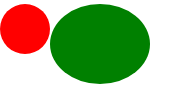
科普一下:http://www.css88.com/book/css/properties/border/border-radius.htm

以前都只用一个参参数的,所以写博客可以帮助查漏补缺。
五、复杂一点的图形
1、正多边形
<!DOCTYPE html> <html> <head> <title>正多边形</title> <style type="text/css"> .five { top: 50px; position: relative; width: 54px; border-width: 50px 18px 0; border-style: solid; border-color: red transparent; } .five::before { content: ""; position: absolute; height: 0; width: 0; top: -85px; left: -18px; border-width: 0 45px 35px; border-style: solid; border-color: transparent transparent green; } .six{ width: 100px; height: 0px; border-width:0px 18.59px 60px; border-style: solid; border-color: transparent transparent red; margin-top: 60px; position: relative; } .six::after{ content: ""; width: 100px; height: 0px; border-width:60px 18.59px 0px; border-style: solid; border-color: green transparent transparent; position: absolute; top: 60px; left: -18.59px; } </style> </head> <body> <div class="five"></div> <div class="six"></div> </body> </html>

正五边形是借鉴的大神的(不知道是不是正的,我没算),思路是做一个梯形,然后拼接一个三角形,正六边形是我根据他的思路用两个梯形拼接的,如果我没有计算错误这应该是一个正六边形(怎么有点不像呢),计算目的是保证,腰和短底长相等。我刻意用不同颜色表示了拆分情况,便于理解。正 八变形怎么做?只需要拆解成两个梯形和一个矩形就好做了。正n边形怎么做,也是把它看作基本图形的组合,只不过可能单靠两个伪元素已经不够用了。
2、大大的爱心送给你
.aixin{ border-width: 200px 150px 0; border-style: solid;; border-color: red transparent; width: 0px; position: relative; top: 200px; left: 100px; } .aixin::before{ content: ""; width: 180px; height: 180px; display: block; border-radius: 90px; background: red; position: absolute; top: -357px; left: -180px; } .aixin:after{ content: ""; width: 180px; height: 180px; display: block; border-radius: 90px; background: red; position: absolute; top: -357px; left: 0; }

数据没算,调整出来的。人要实心啊,搞个空心太不像话了,你自己去弄吧。两个圈圈加个三角形就可以了,原来爱这么简单。
3、对话框
<!DOCTYPE html> <html> <head> <title>对话框</title> <style type="text/css"> .div1{ width: 300px; height: 100px; border: 1px solid #97FFFF; position: relative; left: 100px; border-radius: 10px; } .div1::after,.div1::before{ content: ""; display: block; width: 0; height: 0; border-style: solid; border-color:transparent #97FFFF transparent transparent; position: absolute; top: 30px; left: -50px; } .div1::after{ border-width: 21px 50px 21px 0; } .div1::before{ top: 31px; border-width: 20px 50px 20px 0; border-color: transparent white transparent transparent; z-index: 1000; left: -49px; } .div2{ width: 300px; height: 100px; border: 1px solid #97FFFF; position: relative; left: 100px; border-radius: 10px; margin-top: 20px; } .div2::after,.div2::before{ content: ""; display: block; width: 0; height: 0; border-style: solid; border-color:transparent transparent transparent #97FFFF; position: absolute; top: 30px; left: 300px; } .div2::after{ border-width: 21px 0px 21px 50px; } .div2::before{ top: 31px; border-width: 20px 0px 20px 50px; border-color: transparent transparent transparent white; z-index: 1000; left: 299px; } </style> </head> <body> <div class="div1"> </div> <div class="div2"></div> </body> </html>
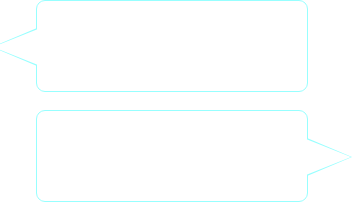
六、小结一下
用CSS还是画出来很多东西的,对于稍微复杂点的图形用拼接或者裁剪的方法实现,有时可能会需要一些简单计算。本文所提到的只是九牛一毛,早有一些朋友做出了许多非常炫酷的图形,你可以去搜搜看。就写到这里,留几个大神的作品,以备不时只需。
参考: