一、QAbstactSpinBox简介
由一个步长调节器和单行文本框来调节和显示数据。
包含了QSpinBox、QDoubleSpinBox和QDateTimeEdit。
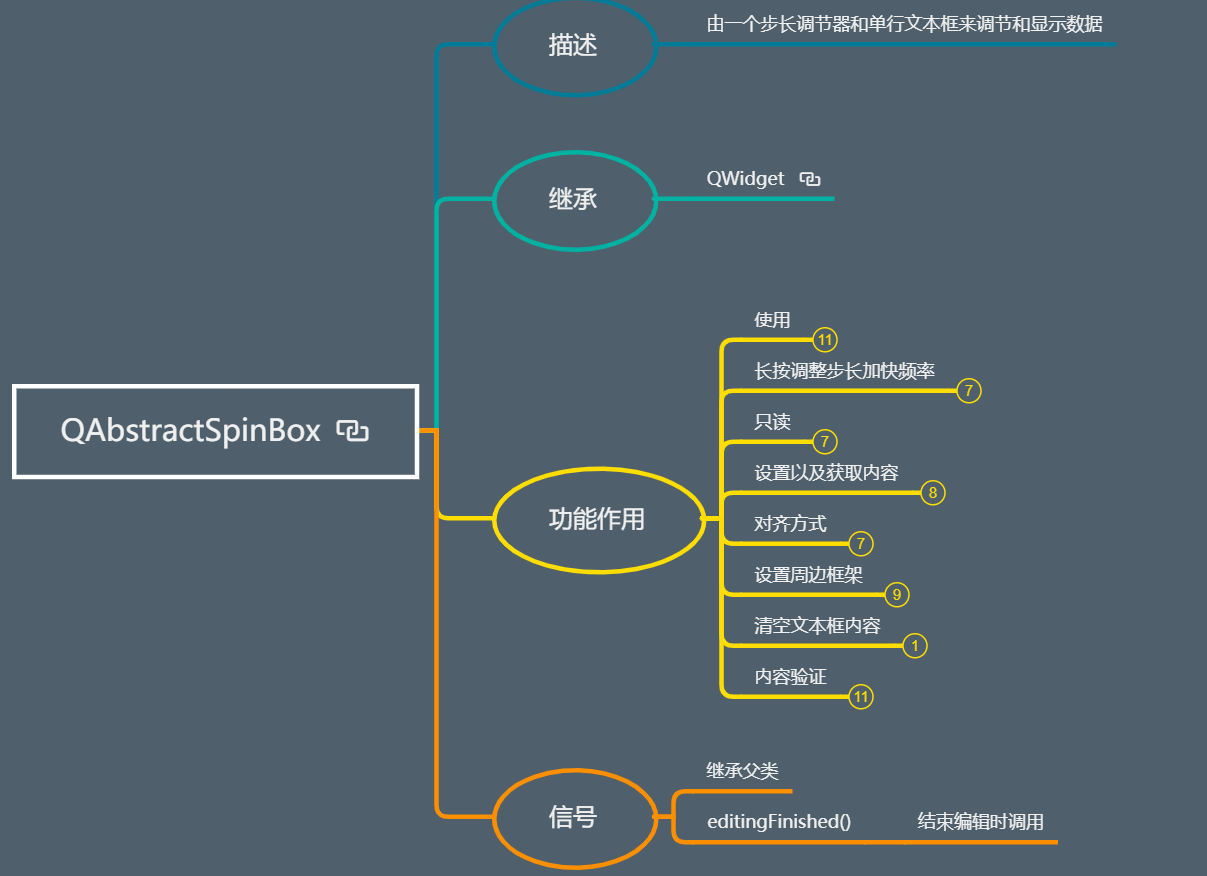
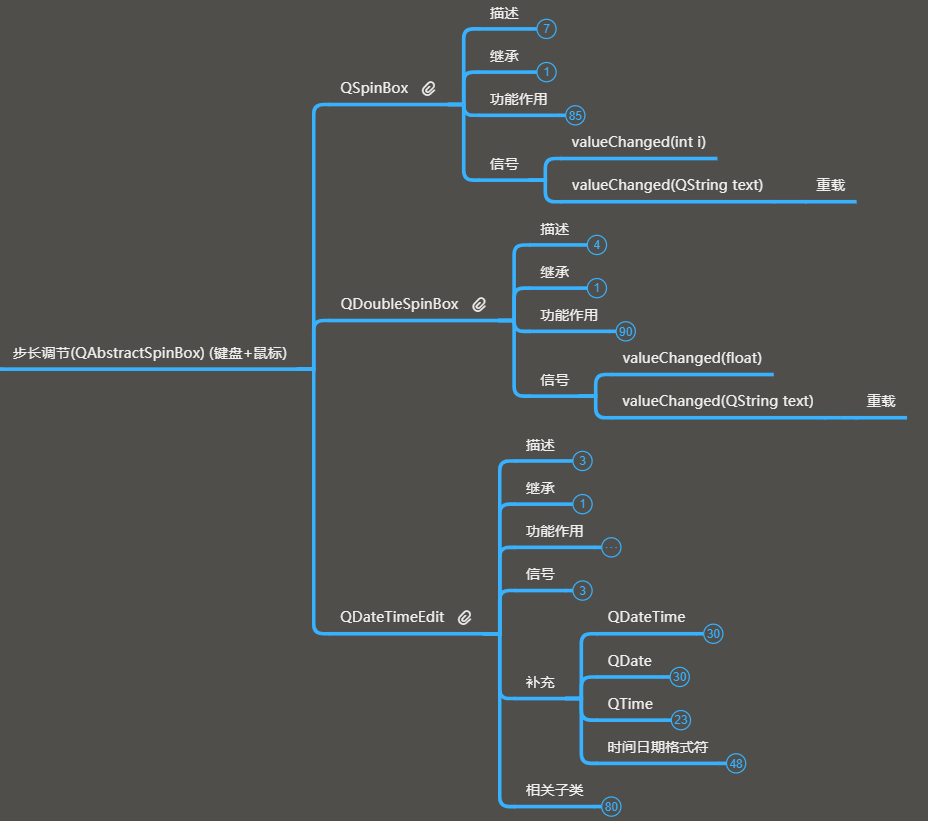
二、QAbstactSpinBox的功能作用及操作
1、使用
(1)框架

(2)操作及展示——步长调节器(0——9)

1 from PyQt5.Qt import * 2 3 4 class MyASB(QAbstractSpinBox): 5 def __init__(self,parent=None,num=0,*args,**kwargs): 6 super().__init__(parent,*args,**kwargs) 7 self.lineEdit().setText(str(num)) 8 9 def stepEnabled(self): 10 # 0--9 11 current_num = int(self.text()) 12 if current_num== 0: 13 return QAbstractSpinBox.StepUpEnabled 14 elif current_num == 9: 15 return QAbstractSpinBox.StepDownEnabled 16 elif current_num < 0 or current_num > 9: 17 return QAbstractSpinBox.StepNone 18 else: 19 return QAbstractSpinBox.StepUpEnabled | QAbstractSpinBox.StepDownEnabled 20 21 def stepBy(self, p_int): 22 print(p_int) 23 current_num = int(self.text())+p_int*2 24 self.lineEdit().setText(str(current_num)) 25 26 27 28 class Window(QWidget): 29 def __init__(self): 30 super().__init__() 31 self.setWindowTitle("QAbstractSpinBox") 32 self.resize(500, 500) 33 self.setup_ui() 34 35 def setup_ui(self): 36 asb = MyASB(self,6) 37 asb.resize(100,30) 38 asb.move(100,100) 39 40 if __name__ == '__main__': 41 import sys 42 43 app=QApplication(sys.argv) 44 45 window=Window() 46 window.show() 47 sys.exit(app.exec_())
2、长按调整步长加快频率
(1)框架
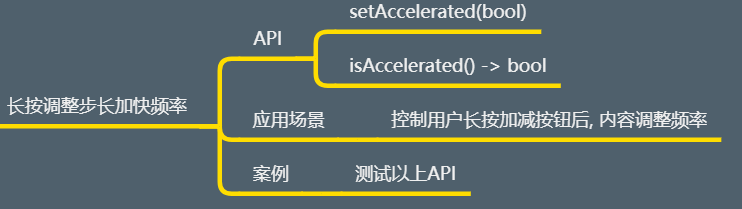
(2)操作及展示
1 asb.setAccelerated(True) # 加速 2 print(asb.isAccelerated()) # 获取是否加速
3、只读
(1)框架
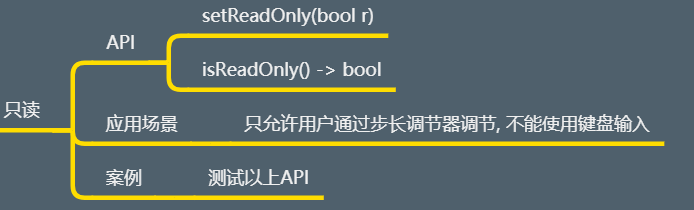
(2)操作及展示
1 print(asb.isReadOnly()) # 获取是否只读状态 2 asb.setReadOnly(True) # 设置只读
4、设置以及获取内容
(1)框架
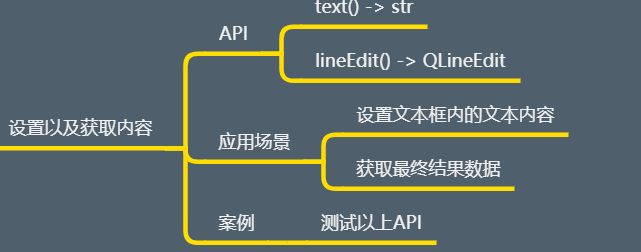
(2)操作及展示
1 print(self.asb.text()) # 获取 2 # print(self.asb.lineEdit().text()) 3 self.asb.lineEdit().setText("88") # 改变值
5、对齐方式
(1)框架
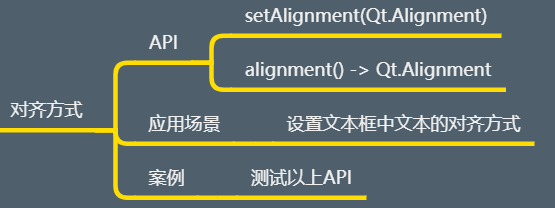
(2)操作及展示
1 # 对齐方式 2 # self.asb.setAlignment(Qt.AlignCenter) # 居中 3 self.asb.setAlignment(Qt.AlignRight) # 右对齐
6、设置周边框架
(1)框架
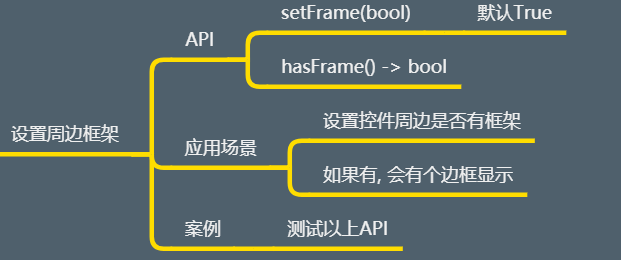
(2)操作及展示
1 # 设置周边框架 2 print(self.asb.hasFrame()) # 查看是否与框架 3 self.asb.setFrame(True)
7、清空文本框内容+设置上下箭头
1 # 清空文本框内容 2 self.asb.clear()
1 # 设置上下箭头的样式 2 # self.asb.setButtonSymbols(QAbstractSpinBox.NoButtons) # 设置为无样式图标 3 # self.asb.setButtonSymbols(QAbstractSpinBox.PlusMinus) 4 self.asb.setButtonSymbols(QAbstractSpinBox.PlusMinus)
8、内容验证
(1)框架
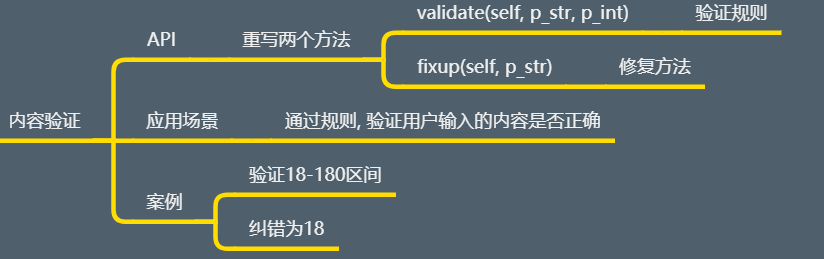
(2)操作及展示
1 def validate(self, p_str, p_int): 2 # 18--180 3 num = int(p_str) 4 if num < 18: 5 return (QValidator.Intermediate,p_str,p_int) 6 elif num <= 180: 7 return (QValidator.Acceptable,p_str,p_int) 8 else: 9 return (QValidator.Invalid,p_str,p_int) 10 11 def fixup(self, p_str): 12 print(p_str) 13 return "18"
9、信号
(1)框架
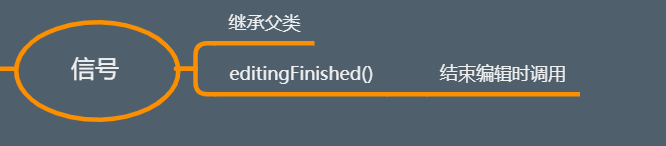
(2)操作及展示
1 self.asb.editingFinished.connect(lambda: print("结束编辑"))
三、子类QSpinBox
主要处理整数和离散数值集
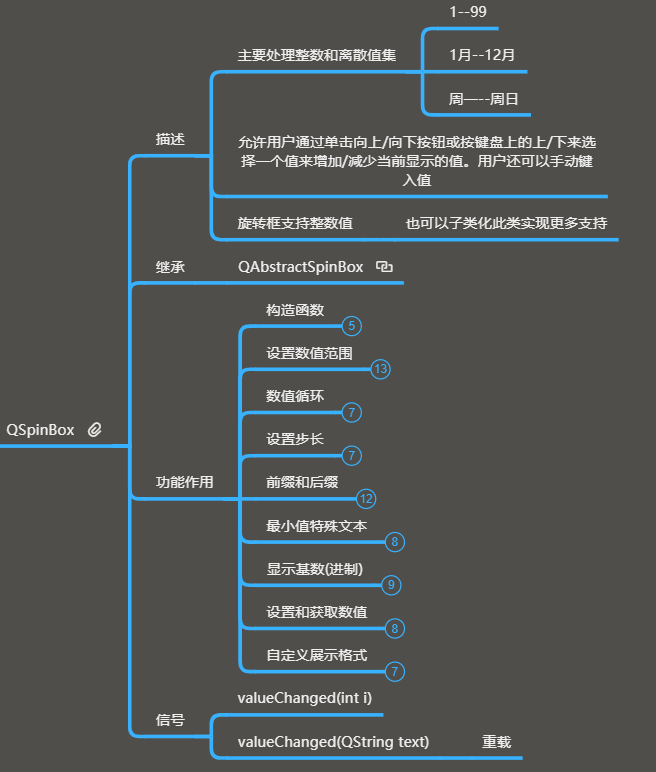
1、设置数值范围
(1)框架
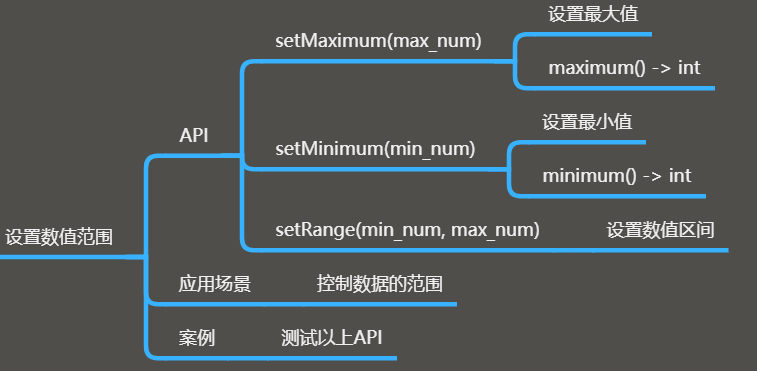
(2)操作及展示
1 def 最大值最小值(self): 2 # self.sb.setMaximum(180) # 最大180 3 # self.sb.setMinimum(99) # 最小99 4 self.sb.setRange(10,50) # 设置数值范围
2、数值循环
(1)框架
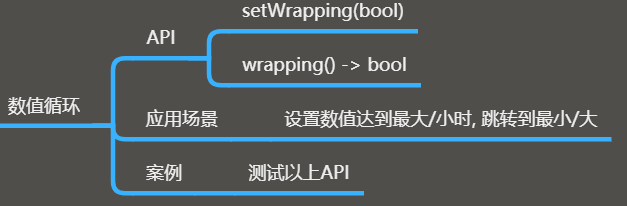
(2)操作及展示
1 btn.clicked.connect(lambda :self.数值循环()) 2 3 def 数值循环(self): 4 print(self.sb.wrapping()) 5 self.sb.setWrapping(True) 6 print(self.sb.wrapping())
3、设置步长
(1)框架
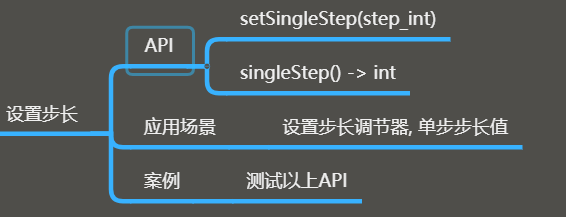
(2)操作及展示
1 btn.clicked.connect(lambda :self.步长的设置()) 2 3 def 步长的设置(self): 4 self.sb.setSingleStep(3)
4、前缀和后缀
(1)框架
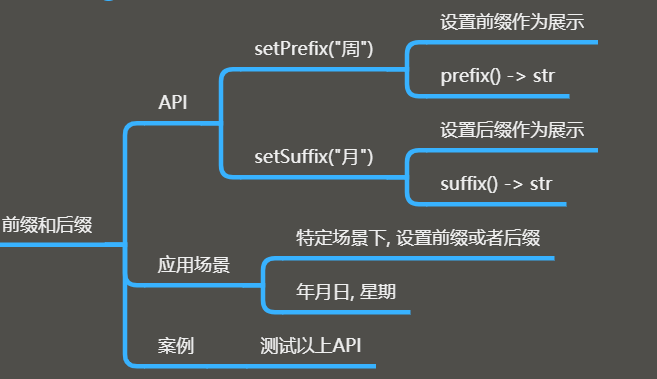
(2)操作及展示
1 btn.clicked.connect(lambda :self.前缀和后缀()) 2 3 def 前缀和后缀(self): 4 # self.sb.setRange(1,12) 5 # self.sb.setSuffix("月") # 后缀 6 self.sb.setRange(1,6) 7 self.sb.setPrefix("周") # 前缀
5、最小值特殊文本
(1)框架
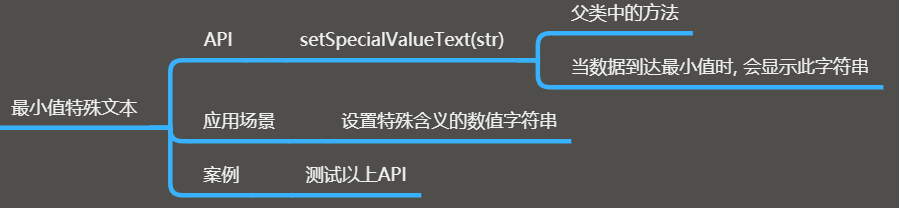
(2)操作及展示
1 self.sb.setRange(0, 6) 2 self.sb.setPrefix("周") # 前缀 3 self.sb.setSpecialValueText("周日")
6、显示基数(进制)
(1)框架
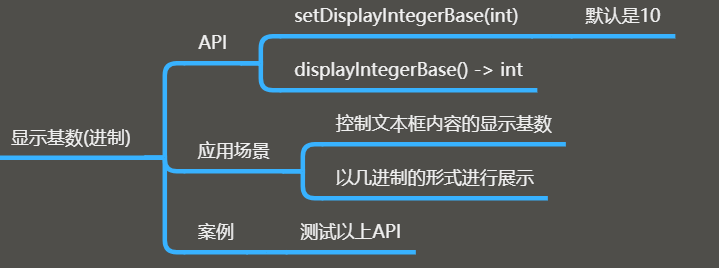
(2)操作及展示
1 def 显示的进制设置(self): 2 print(self.sb.displayIntegerBase()) # 查看进制 3 self.sb.setDisplayIntegerBase(2) # 显示的进制为二进制 4 print(self.sb.displayIntegerBase()) # 查看进制
7、设置和获取数值
(1)框架
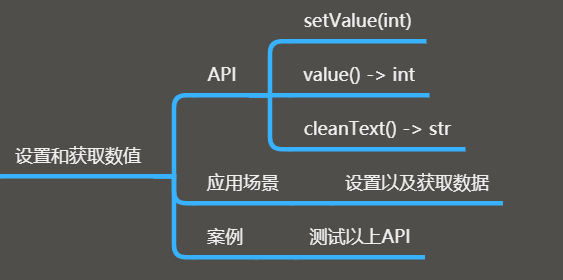
(2)操作及展示
1 def 设置和获取数值(self): 2 # self.sb.setRange(0,9) 3 # self.sb.setValue(66) # 设置数值不能超过上述限制 4 self.sb.setPrefix("哈喽") # 设置前缀 5 print(self.sb.value()) # 获取数值
8、自定义展示格式
(1)框架
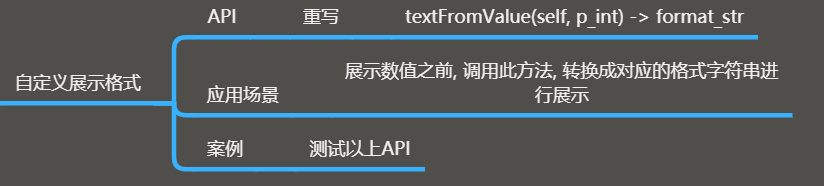
(2)操作及展示
1 class SB(QSpinBox): 2 def textFromValue(self, p_int): 3 print(p_int) 4 return str(p_int)+"*"+str(p_int)
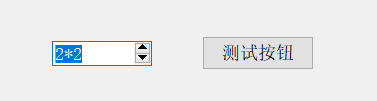
9、信号
(1)框架
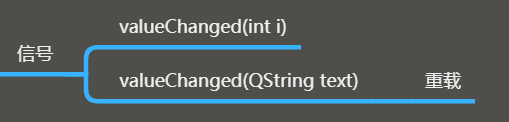
(2)操作及展示
1 sb.valueChanged[str].connect(lambda val: print(type(val), val)) 2 # 此处[str]表示向外发射信号时传递的参数是字符串类型
四、子类QDoubleSpinBox
主要处理浮点类型的数据。
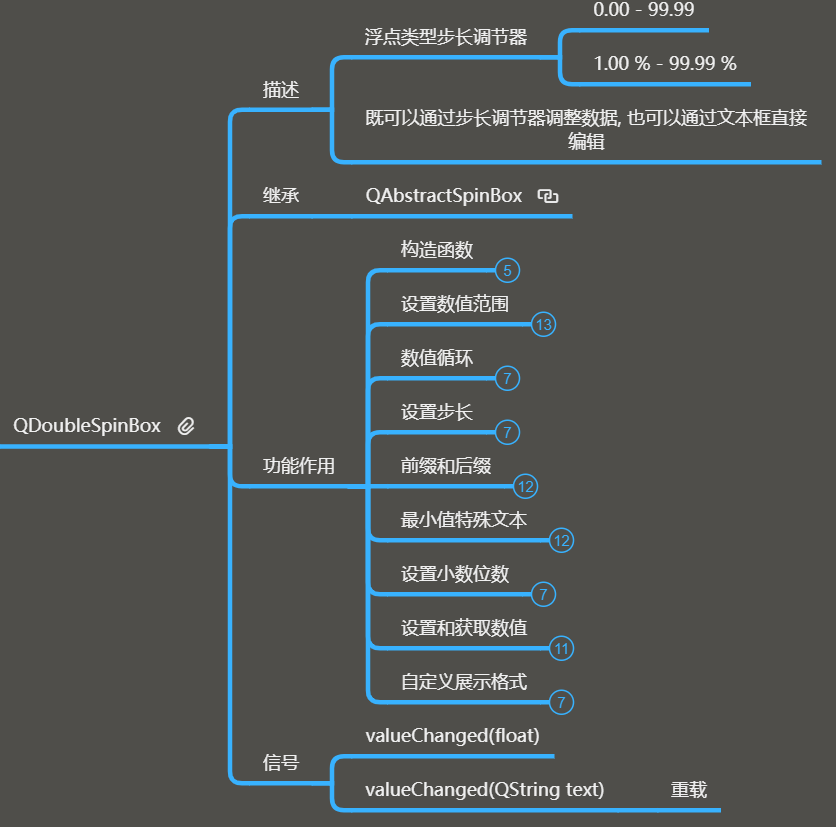
与之前相同的功能有:
设置数值范围、数值循环、设置步长、前缀和后缀、最小值特殊文本、设置和获取数值、自定义展示格式。
信号也是相同的。
1、设置小数位数
(1)框架
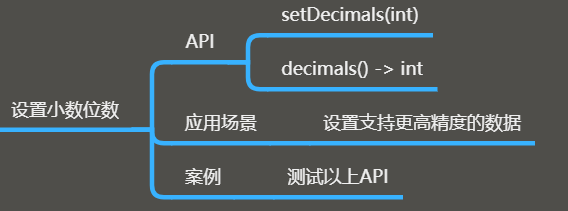
(2)操作及展示
1 dsb.setDecimals(6) # 设置小数位数
2、设置和获取数值
(1)框架

(2)操作及展示
1 # test_btn.clicked.connect(lambda :dsb.setValue(66.643)) # 设置数据 2 # test_btn.clicked.connect(lambda :print(dsb.value(),type(dsb.value()))) # 获取数据 3 test_btn.clicked.connect(lambda: print(dsb.cleanText(), type(dsb.cleanText()))) # 清除文本(如,任何前后缀,括号等),转换成字符串
五、QDateTimeEdit
编辑日期和时间的单行文本框,既可以用箭头调节,也可以用键盘编辑输入;
可以单独调节某个部分。
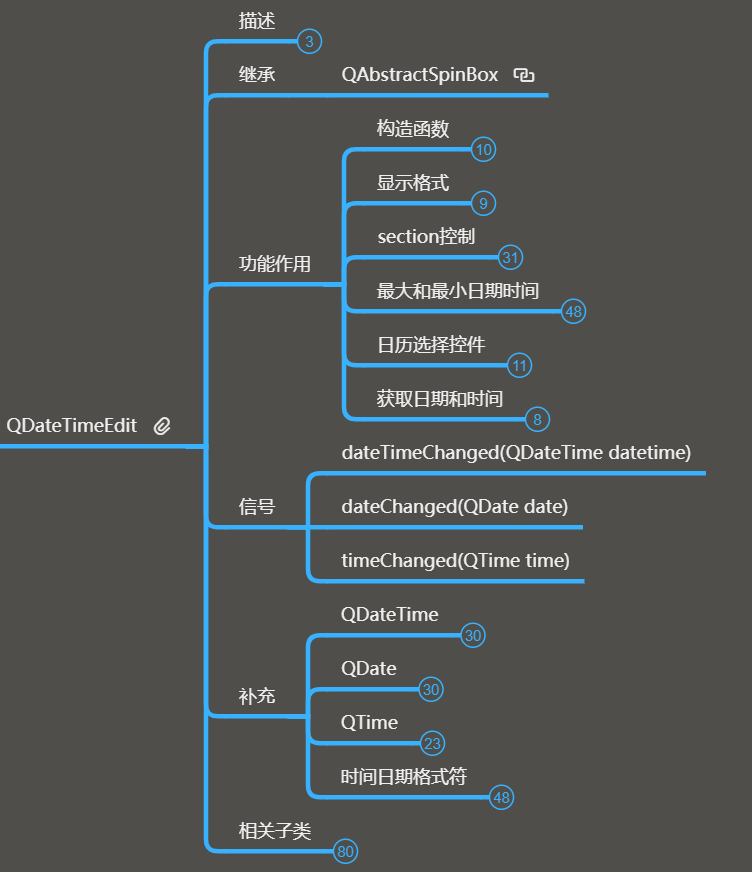
1、构造函数
(1)框架
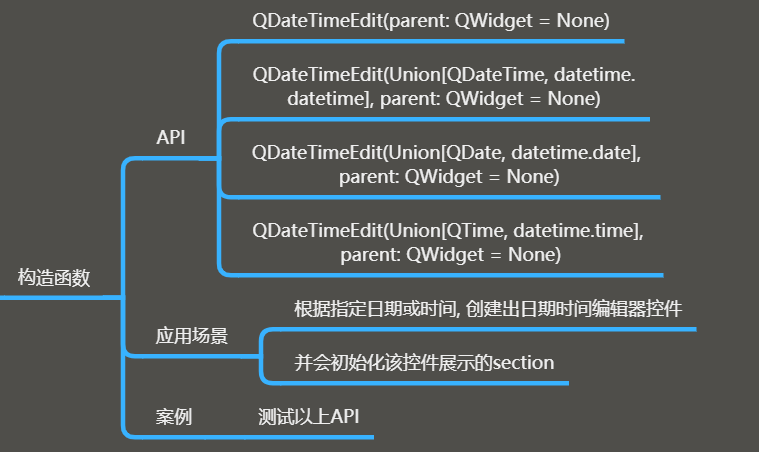
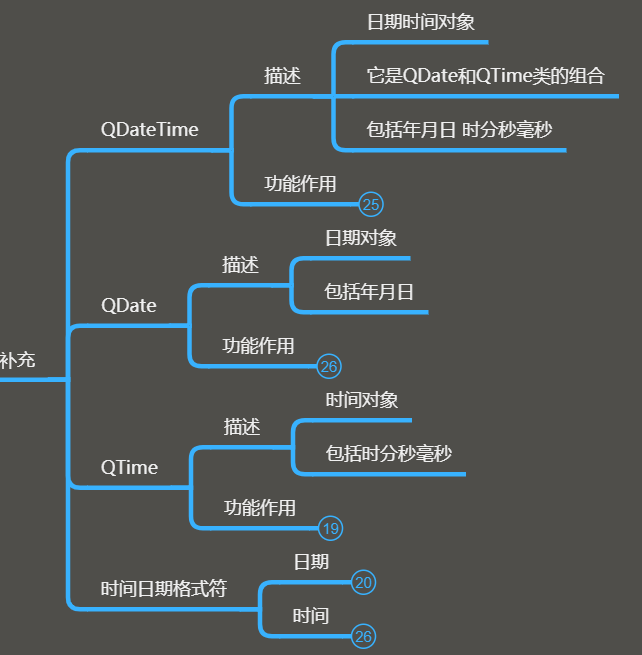
(2)操作及展示
1 # dte = QDateTimeEdit(QDateTime.currentDateTime(),self) # 获取当前年月日时间 2 # dte = QDateTimeEdit(QDate.currentDate(),self) # 获取当前日期 3 dte = QDateTimeEdit(QTime.currentTime(), self) # 获取当前时间 4 dte.move(100, 100)
补充:
① QDateTime
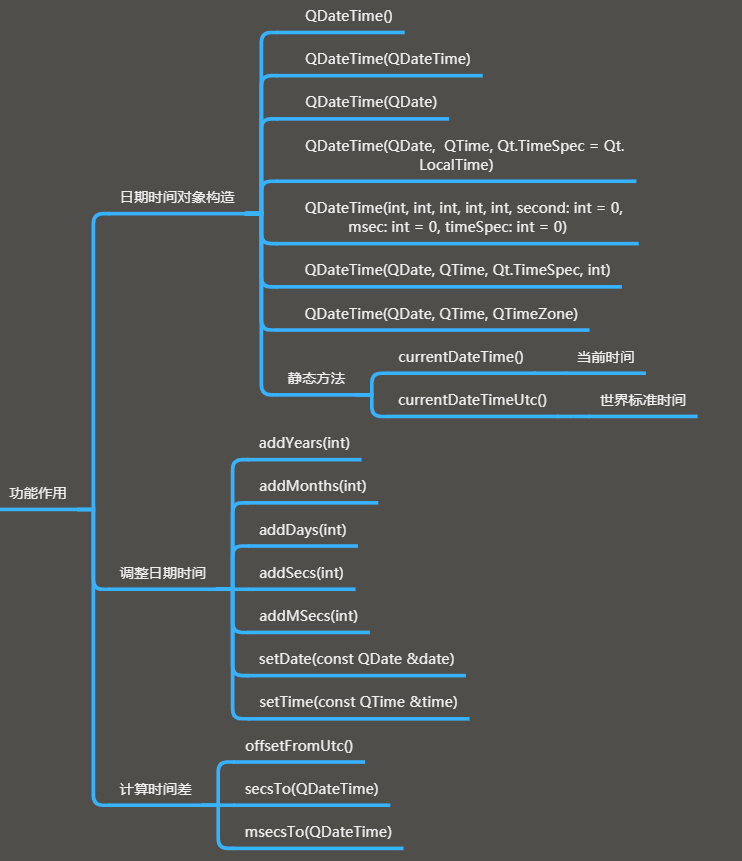
1 # 构造函数 2 # dt = QDateTime(2020,12,23,12,30) 3 dt = QDateTime.currentDateTime() # 当前时间 4 # dt = dt.addYears(2) # 年份加2 5 print(dt.offsetFromUtc() // 3600) # 计算时间差(小时) 6 7 print(dt) 8 QDateTimeEdit(dt, self)
② QDate
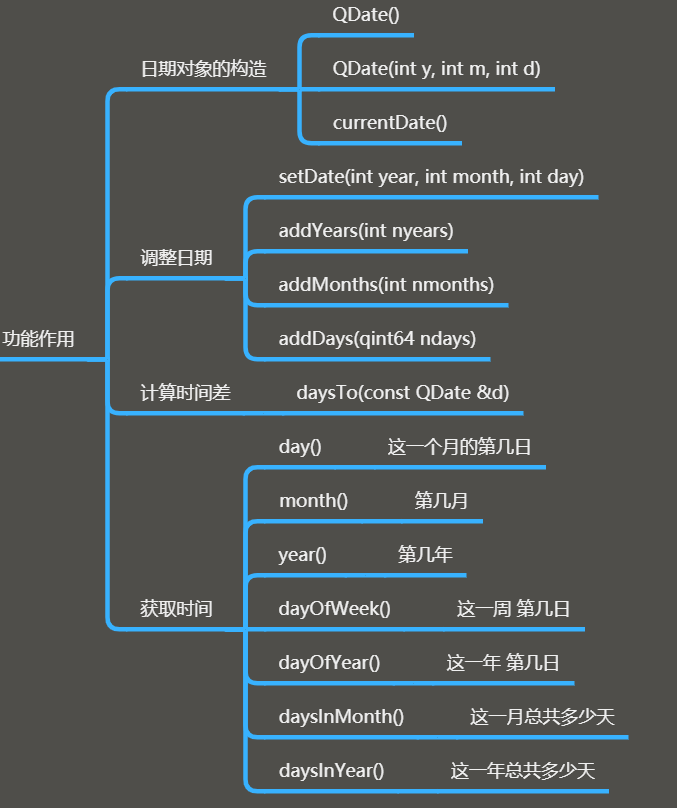
③ QTime
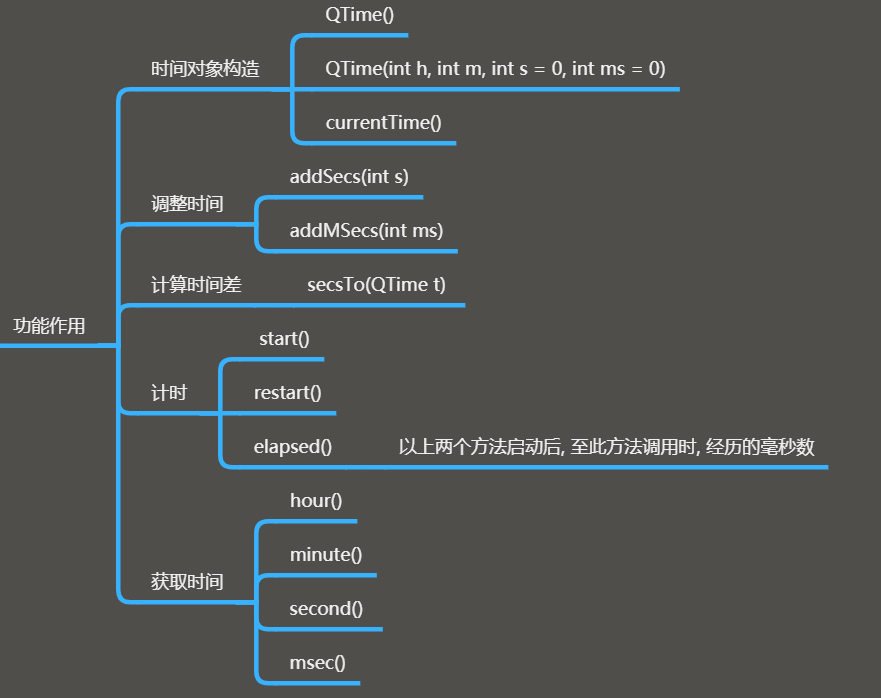
1 time = QTime.currentTime() 2 time.start() 3 4 btn = QPushButton(self) 5 btn.setText("测试") 6 btn.move(200, 200) 7 btn.clicked.connect(lambda: print(time.elapsed() // 1000))
2、显示格式
(1)框架
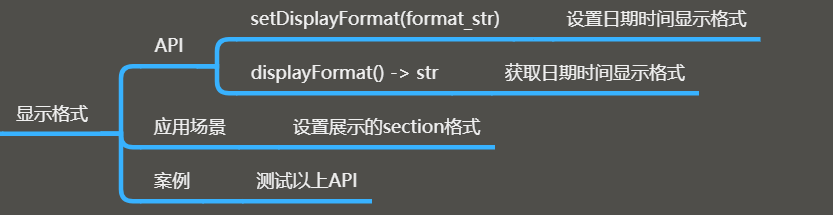
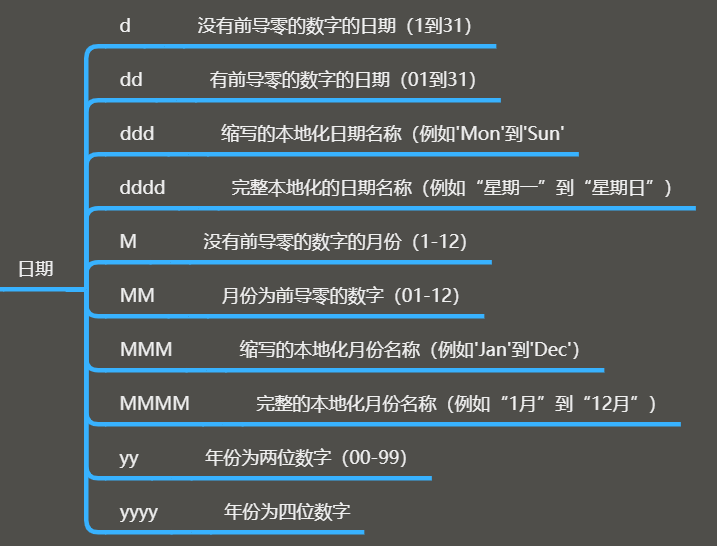
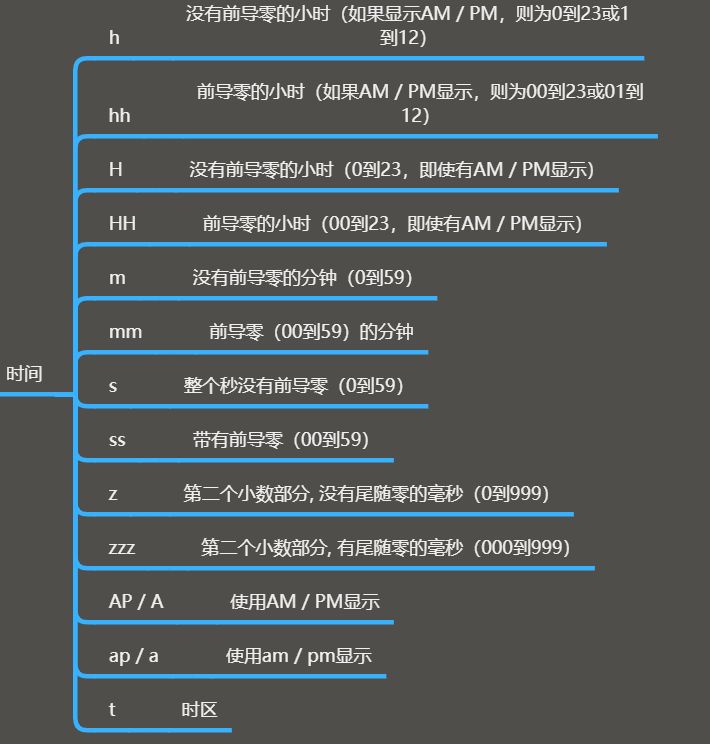
(2)操作及展示
1 dte.setDisplayFormat("yy-MM-dd hh:mm:ss:zzz") 2 print(dte.displayFormat())
3、section控制
(1)框架
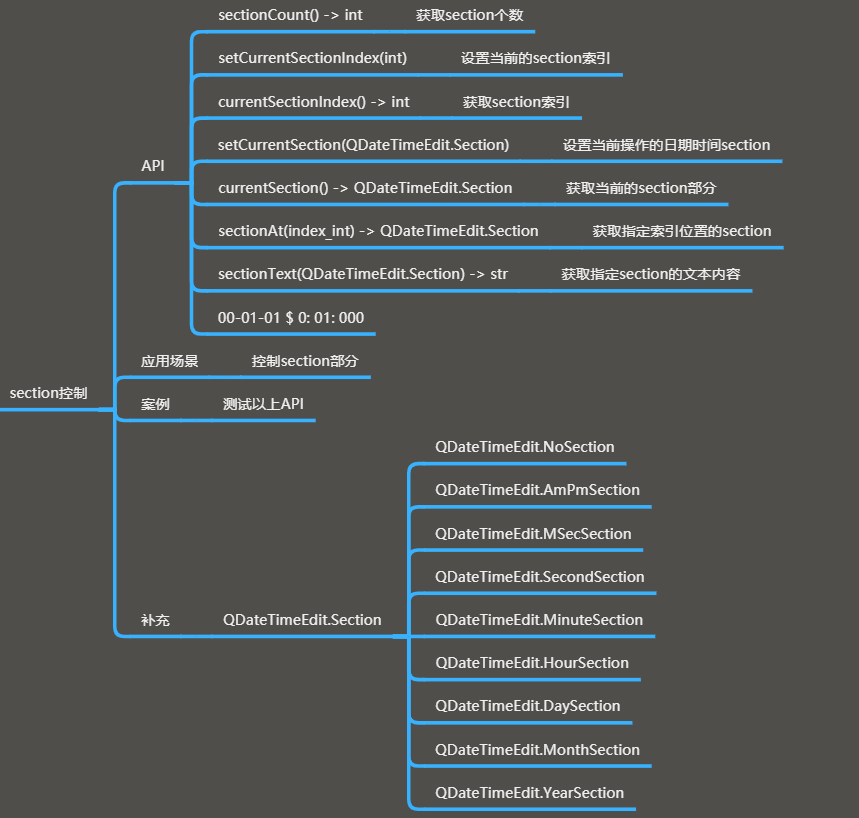
(2)操作及展示
1 btn = QPushButton(self) 2 btn.move(200, 200) 3 btn.setText("测试") 4 5 # btn.clicked.connect(lambda :print(dte.currentSectionIndex())) # 获取索引 6 7 def test(): 8 print("xxx") 9 dte.setFocus() # 注意要先设置焦点 10 # dte.setCurrentSectionIndex(3) # 设置索引 11 dte.setCurrentSection(QDateTimeEdit.DaySection) # 通过枚举来选择索引 12 13 14 btn.clicked.connect(test) 15 16 # section控制 17 print(dte.sectionCount()) # 查看section索引的个数
4、最大和最小日期时间
(1)框架
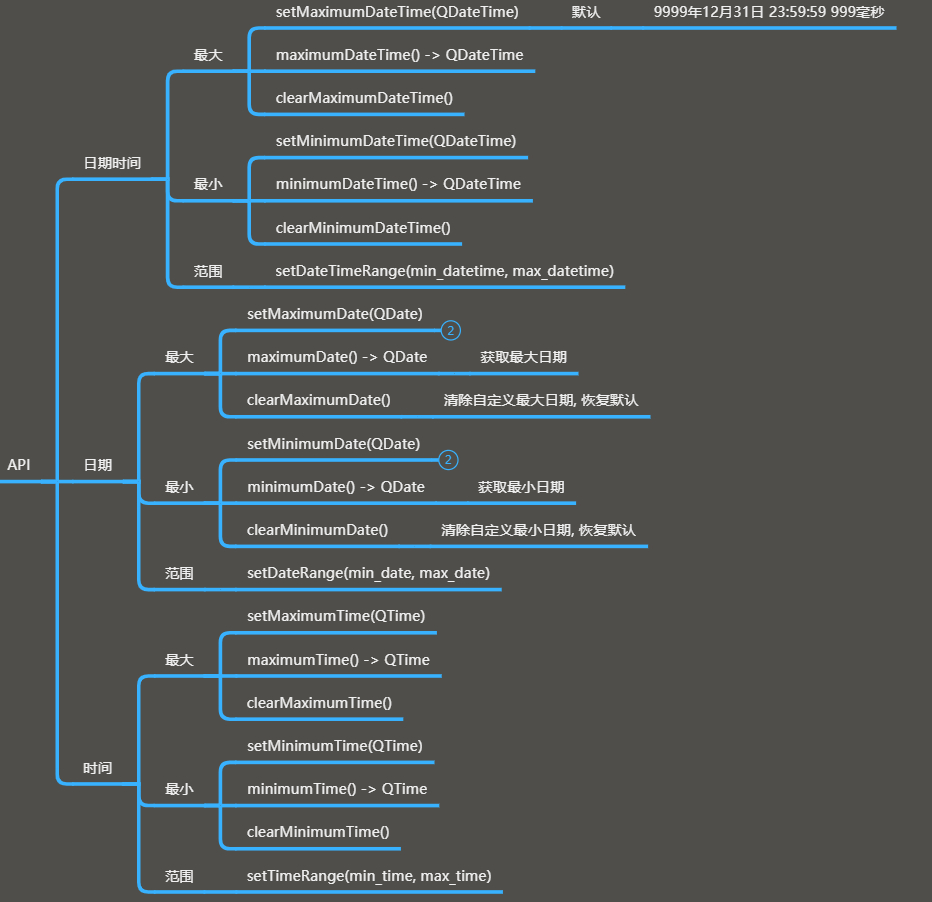
(2)操作及展示
1 # dte.setMaximumDateTime(QDateTime(2020,8,15,12,30)) # 设置最大日期时间 2 dte.setDateTimeRange(QDateTime.currentDateTime().addDays(-3), 3 QDateTime.currentDateTime().addDays(3)) # 前三天到后三天
5、日历选择控件
(1)框架
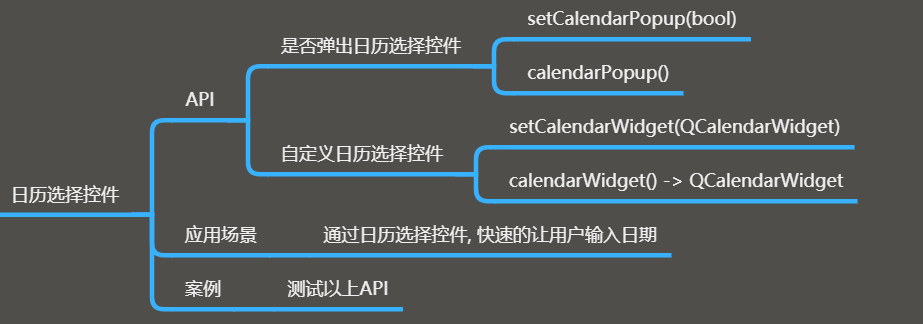
(2)操作及展示
1 dte.setCalendarPopup(True) 2 # print(dte.time()) # 获取时间 3 print(dte.date()) # 获取日期
6、信号
(1)框架
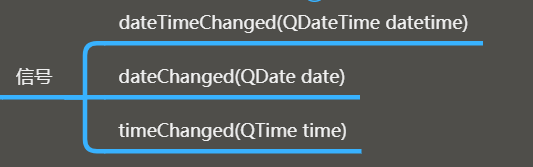
(2)操作及展示
1 # 信号 2 dte.dateChanged.connect(lambda val: print(val)) 3 dte.dateTimeChanged.connect(lambda val: print(val))

