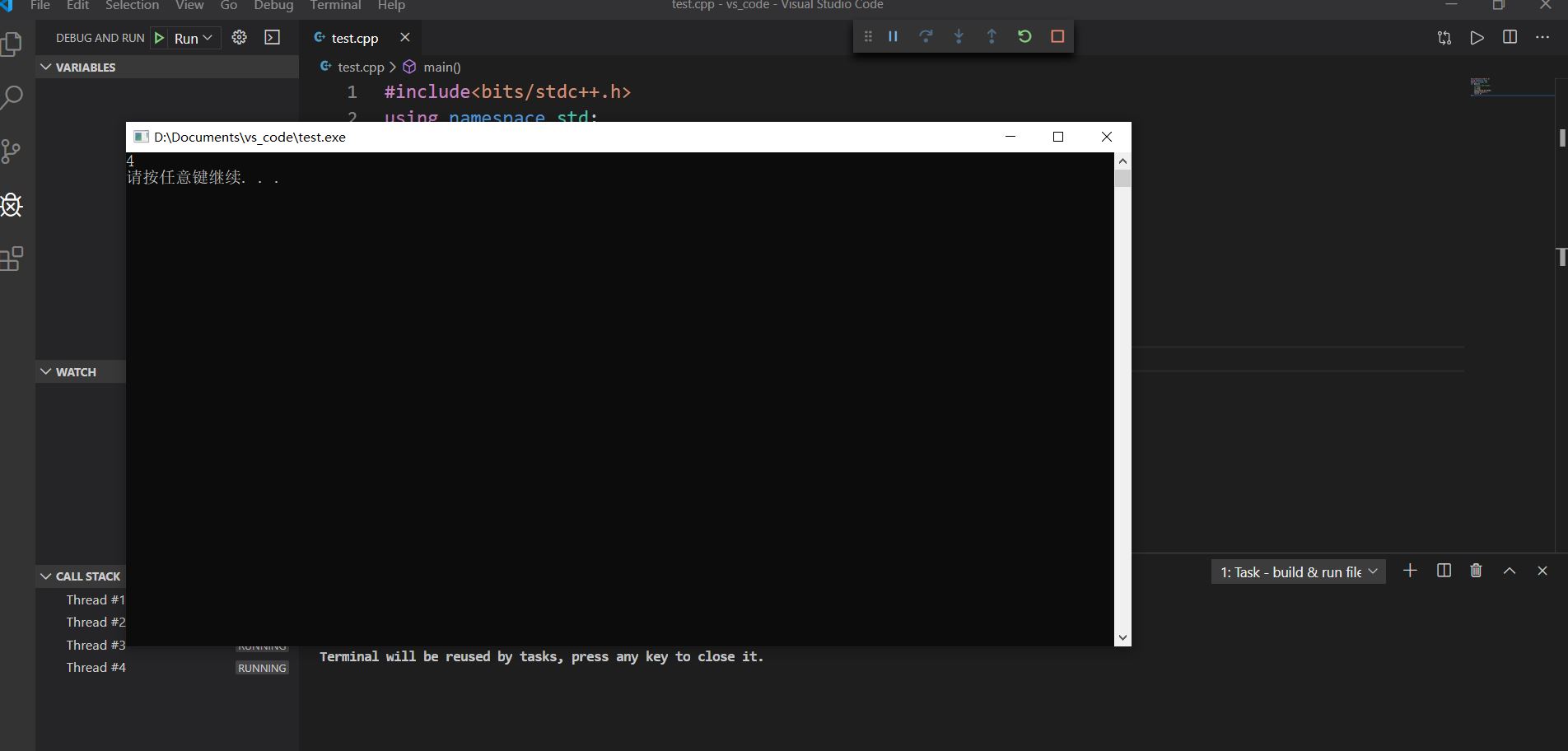都2020年了,你还在用dev c++编写编译c/c++程序吗兄弟??
十五年前的怪病百出的东西还在win10上用?
现在改用VS code吧!你的目标已经不是拿NOI rank1了!
微软推出的VS code本身只有编辑器功能,并不自带c/c++编译器,所以需要自行安装c/c++编译器并在VScode中配置好。
这里推荐采用minGW-64作为编译器,下载链接 https://sourceforge.net/projects/mingw-w64/files/Toolchains%20targetting%20Win64/Personal%20Builds/mingw-builds/8.1.0/threads-posix/sjlj/x86_64-8.1.0-release-posix-sjlj-rt_v6-rev0.7z/download
下载后解压到自定义位置(也就相当于minGW-64的安装位置),然后添加到环境变量中。
添加环境变量:
系统属性.高级->环境变量->选择编辑系统变量中的“Path”,添加新条目,地址指向minGW-64的bin文件夹。->保存
测试环境变量是否配置成功:
按win+r运行cmd或者powershell输入gcc -v,如果返回正常则配置成功。
接下来打开vs code,在插件库中搜索并安装下面两个插件
——C/C++
——Code Runner
另外推荐几个插件也装上,用起来舒服些
——one dark pro
——bracket pair colorizer2
——vscode-icons
——live server
到这里已经配置好编译功能了,接下来对调试功能进行配置。
选择一个工作区,比如我选择"D:/vs_code_c"作为工作区,注意必须是英文路径奥
然后在工作区下新建名为.vscode的文件夹,然后在文件夹中配置三个json文件,分别为:
——launch.json
(注意将mingw64路径换为自己的mingw64路径)
{ "version": "0.2.0", "configurations": [ { "name": "Run C/C++", "type": "cppdbg", "request": "launch", "program": "${workspaceFolder}/${fileBasenameNoExtension}.exe", "args": [], "stopAtEntry": false, "cwd": "${workspaceFolder}", "environment": [], "externalConsole": true, "MIMode": "gdb", "miDebuggerPath": "C:/Program Files/mingw64/bin/gdb.exe", "setupCommands": [ { "description": "Enable pretty-printing for gdb", "text": "-enable-pretty-printing", "ignoreFailures": false } ], "preLaunchTask": "build & run file" }, { "name": "Debug C/C++", "type": "cppdbg", "request": "launch", "program": "${workspaceFolder}/${fileBasenameNoExtension}.exe", "args": [], "stopAtEntry": false, "cwd": "${workspaceFolder}", "environment": [], "externalConsole": true, "MIMode": "gdb", "miDebuggerPath": "C:/Program Files/mingw64/bin/gdb.exe", "setupCommands": [ { "description": "Enable pretty-printing for gdb", "text": "-enable-pretty-printing", "ignoreFailures": false } ], "preLaunchTask": "build & debug file" } ] }
——tasks.json
{ "version": "2.0.0", "tasks": [ { "label": "build & debug file", "type": "shell", "command": "g++", "args": [ "-g", "-o", "${fileBasenameNoExtension}", "${file}" ], "group": { "kind": "build", "isDefault": true } }, { "label": "build & run file", "type": "shell", "command": "g++", "args": [ "-o", "${fileBasenameNoExtension}", "${file}" ], "group": { "kind": "build", "isDefault": true } } ] }
——settings.json
{ "files.defaultLanguage": "c", // ctrl+N新建文件后默认的语言 "editor.formatOnType": true, // 输入分号(C/C++的语句结束标识)后自动格式化当前这一行的代码 "editor.suggest.snippetsPreventQuickSuggestions": false, // clangd的snippets有很多的跳转点,不用这个就必须手动触发Intellisense了 "editor.acceptSuggestionOnEnter": "off", // 我个人的习惯,按回车时一定是真正的换行,只有tab才会接受Intellisense // "editor.snippetSuggestions": "top", // (可选)snippets显示在补全列表顶端,默认是inline "code-runner.runInTerminal": true, // 设置成false会在“输出”中输出,无法输入 "code-runner.executorMap": { "c": "cd $dir && gcc '$fileName' -o '$fileNameWithoutExt.exe' -Wall -g -O2 -static-libgcc -std=c11 -fexec-charset=GBK && &'$dir$fileNameWithoutExt'", "cpp": "cd $dir && g++ '$fileName' -o '$fileNameWithoutExt.exe' -Wall -g -O2 -static-libgcc -std=c++17 -fexec-charset=GBK && &'$dir$fileNameWithoutExt'" // "c": "cd $dir && gcc $fileName -o $fileNameWithoutExt.exe -Wall -g -O2 -static-libgcc -std=c11 -fexec-charset=GBK && $dir$fileNameWithoutExt", // "cpp": "cd $dir && g++ $fileName -o $fileNameWithoutExt.exe -Wall -g -O2 -static-libgcc -std=c++17 -fexec-charset=GBK && $dir$fileNameWithoutExt" }, // 右键run code时运行的命令;未注释的仅适用于PowerShell(Win10默认),文件名中有空格也可以编译运行;注释掉的适用于cmd(win7默认),PS和bash也能用,但文件名中有空格时无法运行 "code-runner.saveFileBeforeRun": true, // run code前保存 "code-runner.preserveFocus": true, // 若为false,run code后光标会聚焦到终端上。如果需要频繁输入数据可设为false "code-runner.clearPreviousOutput": false, // 每次run code前清空属于code runner的终端消息,默认false "code-runner.ignoreSelection": true, // 默认为false,效果是鼠标选中一块代码后可以单独执行,但C是编译型语言,不适合这样用 "C_Cpp.clang_format_sortIncludes": true, // 格式化时调整include的顺序(按字母排序) }
设置好保存,重启vscode。
file->打开工作区文件夹,新建一个cpp文件,不要建到.vscode文件夹里,写好程序后debug
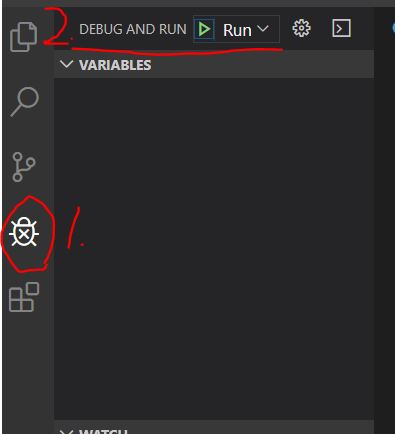
这样就ok啦