- 目标是在WSL2使用安装在Win10内的V2R来实现出国上网.
WSL2获取Win10ip
在Win10 -> WSL2这个方向, 是可以直接通过Localhost来访问的, 但是WSL2 -> Win10这个方向就不能直接访问Localhost了, 需要指定Win10的ip, 想要查看WSL2中Win10的ip, 只需要查看 resolve.conf
cat /etc/resolv.conf
# This file was automatically generated by WSL. To stop automatic generation of this file, add the following entry to /etc/wsl.conf:
# [network]
# generateResolvConf = false
nameserver 172.18.176.1
这个172.18.176.1就是在WSL2中Win10的ip.
想要方便获取这个IP, 可以直接使用下方命令 :
cat /etc/resolv.conf|grep nameserver|awk '{print $2}'
WSL2设置环境变量
由于上面已经可以获取到Win10的ip, 这个时候就可以很方便的对各种环境变量进行设置, 因为V2R的默认http端口为10809, socks5端口为10808, 所以可以直接设置环境变量 :
export windows_host=`cat /etc/resolv.conf|grep nameserver|awk '{print $2}'`
export ALL_PROXY=socks5://$windows_host:10808
export HTTP_PROXY=$ALL_PROXY
export http_proxy=$ALL_PROXY
export HTTPS_PROXY=$ALL_PROXY
export https_proxy=$ALL_PROXY
git也可以设置为使用代理 :
git config --global proxy.https socks5://$windows_host:10808
如果想要这些环境变量和设置每次启动终端都生效, 可以在~/.bashrc文件最下方添加上述内容 :
export windows_host=`cat /etc/resolv.conf|grep nameserver|awk '{print $2}'`
export ALL_PROXY=socks5://$windows_host:10808
export HTTP_PROXY=$ALL_PROXY
export http_proxy=$ALL_PROXY
export HTTPS_PROXY=$ALL_PROXY
export https_proxy=$ALL_PROXY
if [ "`git config --global --get proxy.https`" != "socks5://$windows_host:10808" ]; then
git config --global proxy.https socks5://$windows_host:10808
fi
设置V2R允许局域网连接

设置Win10防火墙
这一步是最重要的一步, 也是最坑的一步, 需要在Win10防火墙中允许V2R进行公用和专用网络的访问! 只要设置这个就可以了, 不需要调整过其他设置!
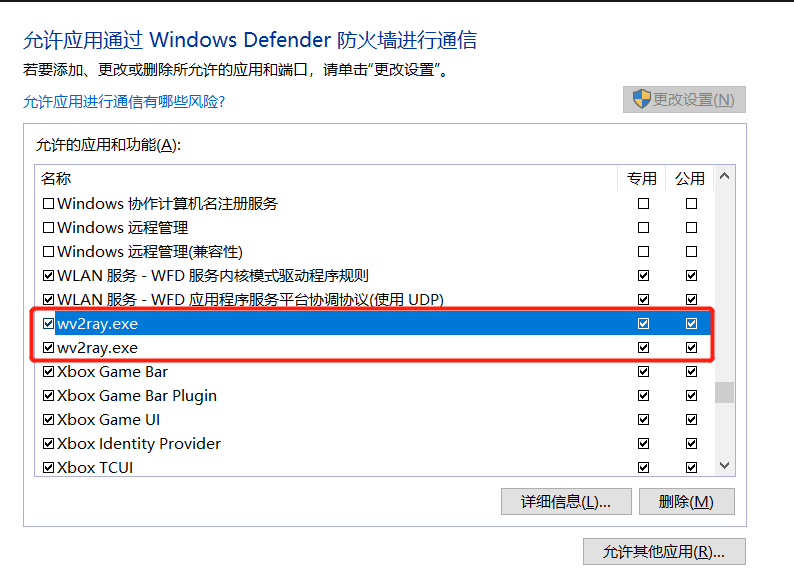
找到所有带V2R的应用的选项, 全勾上就可以了. 在WSL2中输入curl -vv www.google.com验证是否正确访问谷歌.