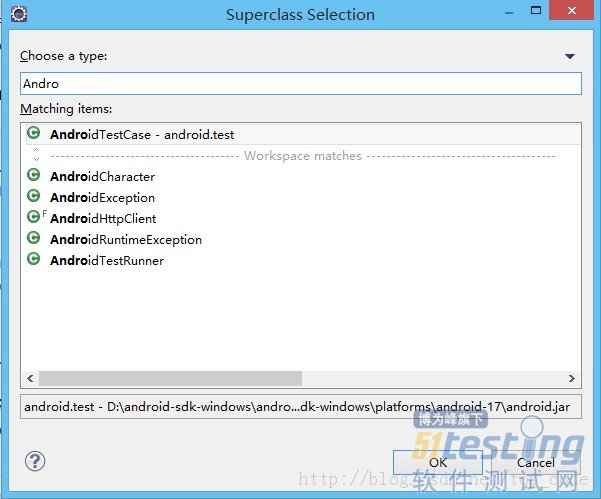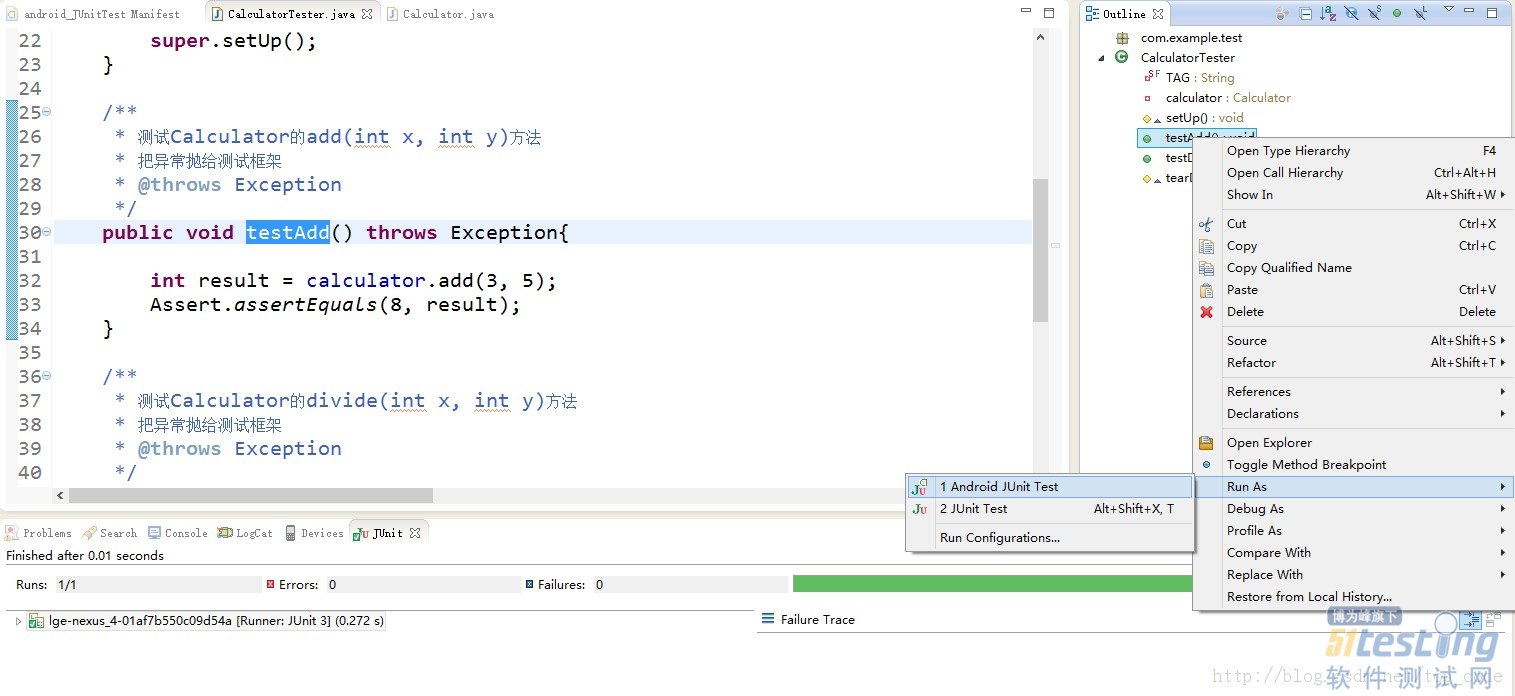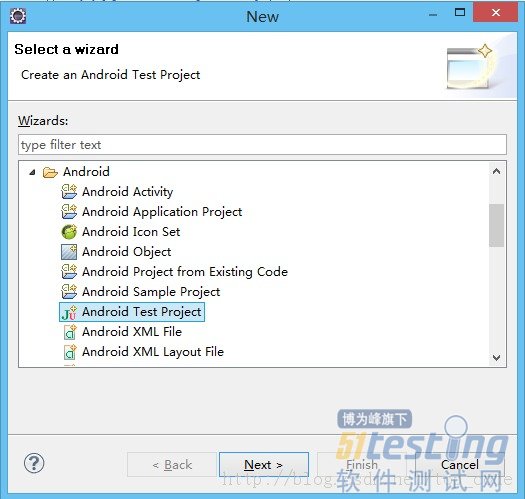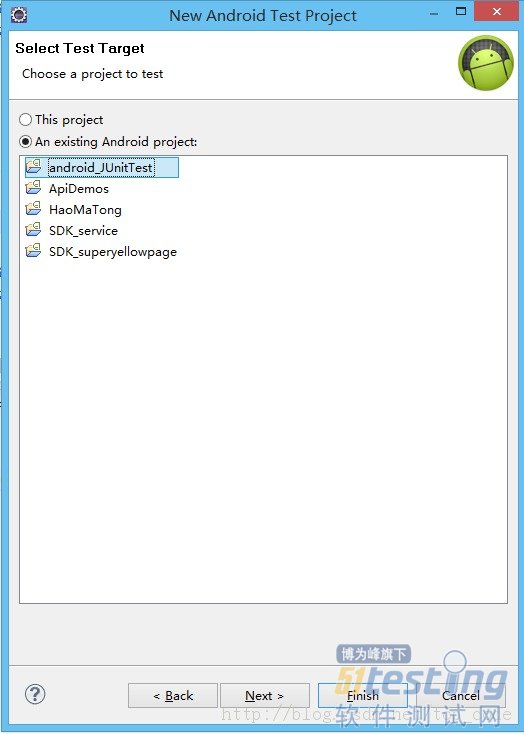Android中如何使用JUnit进行单元测试
Android中建立JUnit测试环境有以下两种方法。
一、直接在需要被测试的工程中新建测试类
集成步骤:
1.在androidManifest.xml文件中添加以下代码:
|
<instrumentation android:name="android.test.InstrumentationTestRunner"
android:targetPackage="com.example.junittest" android:label="@string/app_name"
></instrumentation>
|
<uses-library android:name="android.test.runner"/>
以上代码配置是添加测试指令和引入测试环境,完整的清单文件如下:
|
<?xml version="1.0" encoding="utf-8"?>
<manifest xmlns:android="http://schemas.android.com/apk/res/android"
package="com.example.junittest"
android:versionCode="1"
android:versionName="1.0" >
<uses-sdk
android:minSdkVersion="8"
android:targetSdkVersion="18" />
<instrumentation android:name="android.test.InstrumentationTestRunner"
android:targetPackage="com.example.junittest" android:label="@string/app_name"
></instrumentation>
<application
android:allowBackup="true"
android:icon="@drawable/ic_launcher"
android:label="@string/app_name"
android:theme="@style/AppTheme" >
<uses-library android:name="android.test.runner"/>
<activity
android:name="com.example.junittest.MainActivity"
android:label="@string/app_name" >
<intent-filter>
<action android:name="android.intent.action.MAIN" />
<category android:name="android.intent.category.LAUNCHER" />
</intent-filter>
</activity>
</application>
</manifest>
|
2.新建一个测试测试类并继承AndroidTestCase类,编写测试方法,在测试方法内使用断言assert来测试要测试的方法。
3.点击右面的大纲视图,选择要测试的方法,右键,run as --->Android JUnit test
下面通过一个简单的示例来演示一下如何使用JUnit单元测试
1、先创建简单的待测试类Calculator.java
|
package com.example.junittest;
public class Calculator {
public int add(int x,int y){
return x+y;
}
public int sub(int x,int y){
return x-y;
}
public int divide(int x,int y){
return x/y;
}
public int multiply(int x,int y){
return x*y;
}
}
|
2、创建一个测试类,此类需要继承自AndroidTestCase
示例代码如下:
|
package com.example.test;
import junit.framework.Assert;
import com.example.junittest.Calculator;
import android.test.AndroidTestCase;
import android.util.Log;
public class CalculatorTester extends AndroidTestCase {
private static final String TAG = CalculatorTester.class.getSimpleName();
private Calculator calculator;
/**
* This method is invoked before any of the test methods in the class.
* Use it to set up the environment for the test (the test fixture. You can use setUp() to instantiate a new Intent with the action ACTION_MAIN. You can then use this intent to start the Activity under test.
*/
@Override
protected void setUp() throws Exception {
Log.e(TAG, "setUp");
calculator = new Calculator();
super.setUp();
}
/**
* 测试Calculator的add(int x, int y)方法
* 把异常抛给测试框架
* @throws Exception
*/
public void testAdd() throws Exception{
int result = calculator.add(3, 5);
Assert.assertEquals(8, result);
}
/**
* 测试Calculator的divide(int x, int y)方法
* 把异常抛给测试框架
* @throws Exception
*/
public void testDivide() throws Exception{
int result = calculator.divide(10, 0);
Assert.assertEquals(10, result);
}
/**
* This method is invoked after all the test methods in the class.
* Use it to do garbage collection and to reset the test fixture.
*/
@Override
protected void tearDown() throws Exception {
Log.e(TAG, "tearDown");
calculator = null;
super.tearDown();
}
}
|
一个好的习惯是每个测试方法都抛出异常:throws Exception,然后通过Assert对结果进行断言。
3、通过大纲视图运行测试方法
绿条表示测试通过,在代码中我们测试的时3+5是否等于8,所以结果肯定是通过的,如果我们把assertEquals()中的8改为5的话,会出现以下结果:
红条表示测试没通过,点击右边的错误信息可以定位到出错的代码行。 二、创建一个专门用于测试的工程
推荐创建专门的测试工程,因为这样可以降低代码的耦合度。
集成步骤:
1.新建工程,选择new ---- > other ---->android Test Project
2.选择要测试的工程
3.接着和第一种建立测试类的方法是一样的,这里比较简单就略过了。
使用这种方法的话,androidManifest.xml中已经自动配置好相关的参数,无需在进行配置,比较方便。