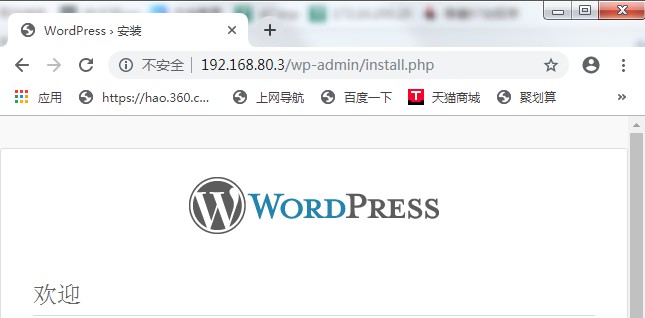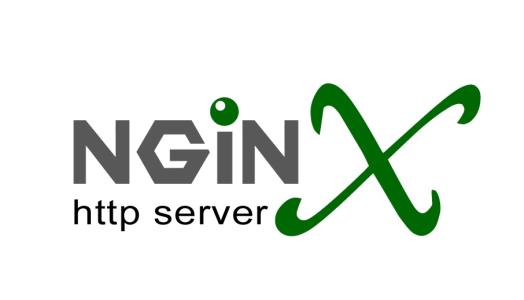资源池
nginx官方网站:http://nginx.org/
nginx官方文档:http://nginx.org/en/docs/
本章资源: 点击这里 资源提取码:u2jv
1、nginx简介
- Nginx (engine x) 是俄罗斯人编写的十分轻量级的、高性能的HTTP和反向代理web服务器,同时也提供了IMAP/POP3/SMTP服务;
- nginx的特点是占有内存少,并发能力强,nginx 以 epoll and kqueue 作为开发模型,并发能力确实在同类型的网页服务器中表现较好;
- nginx 作为负载均衡服务器,支持 7 层负载均衡。
- nginx 应用异步IO:遇到IO就切换
2、nginx对比apache
| nginx | apache |
|---|---|
| 轻量级服务器 | 重量级服务器 |
| 适合处理静态页面 | 适合处理动态页面 |
| 处理高并发能力比较好 高并发占用资源少 |
稳定性非常好、技术成熟 |
3、nginx下载
第一步:配置网络yum源
╭─root@localhost.localdomain ~
╰─➤ vim /etc/yum.repos.d/local.repo
...
[local]
name=local
enabled=1
gpgcheck=0
baseurl=file:///mnt
[epel]
name=epel
enabled=1
gpgcheck=0
baseurl=https://mirrors.aliyun.com/epel/7Server/x86_64
...
╭─root@localhost.localdomain ~
╰─➤ mount /dev/cdrom /mnt #挂载cd
mount: /dev/sr0 is write-protected, mounting read-only
╭─root@localhost.localdomain ~
╰─➤ yum repolist #查看
第二步:下载nginx
╭─root@localhost.localdomain ~
╰─➤ yum install nginx -y
第三步:启动nginx
╭─root@localhost.localdomain ~
╰─➤ systemctl start nginx
第四步:防火墙放行80端口
╭─root@localhost.localdomain ~
╰─➤ iptables -I INPUT -p tcp --dport 80 -j ACCEPT
第五步:浏览器访问
4、nginx主配置文件简介
╭─root@localhost.localdomain /etc/nginx
╰─➤ cat nginx.conf
# For more information on configuration, see:
# * Official English Documentation: http://nginx.org/en/docs/
# * Official Russian Documentation: http://nginx.org/ru/docs/
user nginx; #运行nginx服务的属主
worker_processes auto; #进程数与内核数相同
error_log /var/log/nginx/error.log; #指定错误日志
pid /run/nginx.pid; #进程id
# Load dynamic modules. See /usr/share/nginx/README.dynamic.
include /usr/share/nginx/modules/*.conf; #加载的模块
events {
worker_connections 1024; #一个进程可以接受多少用户请求
}
http { # http下定义了网站的信息
log_format main '$remote_addr - $remote_user [$time_local] "$request" '
'$status $body_bytes_sent "$http_referer" '
'"$http_user_agent" "$http_x_forwarded_for"';
#log_format定义了日志的格式
access_log /var/log/nginx/access.log main;
#access_log定义访问网站的日志记录
sendfile on;
tcp_nopush on;
tcp_nodelay on;
keepalive_timeout 65;
types_hash_max_size 2048; #文件传输的规则
include /etc/nginx/mime.types;
default_type application/octet-stream;
# Load modular configuration files from the /etc/nginx/conf.d directory.
# See http://nginx.org/en/docs/ngx_core_module.html#include
# for more information.
include /etc/nginx/conf.d/*.conf; #指定配置文件
server{ #定义一个新的网站虚拟主机
listen 80; #监听端口
root /var/www/html; #指定网站根目录
index index.html; #指定网站首页文件
}
server {
listen 80 default_server;
listen [::]:80 default_server;
server_name _;
root /usr/share/nginx/html;
# Load configuration files for the default server block.
include /etc/nginx/default.d/*.conf;
location / { #定义访问规则
}
error_page 404 /404.html; #指定错误文件
location = /40x.html {
root /var/www/html #可以指定错误文件目录
}
error_page 500 502 503 504 /50x.html;
location = /50x.html {
}
}
# Settings for a TLS enabled server.
# 启用TLS的服务器的设置
#
# server {
# listen 443 ssl http2 default_server;
# listen [::]:443 ssl http2 default_server;
# server_name _;
# root /usr/share/nginx/html;
#
# ssl_certificate "/etc/pki/nginx/server.crt";
# ssl_certificate_key "/etc/pki/nginx/private/server.key";
# ssl_session_cache shared:SSL:1m;
# ssl_session_timeout 10m;
# ssl_ciphers HIGH:!aNULL:!MD5;
# ssl_prefer_server_ciphers on;
#
# # Load configuration files for the default server block.
# include /etc/nginx/default.d/*.conf;
#
# location / {
# }
#
# error_page 404 /404.html;
# location = /40x.html {
# }
#
# error_page 500 502 503 504 /50x.html;
# location = /50x.html {
# }
# }
}
5、nginx反向代理
nginx反向代理讲解
location (匹配规则)+[匹配内容] {
proxy_pass url;
}
1、匹配规则有五种(优先等级由高到低)
= # = 表示精确匹配,只有完全匹配上才能生效
^~ #一般匹配一个目录
~ #区分大小写的正则匹配
~* #不区分大小写正则匹配
/ #通用匹配
2、完全代理与不完全代理
假设:[匹配内容] =admin
url=http://192.168.64.4;
不完全代理:
如果不加斜杆上面location表示的含义是请求http://192.168.64.4/admin
客户端admin文件或者目录必须存在!
[匹配内容] 会自动填补到查找地址的后面.
url=http://192.168.64.4/;
完全代理:
如果加斜杆上面location表示的含义是请求http://192.168.64.4/
客户端admin文件或者目录不需要存在!
[匹配内容] 不会自动填补到查找地址的后面.
动静分离实验
第一步:布置环境
192.168.80.3 --->主服务器
192.168.80.4 --->静态节点 (apache)
192.168.80.5 --->动态节点 (apache)
第二步:在主服务器部署nginx并配置动静分离规则
╭─root@localhost.localdomain /etc/nginx
╰─➤ vim /etc/nginx/nginx.conf
...
# Load configuration files for the default server block.
include /etc/nginx/default.d/*.conf;
location ~ html$ {
proxy_pass http://192.168.80.4; #分号结束
}
location ~ php$ {
proxy_pass http://192.168.80.5;
}
...
╭─root@localhost.localdomain /etc/nginx
╰─➤ nginx -t
nginx: the configuration file /etc/nginx/nginx.conf syntax is ok
nginx: configuration file /etc/nginx/nginx.conf test is successful
╭─root@localhost.localdomain /etc/nginx
╰─➤ systemctl restart nginx
第三步:配置静态服务器
╭─root@localhost.localdomain /etc/yum.repos.d
╰─➤ yum install httpd -y
╭─root@localhost.localdomain /etc/yum.repos.d
╰─➤ echo "i am html" >> /var/www/html/index.html
╭─root@localhost.localdomain /etc/yum.repos.d
╰─➤ systemctl restart httpd.service
第四步:配置动态服务器
╭─root@localhost.localdomain /etc/yum.repos.d
╰─➤ yum install httpd php -y
╭─root@localhost.localdomain /etc/yum.repos.d
╰─➤ vim /etc/httpd/conf/httpd.conf
...
<IfModule dir_module>
DirectoryIndex index.php index.html
</IfModule>
...
╭─root@localhost.localdomain /etc/yum.repos.d
╰─➤ systemctl restart httpd.service
╭─root@localhost.localdomain /etc/yum.repos.d
╰─➤ vim /var/www/html/index.php
...
<?php
phpinfo();
?>
...
第五步:浏览器访问主服务器

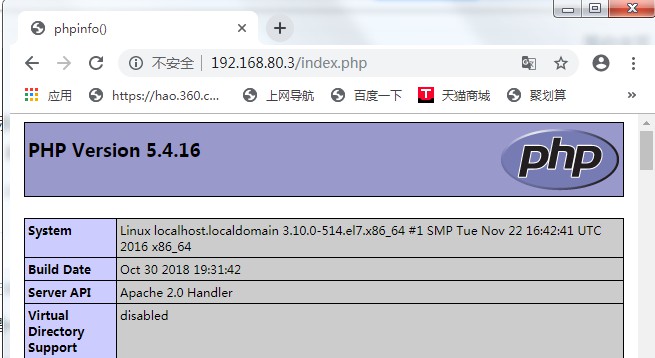
6、负载均衡
weight :权重
max_fails:最大失败次数
fail_timeout:失败等待时间
eg:max_fails=2 fail_timeout=2
表示:请求2s没有回复记1次失败;2次失败将该服务器提出该upstream组;
第一步:修改配置文件
╭─root@localhost.localdomain /usr/share/nginx/html
╰─➤ vim /etc/nginx/nginx.conf
...
include /etc/nginx/conf.d/*.conf;
upstream du1 {
server 192.168.80.4 weight=5 max_fails=2 fail_timeout=2;
server 192.168.80.5 weight=2 max_fails=2 fail_timeout=2;
}
server {
listen 80 default_server;
listen [::]:80 default_server;
server_name _;
root /usr/share/nginx/html;
# Load configuration files for the default server block.
include /etc/nginx/default.d/*.conf;
location / {
proxy_pass http://du1;
}
...
第二步:检测语法并重启
╭─root@localhost.localdomain /usr/share/nginx/html
╰─➤ nginx -t
nginx: the configuration file /etc/nginx/nginx.conf syntax is ok
nginx: configuration file /etc/nginx/nginx.conf test is successful
╭─root@localhost.localdomain /usr/share/nginx/html
╰─➤ systemctl restart nginx.service
第三步:监控access日志
192.168.80.4
╭─root@localhost.localdomain /etc/httpd/logs
╰─➤ echo '' > /etc/httpd/logs/access_log
╭─root@localhost.localdomain /etc/httpd/logs
╰─➤ cat /etc/httpd/logs/access_log
╭─root@localhost.localdomain /etc/httpd/logs
╰─➤ tail -f /etc/httpd/logs/access_log
192.168.80.5
╭─root@localhost.localdomain /var/www/html
╰─➤ echo '' > /etc/httpd/logs/access_log
╭─root@localhost.localdomain /var/www/html
╰─➤ tail -f /etc/httpd/logs/access_log
第四步、浏览器访问
192.168.80.4
╭─root@localhost.localdomain /etc/httpd/logs
╰─➤ tail -f /etc/httpd/logs/access_log
192.168.80.3 - - [29/May/2019:18:40:58 +0800] "GET / HTTP/1.0" 304 - "-" "Mozilla/5.0 (Windows NT 6.1; Win64; x64) AppleWebKit/537.36 (KHTML, like Gecko) Chrome/74.0.3729.169 Safari/537.36"
192.168.80.3 - - [29/May/2019:18:41:03 +0800] "GET / HTTP/1.0" 200 10 "-" "Mozilla/5.0 (Windows NT 6.1; Win64; x64) AppleWebKit/537.36 (KHTML, like Gecko) Chrome/74.0.3729.169 Safari/537.36"
192.168.80.3 - - [29/May/2019:18:41:03 +0800] "GET / HTTP/1.0" 304 - "-" "Mozilla/5.0 (Windows NT 6.1; Win64; x64) AppleWebKit/537.36 (KHTML, like Gecko) Chrome/74.0.3729.169 Safari/537.36"
192.168.80.3 - - [29/May/2019:18:41:03 +0800] "GET / HTTP/1.0" 304 - "-" "Mozilla/5.0 (Windows NT 6.1; Win64; x64) AppleWebKit/537.36 (KHTML, like Gecko) Chrome/74.0.3729.169 Safari/537.36"
192.168.80.3 - - [29/May/2019:18:41:04 +0800] "GET / HTTP/1.0" 200 10 "-" "Mozilla/5.0 (Windows NT 6.1; Win64; x64) AppleWebKit/537.36 (KHTML, like Gecko) Chrome/74.0.3729.169 Safari/537.36"
192.168.80.3 - - [29/May/2019:18:41:04 +0800] "GET / HTTP/1.0" 304 - "-" "Mozilla/5.0 (Windows NT 6.1; Win64; x64) AppleWebKit/537.36 (KHTML, like Gecko) Chrome/74.0.3729.169 Safari/537.36"
192.168.80.3 - - [29/May/2019:18:41:04 +0800] "GET / HTTP/1.0" 200 10 "-" "Mozilla/5.0 (Windows NT 6.1; Win64; x64) AppleWebKit/537.36 (KHTML, like Gecko) Chrome/74.0.3729.169 Safari/537.36"
192.168.80.3 - - [29/May/2019:18:41:04 +0800] "GET / HTTP/1.0" 304 - "-" "Mozilla/5.0 (Windows NT 6.1; Win64; x64) AppleWebKit/537.36 (KHTML, like Gecko) Chrome/74.0.3729.169 Safari/537.36"
192.168.80.3 - - [29/May/2019:18:41:05 +0800] "GET / HTTP/1.0" 304 - "-" "Mozilla/5.0 (Windows NT 6.1; Win64; x64) AppleWebKit/537.36 (KHTML, like Gecko) Chrome/74.0.3729.169 Safari/537.36"
192.168.80.3 - - [29/May/2019:18:41:05 +0800] "GET / HTTP/1.0" 200 10 "-" "Mozilla/5.0 (Windows NT 6.1; Win64; x64) AppleWebKit/537.36 (KHTML, like Gecko) Chrome/74.0.3729.169 Safari/537.36"
192.168.80.3 - - [29/May/2019:18:41:05 +0800] "GET / HTTP/1.0" 304 - "-" "Mozilla/5.0 (Windows NT 6.1; Win64; x64) AppleWebKit/537.36 (KHTML, like Gecko) Chrome/74.0.3729.169 Safari/537.36"
192.168.80.3 - - [29/May/2019:18:41:06 +0800] "GET / HTTP/1.0" 200 10 "-" "Mozilla/5.0 (Windows NT 6.1; Win64; x64) AppleWebKit/537.36 (KHTML, like Gecko) Chrome/74.0.3729.169 Safari/537.36"
192.168.80.3 - - [29/May/2019:18:41:06 +0800] "GET / HTTP/1.0" 304 - "-" "Mozilla/5.0 (Windows NT 6.1; Win64; x64) AppleWebKit/537.36 (KHTML, like Gecko) Chrome/74.0.3729.169 Safari/537.36"
192.168.80.5
╭─root@localhost.localdomain /var/www/html
╰─➤ tail -f /etc/httpd/logs/access_log
192.168.80.3 - - [29/May/2019:18:40:59 +0800] "GET / HTTP/1.0" 200 16 "-" "Mozilla/5.0 (Windows NT 6.1; Win64; x64) AppleWebKit/537.36 (KHTML, like Gecko) Chrome/74.0.3729.169 Safari/537.36"
192.168.80.3 - - [29/May/2019:18:41:03 +0800] "GET / HTTP/1.0" 200 16 "-" "Mozilla/5.0 (Windows NT 6.1; Win64; x64) AppleWebKit/537.36 (KHTML, like Gecko) Chrome/74.0.3729.169 Safari/537.36"
192.168.80.3 - - [29/May/2019:18:41:04 +0800] "GET / HTTP/1.0" 200 16 "-" "Mozilla/5.0 (Windows NT 6.1; Win64; x64) AppleWebKit/537.36 (KHTML, like Gecko) Chrome/74.0.3729.169 Safari/537.36"
192.168.80.3 - - [29/May/2019:18:41:05 +0800] "GET / HTTP/1.0" 200 16 "-" "Mozilla/5.0 (Windows NT 6.1; Win64; x64) AppleWebKit/537.36 (KHTML, like Gecko) Chrome/74.0.3729.169 Safari/537.36"
192.168.80.3 - - [29/May/2019:18:41:05 +0800] "GET / HTTP/1.0" 200 16 "-" "Mozilla/5.0 (Windows NT 6.1; Win64; x64) AppleWebKit/537.36 (KHTML, like Gecko) Chrome/74.0.3729.169 Safari/537.36"
7、拓展:负载均衡组合动静分离
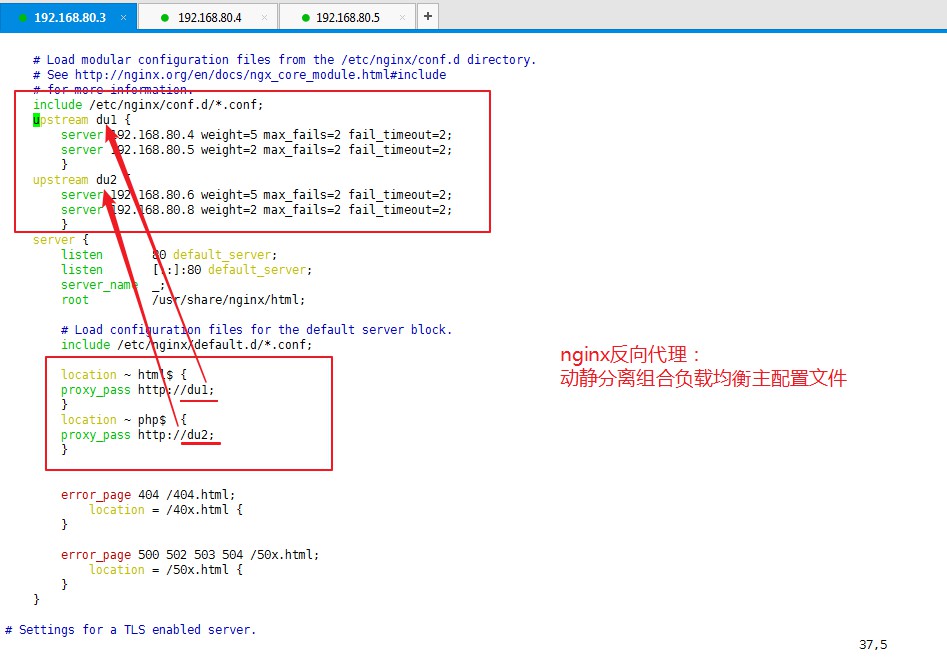
8、LNMP架构上线动态网站(实验)
第一步:下载相关软件
╭─root@localhost.localdomain ~
╰─➤ yum install nginx php php-mysql mariadb-server php-fpm -y
第二步:编辑php匹配规则
╭─root@localhost.localdomain ~
╰─➤ vim /etc/nginx/nginx.conf
...
include /etc/nginx/conf.d/*.conf;
server {
listen 80 default_server;
listen [::]:80 default_server;
server_name _;
root /usr/share/nginx/html;
index index.php index.html;
# Load configuration files for the default server block.
include /etc/nginx/default.d/*.conf;
location / {
}
location ~ php$ {
include fastcgi.conf;
fastcgi_pass 127.0.0.1:9000;
}
...
╭─root@localhost.localdomain ~
╰─➤ nginx -t
nginx: the configuration file /etc/nginx/nginx.conf syntax is ok
nginx: configuration file /etc/nginx/nginx.conf test is successful
╭─root@localhost.localdomain ~
╰─➤ systemctl restart nginx.service
第三步:启动php-fpm
╭─root@localhost.localdomain ~
╰─➤ systemctl restart php-fpm
第四步:启动数据库
╭─root@localhost.localdomain ~
╰─➤ systemctl restart mariadb
第五步:创建数据库添加用户
╭─root@localhost.localdomain ~
╰─➤ mysql -u root
Welcome to the MariaDB monitor. Commands end with ; or g.
Your MariaDB connection id is 2
Server version: 5.5.60-MariaDB MariaDB Server
Copyright (c) 2000, 2018, Oracle, MariaDB Corporation Ab and others.
Type 'help;' or 'h' for help. Type 'c' to clear the current input statement.
MariaDB [(none)]> create database du;
Query OK, 1 row affected (0.00 sec)
MariaDB [(none)]> grant all on *.* to du@'localhost' identified by '123';
Query OK, 0 rows affected (0.00 sec)
MariaDB [(none)]> exit
Bye
第六步:上传wordpress安装包至nginx网站根目录下/usr/share/nginx/html 并解压
- 注意:wordpress安装包本章开头资源池中寻找
╭─root@localhost.localdomain ~
╰─➤ cd /usr/share/nginx/html
╭─root@localhost.localdomain /usr/share/nginx/html
╰─➤ yum install unzip lrzsz -y
╭─root@localhost.localdomain /usr/share/nginx/html
╰─➤ rz
╭─root@localhost.localdomain /usr/share/nginx/html
╰─➤ unzip wordpress-3.3.1-zh_CN.zip
╭─root@localhost.localdomain /usr/share/nginx/html
╰─➤ cp ./wordpress/* . -a
╭─root@localhost.localdomain /usr/share/nginx/html
╰─➤ cp wp-config-sample.php wp-config.php -a
╭─root@localhost.localdomain /usr/share/nginx/html
╰─➤ vim wp-config.php
...
/** WordPress 数据库的名称 */
define('DB_NAME', 'du');
/** MySQL 数据库用户名 */
define('DB_USER', 'du');
/** MySQL 数据库密码 */
define('DB_PASSWORD', '123');
/** MySQL 主机 */
define('DB_HOST', 'localhost');
...
第七步:浏览器访问