安卓使用TabLayout+ViewPager+Fragment 实现页面切换,可实现左右滑动切换视图界面和点击切换
可自定义菜单栏是在顶部还是在底部
一、实现效果:

二、实现过程:
2.1 一些重要的设置
添加必须依赖:
因为需要使用:import android.support.design.widget.TabLayout;,所以必须添加下列依赖
compile 'com.android.support:design:23.3.0'
使用Android Studio3时,此步可能出现问题,请参考下面的升级篇
主布局文件编写:
顶部或者底部显示,只要更改ViewPager和TabLayout排列顺序即可
1 <?xml version="1.0" encoding="utf-8"?> 2 <LinearLayout xmlns:android="http://schemas.android.com/apk/res/android" 3 xmlns:tools="http://schemas.android.com/tools" 4 android:layout_width="match_parent" 5 android:layout_height="match_parent" 6 xmlns:app="http://schemas.android.com/apk/res-auto" 7 android:paddingBottom="0dp" 8 android:paddingLeft="0dp" 9 android:paddingRight="0dp" 10 android:orientation="vertical" 11 android:paddingTop="0dp" 12 tools:context="com.example.fafa.MainActivity"> 13 14 <android.support.v4.view.ViewPager 15 android:id="@+id/viewpager" 16 android:layout_width="match_parent" 17 android:layout_height="0dp" 18 android:layout_weight="1" 19 /> 20 <!-- 21 app:tabIndicatorColor="" 指示器颜色 22 app:tabIndicatorHeight="" 指示器高度,设置为0就是没有指示器 23 app:tabTextColor="" Tab文本默认颜色 24 app:tabSelectedTextColor="" Tab文本被选中后的颜色 25 app:tabTextAppearance="" 为Tab文本设置样式,一般是需要为Tab加图标时使用 26 app:tabMode="" 只有两个值:fixed、scrollable 27 其中 fixed用于标题栏少的情况,每个Tab可以平分屏幕宽度 28 其中 scrollable用于标题栏多出屏幕的情况,如果标题栏少的时候用很难看,占不满屏幕 29 app:tabGravity="center" 整体居中,不可与上共用 30 app:tabBackground="" TabLayout背景,和android:background=""效果一样 31 app:tabGravity="" 对齐方式: 居中显示center、fill填满 32 --> 33 34 <android.support.design.widget.TabLayout 35 android:id="@+id/tabs2" 36 android:layout_width="match_parent" 37 android:layout_height="wrap_content" 38 android:layout_gravity="center" 39 40 app:tabMode="fixed" 41 app:tabIndicatorColor="@color/colorLv" 42 app:tabTextColor="@android:color/black" 43 app:tabSelectedTextColor="@color/colorred" 44 45 /> 46 </LinearLayout>
2.2 仅字符菜单栏显示实现:
未加入图片显示,实现较为简单

基本逻辑代码:
每个界面使用不同的fragment,进行一 一对应
1 import android.support.design.widget.TabLayout; 2 public class MainActivity extends AppCompatActivity { 3 private ViewPager viewPager; 4 private TabLayout tabLayout; 5 @Override 6 protected void onCreate(Bundle savedInstanceState) { 7 super.onCreate(savedInstanceState); 8 setContentView(R.layout.activity_main); 9 10 11 tabLayout = (TabLayout) findViewById(R.id.tabs2); 12 viewPager = (ViewPager) findViewById(R.id.viewpager); 13 14 //设置界面文件和文字一一对应 15 final Fragment[] fragments = {new Fragment0(), new Fragment1(), new Fragment2()}; 16 final String[] titles = {"界面1", "界面2", "界面3"}; 17 18 //添加tablayout中的竖线,每一项的中间分隔线 19 //LinearLayout linearLayout = (LinearLayout) tabLayout.getChildAt(0); 20 // linearLayout.setShowDividers(LinearLayout.SHOW_DIVIDER_MIDDLE); 21 // linearLayout.setDividerDrawable(ContextCompat.getDrawable(this, R.mipmap.fg)); 22 23 //每项只进入一次 24 viewPager.setAdapter(new FragmentPagerAdapter(getSupportFragmentManager()) { 25 @Override 26 public Fragment getItem(int position) { 27 return fragments[position]; 28 } 29 @Override 30 public int getCount() { 31 return fragments.length; 32 } 33 34 @Override 35 public CharSequence getPageTitle(int position) { 36 return titles[position]; 37 } 38 }); 39 40 tabLayout.setupWithViewPager(viewPager); 41 tabLayout.getTabAt(1).select();//设置第一个为选中 42 } 43 }
2.3 字符和图片菜单栏实现
图片加汉字菜单栏,菜单栏每项都是一个视图可以自定义设计
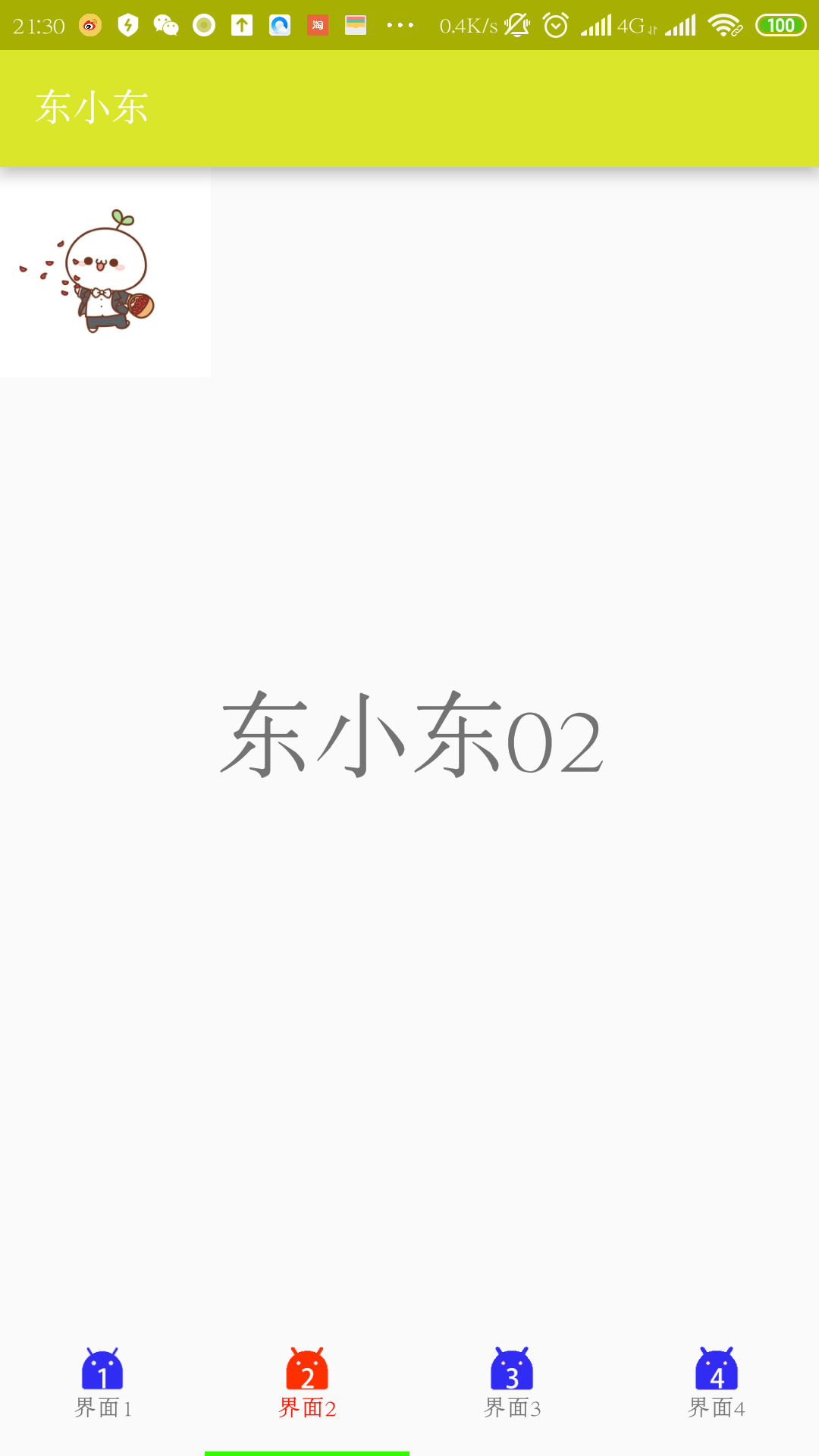
菜单栏每项的布局文件设计:
一个图片显示和一个文字显示,定义为垂直布局,其中android:layout_gravity="center"是把控件居中,这里不写,在菜单栏显示时可能会出现错位
1 <?xml version="1.0" encoding="utf-8"?> 2 <LinearLayout xmlns:android="http://schemas.android.com/apk/res/android" 3 android:layout_width="match_parent" 4 android:orientation="vertical" 5 android:id="@+id/item_view" 6 7 android:layout_height="match_parent"> 8 <ImageView 9 android:layout_width="wrap_content" 10 android:src="@mipmap/ic_launcher" 11 android:id="@+id/item_img" 12 android:layout_gravity="center" 13 android:layout_height="wrap_content" /> 14 <TextView 15 android:layout_width="wrap_content" 16 android:text="xxxx" 17 android:layout_gravity="center" 18 android:id="@+id/item_text" 19 android:layout_height="wrap_content" /> 20 </LinearLayout>
主布局文件更改:
在主布局文件的<android.support.design.widget.TabLayout>更改android:layout_height="70dp",表示其菜单栏的高度改变。
定义必要的类变量:
1 private ViewPager viewPager; 2 private TabLayout tabLayout; 3 //设置界面文件和文字一一对应 4 private Fragment[] Lfragments = {new Fragment0(), new Fragment1(), new Fragment2(),new Fragment3()}; 5 private String[] Ltitles = {"界面1", "界面2", "界面3","界面4"}; 6 //未选中图片 7 private int[] Limg = {R.mipmap.an1,R.mipmap.an2,R.mipmap.an3,R.mipmap.an4}; 8 //选中图片 9 private int[] Limgn = {R.mipmap.ann1,R.mipmap.ann2,R.mipmap.ann3,R.mipmap.ann4}; 10 //配置默认选中第几项 11 private int ItemWhat=1;
数据初始化及基本界面加载:
1 //只进入一次,初始化 2 viewPager.setAdapter(new FragmentPagerAdapter(getSupportFragmentManager()) { 3 @Override 4 public Fragment getItem(int position) { 5 return Lfragments[position]; 6 } 7 @Override 8 public int getCount() { 9 return Lfragments.length; 10 } 11 12 @Override 13 public CharSequence getPageTitle(int position) { 14 return Ltitles[position]; 15 } 16 }); 17 18 //绑定 19 tabLayout.setupWithViewPager(viewPager); 20 21 //设置默认选中页,宏定义 22 tabLayout.getTabAt(ItemWhat).select(); 23 viewPager.setOffscreenPageLimit(3); //设置向左和向右都缓存的页面个数 24 //初始化菜单栏显示 25 for (int i = 0; i < tabLayout.getTabCount(); i++) { 26 //寻找到控件 27 View view = LayoutInflater.from(MainActivity.this).inflate(R.layout.items, null); 28 LinearLayout mTabView = (LinearLayout) view.findViewById(R.id.item_view); 29 TextView mTabText = (TextView) view.findViewById(R.id.item_text); 30 ImageView mTabIcon = (ImageView) view.findViewById(R.id.item_img); 31 32 mTabText.setText(Ltitles[i]); 33 mTabIcon.setImageResource(Limg[i]); 34 //设置不可点击 35 // mTabView.setClickable(true); 36 37 //更改选中项样式 38 if(i==ItemWhat){ 39 mTabIcon.setImageResource(Limgn[i]); 40 mTabText.setTextColor(ContextCompat.getColor(this, R.color.colorRed)); 41 } 42 43 //设置样式 44 tabLayout.getTabAt(i).setCustomView(view); 45 }
监听选择事件:
1 //是否选中监听 2 tabLayout.setOnTabSelectedListener(new TabLayout.OnTabSelectedListener() { 3 @Override 4 public void onTabSelected(TabLayout.Tab tab) { 5 //选中时进入,改变样式 6 ItemSelect(tab); 7 //onTabselected方法里面调用了viewPager的setCurrentItem 所以要想自定义OnTabSelectedListener,也加上mViewPager.setCurrentItem(tab.getPosition())就可以了 8 viewPager.setCurrentItem(tab.getPosition()); 9 } 10 11 @Override 12 public void onTabUnselected(TabLayout.Tab tab) { 13 //未选中进入,改变样式 14 ItemNoSelect(tab); 15 16 } 17 18 @Override 19 public void onTabReselected(TabLayout.Tab tab) { 20 //重新选中 21 22 } 23 });
选中和非选中,更改其中显示样式:
1 //某个项选中,改变其样式 2 private void ItemSelect(TabLayout.Tab tab) { 3 View customView = tab.getCustomView(); 4 TextView tabText = (TextView) customView.findViewById(R.id.item_text); 5 ImageView tabIcon = (ImageView) customView.findViewById(R.id.item_img); 6 tabText.setTextColor(ContextCompat.getColor(this, R.color.colorRed)); 7 String stitle = tabText.getText().toString(); 8 for(int i=0;i<Ltitles.length;i++){ 9 if(Ltitles[i].equals(stitle)){ 10 //Toast.makeText(MainActivity.this,"xxx+"+i,Toast.LENGTH_SHORT).show(); 11 tabIcon.setImageResource(Limgn[i]); 12 } 13 } 14 } 15 //某个项非选中,改变其样式 16 private void ItemNoSelect(TabLayout.Tab tab) { 17 View customView = tab.getCustomView(); 18 TextView tabText = (TextView) customView.findViewById(R.id.item_text); 19 ImageView tabIcon = (ImageView) customView.findViewById(R.id.item_img); 20 tabText.setTextColor(ContextCompat.getColor(this, R.color.colorBlack)); 21 String stitle = tabText.getText().toString(); 22 for(int i=0;i<Ltitles.length;i++){ 23 if(Ltitles[i].equals(stitle)){ 24 tabIcon.setImageResource(Limg[i]); 25 } 26 } 27 }
整体代码:
1 import android.support.design.widget.TabLayout; 2 public class MainActivity extends AppCompatActivity { 3 private ViewPager viewPager; 4 private TabLayout tabLayout; 5 //设置界面文件和文字一一对应 6 private Fragment[] Lfragments = {new Fragment0(), new Fragment1(), new Fragment2(),new Fragment3()}; 7 private String[] Ltitles = {"界面1", "界面2", "界面3","界面4"}; 8 //未选中图片 9 private int[] Limg = {R.mipmap.an1,R.mipmap.an2,R.mipmap.an3,R.mipmap.an4}; 10 //选中图片 11 private int[] Limgn = {R.mipmap.ann1,R.mipmap.ann2,R.mipmap.ann3,R.mipmap.ann4}; 12 //配置默认选中第几项 13 private int ItemWhat=1; 14 @Override 15 protected void onCreate(Bundle savedInstanceState) { 16 super.onCreate(savedInstanceState); 17 setContentView(R.layout.activity_main); 18 19 //找控件 20 tabLayout = (TabLayout) findViewById(R.id.tabs2); 21 viewPager = (ViewPager) findViewById(R.id.viewpager); 22 23 //添加tablayout中的竖线,每一项的中间分隔线 24 //LinearLayout linearLayout = (LinearLayout) tabLayout.getChildAt(0); 25 // linearLayout.setShowDividers(LinearLayout.SHOW_DIVIDER_MIDDLE); 26 // linearLayout.setDividerDrawable(ContextCompat.getDrawable(this, R.mipmap.fg)); 27 28 //只进入一次,初始化 29 viewPager.setAdapter(new FragmentPagerAdapter(getSupportFragmentManager()) { 30 @Override 31 public Fragment getItem(int position) { 32 return Lfragments[position]; 33 } 34 @Override 35 public int getCount() { 36 return Lfragments.length; 37 } 38 39 @Override 40 public CharSequence getPageTitle(int position) { 41 return Ltitles[position]; 42 } 43 }); 44 45 //绑定 46 tabLayout.setupWithViewPager(viewPager); 47 48 //设置默认选中页,宏定义 49 tabLayout.getTabAt(ItemWhat).select(); 50 viewPager.setOffscreenPageLimit(3); //设置向左和向右都缓存的页面个数 51 //初始化菜单栏显示 52 for (int i = 0; i < tabLayout.getTabCount(); i++) { 53 //寻找到控件 54 View view = LayoutInflater.from(MainActivity.this).inflate(R.layout.items, null); 55 LinearLayout mTabView = (LinearLayout) view.findViewById(R.id.item_view); 56 TextView mTabText = (TextView) view.findViewById(R.id.item_text); 57 ImageView mTabIcon = (ImageView) view.findViewById(R.id.item_img); 58 59 mTabText.setText(Ltitles[i]); 60 mTabIcon.setImageResource(Limg[i]); 61 //设置不可点击 62 // mTabView.setClickable(true); 63 64 //更改选中项样式 65 if(i==ItemWhat){ 66 mTabIcon.setImageResource(Limgn[i]); 67 mTabText.setTextColor(ContextCompat.getColor(this, R.color.colorRed)); 68 } 69 70 //设置样式 71 tabLayout.getTabAt(i).setCustomView(view); 72 } 73 //是否选中监听 74 tabLayout.setOnTabSelectedListener(new TabLayout.OnTabSelectedListener() { 75 @Override 76 public void onTabSelected(TabLayout.Tab tab) { 77 //选中时进入,改变样式 78 ItemSelect(tab); 79 //onTabselected方法里面调用了viewPager的setCurrentItem 所以要想自定义OnTabSelectedListener,也加上mViewPager.setCurrentItem(tab.getPosition())就可以了 80 viewPager.setCurrentItem(tab.getPosition()); 81 } 82 @Override 83 public void onTabUnselected(TabLayout.Tab tab) { 84 //未选中进入,改变样式 85 ItemNoSelect(tab); 86 } 87 @Override 88 public void onTabReselected(TabLayout.Tab tab) { 89 //重新选中 90 91 } 92 });} 93 //某个项选中,改变其样式 94 private void ItemSelect(TabLayout.Tab tab) { 95 View customView = tab.getCustomView(); 96 TextView tabText = (TextView) customView.findViewById(R.id.item_text); 97 ImageView tabIcon = (ImageView) customView.findViewById(R.id.item_img); 98 tabText.setTextColor(ContextCompat.getColor(this, R.color.colorRed)); 99 String stitle = tabText.getText().toString(); 100 for(int i=0;i<Ltitles.length;i++){ 101 if(Ltitles[i].equals(stitle)){ 102 //Toast.makeText(MainActivity.this,"xxx+"+i,Toast.LENGTH_SHORT).show(); 103 tabIcon.setImageResource(Limgn[i]); 104 } 105 } 106 } 107 //某个项非选中,改变其样式 108 private void ItemNoSelect(TabLayout.Tab tab) { 109 View customView = tab.getCustomView(); 110 TextView tabText = (TextView) customView.findViewById(R.id.item_text); 111 ImageView tabIcon = (ImageView) customView.findViewById(R.id.item_img); 112 tabText.setTextColor(ContextCompat.getColor(this, R.color.colorBlack)); 113 String stitle = tabText.getText().toString(); 114 for(int i=0;i<Ltitles.length;i++){ 115 if(Ltitles[i].equals(stitle)){ 116 tabIcon.setImageResource(Limg[i]); 117 } 118 } 119 } 120 121 }
升级篇
Android Studio3版本:android-studio-ide-191.5900203-windows
依赖修改
implementation 'com.android.support:design:28.0.0'
XML修改:
1 <!-- 2 app:tabIndicatorColor="" 指示器颜色 3 app:tabIndicatorHeight="" 指示器高度,设置为0就是没有指示器 4 app:tabTextColor="" Tab文本默认颜色 5 app:tabSelectedTextColor="" Tab文本被选中后的颜色 6 app:tabTextAppearance="" 为Tab文本设置样式,一般是需要为Tab加图标时使用 7 app:tabMode="" 只有两个值:fixed、scrollable 8 其中 fixed用于标题栏少的情况,每个Tab可以平分屏幕宽度 9 其中 scrollable用于标题栏多出屏幕的情况,如果标题栏少的时候用很难看,占不满屏幕 10 app:tabGravity="center" 整体居中,不可与上共用 11 app:tabBackground="" TabLayout背景,和android:background=""效果一样 12 app:tabGravity="" 对齐方式: 居中显示center、fill填满 13 --> 14 15 <com.google.android.material.tabs.TabLayout 16 android:id="@+id/tabs2" 17 android:layout_width="match_parent" 18 android:layout_height="wrap_content" 19 android:layout_gravity="center" 20 app:tabMode="fixed" 21 app:tabIndicatorColor="@color/colorLv" 22 app:tabTextColor="@android:color/black" 23 app:tabSelectedTextColor="@color/colorred" 24 /> 25 26 <androidx.viewpager.widget.ViewPager 27 android:id="@+id/viewpager" 28 android:layout_width="match_parent" 29 android:layout_height="0dp" 30 android:layout_weight="1" 31 />
导入修改
import com.google.android.material.tabs.TabLayout;
import androidx.viewpager.widget.ViewPager;