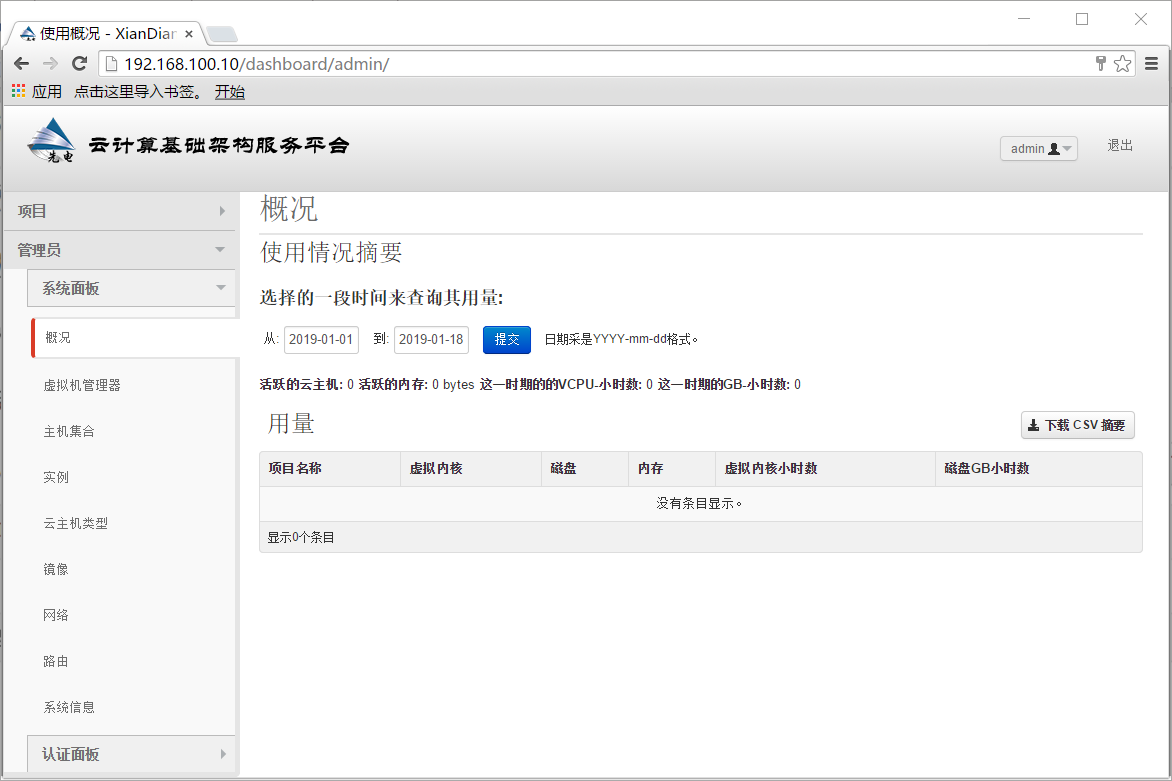环境
最小化安装的centos6.5
设置如下:
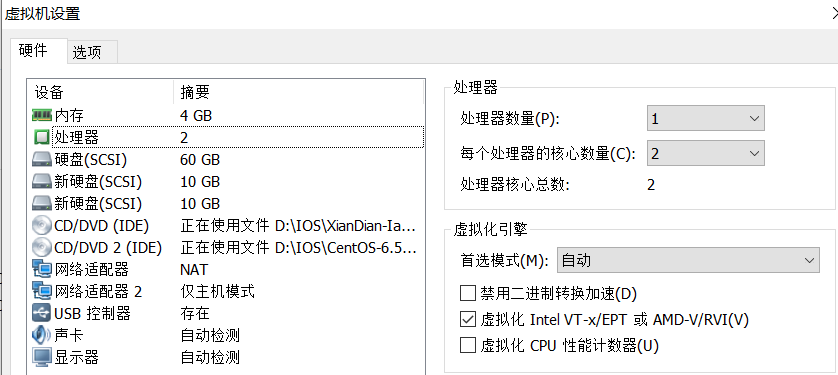
一、修改基本配置
1、修改主机名为controller
[root@localhost ~]# hostname controller [root@localhost ~]# [root@localhost ~]# bash [root@controller ~]# [root@controller ~]# vi /etc/sysconfig/network NETWORKING=yes HOSTNAME=controller NOZEROCONF=yes
2、配置网络如下
eth0:192.168.100.10
[root@controller ~]# cat /etc/sysconfig/network-scripts/ifcfg-eth0 DEVICE=eth0 HWADDR=00:0C:29:B6:FC:DC TYPE=Ethernet UUID=e5cb3a16-ee3e-4f09-a8ef-ffea47ee1311 ONBOOT=yes NM_CONTROLLED=no BOOTPROTO=static IPADDR=192.168.100.10 GATEWAY=192.168.100.2 NETMASK=255.255.255.0
eth1:192.168.200.10
[root@controller ~]# cat /etc/sysconfig/network-scripts/ifcfg-eth1 DEVICE=eth1 HWADDR=00:0C:29:B6:FC:E6 TYPE=Ethernet UUID=c1771f84-0483-4bc7-aa58-ff15e15c0ead ONBOOT=yes NM_CONTROLLED=no BOOTPROTO=none IPADDR=192.168.200.10
NETMASK=255.255.255.0
重启网卡配置
# service network restart
3、配置yum源
[root@controller ~]# [root@controller ~]# cd /opt/ [root@controller opt]# [root@controller opt]# ls [root@controller opt]# [root@controller opt]# mkdir centos [root@controller opt]# mkdir iaas [root@controller opt]# [root@controller opt]# mount -o loop /dev/sr0 /opt/iaas/ [root@controller opt]# [root@controller opt]# mount -o loop /dev/sr1 /opt/centos/ [root@controller opt]# [root@controller opt]# df -Th Filesystem Type Size Used Avail Use% Mounted on /dev/sda2 ext4 48G 749M 44G 2% / tmpfs tmpfs 1.9G 0 1.9G 0% /dev/shm /dev/sda1 ext4 194M 27M 158M 15% /boot /dev/sr0 iso9660 2.7G 2.7G 0 100% /opt/iaas /dev/sr1 iso9660 4.2G 4.2G 0 100% /opt/centos [root@controller opt]# [root@controller opt]# cd /etc/yum.repos.d/ [root@controller yum.repos.d]# [root@controller yum.repos.d]# ls CentOS-Base.repo CentOS-Debuginfo.repo CentOS-Media.repo CentOS-Vault.repo [root@controller yum.repos.d]# [root@controller yum.repos.d]# rm -rf * [root@controller yum.repos.d]#
# vi local.repo
[centos] name=centos baseurl=file:///opt/centos gpgcheck=0 enabled=1 [iaas] name=iaas baseurl=file:///opt/iaas/iaas-repo gpgcheck=0 enabled=1
退出保存,清除yum本地缓存
# yum clean all
# yum list
4、关闭防火墙,设置开机不启动
[root@controller ~]# service iptables stop iptables: Setting chains to policy ACCEPT: filter [ OK ] iptables: Flushing firewall rules: [ OK ] iptables: Unloading modules: [ OK ] [root@controller ~]# [root@controller ~]# chkconfig iptables off
修改selinux模式,临时修改
# setenforce 0
永久修改
# vi /etc/selinux/config
# This file controls the state of SELinux on the system. # SELINUX= can take one of these three values: # enforcing - SELinux security policy is enforced. # permissive - SELinux prints warnings instead of enforcing. # disabled - No SELinux policy is loaded. SELINUX=permissive # SELINUXTYPE= can take one of these two values: # targeted - Targeted processes are protected, # mls - Multi Level Security protection. SELINUXTYPE=targeted
5、安装iaas-xiandian
# yum install iaas-xiandian -y
6、修改全局配置文件openrc.sh
# vi /etc/xiandian/openrc.sh
去除配置文件中每一行开头的#
:%s/^.//g
将密码全部设置为000000
:%s/PASS=/PASS=000000/g
修改后的配置文件如下
#--------------------system config--------------------## #Controller Server Manager IP. example:x.x.x.x HOST_IP=192.168.100.10 #Controller Server hostname. example:controller HOST_NAME=controller #Compute Node Manager IP. example:x.x.x.x HOST_IP_NODE=192.168.100.10 #Compute Node hostname. example:compute HOST_NAME_NODE=controller #--------------------MySQL config---------------------## #Password for MySQL root user . exmaple:000000 DB_PASS=000000 #--------------------Keystone config------------------## #Password for Keystore admin user. exmaple:000000 ADMIN_PASS=000000 #Password for Mysql keystore user. exmaple:000000 KEYSTONE_DBPASS=000000 #--------------------Glance config--------------------## #Password for Mysql glance user. exmaple:000000 GLANCE_DBPASS=000000 #Password for Keystore glance user. exmaple:000000 GLANCE_PASS=000000 #--------------------Nova config----------------------## #Password for Mysql nova user. exmaple:000000 NOVA_DBPASS=000000 #Password for Keystore nova user. exmaple:000000 NOVA_PASS=000000 #--------------------Neturon config-------------------## #Password for Mysql neutron user. exmaple:000000 NEUTRON_DBPASS=000000 #Password for Keystore neutron user. exmaple:000000 NEUTRON_PASS=000000 #metadata secret for neutron. exmaple:000000 METADATA_SECRET=000000 #External Network Interface. example:eth1 INTERFACE_NAME=eth1 #First Vlan ID in VLAN RANGE for VLAN Network. exmaple:101 minvlan= #Last Vlan ID in VLAN RANGE for VLAN Network. example:200 maxvlan= #--------------------Cinder config--------------------## #Password for Mysql cinder user. exmaple:000000 CINDER_DBPASS=000000 #Password for Keystore cinder user. exmaple:000000 CINDER_PASS=000000 #Cinder Block Disk. example:md126p3 BLOCK_DISK=sdb1 #--------------------Swift config---------------------## #Password for Keystore swift user. exmaple:000000 SWIFT_PASS=000000 #The NO1. NODE Object Disk for Swift. example:md126p4. The 2nd will be OBJECT_DISK_2 OBJECT_DISK_1=sdc1 #The NO1. NODE IP for Swift Storage Network. example:x.x.x.x. The 2nd will be STORAGE_LOCAL_NET_IP_2 STORAGE_LOCAL_NET_IP_1=192.168.100.10 #The numbers of all the Swift Nodes. example:3 SWIFT_ZONE=1 #The number of this Swift Node. exmaple:1 SWIFT_NODE=1 #--------------------Heat config----------------------## #Password for Mysql heat user. exmaple:000000 HEAT_DBPASS=000000 #Password for Keystore heat user. exmaple:000000 HEAT_PASS=000000 #--------------------Ceilometer config----------------## #Password for Mysql ceilometer user. exmaple:000000 CEILOMETER_DBPASS=000000 #Password for Keystore ceilometer user. exmaple:000000 CEILOMETER_PASS=000000 #token for ceilometer. exmaple:000000 CEILOMETER_TOKEN=000000 #--------------------Sahara config--------------------## #Password for Mysql sahara user. exmaple:000000 SAHARA_DBPASS=000000 #Password for Keystore sahara user. exmaple:000000 SAHARA_PASS=000000
按照上面配置文件填写,需要在本机上划分连个分区,sdb1和sdc1两个分区。其中,/dev/sdb1为swift对象存储使用的分区,/dev/sdc1为cinder块存储使用的分区。
7、安装qpid服务
# yum install qpid-cpp-server -y
编辑配置文件
# vi /etc/qpidd.conf
修改最后一行
cluster-mechanism=DIGEST-MD5 ANONYMOUS acl-file=/etc/qpid/qpidd.acl auth=no
启动服务并设置开机自启动
[root@controller ~]# service qpidd start Starting Qpid AMQP daemon: [ OK ] [root@controller ~]# [root@controller ~]# chkconfig qpidd on [root@controller ~]#
8、修改/etc/hosts文件
在最后一行添加如下内容
127.0.0.1 localhost localhost.localdomain localhost4 localhost4.localdomain4 ::1 localhost localhost.localdomain localhost6 localhost6.localdomain6 192.168.100.10 controller
9、部署OpenStack
OpenStack服务可以通过脚本一键安装
上传脚本并授权
# chmod 777 iaas-install-all-in-one.sh
# ./iaas-install-all-in-one.sh
10、验证安装
http://192.168.100.10/dashboard
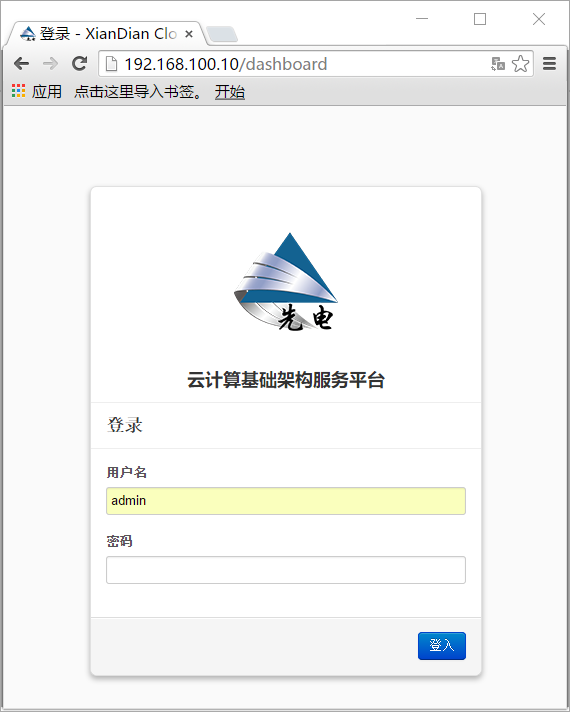
登录系统