关闭防火墙和selinux
[root@localhost ~]# systemctl stop firewalld [root@localhost ~]# systemctl disable firewalld Removed symlink /etc/systemd/system/multi-user.target.wants/firewalld.service. Removed symlink /etc/systemd/system/dbus-org.fedoraproject.FirewallD1.service. [root@localhost ~]# setenforce 0 [root@localhost ~]# sed -ri 's/^(SELINUX=).*/1disabled/g' /etc/selinux/config [root@localhost ~]# reboot #安装epel源和一些常用工具 [root@localhost ~]# yum -y install epel-release vim wget net-tools unzip zip gcc gcc-c++
验证CPU是否支持KVM;如果结果中有vmx(Intel)或svm(AMD)字样,就说明CPU的支持的
[root@localhost ~]# egrep -o 'vmx|svm' /proc/cpuinfo vmx #kvm安装 [root@localhost ~]# yum -y install qemu-kvm qemu-kvm-tools qemu-img virt-manager libvirt libvirt-python libvirt-client virt-install virt-viewer bridge-utils libguestfs-tools
配置网卡
[root@localhost network-scripts]# cat ifcfg-br0 TYPE="Bridge" NAME="br0" DEVICE="br0" IPADDR=192.168.248.135 GATEWAY=192.168.248.2 NETMASK=255.255.255.0 DNS1=114.114.114.114 [root@localhost network-scripts]# cat ifcfg-ens33 TYPE="Ethernet" NAME="ens33" DEVICE="ens33" BRIDGE=br0
[root@localhost network-scripts]# systemctl restart network
启动服务
[root@localhost network-scripts]# systemctl start libvirtd [root@localhost network-scripts]# systemctl enable libvirtd [root@localhost network-scripts]# ln -s /usr/libexec/qemu-kvm /usr/bin/qemu-kvm
kvm web管理界面安装
#安装依赖
[root@localhost ~]# yum -y install git python-pip libvirt-python libxml2-python python-websockify supervisor nginx python-devel
#拉取代码
[root@localhost ~]# cd /usr/local/src/
[root@localhost src]# git clone git://github.com/retspen/webvirtmgr.git
#安装webvirtmgr
[root@localhost src]# cd webvirtmgr/
[root@localhost webvirtmgr]# pip install -r requirements.txt
#检查sqlite3是否安装
[root@localhost webvirtmgr]# python
Python 2.7.5 (default, Nov 16 2020, 22:23:17)
[GCC 4.8.5 20150623 (Red Hat 4.8.5-44)] on linux2
Type "help", "copyright", "credits" or "license" for more information.
>>> import sqlite3
>>> exit()
#初始化账号信息
[root@localhost webvirtmgr]# ./manage.py syncdb
#cp网页到指定目录
[root@localhost webvirtmgr]# mkdir /var/www
[root@localhost webvirtmgr]# cp -r /usr/local/src/webvirtmgr /var/www/
[root@localhost webvirtmgr]# chown -R nginx.nginx /var/www/webvirtmgr/
#生成密钥
[root@localhost ~]# ssh-keygen
#这里webvirtmgr和kvm服务部署在同一台机器,所以这里本地信任
[root@localhost ~]# ssh-copy-id 192.168.248.135
#配置端口转发
[root@localhost ~]# ssh 192.168.248.135 -L localhost:8000:localhost:8000 -L localhost:6080:localhost:60
Last login: Sat May 22 23:51:39 2021 from 192.168.248.1
#配置nginx
[root@localhost ~]# cp /etc/nginx/nginx.conf{,.bak}
[root@localhost ~]# vi /etc/nginx/nginx.conf
user nginx;
worker_processes auto;
error_log /var/log/nginx/error.log;
pid /run/nginx.pid;
include /usr/share/nginx/modules/*.conf;
events {
worker_connections 1024;
}
http {
log_format main '$remote_addr - $remote_user [$time_local] "$request" '
'$status $body_bytes_sent "$http_referer" '
'"$http_user_agent" "$http_x_forwarded_for"';
access_log /var/log/nginx/access.log main;
sendfile on;
tcp_nopush on;
tcp_nodelay on;
keepalive_timeout 65;
types_hash_max_size 2048;
include /etc/nginx/mime.types;
default_type application/octet-stream;
include /etc/nginx/conf.d/*.conf;
server {
listen 80;
server_name localhost;
include /etc/nginx/default.d/*.conf;
location / {
root html;
index index.html index.htm;
}
error_page 404 /404.html;
location = /40x.html {
}
error_page 500 502 503 504 /50x.html;
location = /50x.html {
}
}
}
[root@localhost ~]# vim /etc/nginx/conf.d/webvirtmgr.conf
server {
listen 80 default_server;
server_name $hostname;
#access_log /var/log/nginx/webvirtmgr_access_log;
location /static/ {
root /var/www/webvirtmgr/webvirtmgr;
expires max;
}
location / {
proxy_pass http://127.0.0.1:8000;
proxy_set_header X-Real-IP $remote_addr;
proxy_set_header X-Forwarded-for $proxy_add_x_forwarded_for;
proxy_set_header Host $host:$server_port;
proxy_set_header X-Forwarded-Proto $remote_addr;
proxy_connect_timeout 600;
proxy_read_timeout 600;
proxy_send_timeout 600;
client_max_body_size 1024M;
}
}
#确保bind绑定的是本机的8000端口
[root@localhost ~]# sed -n '23p' /var/www/webvirtmgr/conf/gunicorn.conf.py
bind = '127.0.0.1:8000'
重启nginx
[root@localhost ~]# systemctl restart nginx
设置supervisor
#文件尾部追加 [root@localhost ~]# vim /etc/supervisord.conf ............ [program:webvirtmgr] command=/usr/bin/python2 /var/www/webvirtmgr/manage.py run_gunicorn -c /var/www/webvirtmgr/conf/gunicorn.conf.py directory=/var/www/webvirtmgr autostart=true autorestart=true logfile=/var/log/supervisor/webvirtmgr.log log_stderr=true user=nginx [program:webvirtmgr-console] command=/usr/bin/python2 /var/www/webvirtmgr/console/webvirtmgr-console directory=/var/www/webvirtmgr autostart=true autorestart=true stdout_logfile=/var/log/supervisor/webvirtmgr-console.log redirect_stderr=true user=nginx #启动supervisor [root@localhost ~]# systemctl enable --now supervisord
配置nginx用户
[root@localhost ~]# su - nginx -s /bin/bash -bash-4.2$ ssh-keygen -bash-4.2$ touch ~/.ssh/config && echo -e "StrictHostKeyChecking=no UserKnownHostsFile=/dev/null" >> ~/.ssh/config -bash-4.2$ chmod 0600 ~/.ssh/config -bash-4.2$ ssh-copy-id root@192.168.248.135 -bash-4.2$ exit [root@localhost ~]# vim /etc/polkit-1/localauthority/50-local.d/50-libvirt-remote-access.pkla [Remote libvirt SSH access] Identity=unix-user:root Action=org.libvirt.unix.manage ResultAny=yes ResultInactive=yes ResultActive=yes [root@localhost ~]# systemctl restart nginx [root@localhost ~]# systemctl restart libvirtd
web上访问
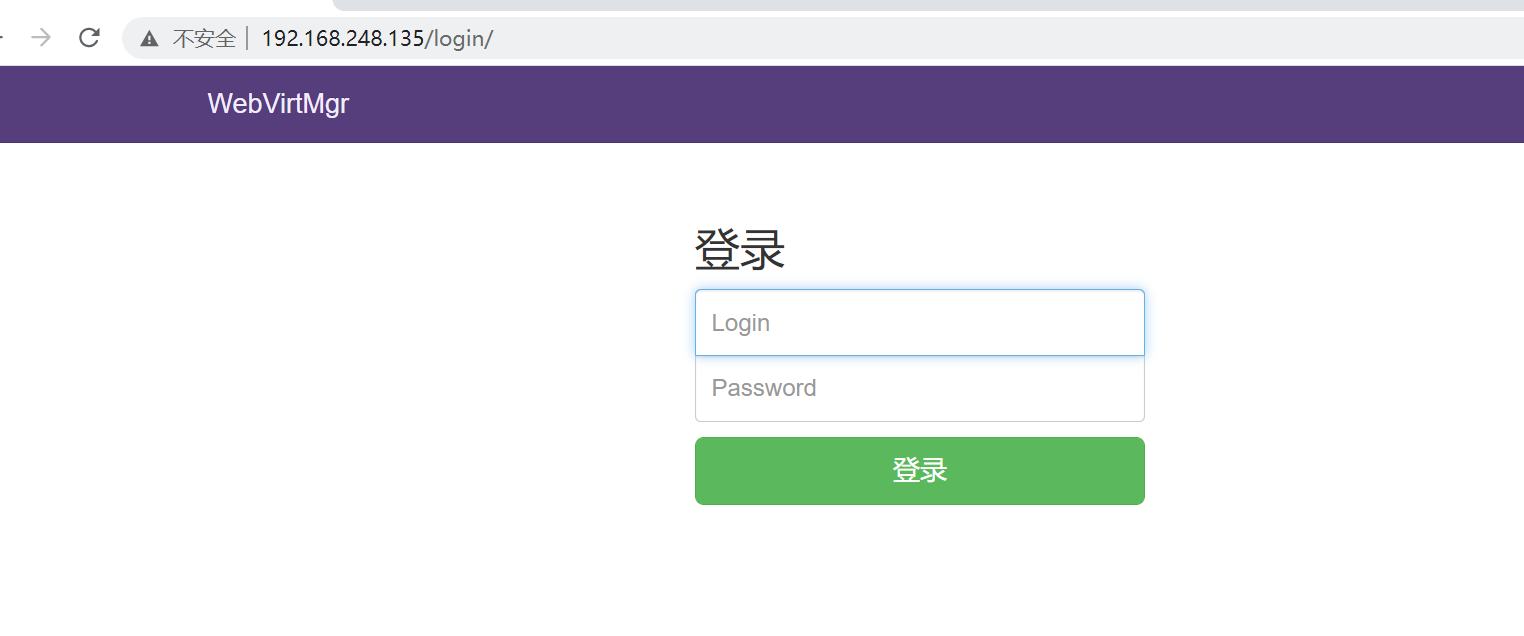
添加连接

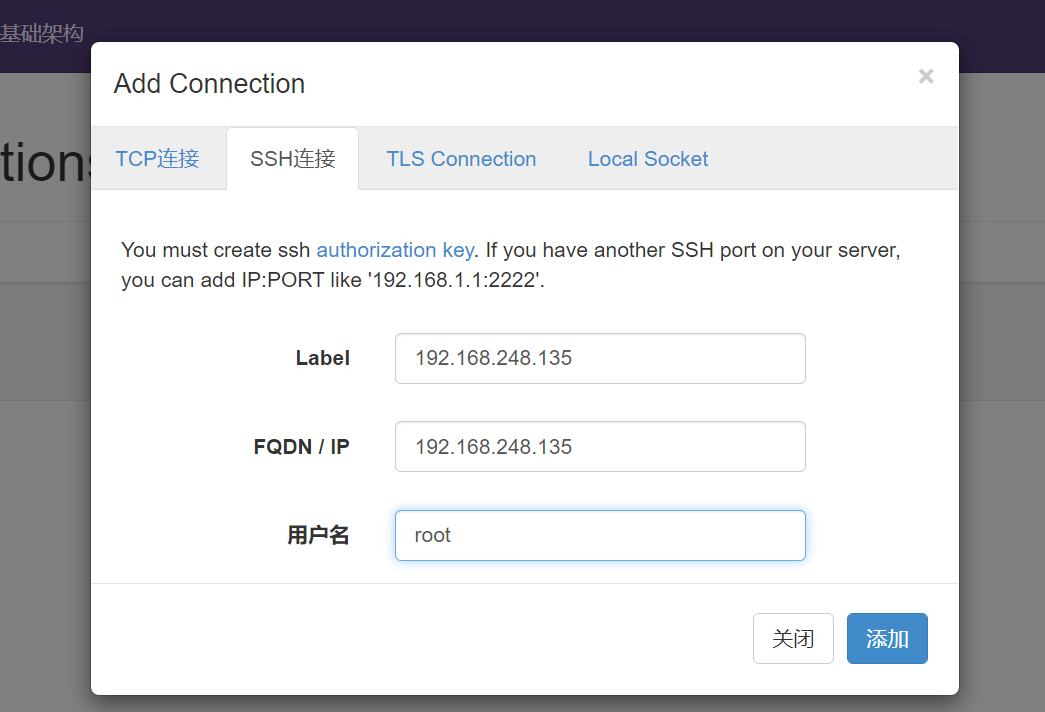

创建存储

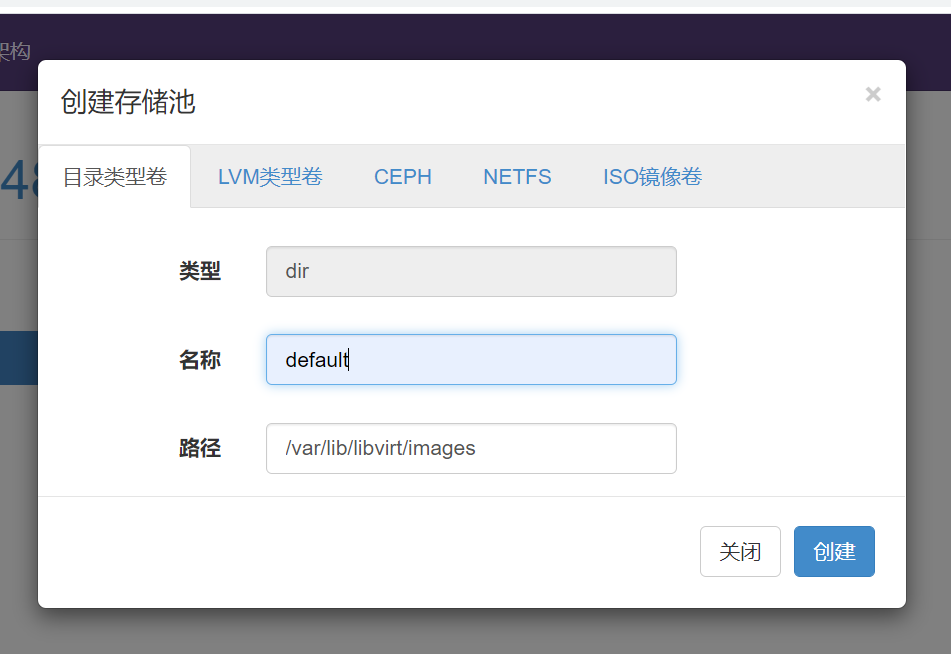
进入存储
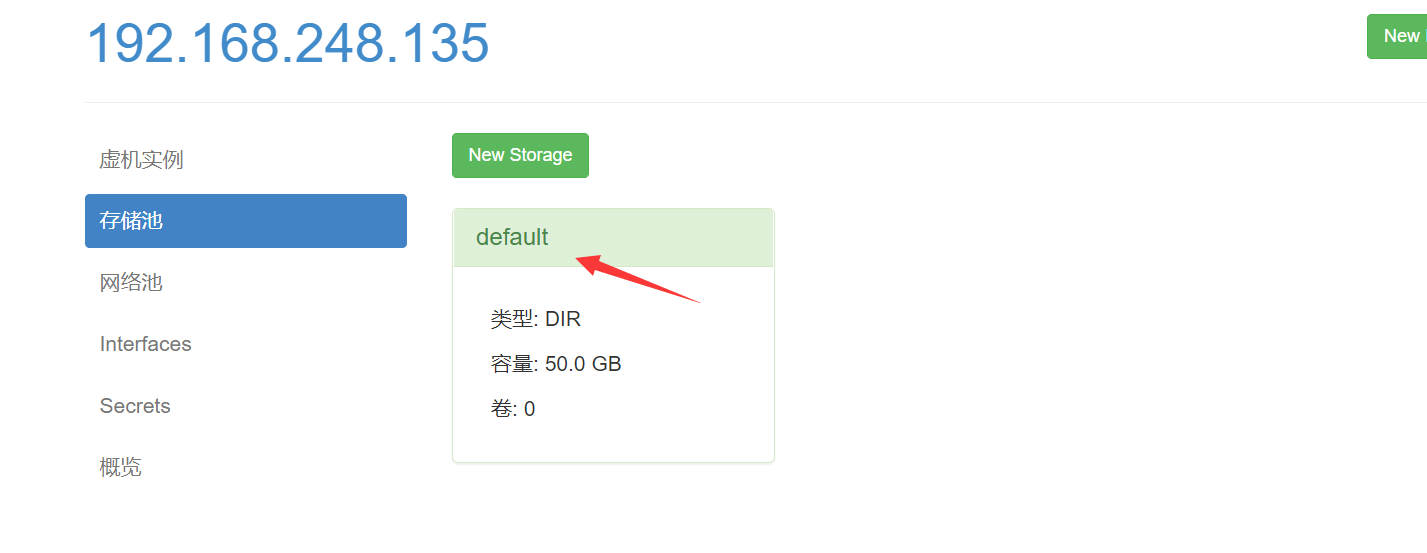
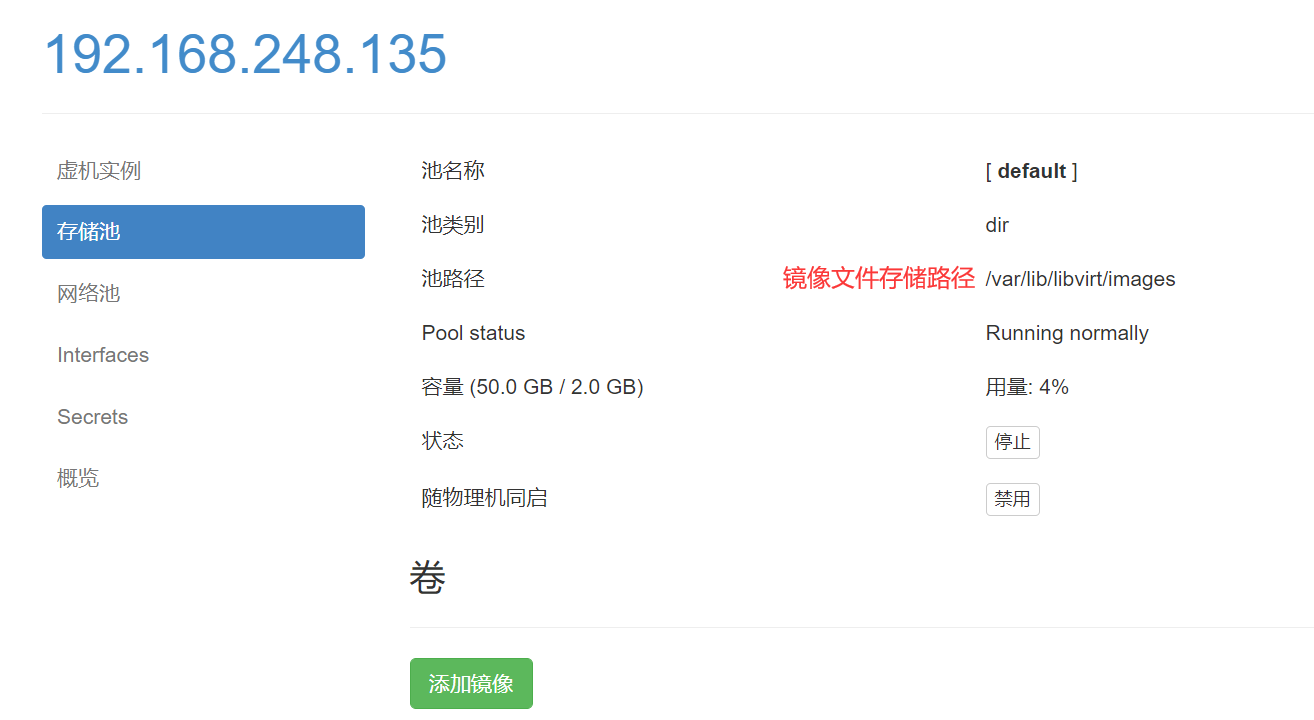
通过远程连接软件上传ISO镜像文件至存储目录/var/lib/libvirt/images/
[root@localhost ~]# ls /var/lib/libvirt/images/ rhel-8.0-x86_64-dvd.iso
在web界面查看镜像
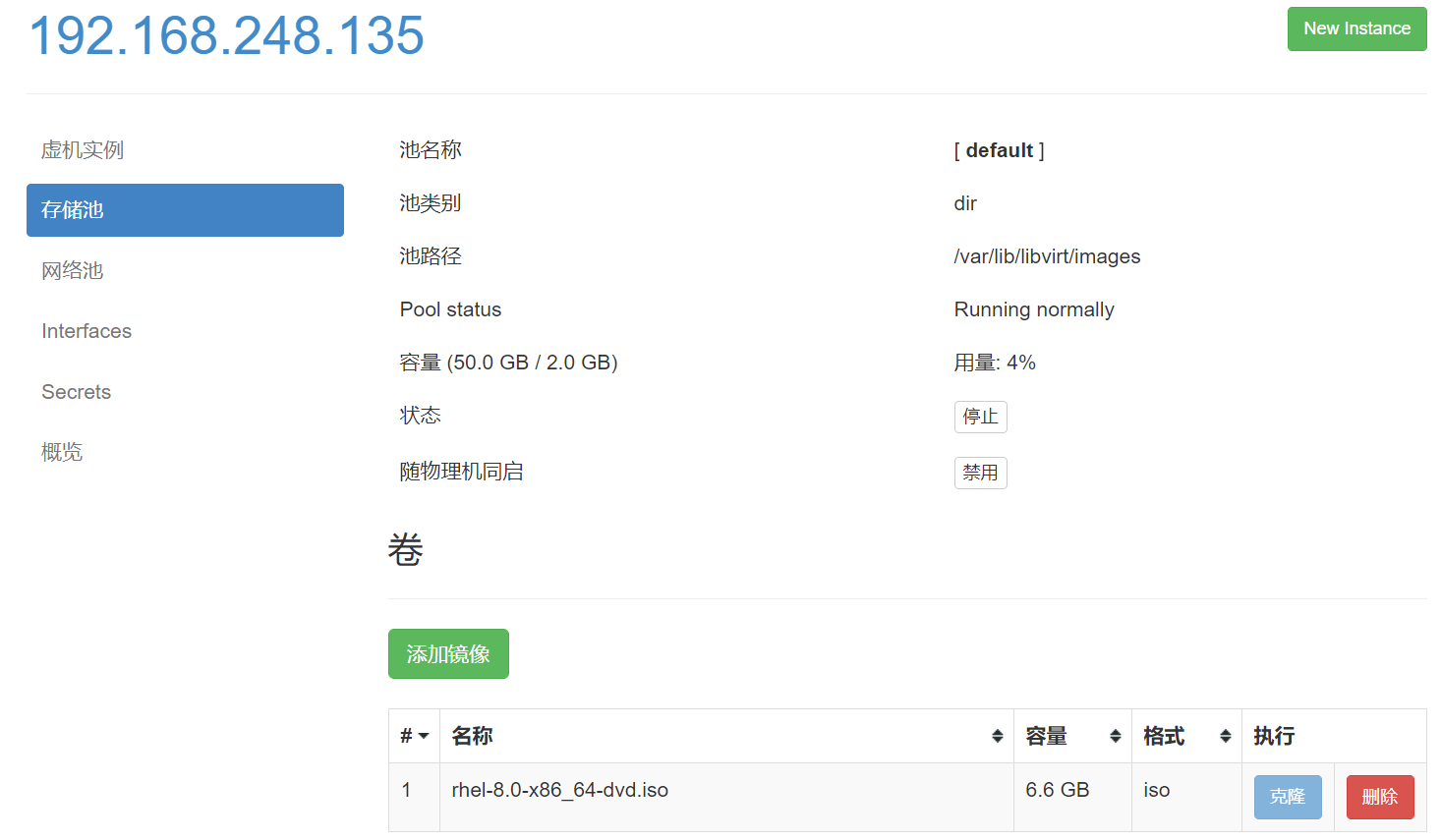
创建系统安装镜像


添加桥接网络
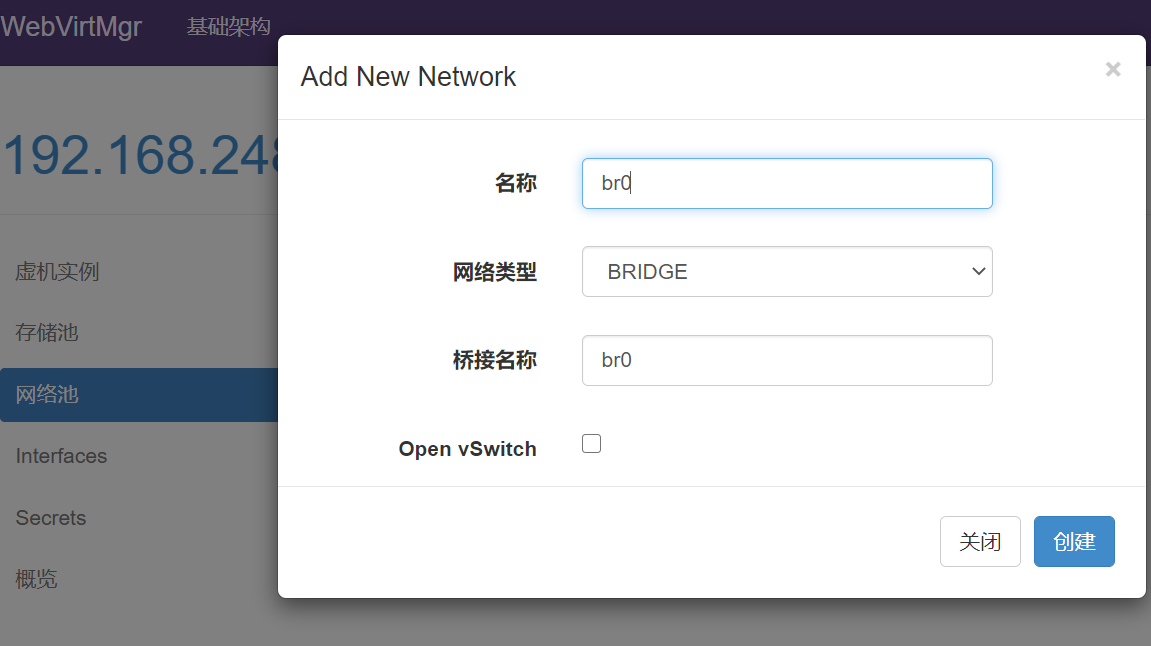
实例(虚拟机)创建
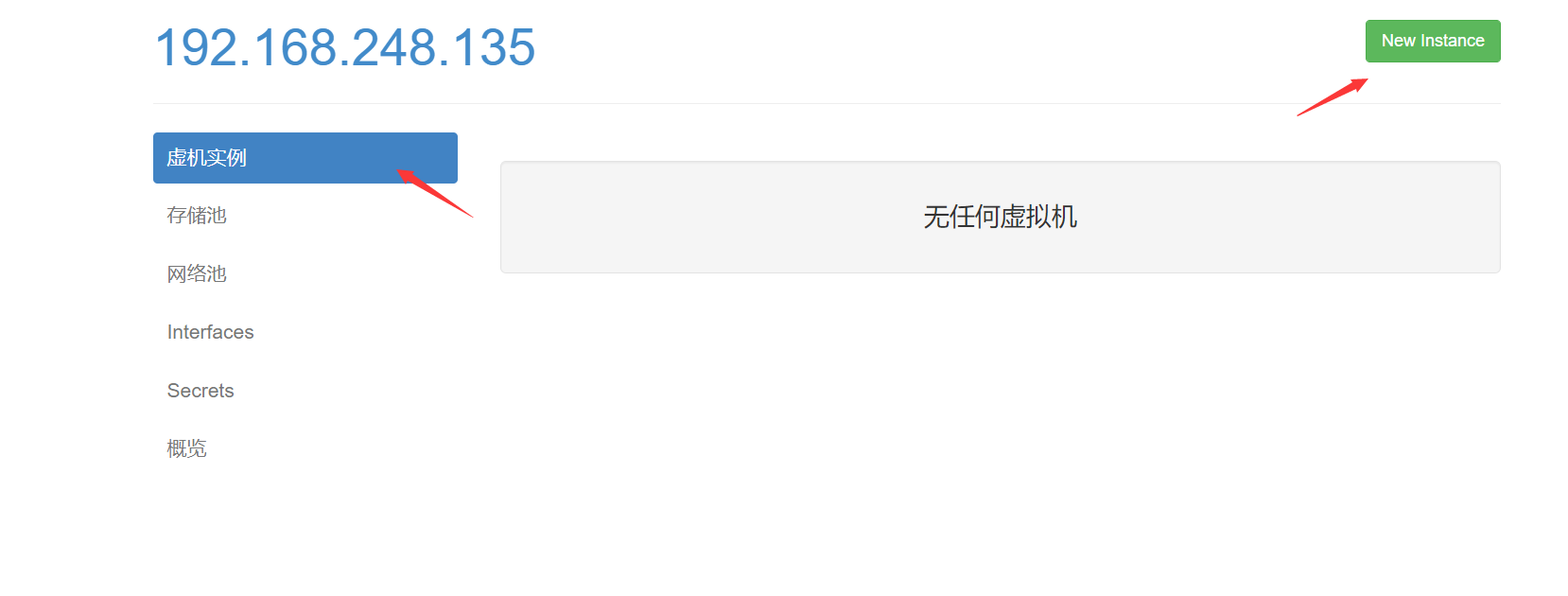
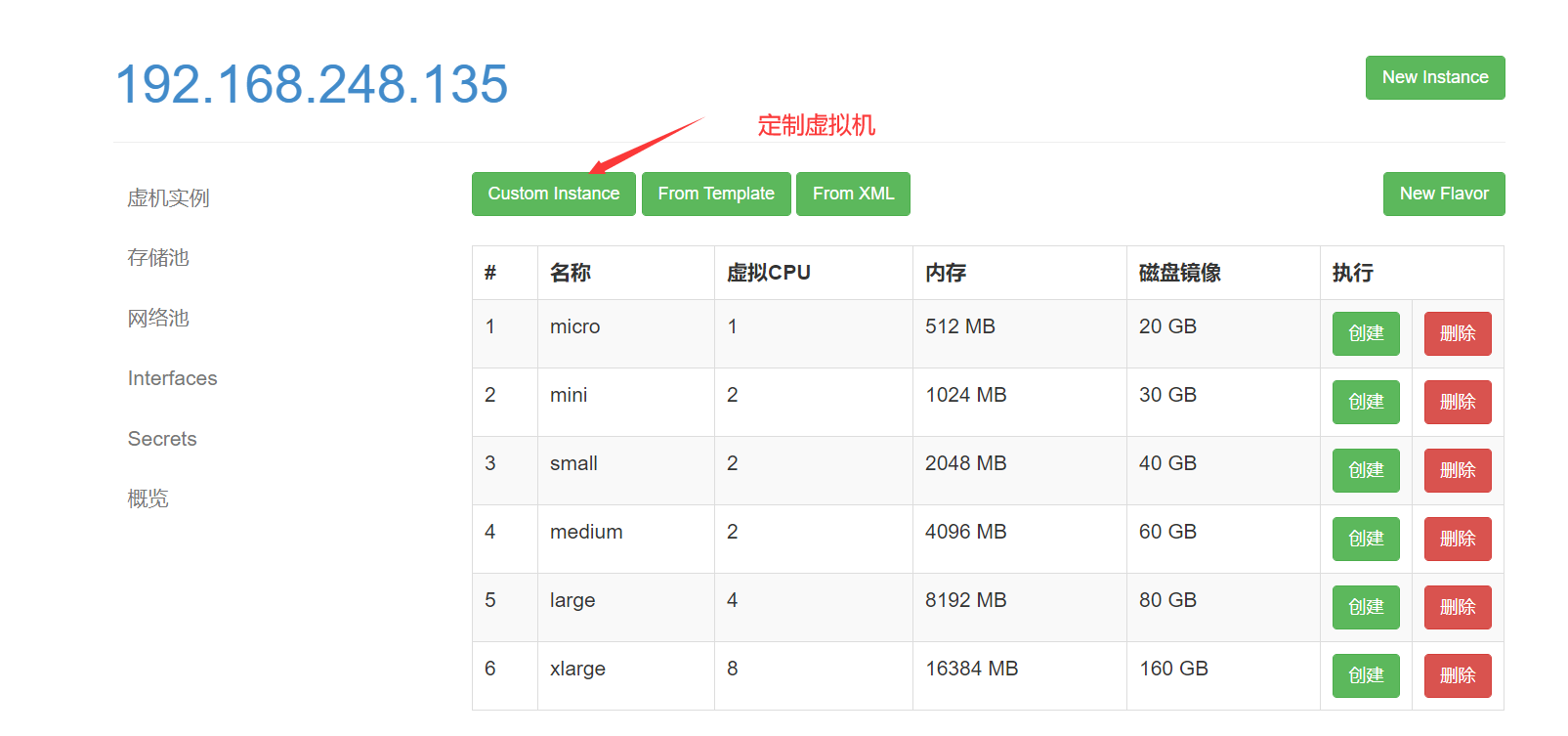
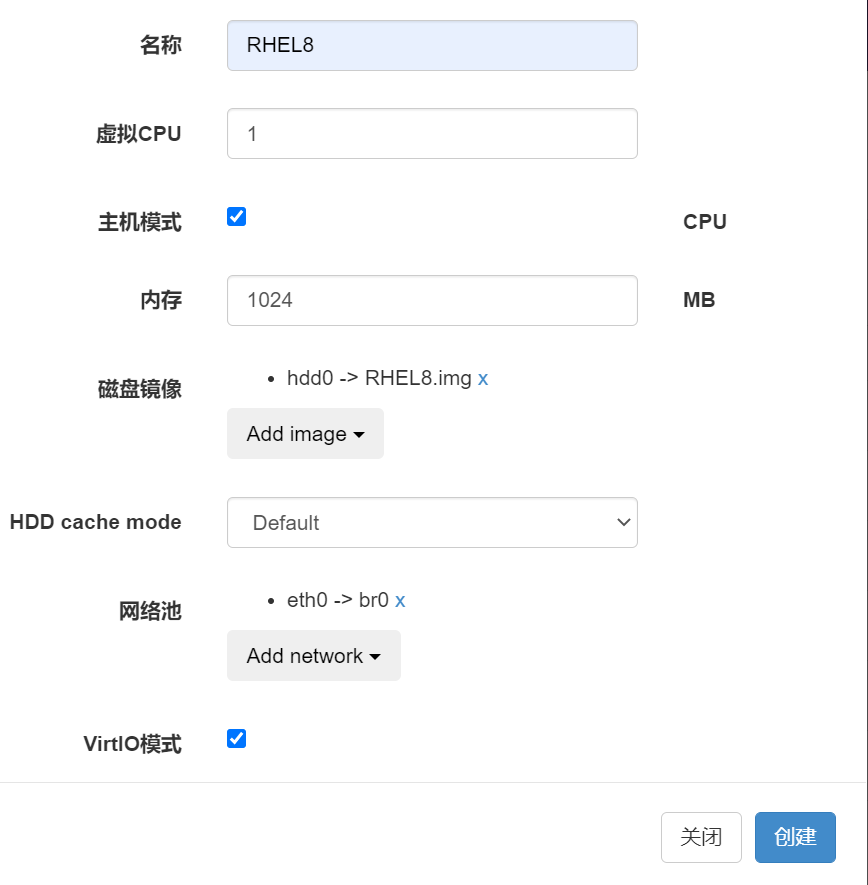
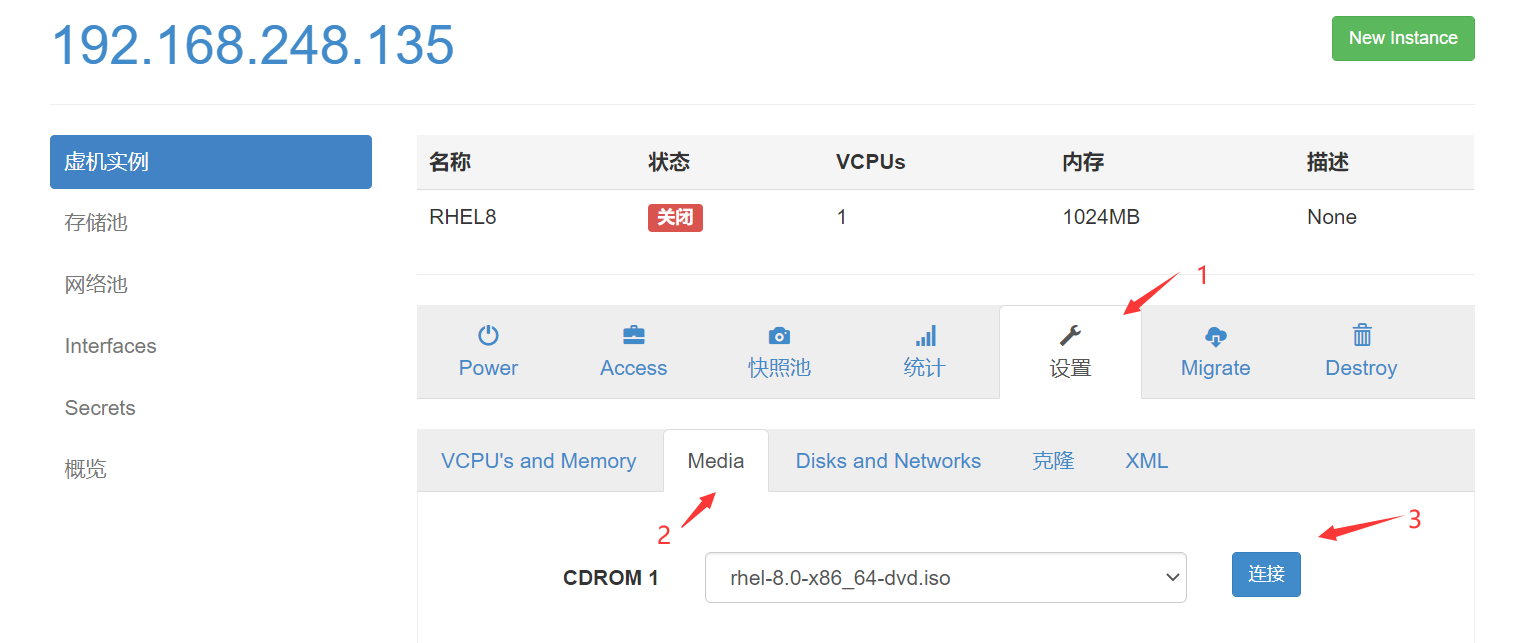
设置在 web 上访问虚拟机的密码
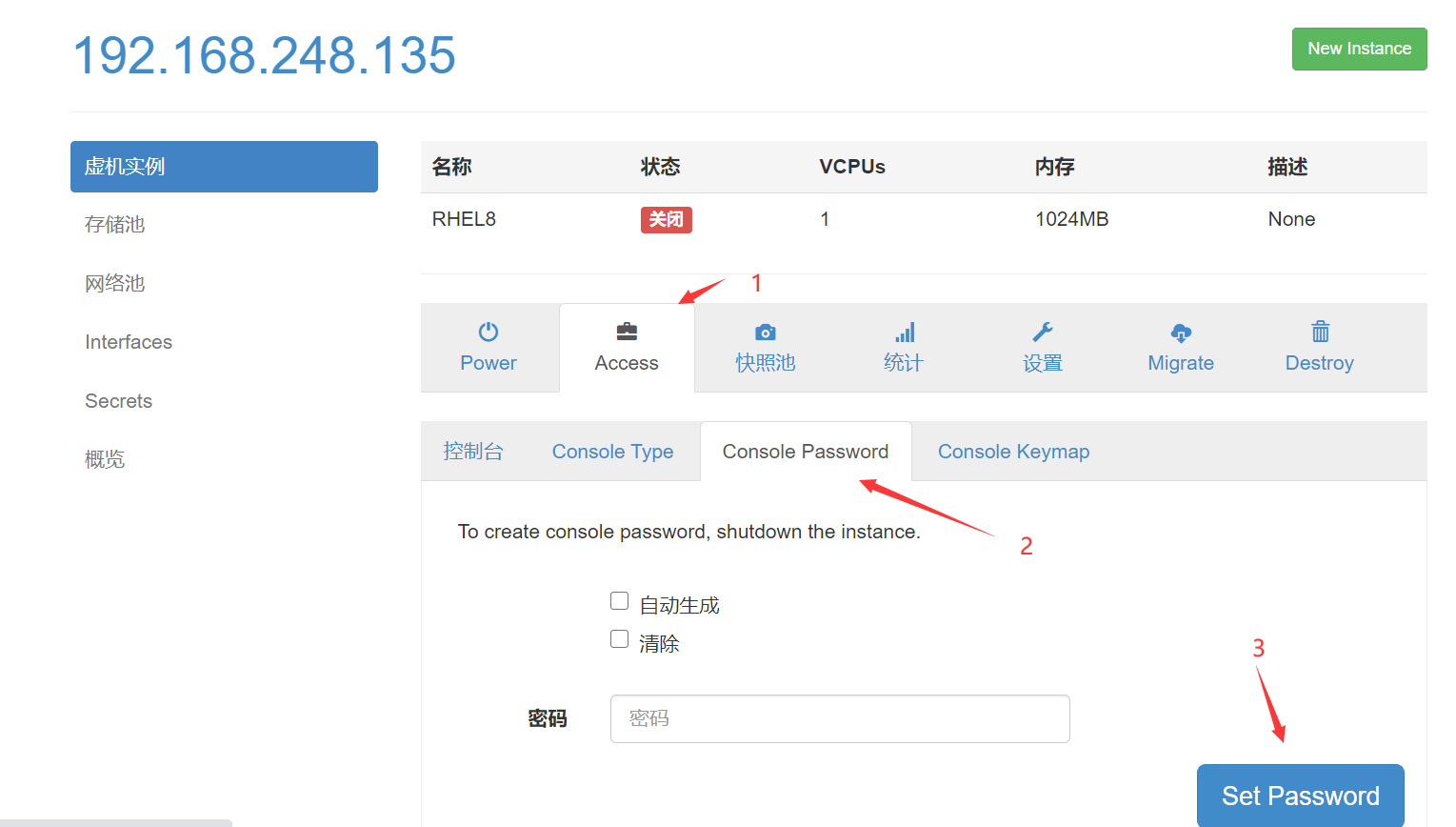
启动虚拟机

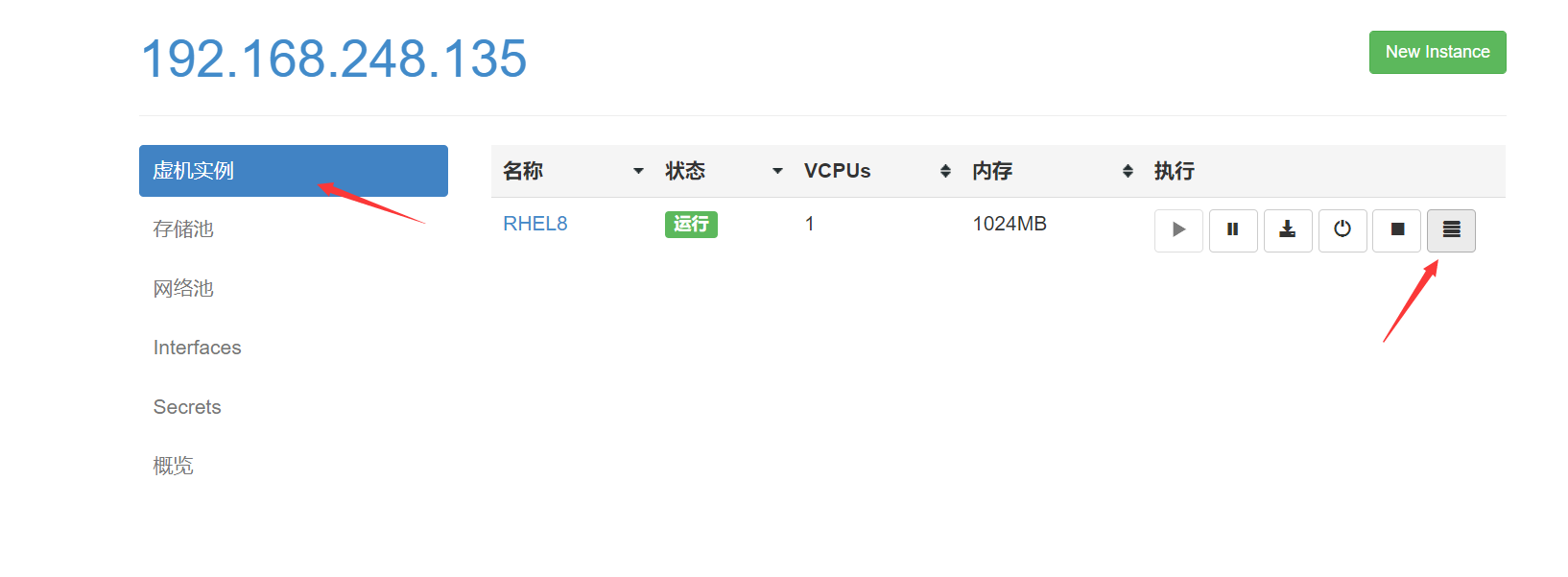
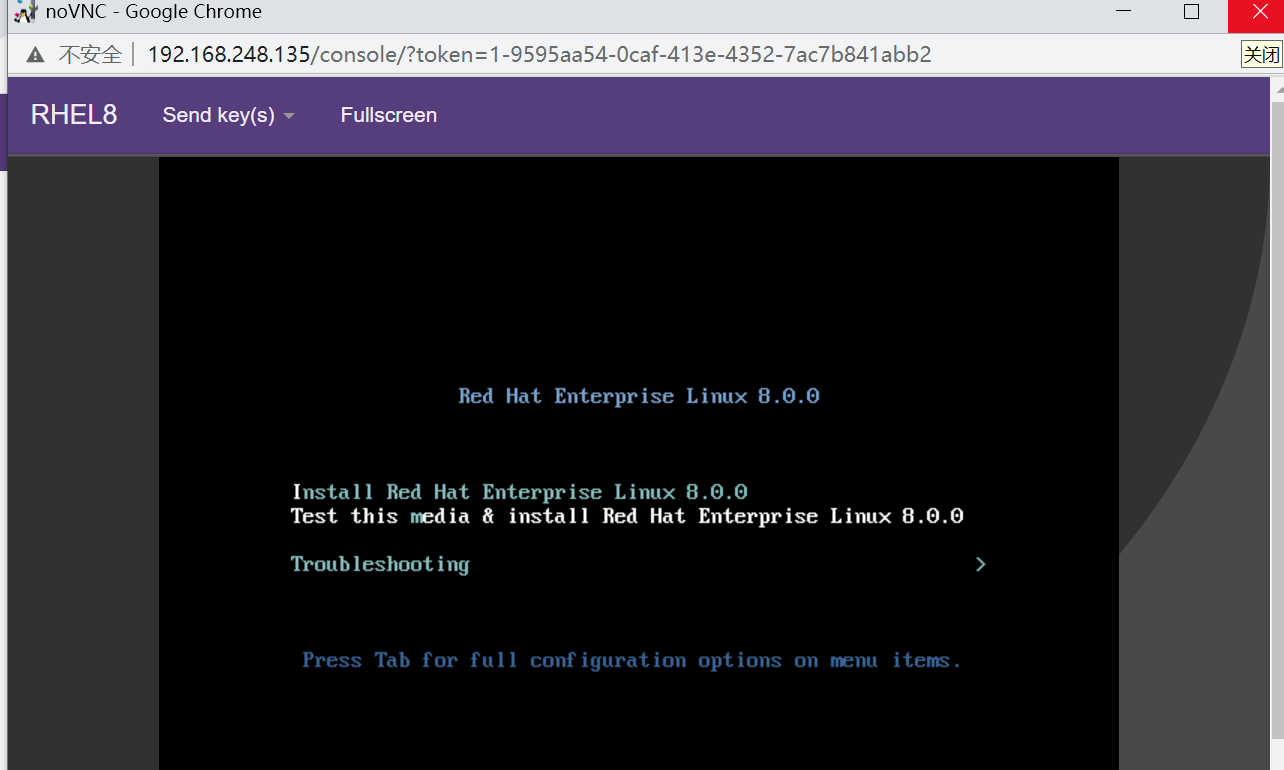
案例一
web界面配置完成后可能会出现以下错误界面
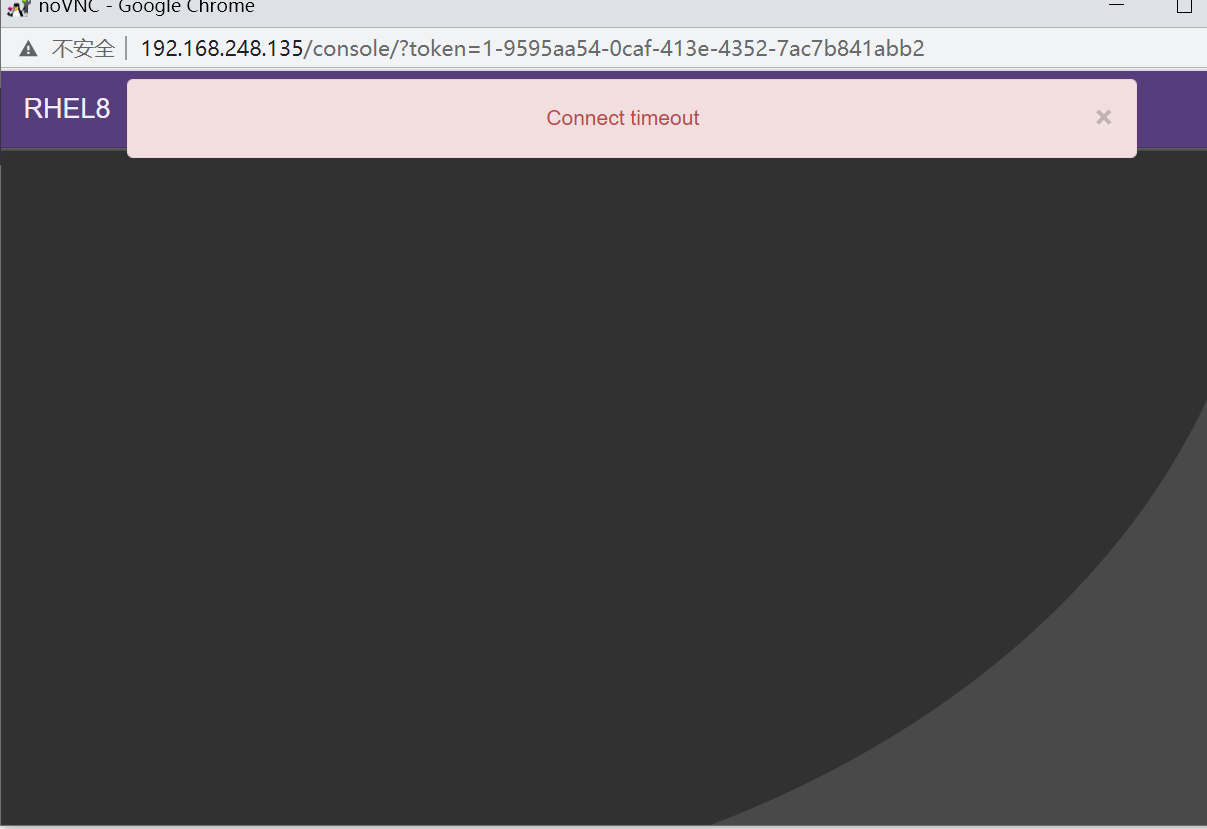
解决方法是安装novnc并通过novnc_server启动一个vnc
[root@localhost ~]# yum -y install novnc [root@localhost ~]# chmod +x /etc/rc.d/rc.local [root@localhost ~]# echo "nohup novnc_server 192.168.248.135:5920 &" >> /etc/rc.local [root@localhost ~]# . /etc/rc.local
案例2
第一次通过web访问kvm时可能会一直访问不了,一直转圈,而命令行界面一直报错(too many open files)
此时需要对nginx进行配置
[root@localhost ~]# vim /etc/nginx/nginx.conf ....此处省略N行 user nginx; worker_processes auto; error_log /var/log/nginx/error.log; pid /run/nginx.pid; worker_rlimit_nofile 655350; #添加此行配置 ....此处省略N行 #然后对系统参数进行设置 [root@localhost ~]# vim /etc/security/limits.conf ....此处省略N行 # End of file * soft nofile 655350 * hard nofile 655350 [root@localhost ~]# sysctl -p [root@localhost ~]#systemctl restart nginx #关闭命令行界面报错(too many open files)终端,重新访问就行了