Harbor简介
Harbor是一个用于存储和分发Docker镜像的企业级Registry服务器。
作为一个企业级私有 Registry 服务器,Harbor 提供了更好的性能和安全。提升用户使用 Registry 构建和运行环境传输镜像的效率。Harbor 支持安装在多个 Registry 节点的镜像资源复制,镜像全部保存在私有 Registry 中, 确保数据和知识产权在公司内部网络中管控。另外,Harbor 也提供了高级的安全特性,诸如用户管理,访问控制和活动审计等。
- 基于角色的访问控制 - 用户与 Docker 镜像仓库通过“项目”进行组织管理,一个用户可以对多个镜像仓库在同一命名空间(project)里有不同的权限。
- 镜像复制 - 镜像可以在多个 Registry 实例中复制(同步)。尤其适合于负载均衡,高可用,混合云和多云的场景。
- 图形化用户界面 - 用户可以通过浏览器来浏览,检索当前 Docker 镜像仓库,管理项目和命名空间。
- AD/LDAP 支持 - Harbor 可以集成企业内部已有的 AD/LDAP,用于鉴权认证管理。
- 审计管理 - 所有针对镜像仓库的操作都可以被记录追溯,用于审计管理。
- 国际化 - 已拥有英文、中文、德文、日文和俄文的本地化版本。更多的语言将会添加进来。
- RESTful API - RESTful API 提供给管理员对于 Harbor 更多的操控, 使得与其它管理软件集成变得更容易。
Docker Compose
Harbor在物理机上部署是非常难的,而为了简化Harbor的应用,Harbor官方直接把Harbor做成了在容器中运行的应用,而且这个容器在Harbor中依赖类似redis、mysql、pgsql等很多存储系统,所以它需要编排很多容器协同起来工作,因此VMWare Harbor在部署和使用时,需要借助于Docker的单机编排工具(Docker compose)来实现。
Docker Compose官方文档: https://docs.docker.com/compose/
Harbor官方文档 :https://github.com/goharbor/harbor
安装Harbor
前提:安装docker 和docker compose
安装docker compose
sudo curl -L "https://github.com/docker/compose/releases/download/1.28.5/docker-compose-$(uname -s)-$(uname -m)" -o /usr/local/bin/docker-compose #给予可执行权限 sudo chmod +x /usr/local/bin/docker-compose
这里使用harbor版本:harbor-offline-installer-v2.2.0.tgz
#下载harbor安装包
wget https://github.com/goharbor/harbor/releases/download/v2.2.0/harbor-offline-installer-v2.2.0.tgz
#解压缩
[root@test ~]# tar -xf ~/harbor-offline-installer-v2.2.0.tgz -C /usr/local/
[root@test ~]# cd /usr/local/harbor/
[root@test harbor]# ls
common.sh harbor.v2.2.0.tar.gz harbor.yml.tmpl install.sh LICENSE prepare
#配置harbor.yml文件
[root@test harbor]# cp harbor.yml.tmpl harbor.yml
修改harbor.yml文件,这没有使用https,注释掉
[root@test harbor]# vim harbor.yml # Configuration file of Harbor # The IP address or hostname to access admin UI and registry service. # DO NOT use localhost or 127.0.0.1, because Harbor needs to be accessed by external clients. hostname: 192.168.248.129 //修改此处 # http related config http: # port for http, default is 80. If https enabled, this port will redirect to https port port: 80 # https related config #https: //注释掉 # https port for harbor, default is 443 # port: 443 //注释掉 # The path of cert and key files for nginx #certificate: /your/certificate/path //注释掉 #pri vate_key: /your/private/key/path //注释掉 ................................................ ................................................ # Remember Change the admin password from UI after launching Harbor. harbor_admin_password: Harbor12345 //初始账号密码:admin/Harbor12345
重新生成配置文件,安装
[root@test harbor]# ./prepare [root@test harbor]# ./install.sh
设置开机自启
[root@test harbor]# echo "/usr/local/bin/docker-compose -f /usr/local/harbor/docker-compose.yml up -d" >> /etc/rc.d/rc.local
启动后在web页面对仓库进行访问,账号密码:admin/Harbor12345
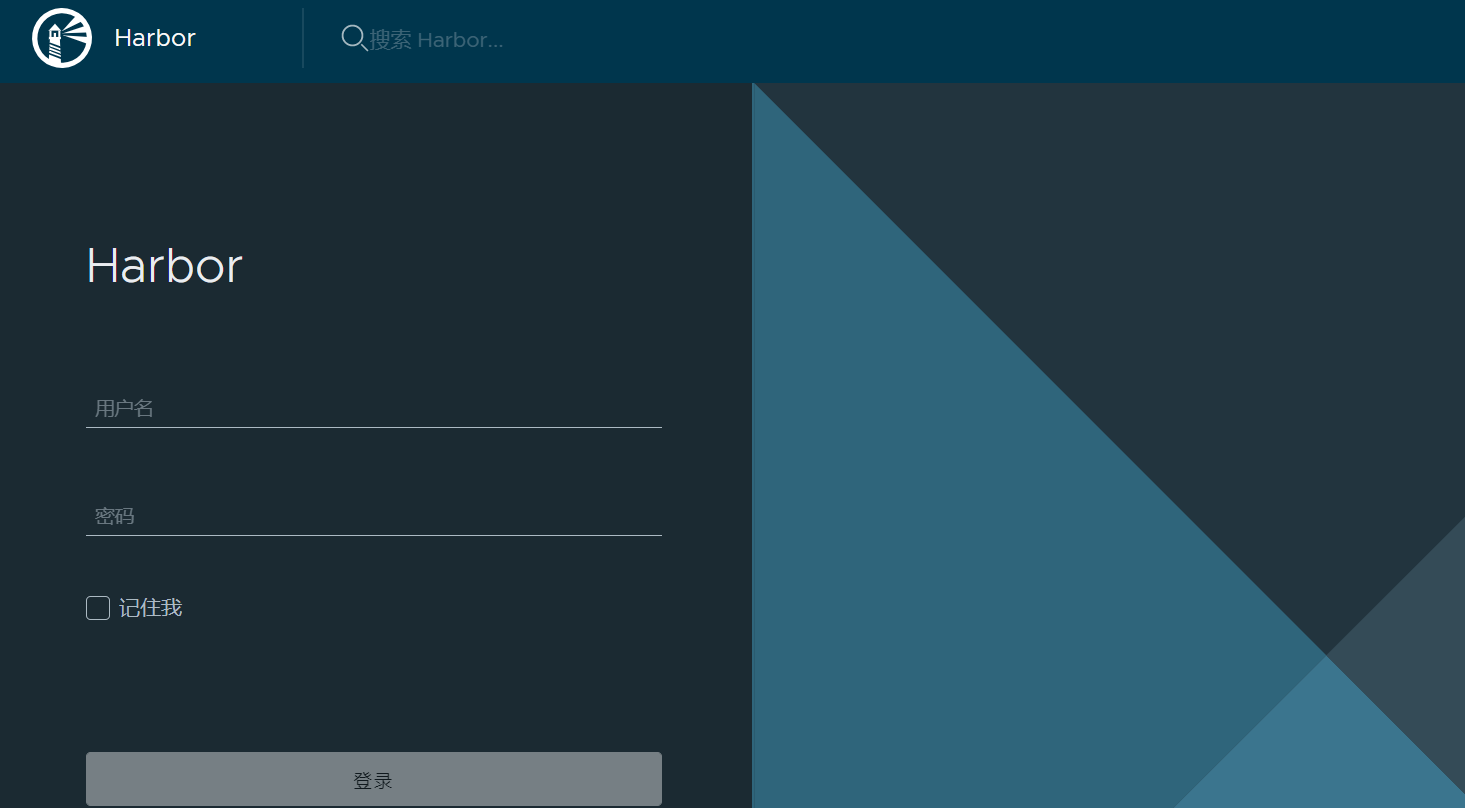
用户创建
在harbor页面创建一些用户组。便于这些用户可以获取不同的访问权限
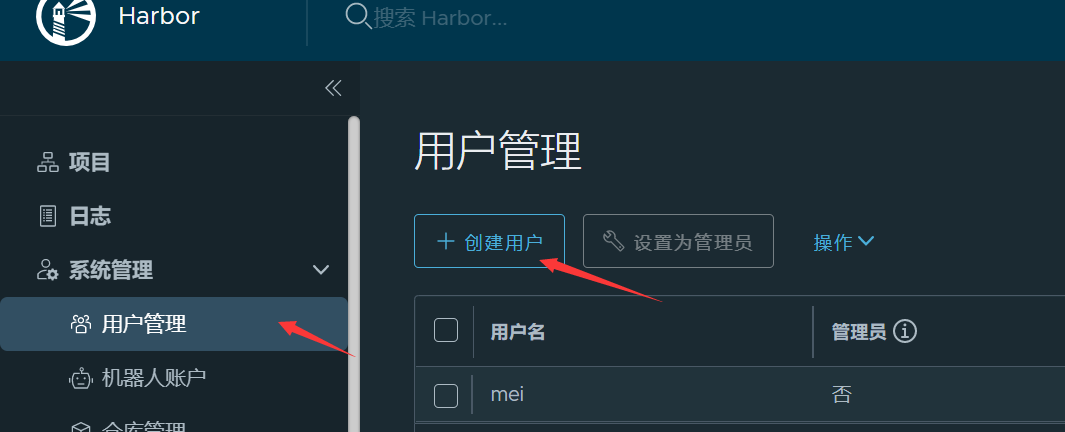
填写完整信息完成用户注册

可以把该账户设为管理员
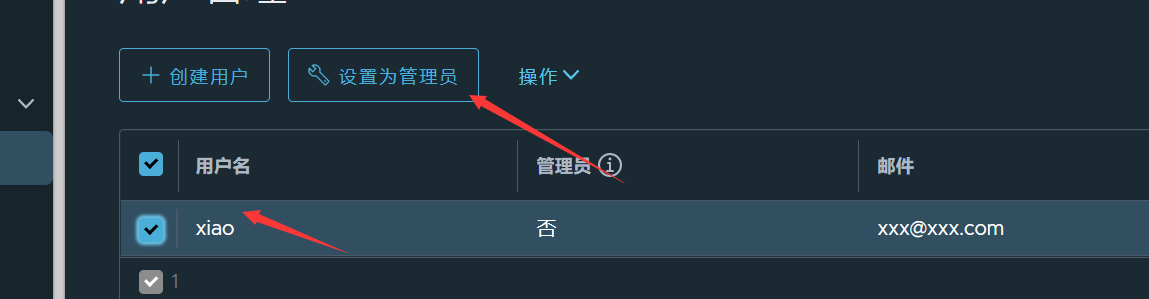
镜像仓库创建
添加项目名称,就是我们要把镜像上传到的位置。比如创建一个test_project
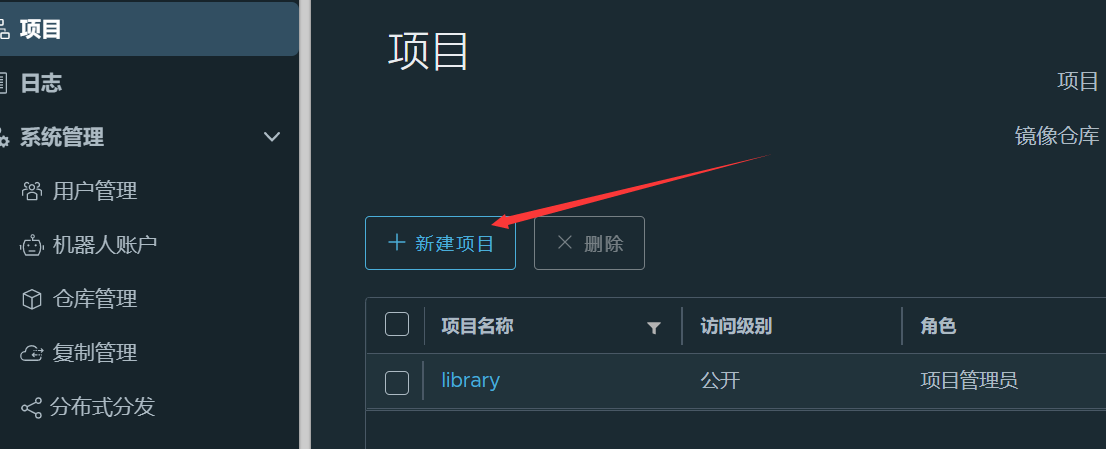


添加项目成员
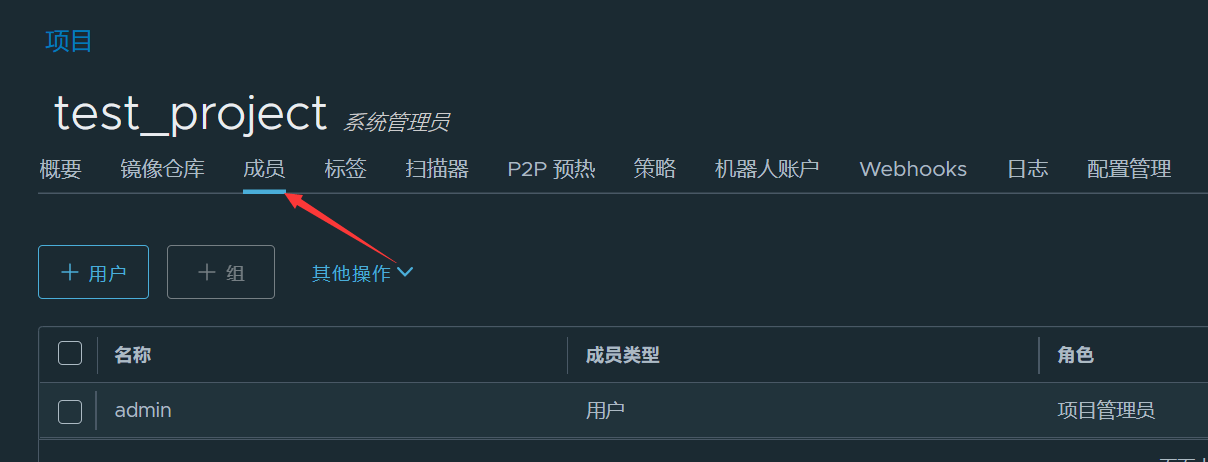
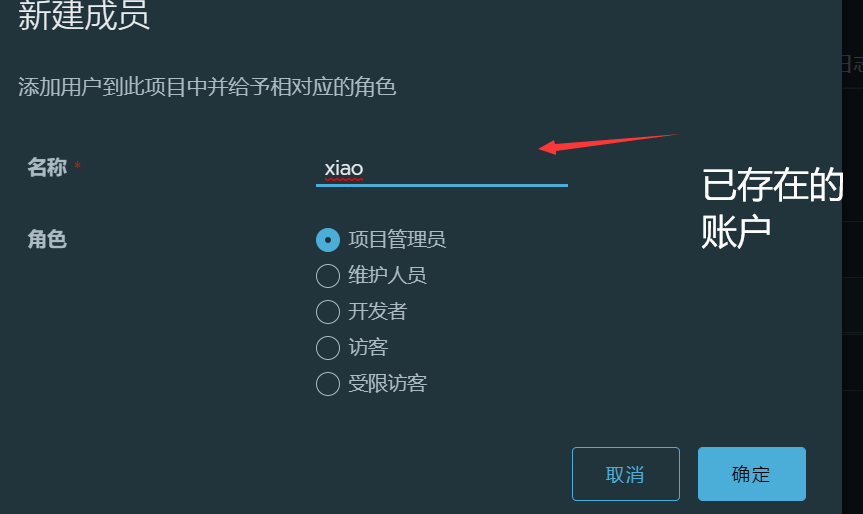
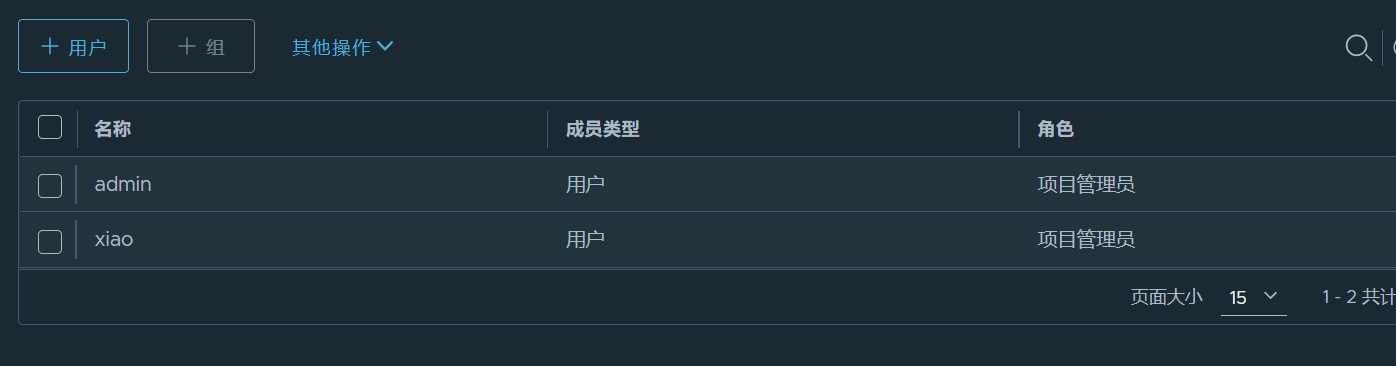
可以在服务器上验证是否已经成功创建了用户
[root@test harbor]# docker login 192.168.248.129 Username: xiao Password: WARNING! Your password will be stored unencrypted in /root/.docker/config.json. Configure a credential helper to remove this warning. See https://docs.docker.com/engine/reference/commandline/login/#credentials-store Login Succeeded
镜像上传和拉取
登录到仓库
[root@test harbor]# docker login 192.168.248.129 Username: admin Password: WARNING! Your password will be stored unencrypted in /root/.docker/config.json. Configure a credential helper to remove this warning. See https://docs.docker.com/engine/reference/commandline/login/#credentials-store Login Succeeded
选取一个镜像打上标签,上传到仓库
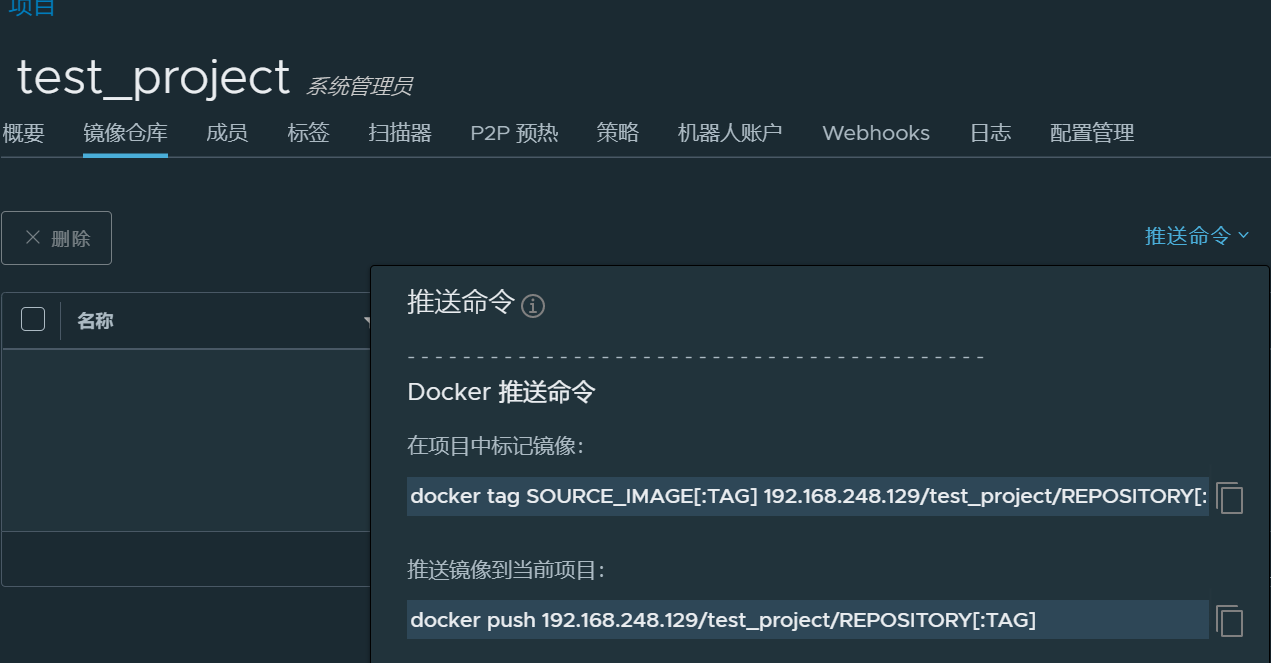
#打上标签 [root@test harbor]# docker tag apache:0.3 192.168.248.129/test_project/apache:v0.1 [root@test harbor]# docker images REPOSITORY TAG IMAGE ID CREATED SIZE 192.168.248.129/test_project/apache v0.1 12b00adf81b2 24 hours ago 110MB apache 0.3 12b00adf81b2 24 hours ago 110MB #上传到仓库 [root@test harbor]# docker push 192.168.248.129/test_project/apache:v0.1 The push refers to repository [192.168.248.129/test_project/apache] 666592f01555: Pushed c08625005cc4: Pushed c04d1437198b: Pushed v0.1: digest: sha256:3028bec094b7cf0d92da1878cefdb60d1069c78a37a5c2ee571a7a3325dcb241 size: 952
在web上访问仓库,就可以看到刚刚上传的镜像

拉取镜像,将本地镜像删除然后拉取
[root@test harbor]# docker rmi 192.168.248.129/test_project/apache:v0.1 Untagged: 192.168.248.129/test_project/apache:v0.1 Untagged: 192.168.248.129/test_project/apache@sha256:3028bec094b7cf0d92da1878cefdb60d1069c78a37a5c2ee571a7a3325dcb241 [root@test harbor]# docker images REPOSITORY TAG IMAGE ID CREATED SIZE apache 0.3 12b00adf81b2 24 hours ago 110MB #拉取镜像 [root@test harbor]# docker pull 192.168.248.129/test_project/apache:v0.1 v0.1: Pulling from test_project/apache Digest: sha256:3028bec094b7cf0d92da1878cefdb60d1069c78a37a5c2ee571a7a3325dcb241 Status: Downloaded newer image for 192.168.248.129/test_project/apache:v0.1 192.168.248.129/test_project/apache:v0.1 [root@test harbor]# docker images REPOSITORY TAG IMAGE ID CREATED SIZE 192.168.248.129/test_project/apache v0.1 12b00adf81b2 24 hours ago 110MB apache 0.3 12b00adf81b2 24 hours ago 110MB