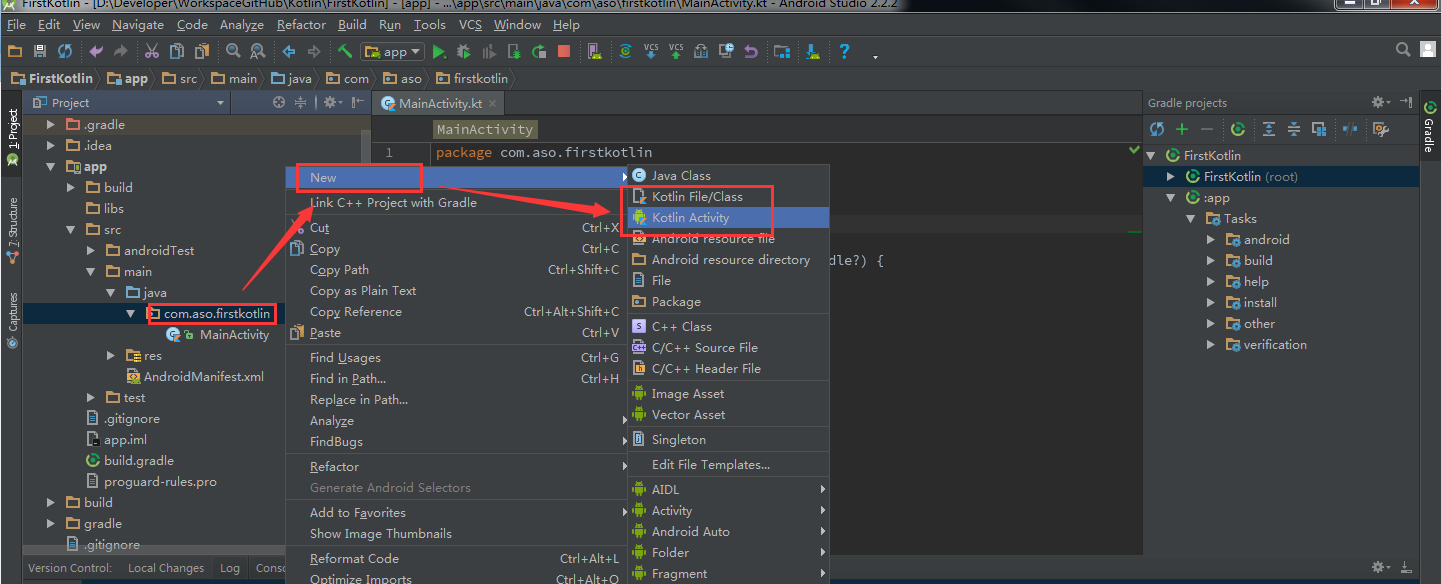怎么在Android Studio中使用Kotlin?
1、使用Android Studio的插件
2、将Android Studio升级到3.0版本:目前不推荐,因为3.0的版本目前还是Dev Channel渠道,也就是开发渠道,还没正式发布
所以,今天我们就讲讲如何使用第1种方式来创建第一个Kotlin项目:
插件安装:
1、进入PluginsInstall JetBrains plugins中,搜索Kotlin后安装
2、正常创建一个Android 项目(平时怎么创建的现在还是怎么创建),截图如下

在这边,我把它上传到我的Github上,这样方便全程跟踪每次的更改内容的记录
3、通过转换工具将java源文件转换成Kotlin
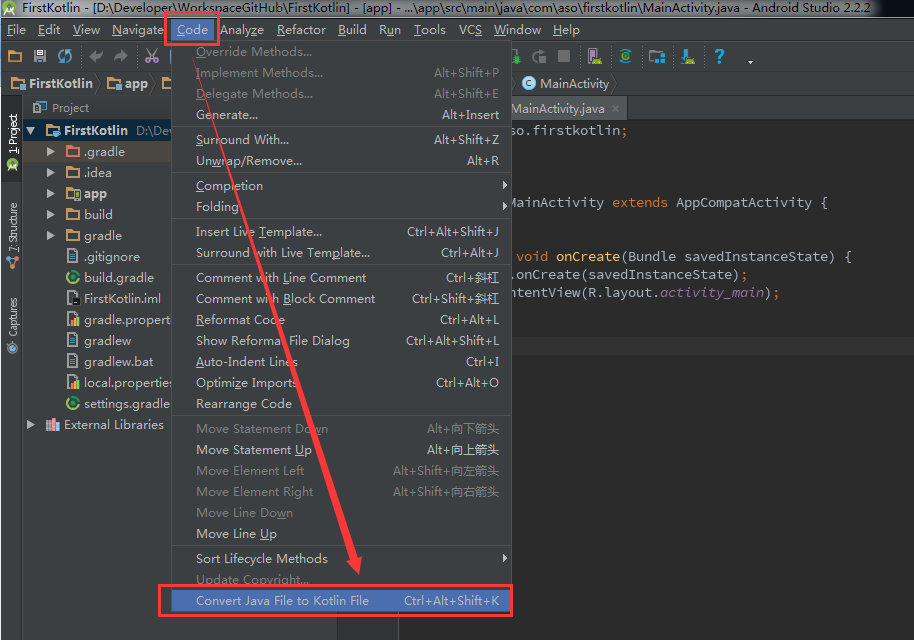
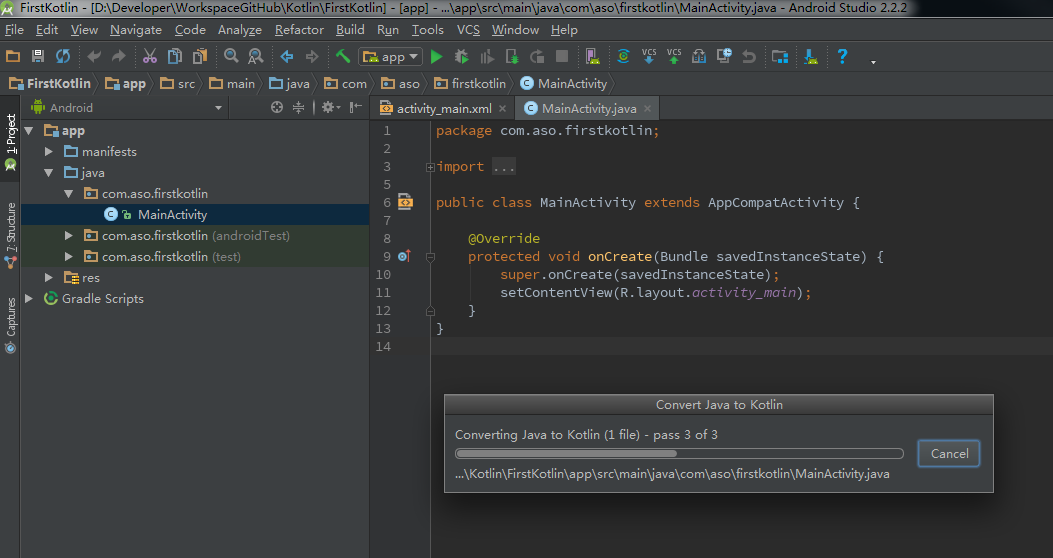
转换之后的结果变化如下:java源文件的后缀变成.kt,类的继承方式变了

4、配置Kotlin的依赖
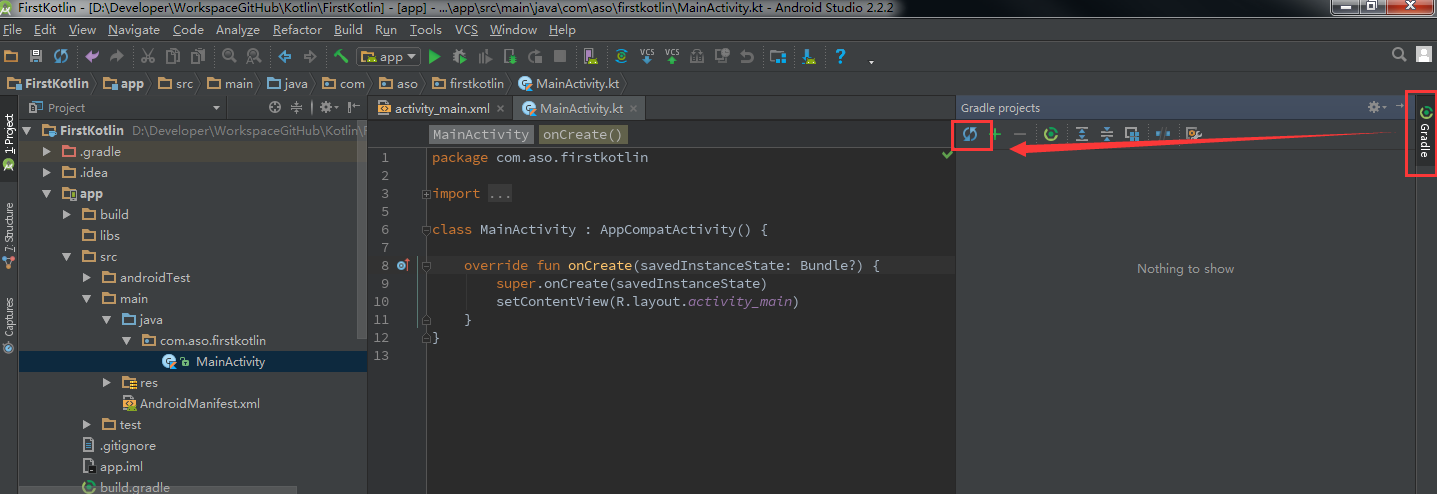
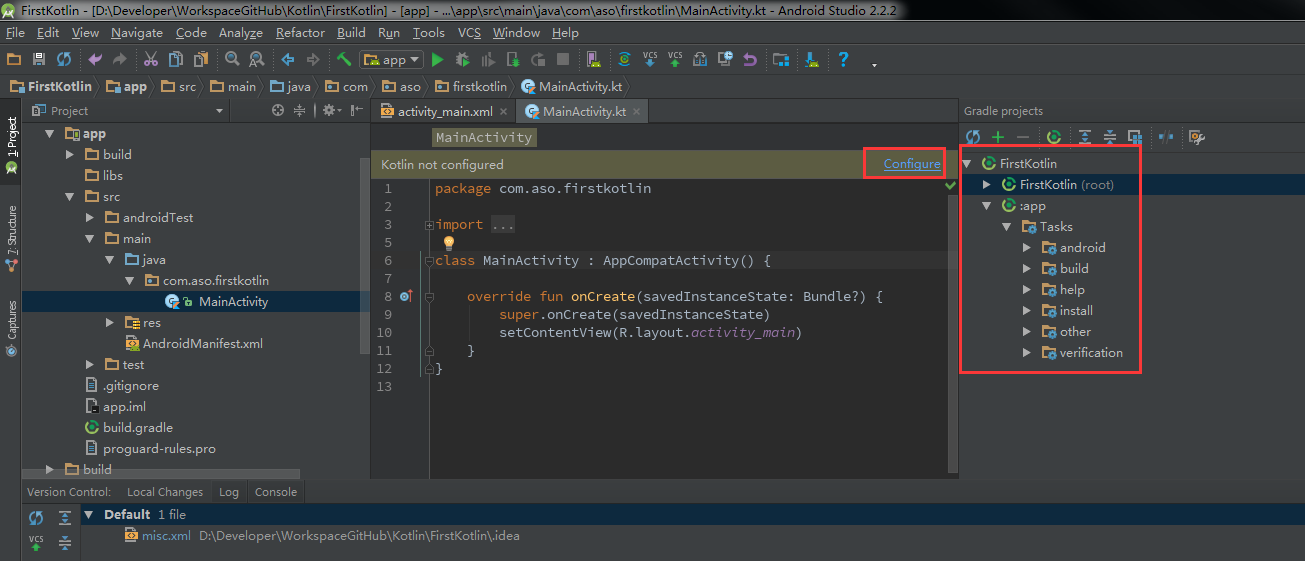
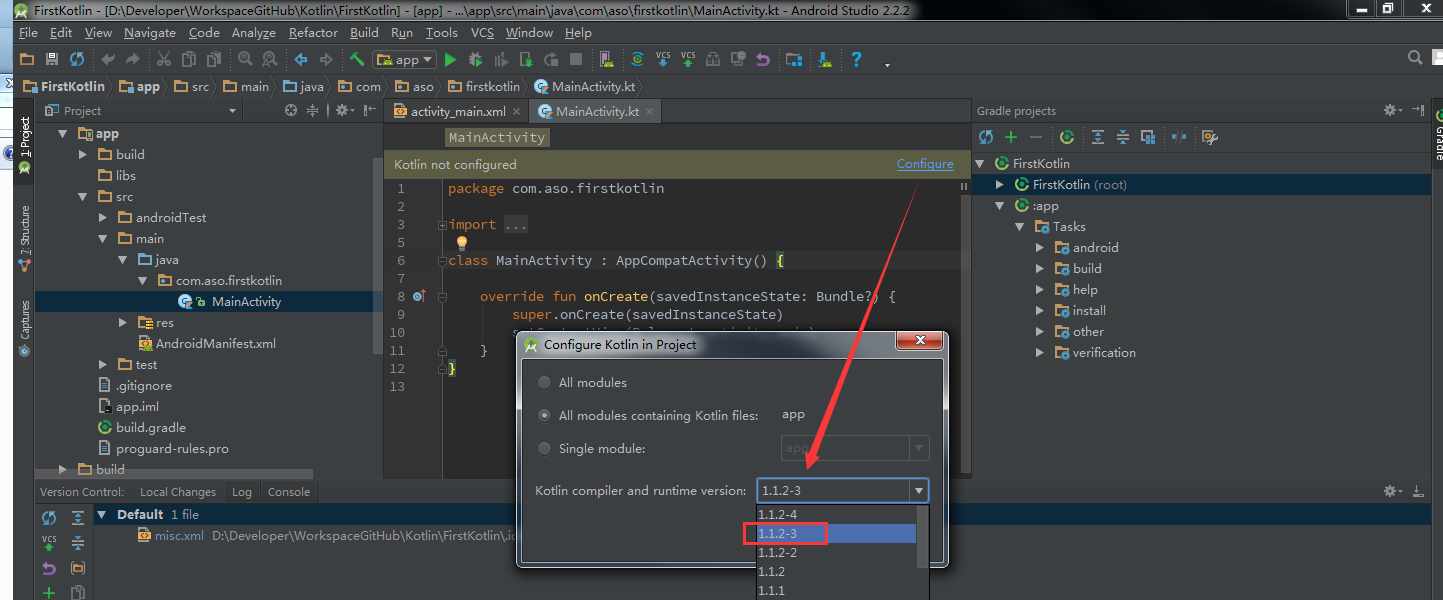
以上操作,会在Project的build.gradle文件中加入红色标注内容
1 // Top-level build file where you can add configuration options common to all sub-projects/modules. 2 3 buildscript { 4 ext.kotlin_version = '1.1.2-3'//Kotlin扩展属性 5 repositories { 6 jcenter() 7 } 8 dependencies { 9 classpath 'com.android.tools.build:gradle:2.2.2' 10 classpath "org.jetbrains.kotlin:kotlin-gradle-plugin:$kotlin_version"//子模块构建脚本时需要的classpath 11 12 // NOTE: Do not place your application dependencies here; they belong 13 // in the individual module build.gradle files 14 } 15 } 16 17 allprojects { 18 repositories { 19 jcenter() 20 } 21 } 22 23 task clean(type: Delete) { 24 delete rootProject.buildDir 25 }
同时在子模块中(app module)的build.gradle中加入红色标注内容
1 apply plugin: 'com.android.application' 2 apply plugin: 'kotlin-android'//引入Kotlin插件,如果是java 模块,引入的是'kotlin'插件 3 4 android { 5 compileSdkVersion 25 6 buildToolsVersion "25.0.2" 7 defaultConfig { 8 applicationId "com.aso.firstkotlin" 9 minSdkVersion 15 10 targetSdkVersion 25 11 versionCode 1 12 versionName "1.0" 13 testInstrumentationRunner "android.support.test.runner.AndroidJUnitRunner" 14 } 15 buildTypes { 16 release { 17 minifyEnabled false 18 proguardFiles getDefaultProguardFile('proguard-android.txt'), 'proguard-rules.pro' 19 } 20 } 21 } 22 23 dependencies { 24 compile fileTree(dir: 'libs', include: ['*.jar']) 25 androidTestCompile('com.android.support.test.espresso:espresso-core:2.2.2', { 26 exclude group: 'com.android.support', module: 'support-annotations' 27 }) 28 compile 'com.android.support:appcompat-v7:25.3.1' 29 testCompile 'junit:junit:4.12' 30 compile "org.jetbrains.kotlin:kotlin-stdlib-jre7:$kotlin_version"//Kotlin依赖包 31 } 32 repositories { 33 mavenCentral() 34 }
5、到以上4个步骤操作完成之后,选择同步Gradle(即Sync Now事件),结束后,恭喜,我们的第一个Kotlin工程就已经创建并且配置好了。
6、接下来,因为我们安装了Kotlin插件,所以我们在创建新的文件时,会多出如图红色快的选项,然后根据需要创建即可