在vscode中我们一般都是同一时间只运行一个代码,但是这种设置并不适合server/client模式,甚至有很多分布式和并行的项目需要同一时间运行多个client,针对这种情况我们可以通过设置vscode中的launch.json文件来实现。
我们可以在launch.json文件中设置多个configurations再compounds,以此实现同时运行多个程序,这里以python项目为例,给出launch.json文件内容:
{
// 使用 IntelliSense 了解相关属性。
// 悬停以查看现有属性的描述。
// 欲了解更多信息,请访问: https://go.microsoft.com/fwlink/?linkid=830387
"version": "0.2.0",
"configurations": [
{
"name": "Server Python",
"type": "python",
"request": "launch",
"program": "${workspaceFolder}/server.py",
"console": "integratedTerminal",
"justMyCode": true,
"python": "/home/devil/PycharmProjects/py/bin/python",
"cwd": "${workspaceFolder}",
"env": {"PYTHONPATH":"${workspaceFolder}"}
},
{
"name": "Client Python_0",
"type": "python",
"request": "launch",
"program": "${workspaceFolder}/client.py",
"console": "integratedTerminal",
"justMyCode": true,
"python": "/home/devil/PycharmProjects/py/bin/python",
"cwd": "${workspaceFolder}",
"env": {"PYTHONPATH":"${workspaceFolder}"}
},
{
"name": "Client Python_1",
"type": "python",
"request": "launch",
"program": "${workspaceFolder}/client.py",
"console": "integratedTerminal",
"justMyCode": true,
"python": "/home/devil/PycharmProjects/py/bin/python",
"cwd": "${workspaceFolder}",
"env": {"PYTHONPATH":"${workspaceFolder}"},
},
],
"compounds": [
{
"name": "Compound",
"configurations": ["Server Python", "Client Python_0", "Client Python_1"],
"presentation": {
"hidden": false,
"group": "",
"order": 1
}
}
]
}
可以看到上面分布做了四个配置,名字为:"Server Python", "Client Python_0", "Client Python_1", "Compound",其中"Compound"配置是一个混合配置,该配置的执行等于同时并行执行配置"Server Python", "Client Python_0", "Client Python_1" 。
在vscode的调试窗口中可以看到这个四个配置:
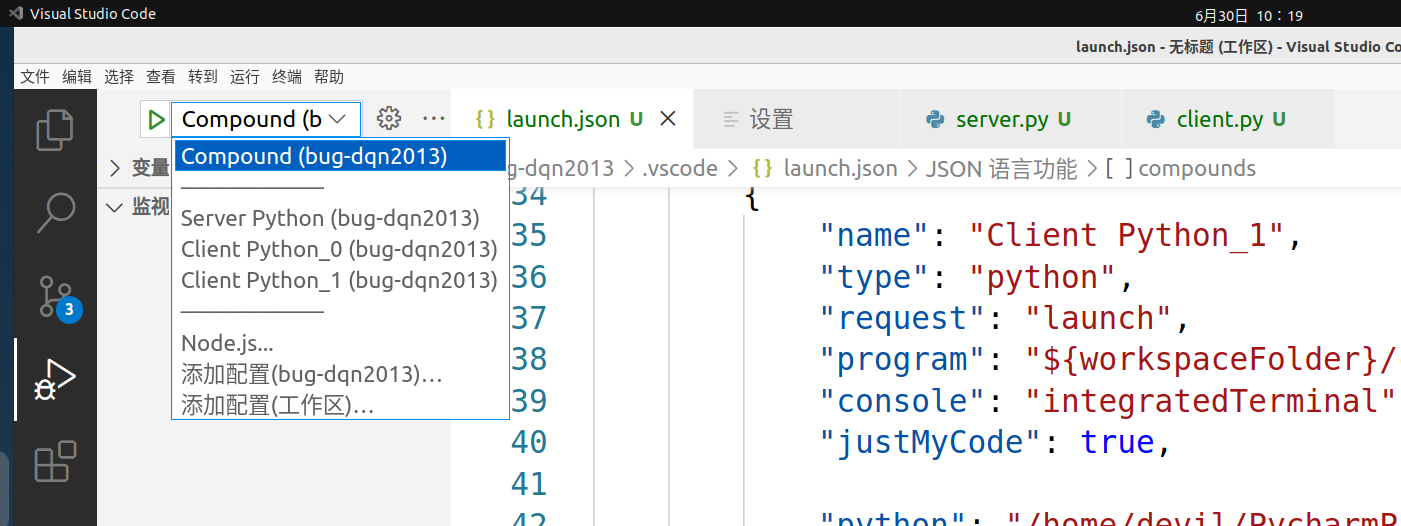
按键F5,因为"Compound"执行顺序为1因此执行"Compound"配置,但是实际上执行的是"Server Python", "Client Python_0", "Client Python_1"这三个配置:


=================================================