概述
自定义蒙层弹起View,点击一下遮罩或界面上关闭按钮,页面会自动下去(从上向下)
详细
在一些少数据没必要跳转下个界面,我们的产品大大就设计了在当前界面的底部弹上来一个View!
看下项目里截图:
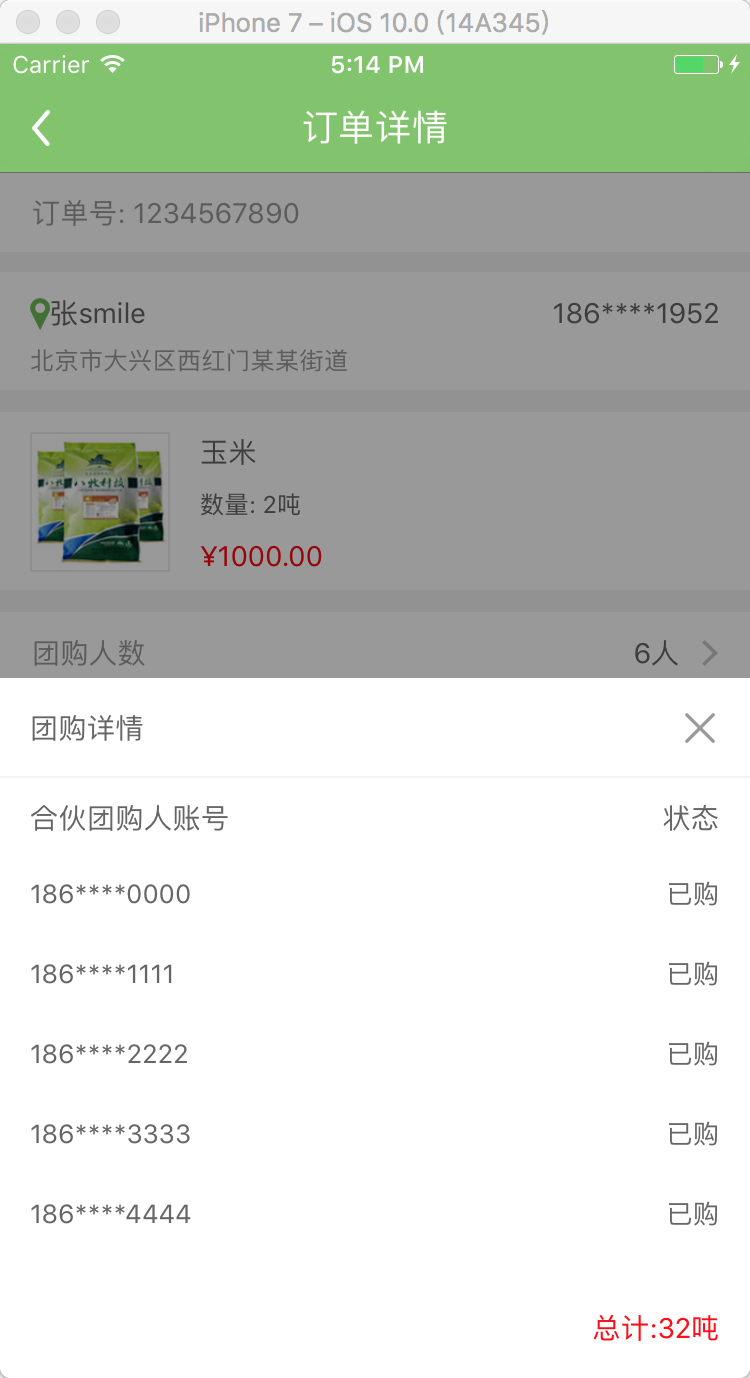
一、主要思路
1、首先封装这个自定义蒙层弹起View: ZLBounceView
2、在ZLTuanNumView里添加你需要的视图 View
3、使用代理和模型传值
二、程序实现
Step1. 首先封装这个自定义蒙层弹起View: ZLBounceView
设置界面相关:
- (void)setupContent {
self.frame = CGRectMake(0, 0, UI_View_Width, ZLBounceViewHight);
//alpha 0.0 白色 alpha 1 :黑色 alpha 0~1 :遮罩颜色,逐渐
self.backgroundColor = [UIColor colorWithRed:0 green:0 blue:0 alpha:0.4];
self.userInteractionEnabled = YES;
[self addGestureRecognizer:[[UITapGestureRecognizer alloc] initWithTarget:self action:@selector(disMissView)]];
if (_contentView == nil) {
_contentView = [[UIView alloc]initWithFrame:CGRectMake(0, UI_View_Height - ZLTuanNumViewHight, UI_View_Width, ZLBounceViewHight)];
_contentView.backgroundColor = [UIColor whiteColor];
[self addSubview:_contentView];
// 右上角关闭按钮
UIButton *closeBtn = [UIButton buttonWithType:UIButtonTypeCustom];
closeBtn.frame = CGRectMake(_contentView.width - 20 - 15, 15, 20, 20);
[closeBtn setImage:[UIImage imageNamed:@"guanbi"] forState:UIControlStateNormal];
[closeBtn addTarget:self action:@selector(disMissView) forControlEvents:UIControlEventTouchUpInside];
[_contentView addSubview:closeBtn];
}
}
展示从底部向上弹出的UIView(包含遮罩):
- (void)showInView:(UIView *)view {
if (!view) {
return;
}
[view addSubview:self];
[view addSubview:_contentView];
[_contentView setFrame:CGRectMake(0, UI_View_Height, UI_View_Width, ZLBounceViewHight)];
[UIView animateWithDuration:0.3 animations:^{
self.alpha = 1.0;
[_contentView setFrame:CGRectMake(0, UI_View_Height - ZLBounceViewHight, UI_View_Width, ZLBounceViewHight)];
} completion:nil];
}
移除从上向底部弹下去的UIView(包含遮罩):
- (void)disMissView {
[_contentView setFrame:CGRectMake(0, UI_View_Height - ZLBounceViewHight, UI_View_Width, ZLBounceViewHight)];
[UIView animateWithDuration:0.3f
animations:^{
self.alpha = 0.0;
[_contentView setFrame:CGRectMake(0, UI_View_Height, UI_View_Width, ZLBounceViewHight)];
}
completion:^(BOOL finished){
[self removeFromSuperview];
[_contentView removeFromSuperview];
}];
}
.h 文件里露出方法:
//展示从底部向上弹出的UIView(包含遮罩) - (void)showInView:(UIView *)view;
现在的效果图:
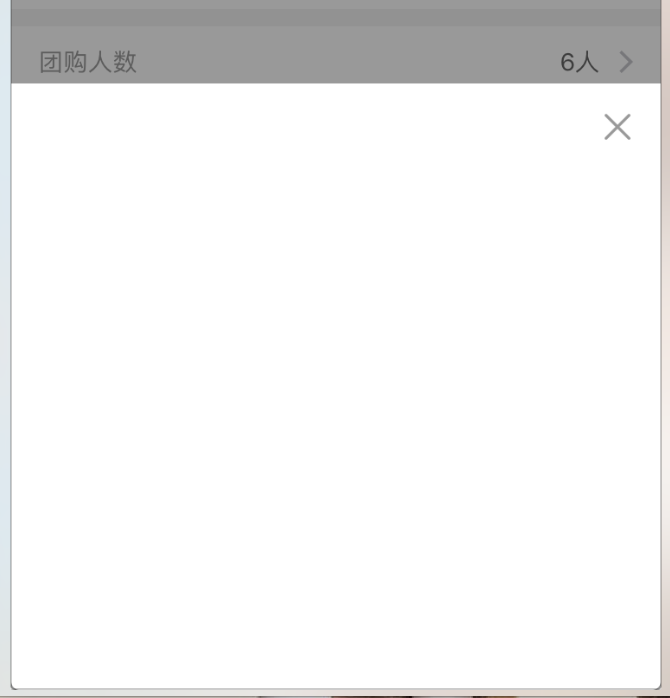
Step2. 在ZLBounceView里添加你需要的视图 View, 这里以我的 tableView 为例
<UITableViewDelegate, UITableViewDataSource>
自定义ZLBounceView:
UITableView *detailTableView = [[UITableView alloc] init];
detailTableView.backgroundColor = [UIColor clearColor];
detailTableView.frame = CGRectMake(0, CGRectGetMaxY(partner.frame), UI_View_Width, ZLBounceViewHight - tuan.frame.size.height - partner.frame.size.height - 50 - 20);
[_contentView addSubview:detailTableView];
detailTableView.delegate = self;
detailTableView.dataSource = self;
self.detailTableView = detailTableView;
self.detailTableView.separatorStyle = UITableViewCellSeparatorStyleNone;
UITableViewDelegate: 这里用假数据测试
- (UITableViewCell *)tableView:(UITableView *)tableView cellForRowAtIndexPath:(NSIndexPath *)indexPath {
static NSString *ID = @"cell";
UITableViewCell *cell = [tableView dequeueReusableCellWithIdentifier:ID];
if (cell == nil) {
cell = [[UITableViewCell alloc] initWithStyle:UITableViewCellStyleValue1 reuseIdentifier:ID];
cell.backgroundColor = [UIColor clearColor];
cell.textLabel.font = [UIFont systemFontOfSize:13];
cell.textLabel.textColor = ZLColor(102, 102, 102);
cell.detailTextLabel.font = [UIFont systemFontOfSize:13];
cell.detailTextLabel.textColor = ZLColor(102, 102, 102);
}
cell.selectionStyle = UITableViewCellSelectionStyleNone;
// 假数据
cell.textLabel.text = [NSString stringWithFormat:@"%ld", (long)indexPath.row];
cell.detailTextLabel.text = @"已购";
self.total.text = [NSString stringWithFormat:@"总计:%@吨", @"100"];
return cell;
}
Step3. 使用代理和模型传值
3.1 在当前ViewController中的所需按钮,添加点击事件
[testBtn addTarget:self action:@selector(testBtnClicked) forControlEvents:UIControlEventTouchUpInside];
3.2 添加点击事件则为创建当前弹起View
// 详情展开view @property (nonatomic, strong) ZLBounceView *tuanNumView;
- (void)testBtnClicked {
_tuanNumView = [[ZLBounceView alloc]init];
[_tuanNumView showInView:self.view];
}
3.3 我这里使用假数据,正常情况则是请求数据或者上个界面的数据用 Model 传过来
_tuanNumView.tuanModel = self.orderModel;
Step4. 加载从底部向上弹起的UIView; 点击一下遮罩或界面上关闭按钮,页面会自动下去(从上向下)
运行效果图如下:
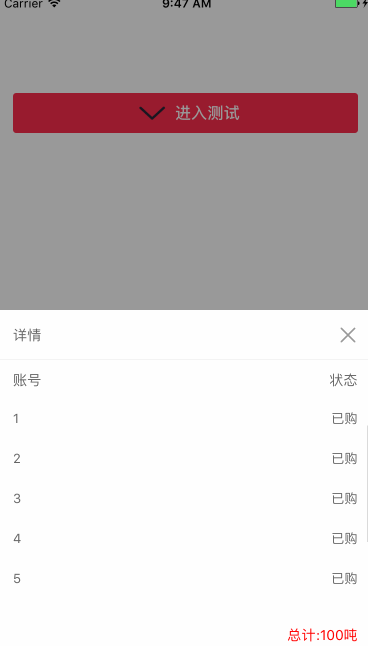
三、其他补充
压缩文件截图:
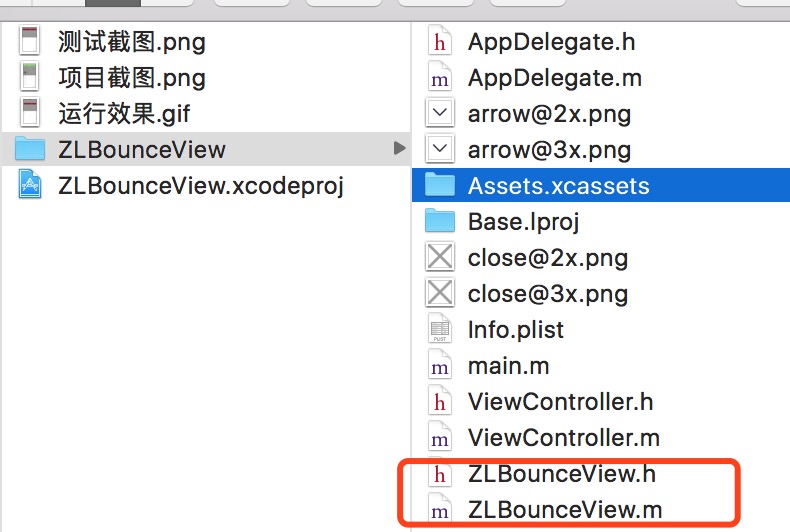
目前是项目中直接操作, 界面性问题可以根据自己项目需求调整即可, 具体可参考代码, 项目能够直接运行!