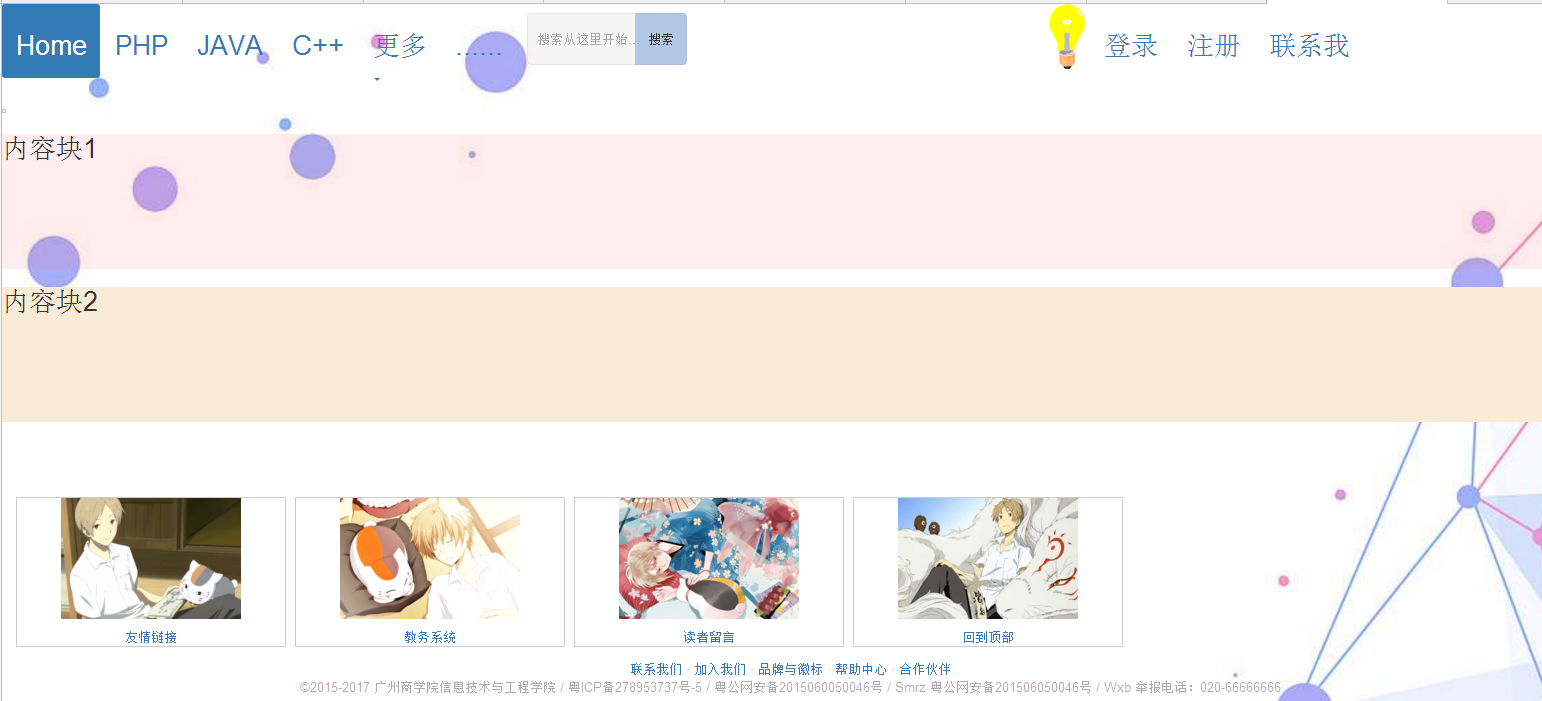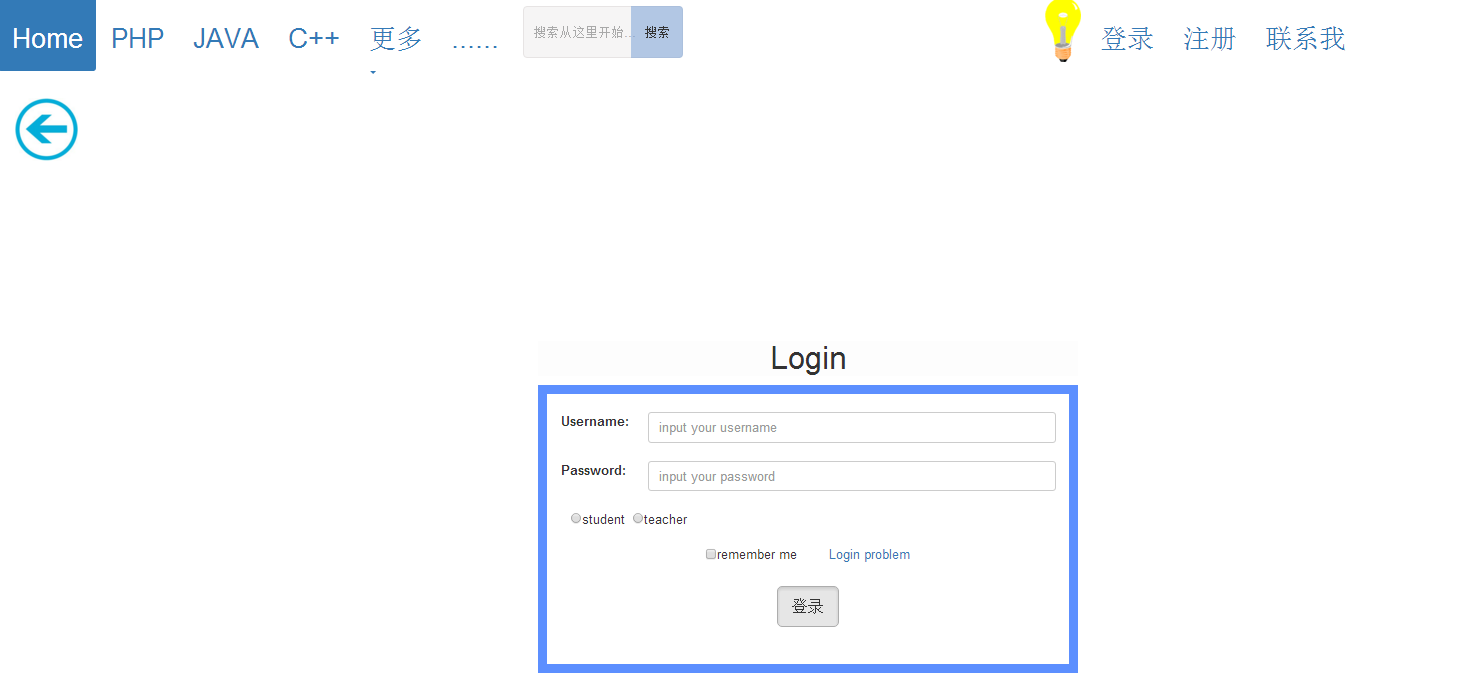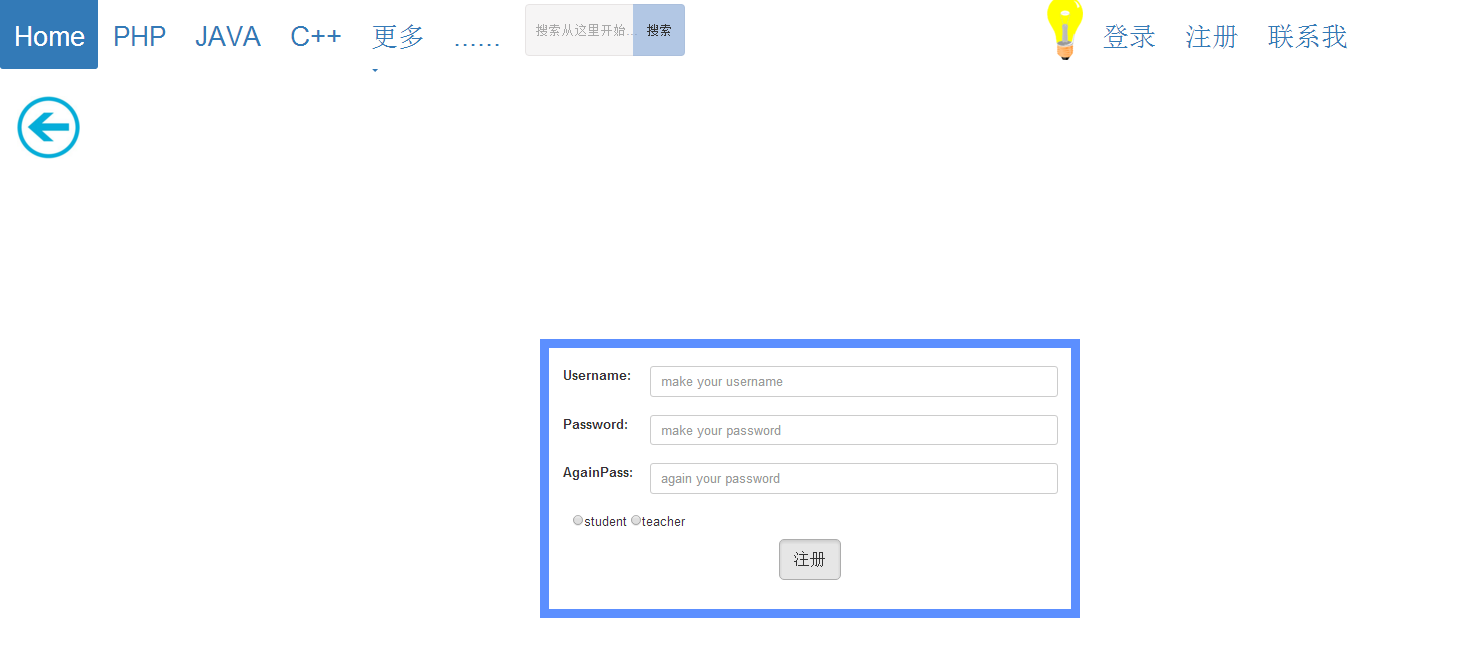- 新建Flask项目。
- 设置调试模式。
- 理解Flask项目主程序。
- 使用装饰器,设置路径与函数之间的关系。
- 使用Flask中render_template,用不同的路径,返回首页、登录员、注册页。
- 用视图函数反转得到URL,url_for(‘login’),完成导航里的链接。
3.理解Flask项目主程序
#encoding:utf8
from flask import * #从flask这个框架中导入Flask这个类
import config
app = Flask(__name__) #初始化一个Flask对象,需要传递一个参数__name__
app.config.from_object(config)
@app.route(‘/’) #是一个装饰器,在函数上面, 其作用是做一个URL与视图函数的映射,127.0.0.1:5000/ 去执行hello_world()函数
def hello_world():
return ‘Hello world!’
if __name__ == '__main__’: #当前这个文件作为主程序运行,就会执行这段,作为模块就不会
app.run() #启动一个web服务器,来监听并接受用户的请求。
总代码如下:
basic.html
<!DOCTYPE html> <html> <head> <meta charset="utf-8"> <title></title> <script language="javascript" type="text/javascript" src="{{url_for('static',filename="js/basic.js") }}"></script> <link rel="stylesheet" type="text/css" href="{{url_for('static',filename="css/basic.css") }}"> <link rel="stylesheet" href="http://cdn.static.runoob.com/libs/bootstrap/3.3.7/css/bootstrap.min.css"> <script src="http://cdn.static.runoob.com/libs/jquery/2.1.1/jquery.min.js"></script> <script src="http://cdn.static.runoob.com/libs/bootstrap/3.3.7/js/bootstrap.min.js"></script> </head> <body id="myBody" background="{{url_for('static',filename="img/timg1.jpg") }}"> <ul class="nav nav-pills"> <li class="active"><a href="{{ url_for('index') }}"><h2>Home</h2></a></li> <li><a href="#"><h2>PHP</h2></a></li> <li><a href="#"><h2>JAVA</h2></a></li> <li><a href="#"><h2>C++</h2></a></li> <li class="dropdown"> <a class="dropdown-toggle" data-toggle="dropdown" href="#"> <h2>更多</h2><span class="caret"></span> </a> <ul class="dropdown-menu"> <li><a href="#"><h2>python</h2></a></li> <li><a href="#"><h2>html</h2></a></li> <li><a href="#"><h2>jsp</h2></a></li> </ul> </li> <li><a href="#"><h2>...... </h2></a></li> <li> <input class="d1" type="text" placeholder="搜索从这里开始..."> <button class="b" type="submit">搜索</button></li> <li><img id="myOnOff" onclick="mySwitch()" src="http://www.runoob.com/images/pic_bulbon.gif" width="40px"> </li> <li><a href="{{ url_for('login') }}"><h2>登录</h2></a></li> <li><a href="{{ url_for('zhuce') }}"><h2>注册</h2></a></li> <li><a href="#"><h2>联系我</h2></a></li> </ul> <img id="gui" onclick="mySwitch()" src="" width="1700px"> <div class="kuai"> <div class="n1"> <h2>内容块1</h2> </div > <div class="n2"> <h2>内容块2</h2> </div> </div> <div id="didao"> <div class="img"><a href="http://www.baidu.com"><img src="http://scimg.jb51.net/allimg/140408/10-14040QG01GU.jpg"></a><div class="desc"></div><a href="http://www.baidu.com">友情链接</a></div> <div class="img"><a href="http://www.baidu.com"><img src="http://imgstore.cdn.sogou.com/app/a/100540002/800197.jpg"></a><div class="desc"></div><a href="http://www.baidu.com">教务系统</a></div> <div class="img"><a href="http://www.baidu.com"><img src="http://4493bz.1985t.com/uploads/allimg/150625/1-1506251F320.jpg"></a><div class="desc"></div><a href="http://www.baidu.com">读者留言</a></div> <div class="img"><a href="http://www.baidu.com"><img src="https://timgsa.baidu.com/timg?image&quality=80&size=b9999_10000&sec=1510223061&di=bc9ea322068f5f0311fb2ab6fe9db29a&imgtype=jpg&er=1&src=http%3A%2F%2Fwww.005.tv%2Fuploads%2Fallimg%2F160920%2F103J12649-15.jpg"></a><div class="desc"></div><a href="http://www.baidu.com">回到顶部</a></div> </div> <footer> <div class="foot"> <div > <a href="#"> 联系我们</a> · <a href="#"> 加入我们</a> · <a href="#"> 品牌与徽标 </a> · <a href="#">帮助中心</a> · <a href="#">合作伙伴</a></div> <div>©2015-2017 广州商学院信息技术与工程学院 / 粤ICP备278953737号-5 / 粤公网安备2015060050046号 / Smrz 粤公网安备201506050046号 / Wxb 举报电话:020-66666666</div> </div> </footer> </body> </html>
basic.css
#myBody { background-size: auto 1021px; } #myOnOff { margin-left: 400px; } .b { margin-top: 10px; position: absolute; top: 0; right: 0px; width: 58px; height: 58px; border: none; background: rgba(122, 162, 215, 0.55); border-radius: 0 5px 5px 0; cursor: pointer; } .d1 { margin-top: 10px; width: 100%; height: 58px; padding-left: 10px; border: 2px solid #e7e4e4; border-radius: 5px; outline: none; background: rgba(231, 228, 228, 0.37); color: #e7e4e4; } .foot { position: absolute; bottom: 0px; margin: 10px; width: 100%; text-align: center; color: rgba(58, 40, 66, 0.41); } #didao { position: absolute; bottom: 50px; margin: 10px; width: 100%; text-align: center; } div.img { border: 1px solid #ccc; width: 300px; float: left; margin: 5px; } div.img img { width: 200px; height: 135px; } div.desc { text-align: center; padding: 5px; } div.img:hover { border: 1px solid #000000; } .n1 { height: 150px; background-color: rgba(255, 113, 133, 0.13); } .n2 { height: 150px; background-color: antiquewhite; }
basic.js
function mySwitch() { var oBody = document.getElementById("myBody"); var oOnOff = document.getElementById("myOnOff"); var ogui = document.getElementById("gui"); if (oOnOff.src.match('bulbon')) { oOnOff.src = "http://www.runoob.com/images/pic_bulboff.gif"; oBody.style.backgroundColor = "black"; oBody.background="../static/img/h.jpg" oBody.style.color = "white"; ogui.src = "https://timgsa.baidu.com/timg?image&quality=80&size=b9999_10000&sec=1509563443074&di=b1bbb3f5714a580e2211e281124636c2&imgtype=0&src=http%3A%2F%2Fpic15.nipic.com%2F20110709%2F7854247_221301558161_2.jpg"; } else { oOnOff.src = "http://www.runoob.com/images/pic_bulbon.gif"; oBody.style.backgroundColor = "white"; oBody.style.color = "black"; ogui.src = ""; oBody.background="../static/img/timg1.jpg" } }
py文件:
from flask import Flask from flask import render_template app = Flask(__name__) @app.route('/') def index(): return render_template('basic.html') @app.route('/login/') def login(): return render_template('login.html') @app.route('/zhuce/') def zhuce(): return render_template('zhuce.html') if __name__ == '__main__': app.run(debug=True)
运行结果: