(一)nginx反向代理
1. 安装nginx用到的源:
[epel] name=epel enabled=1 gpgcheck=0 baseurl=https://mirrors.aliyun.com/epel/7Server/x86_64/
2. 环境部署:
centos7.5
反向代理服务器IP:192.168.42.173
web1服务器IP:192.168.42.122
web2服务器IP:192.168.42.172
3. 下载nginx
yum install -y nginx
4.配置nginx文件,我们实现这样一个效果,静态文件都被代理到192.168.42.122,动态文件都被调度到192.168.42.172,实现动静分离
[root@jam ~]# cat /etc/nginx/nginx.conf # For more information on configuration, see: # * Official English Documentation: http://nginx.org/en/docs/ # * Official Russian Documentation: http://nginx.org/ru/docs/ user nginx; worker_processes auto; error_log /var/log/nginx/error.log; pid /run/nginx.pid; # Load dynamic modules. See /usr/share/nginx/README.dynamic. include /usr/share/nginx/modules/*.conf; events { worker_connections 1024; } http { log_format main '$remote_addr - $remote_user [$time_local] "$request" ' '$status $body_bytes_sent "$http_referer" ' '"$http_user_agent" "$http_x_forwarded_for"'; access_log /var/log/nginx/access.log main; sendfile on; tcp_nopush on; tcp_nodelay on; keepalive_timeout 65; types_hash_max_size 2048; include /etc/nginx/mime.types; default_type application/octet-stream; # Load modular configuration files from the /etc/nginx/conf.d directory. # See http://nginx.org/en/docs/ngx_core_module.html#include # for more information. include /etc/nginx/conf.d/*.conf; server { listen 80 default_server; listen [::]:80 default_server; server_name _; root /var/www/html; index index.html index.php; # Load configuration files for the default server block. include /etc/nginx/default.d/*.conf; location ~.html$ { proxy_pass http://192.168.42.122; } location ~^/.*(.php)$ { proxy_pass http://192.168.42.172; } error_page 404 /404.html; location = /40x.html { } error_page 500 502 503 504 /50x.html; location = /50x.html { } } # Settings for a TLS enabled server. # # server { # listen 443 ssl http2 default_server; # listen [::]:443 ssl http2 default_server; # server_name _; # root /usr/share/nginx/html; # # ssl_certificate "/etc/pki/nginx/server.crt"; # ssl_certificate_key "/etc/pki/nginx/private/server.key"; # ssl_session_cache shared:SSL:1m; # ssl_session_timeout 10m; # ssl_ciphers HIGH:!aNULL:!MD5; # ssl_prefer_server_ciphers on; # # # Load configuration files for the default server block. # include /etc/nginx/default.d/*.conf; # # location / { # } # # error_page 404 /404.html; # location = /40x.html { # } # # error_page 500 502 503 504 /50x.html; # location = /50x.html { # } # } }
5.进行语法检测,并进行重启nginx
[root@jam ~]# nginx -t nginx: the configuration file /etc/nginx/nginx.conf syntax is ok nginx: configuration file /etc/nginx/nginx.conf test is successful [root@jam ~]# systemctl restart nginx
6.配置web服务端
web服务器192.168.42.122部署:
[root@node2 ~]# yum install -y httpd [root@node2 ~]# echo "i am jamhsiao's fans" > /var/www/html/index.html [root@node2 ~]# cat /var/www/html/index.html i am jamhsiao's fan
[root@node2 ~]# systemctl restart httpd
web服务器192.168.42.172部署:
[root@node3 ~]# yum install php -y
[root@node3 ~]# vim /var/www/html/index.php [root@node3 ~]# cat /var/www/html/index.php <?php phpinfo(); ?>
[root@node3 ~]# systemctl restart httpd
7.web服务器关闭安全服务
[root@node2 ~]# iptables -F
[root@node3 ~]# iptables -F
8.访问静态页面

9.访问动态界面
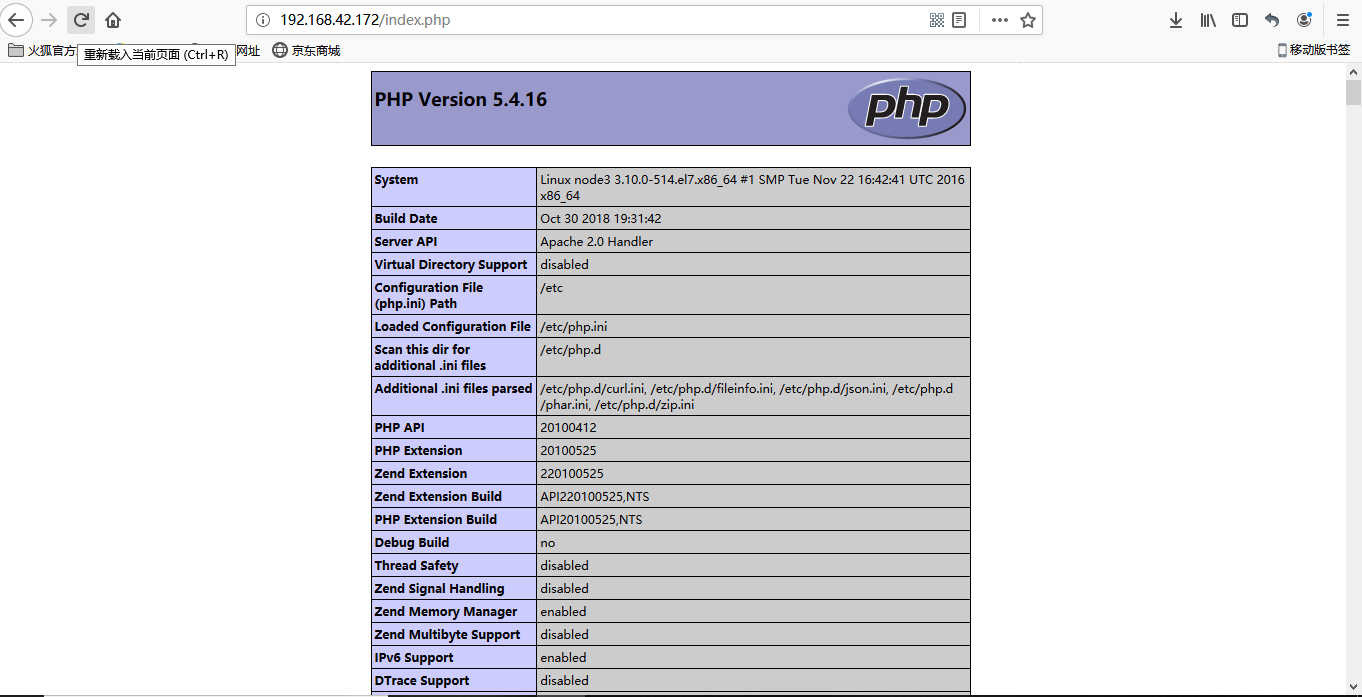
(二)nginx实现负载均衡
1.环境部署:
centos7.5
nginx服务器IP:192.168.42.173
web1服务器端IP:192.168.42.122
web2服务器端IP:192.168.42.172
2. 编辑配置文件
[root@jam ~]# cat /etc/nginx/nginx.conf
# For more information on configuration, see:
# * Official English Documentation: http://nginx.org/en/docs/
# * Official Russian Documentation: http://nginx.org/ru/docs/
user nginx;
worker_processes auto;
error_log /var/log/nginx/error.log;
pid /run/nginx.pid;
# Load dynamic modules. See /usr/share/nginx/README.dynamic.
include /usr/share/nginx/modules/*.conf;
events {
worker_connections 1024;
}
http {
log_format main '$remote_addr - $remote_user [$time_local] "$request" '
'$status $body_bytes_sent "$http_referer" '
'"$http_user_agent" "$http_x_forwarded_for"';
access_log /var/log/nginx/access.log main;
sendfile on;
tcp_nopush on;
tcp_nodelay on;
keepalive_timeout 65;
types_hash_max_size 2048;
include /etc/nginx/mime.types;
default_type application/octet-stream;
# Load modular configuration files from the /etc/nginx/conf.d directory.
# See http://nginx.org/en/docs/ngx_core_module.html#include
# for more information.
include /etc/nginx/conf.d/*.conf;
upstream jam {
server 192.168.42.122 weight=1 max_fails=3 fail_timeout=5;
server 192.168.42.172 weight=2 max_fails=3 fail_timeout=5;
}
server {
listen 80 default_server;
listen [::]:80 default_server;
server_name _;
root /var/www/html;
index index.html index.php;
# Load configuration files for the default server block.
include /etc/nginx/default.d/*.conf;
# location ~ .html$ {
# proxy_pass http://192.168.42.122;
# }
# location ~^/.*(.php)$ {
# proxy_pass http://192.168.42.172;
# }
location / {
proxy_pass http://jam/;
proxy_set_header host $proxy_host;
proxy_set_header realip $remote_addr;
}
error_page 404 /404.html;
location = /40x.html {
}
error_page 500 502 503 504 /50x.html;
location = /50x.html {
}
}
# Settings for a TLS enabled server.
#
# server {
# listen 443 ssl http2 default_server;
# listen [::]:443 ssl http2 default_server;
# server_name _;
# root /usr/share/nginx/html;
#
# ssl_certificate "/etc/pki/nginx/server.crt";
# ssl_certificate_key "/etc/pki/nginx/private/server.key";
# ssl_session_cache shared:SSL:1m;
# ssl_session_timeout 10m;
# ssl_ciphers HIGH:!aNULL:!MD5;
# ssl_prefer_server_ciphers on;
#
# # Load configuration files for the default server block.
# include /etc/nginx/default.d/*.conf;
#
# location / {
# }
#
# error_page 404 /404.html;
# location = /40x.html {
# }
#
# error_page 500 502 503 504 /50x.html;
# location = /50x.html {
# }
# }
}
3. 检测语法问题并重启nginx
[root@jam ~]# nginx -t nginx: the configuration file /etc/nginx/nginx.conf syntax is ok nginx: configuration file /etc/nginx/nginx.conf test is successful [root@jam ~]# systemctl restart nginx
4. web端与反向代理一样
5.浏览器访问(输入服务端IP)

如果没有出现轮询,可能是浏览器的问题,建议换个浏览器试试。
(三)LNMP架构上线动态网站
1. 下载php-fpm需要用到下面的源
[centos] name=centos base enabled=1 gpgcheck=0 baseurl=http://mirrors.163.com/centos/7/os/x86_64/
2. 安装服务程序
[root@jam yum.repos.d]# yum install nginx php php-mysql php-fpm mariadb-server -y
3.修改配置文件
[root@jam ~]# cat /etc/nginx/nginx.conf # For more information on configuration, see: # * Official English Documentation: http://nginx.org/en/docs/ # * Official Russian Documentation: http://nginx.org/ru/docs/ user nginx; worker_processes auto; error_log /var/log/nginx/error.log; pid /run/nginx.pid; # Load dynamic modules. See /usr/share/nginx/README.dynamic. include /usr/share/nginx/modules/*.conf; events { worker_connections 1024; } http { log_format main '$remote_addr - $remote_user [$time_local] "$request" ' '$status $body_bytes_sent "$http_referer" ' '"$http_user_agent" "$http_x_forwarded_for"'; access_log /var/log/nginx/access.log main; sendfile on; tcp_nopush on; tcp_nodelay on; keepalive_timeout 65; types_hash_max_size 2048; include /etc/nginx/mime.types; default_type application/octet-stream; # Load modular configuration files from the /etc/nginx/conf.d directory. # See http://nginx.org/en/docs/ngx_core_module.html#include # for more information. include /etc/nginx/conf.d/*.conf; # upstream jam { # server 192.168.42.122 weight=1 max_fails=3 fail_timeout=5; # server 192.168.42.172 weight=2 max_fails=3 fail_timeout=5; # } server { # listen 80 default_server; # listen [::]:80 default_server; listen 80; server_name _; root /var/www/html; index index.html index.php; # Load configuration files for the default server block. include /etc/nginx/default.d/*.conf; # location ~ .html$ { # proxy_pass http://192.168.42.122; # } location ~^/.*(.php)$ { fastcgi_pass 127.0.0.1:9000; include fastcgi.conf; } # location / { # proxy_pass http://jam/; # proxy_set_header host $proxy_host; # proxy_set_header realip $remote_addr; # } error_page 404 /404.html; location = /40x.html { } error_page 500 502 503 504 /50x.html; location = /50x.html { } } # Settings for a TLS enabled server. # # server { # listen 443 ssl http2 default_server; # listen [::]:443 ssl http2 default_server; # server_name _; # root /usr/share/nginx/html; # # ssl_certificate "/etc/pki/nginx/server.crt"; # ssl_certificate_key "/etc/pki/nginx/private/server.key"; # ssl_session_cache shared:SSL:1m; # ssl_session_timeout 10m; # ssl_ciphers HIGH:!aNULL:!MD5; # ssl_prefer_server_ciphers on; # # # Load configuration files for the default server block. # include /etc/nginx/default.d/*.conf; # # location / { # } # # error_page 404 /404.html; # location = /40x.html { # } # # error_page 500 502 503 504 /50x.html; # location = /50x.html { # } # } }
4. 重启nginx和php-fpm
[root@jam ~]# systemctl restart nginx
[root@jam ~]# systemctl restart php-fpm
5. 上传wordpress并修改配置文件
以下操作要在 /var/www/html 目录下进行,我懒,就不改了。
[root@jam ~]# rz [root@jam ~]# unzip wordpress-3.3.1-zh_CN.zip [root@jam ~]# ls jam wordpress wordpress-3.3.1-zh_CN.zip [root@jam ~]# mv wordpress/* . [root@jam ~]# ls index.php wp-cron.php jam wp-includes license.txt wp-links-opml.php readme.html wp-load.php wordpress wp-login.php wordpress-3.3.1-zh_CN.zip wp-mail.php wp-activate.php wp-pass.php wp-admin wp-register.php wp-app.php wp-settings.php wp-blog-header.php wp-signup.php wp-comments-post.php wp-trackback.php wp-config-sample.php xmlrpc.php wp-content [root@jam ~]# cp wp-config-sample.php wp-config.php [root@jam ~]# vim wp-config.php /** WordPress 数据库的名称 */ define('DB_NAME', 'jam'); /** MySQL 数据库用户名 */ define('DB_USER', 'jam'); /** MySQL 数据库密码 */ define('DB_PASSWORD', '0330');
6.重启数据库,创建用户并给权限
[root@jam ~]# systemctl restart mariadb [root@jam ~]# mysql -uroot Welcome to the MariaDB monitor. Commands end with ; or g. Your MariaDB connection id is 2 Server version: 5.5.60-MariaDB MariaDB Server Copyright (c) 2000, 2018, Oracle, MariaDB Corporation Ab and others. Type 'help;' or 'h' for help. Type 'c' to clear the current input statement. MariaDB [(none)]> create database jam; Query OK, 1 row affected (0.00 sec) MariaDB [(none)]> grant all on *.* to jam@'localhost' ident ified by "0330"; Query OK, 0 rows affected (0.00 sec)
7.浏览器访问
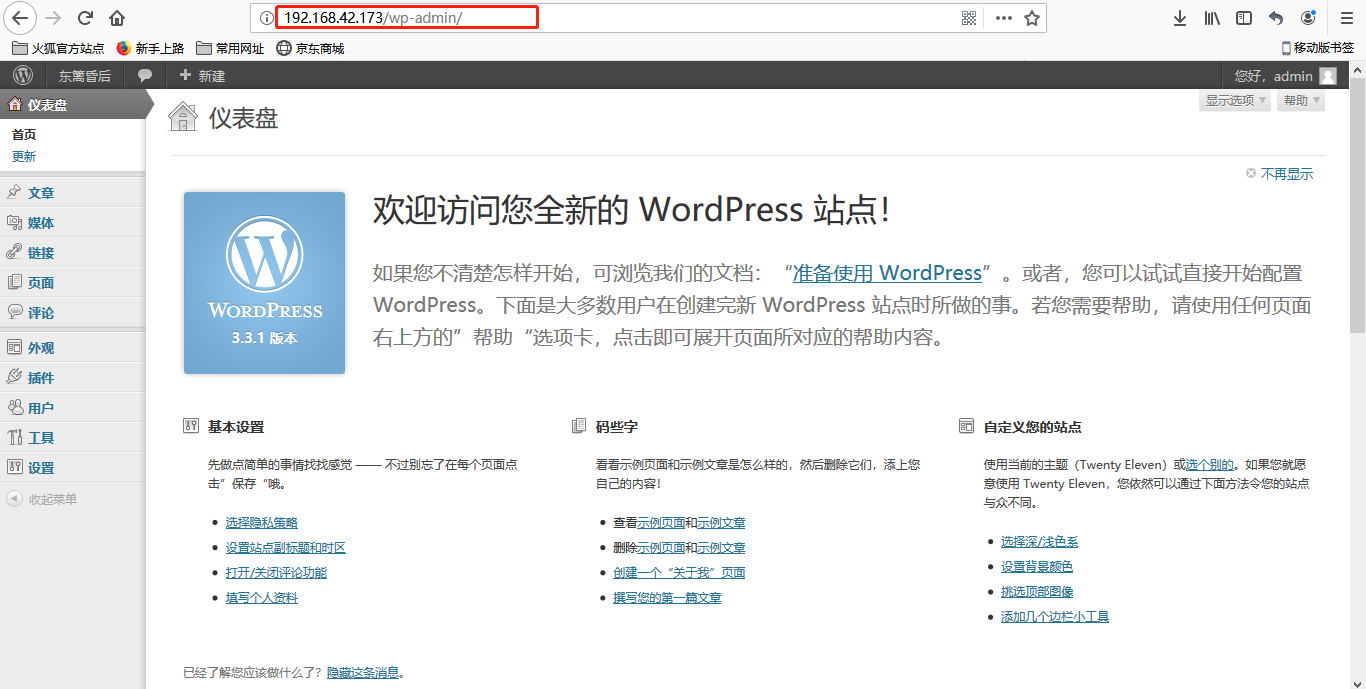
以上部署完成,下一篇我会在此基础上做一个小项目:Linux 系统中部署 LNMP 高可用负载均衡架构集群实现动态博客。
敬请期待!!!