在线演示地址:Silverlight+WCF 新手实例 象棋 在线演示
演示已更新到此节介绍:Silverlight+WCF 新手实例 象棋 介绍III(二十三)
这节我们来实现在线用户区的显示,把上两节介绍那张图再弄来,看在线用户区是哪块:

一眼扫过看到了,是第四区,现在开始了,还是上次下棋区域一样的逻辑,往Index.xaml里拉一个Board控件,然后后台写两行代码代码一下。
当然了,得新建一个用户控件:就叫:OnlineUser.xaml,好,空白的在线用户建完了,下面还是两步实现加载:
1:界面拖一个Board到Index.xaml,现在界面上就有两行Board了:
第二个onlineUserBoard就是新添加进去的了。宽和高设置为230*260了。

<Border BorderBrush="Silver" BorderThickness="1" Height="544" HorizontalAlignment="Left" Margin="10,10,0,0" Name="chessBoard" VerticalAlignment="Top" Width="522"></Border>
<Border BorderBrush="Silver" BorderThickness="1" Height="260" HorizontalAlignment="Left" Margin="756,10,0,0" Name="onlineUserBoard" VerticalAlignment="Top" Width="230"></Border>
</Grid>
2:后台动态加载控件了,后台代码就两行,看今天新加的那。

{
InitializeComponent();
Chess chessControl=new Chess();//实例化控件
chessBoard.Child = chessControl;//加载控件
OnlineUser onlineUserControl = new OnlineUser();//今天新加的在线用户
onlineUserBoard.Child = onlineUserControl;
}
OK,控件就相当于加载完了。接下来的任务就是要实现OnlineUser控件里的内容显示了:
接下来我们回到OnlineUser.xaml里,改一下总体宽和高为230*260:
<Grid x:Name="LayoutRoot" Background="White">
</Grid>
</UserControl>
然后呢,往里放四个TextBlock和一个ListBox

<TextBlock Height="23" HorizontalAlignment="Left" Margin="9,10,0,0" Name="textBlock1" Text="我的昵称:" VerticalAlignment="Top" />
<TextBlock Height="23" HorizontalAlignment="Left" Margin="71,10,0,0" Name="txtNickName" Text="txtNickName" VerticalAlignment="Top" Width="164" />
<TextBlock Height="23" HorizontalAlignment="Left" Margin="9,39,0,0" Name="textBlock3" Text="在线人数:" VerticalAlignment="Top" />
<TextBlock Height="23" HorizontalAlignment="Left" Margin="71,39,0,0" Name="txtOnlineCount" Text="1" VerticalAlignment="Top" Width="71" />
<ListBox Height="190" HorizontalAlignment="Left" Margin="8,61,0,0" Name="lbUserList" VerticalAlignment="Top" Width="215" />
</Grid>
看这个不太直观,还是来张图:

现在看到布局情况了吧,界面布局就差不多了,接下来我们要获取服务端的用户列表,同时接收服务端的更新通知。
于是,转入WCF服务端了,加两个东东,一个获取用户列表,一个回调通知用户更新。[和房间列表几乎一个样]
打开IService.cs,加入接口,我们只要房间内的用户列表就行了:
Dictionary<Guid, Player> GetPlayerList(int roomID);//获取用户列表
然后增加回调接口,有新用户进入时,要通知我们的:
打开ICallBack.cs接口,由于只有两行,就顺便复制出来了[回调不熟悉的,回去再看通讯基础[十四--十七]那几节]:
通知用户那,由于用户有进入和退出,所以增加参数传递。

{
[OperationContract(IsOneWay = true)]
void NotifyRoomUpdate(Room room);
[OperationContract(IsOneWay = true)]
void NotifyUserUpdate(Player player, bool isEnter);//通知用户
}
说了N次了,回调的是方法是给客户端实现的,所以我们在服务端不实现。
但我们那个GetPlayerList还是得实现的,我们回到Service.svc.cs,实现接口
看,代码相当的简洁简单吧,没办法,我们的存档结构Dictionary存的好。

//获取房间用户列表
public Dictionary<Guid, Player> GetPlayerList(int roomID)
{
if (playerList.ContainsKey(roomID))
{
return playerList[roomID];
}
return null;
}
#endregion
用户列表获取完事了,但是用户通知更新还没完事呢,这里一并处理了:
在用户进入房间和退出房间的时候,我们要调用一下那个回调通知房间内用户更新:
我们回到Notify类,上节有了一个通知房间更新的方法,这里我们添加一个用户更新的方法:
还是一样的很简洁,用户不是自己,就通知更新。

{
//这里是今天新加的,通知房间内用户更新用户
foreach (KeyValuePair<Guid, Player> item in playerList[0])
{
if (item.Value.ID != player.ID)
{
item.Value.CallBack.NotifyUserUpdate(player,isEnter);
}
}
}
现在回到进入房间和退出房间的方法里,调用下这个方法吧:
方法太长,就不全复制,这里复制两行好了:

{
//...省略一堆...
//这里是以前用的,通知0房间的人[未进入房间的人]都更新此房间状态
Notify.Room(playerList, room);
//这里是今天新增加的,通知用户更新
Notify.User(playerList, player, true);
return true;
}
同样的,退出房间方法里也有,也复制两行代码好了:

{
if (roomID > 0)
{
//...省略一堆...
//这里是以前加的,通知0房间的人[未进入房间的人]都更新此房间状态
Notify.Room(playerList, room);
//这里是今天新增加的,通知用户退出房间更新
Notify.User(playerList, player, false);
}
}
至此,WCF服务端代码就完成了,剩下的就是客户端获取显示了。
再次提醒,编绎WCF服务端项目,客户端更新引用引用
好了,我们回到OnlineUser.xaml.cs后台代码里,要开始获取数据了:

{
public OnlineUser()
{
InitializeComponent();
App.client.GetPlayerListCompleted += new EventHandler<GameService.GetPlayerListCompletedEventArgs>(client_GetPlayerListCompleted);
App.client.GetPlayerListAsync(App.player.RoomID);
}
void client_GetPlayerListCompleted(object sender, GameService.GetPlayerListCompletedEventArgs e)
{
//这里是获取用户列表显示区
}
}
构造函数里我们调用了一下:GetPlayerListAsync,由于WCF都是异步的,所以都有一个事件来处理获取之后的执行方法:
在“e”的参数里,总是有我们要的数据:
接下来看看实现代码:

{
//这里是获取用户列表显示区
txtNickName.Text = App.player.NickName;
if (e.Result != null)
{
txtOnlineCount.Text = e.Result.Count.ToString();
lbUserList.Items.Clear();
foreach (KeyValuePair<Guid, GameService.Player> item in e.Result)
{
lbUserList.Items.Add(item.Value.NickName + "[" + item.Value.ID.ToString().Substring(1, 4) + "]");
}
}
}
1。先把自己的昵称打进去,
2。判断如果获取到数据,
3。显示下在线用户数,
4。然后清除下用户列表,
5。循环添加了,由于昵称可以重复,所以加个ID的前四位在后面用于区别一下。
在线用户列表就显示完了,接下来实现新用户进入和退出的更新:
构造函数里添加一行通知事件代码:

{
//...这里省略刚才几行...
App.client.NotifyUserUpdateReceived += new EventHandler<GameService.NotifyUserUpdateReceivedEventArgs>(client_NotifyUserUpdateReceived);
}
void client_NotifyUserUpdateReceived(object sender, GameService.NotifyUserUpdateReceivedEventArgs e)
{
//这里是实现用户通知更新
}
接下来同样实现用户通知更新:
代码也很简洁了,如果是进入就添加,退出就删除,然后更新下在线用户数:

{
//这里是实现用户通知更新
if (e.isEnter)//进入
{
lbUserList.Items.Add(e.player.NickName + "[" + e.player.ID.ToString().Substring(1, 4) + "]");
}
else
{
lbUserList.Items.Remove(e.player.NickName + "[" + e.player.ID.ToString().Substring(1, 4) + "]");
}
txtOnlineCount.Text = lbUserList.Items.Count.ToString();
}
至此,我们就折腾完了,只是没有文字提示用户进入和退出,这个纠结了点。。。
就纠结了先吧,等下节我们实现在线聊天的时候,我们把文字往那边显示去。
OK,一切就绪,还是F5运行:

用了三个浏览器看了下效果,太阳,只有列表出来,没有被用户通知更新,查一下代码先
查出来了,原来在Notify类里的用户通知的房间号写错了,默认从房间通知那里Copy来的,房间号写了0。
修正一下代码:

internal static void User(Dictionary<int, Dictionary<Guid, Player>> playerList, Player player,bool isEnter)
{
//这里是新加的,通知0房间的人[未进入房间的人]都更新此房间状态
foreach (KeyValuePair<Guid, Player> item in playerList[player.RoomID])
{
if (item.Value.ID != player.ID)
{
item.Value.CallBack.NotifyUserUpdate(player,isEnter);
}
}
}
OK,再次就绪,F5运行。
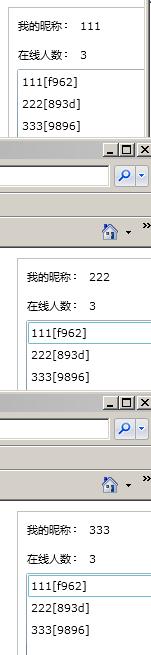
还是三个浏览器,这次正常了,OK,这节就到此结束了,下节再实现在线聊天,顺便把纠结的文字提示放那边去显示。






