免注册调用大漠插件,实际上是使用 dmreg.dll 来配合实现,这个文件有 2 个导出接口 SetDllPathW 和 SetDllPathA。 SetDllPathW 对应 unicode,SetDllPathA 对应 ascii 接口。
一、下载大漠插件
下载地址:大漠插件
解压完成后,如下图所示:
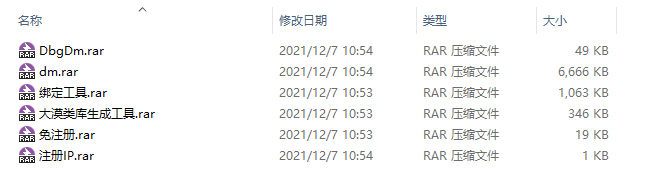
再解压 dm.rar、大漠类库生成工具.rar、免注册.rar,解压密码为:1234
解压完成后,如下图所示:
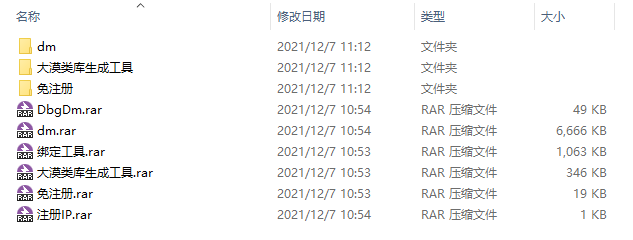
二、生成大漠类库#
打开 大漠类库生成工具 文件夹,如下图所示:
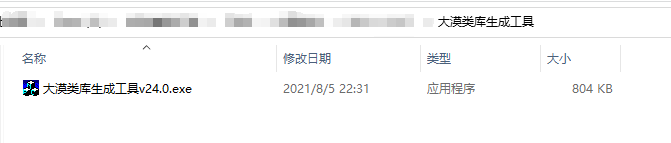
打开 大漠类库生成工具 v24.0.exe 文件,如下图所示:
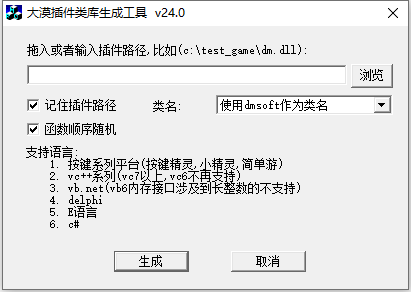
将 dm\7.2149\dm.dll 拖到 大漠类库生成工具 里面,如下图所示:
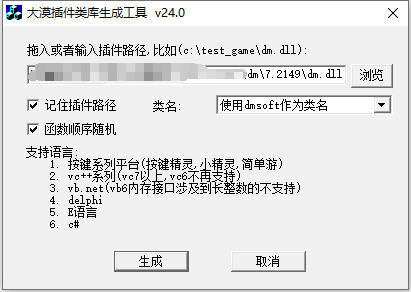
类名选择使用自定义类名,指定类名输入 DmSoftCustomClassName(这里只是示例,你可以输入你喜欢的名字,如:abcde、aabbc、abab 等),如下图所示:
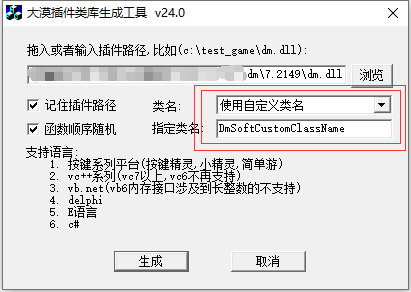
点击生成按钮,如下图所示:

打开 dm\7.2149\Output\C# 文件夹,可以看到生成的结果,如下图所示:
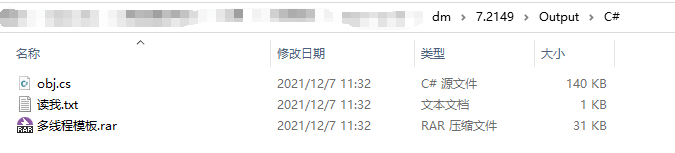
生成的 obj.cs 即是使用在 C# 平台下的类库封装,稍后在 C# 免注册调用大漠插件的示例中会用到。
三、创建控制台应用程序#
我这里创建的是 .NET Core 3.1 的控制台应用程序,你也可以创建你喜欢的。
3.1 引入大漠插件 dll#
在项目中创建 libs 文件夹,用于放置大漠插件的 dll,如下图所示:
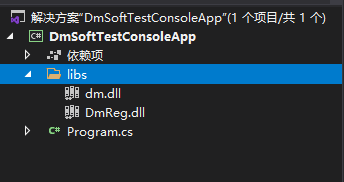
dm.dll 在 dm\7.2149 文件夹下,如下图所示:
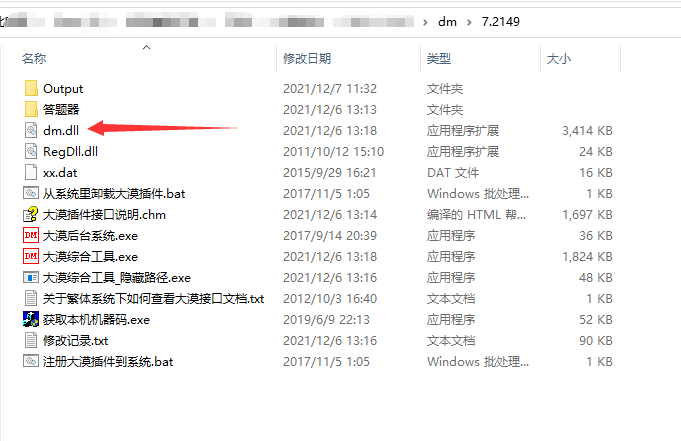
DmReg.dll 在 免注册\不注册调用dm.dll的方法 v11.0 文件夹下,如下图所示:
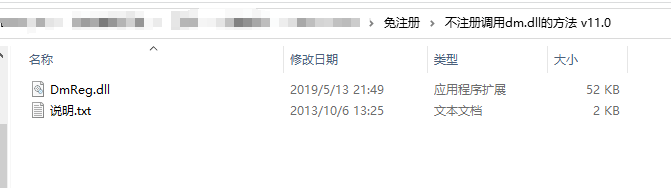
设置 dll 属性 复制到输出目录 为 始终复制:
- 在 dm.dll 上单击鼠标右键,选择 属性;
- 在属性面板中,“复制到输出目录”选项,选择“始终复制”;
- 在 DmReg.dll 也重复上面的操作。
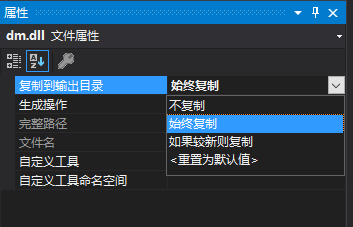
3.2 引入大漠类库#
在项目中创建 DmSoft 文件夹,用于放置大漠类库。
将之前生成的大漠类库(obj.cs)复制到项目中的 DmSoft 文件夹,并改名为 DmSoftCustomClassName(可以改名,也可以不改名,还可以改成任意名,你喜欢就好……),如下图所示:
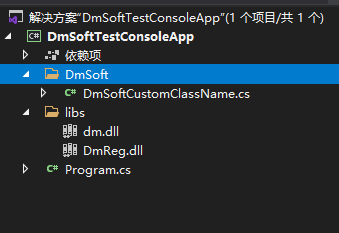
3.3 创建 Resources 文件夹#
在项目中创建 Resources 文件夹,用于放置大漠插件使用到的资源,比如图片、字库等,如下图所示:
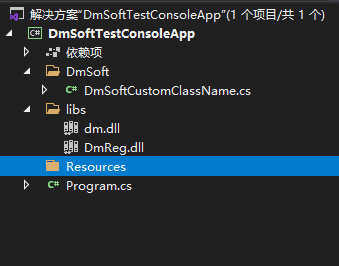
3.4 创建大漠插件配置类#
在项目中创建 Configs 文件夹,并在 Configs 中创建 DmConfig 类,用于设置大漠插件用到的常量。
DmConfig.cs
namespace DmSoftTestConsoleApp.Configs
{
/// <summary>
/// 大漠插件配置
/// </summary>
public class DmConfig
{
/// <summary>
/// 大漠插件免注册 DmReg.dll 路径
/// </summary>
public const string DmRegDllPath = @"./libs/DmReg.dll";
/// <summary>
/// 大漠插件 dm.dll 路径
/// </summary>
public const string DmClassDllPath = @"./libs/dm.dll";
/// <summary>
/// 大漠插件注册码
/// </summary>
public const string DmRegCode = "";
/// <summary>
/// 大漠插件版本附加信息
/// </summary>
public const string DmVerInfo = "";
/// <summary>
/// 大漠插件全局路径,设置了此路径后,所有接口调用中,相关的文件都相对于此路径. 比如图片,字库等.
/// </summary>
public const string DmGlobalPath = @"./Resources";
}
}
```|
### 3.5 创建 C# 免注册调用大漠插件类
```C#
namespace DmSoftTestConsoleApp.Configs
{
/// <summary>
/// 大漠插件配置
/// </summary>
public class DmConfig
{
/// <summary>
/// 大漠插件免注册 DmReg.dll 路径
/// </summary>
public const string DmRegDllPath = @"./libs/DmReg.dll";
/// <summary>
/// 大漠插件 dm.dll 路径
/// </summary>
public const string DmClassDllPath = @"./libs/dm.dll";
/// <summary>
/// 大漠插件注册码
/// </summary>
public const string DmRegCode = "";
/// <summary>
/// 大漠插件版本附加信息
/// </summary>
public const string DmVerInfo = "";
/// <summary>
/// 大漠插件全局路径,设置了此路径后,所有接口调用中,相关的文件都相对于此路径. 比如图片,字库等.
/// </summary>
public const string DmGlobalPath = @"./Resources";
}
}
在 DmSoft 文件夹创建 RegisterDmSoft 类,用于实现 C# 免注册调用大漠插件。
RegisterDmSoft.cs
using System.Runtime.InteropServices;
using DmSoftTestConsoleApp.Configs;
namespace DmSoftTestConsoleApp.DmSoft
{
/// <summary>
/// 免注册调用大漠插件
/// </summary>
public static class RegisterDmSoft
{
// 不注册调用大漠插件,实际上是使用 dmreg.dll 来配合实现,这个文件有 2 个导出接口 SetDllPathW 和 SetDllPathA。 SetDllPathW 对应 unicode,SetDllPathA 对应 ascii 接口。
[DllImport(DmConfig.DmRegDllPath)]
private static extern int SetDllPathA(string path, int mode);
/// <summary>
/// 免注册调用大漠插件
/// </summary>
/// <returns></returns>
public static bool RegisterDmSoftDll()
{
var setDllPathResult = SetDllPathA(DmConfig.DmClassDllPath, 1);
if (setDllPathResult == 0)
{
// 加载 dm.dll 失败
return false;
}
return true;
}
}
}
注意,在 .NET Core 中,无法使用 64 位进程加载 32 位 dll。解决方法是将程序设置为 32 位的。
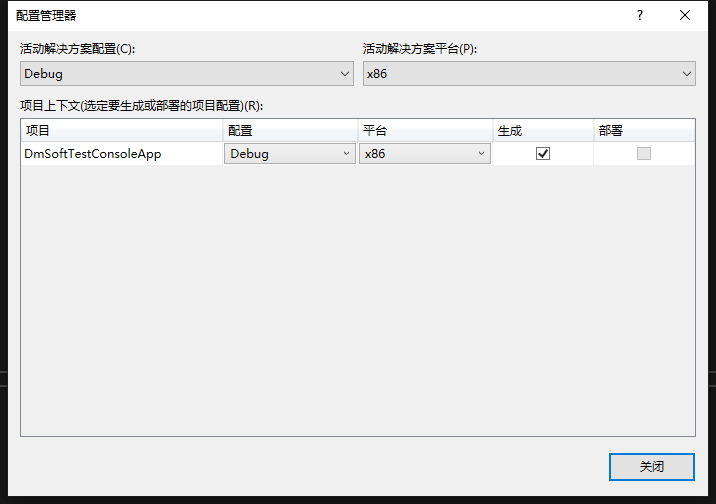
四、测试#
4.1 测试 C# 免注册调用大漠插件#
在 Program 类中编写测试代码。
Program.cs
using System;
using DmSoftTestConsoleApp.DmSoft;
namespace DmSoftTestConsoleApp
{
class Program
{
static void Main(string[] args)
{
if (Environment.Is64BitProcess)
{
Console.WriteLine("这是 64 位程序");
Console.WriteLine("按任意键结束程序");
Console.ReadKey();
return;
}
// 免注册调用大漠插件
var registerDmSoftDllResult = RegisterDmSoft.RegisterDmSoftDll();
Console.WriteLine($"免注册调用大漠插件返回:{registerDmSoftDllResult}");
Console.WriteLine("按任意键结束程序");
Console.ReadKey();
}
}
}
4.2 测试 Capture 方法#
修改 Program 类。
Program.cs
using System;
using System.IO;
using DmSoftTestConsoleApp.Configs;
using DmSoftTestConsoleApp.DmSoft;
namespace DmSoftTestConsoleApp
{
class Program
{
static void Main(string[] args)
{
if (Environment.Is64BitProcess)
{
Console.WriteLine("这是 64 位程序");
Console.WriteLine("按任意键结束程序");
Console.ReadKey();
return;
}
// 免注册调用大漠插件
var registerDmSoftDllResult = RegisterDmSoft.RegisterDmSoftDll();
Console.WriteLine($"免注册调用大漠插件返回:{registerDmSoftDllResult}");
if (!registerDmSoftDllResult)
{
throw new Exception("免注册调用大漠插件失败");
}
// 创建对象
DmSoftCustomClassName dmSoft = new DmSoftCustomClassName();
// 收费注册
var regResult = dmSoft.Reg(DmConfig.DmRegCode, DmConfig.DmVerInfo);
Console.WriteLine($"收费注册返回:{regResult}");
if (regResult != 1)
{
throw new Exception("收费注册失败");
}
// 判断 Resources 是否存在,不存在就创建
if (!Directory.Exists(DmConfig.DmGlobalPath))
{
Directory.CreateDirectory(DmConfig.DmGlobalPath);
}
// 设置全局路径,设置了此路径后,所有接口调用中,相关的文件都相对于此路径. 比如图片,字库等
dmSoft.SetPath(DmConfig.DmGlobalPath);
// 抓取指定区域(x1, y1, x2, y2)的图像,保存为file(24位位图)
var captureResult = dmSoft.Capture(0, 0, 2000, 2000, "screen.bmp");
Console.WriteLine($"Capture 返回:{captureResult}");
if (captureResult != 1)
{
throw new Exception("Capture 失败");
}
Console.WriteLine("按任意键结束程序");
Console.ReadKey();
}
}
}
运行程序,dmSoft.Reg() 方法返回 -2(进程没有以管理员方式运行)。
五、在 VS 中设置程序以管理员身份运行#
添加应用程序清单文件到项目中(项目 → 右键 → 添加 → 新建项 → 应用程序清单文件),如下图所示:
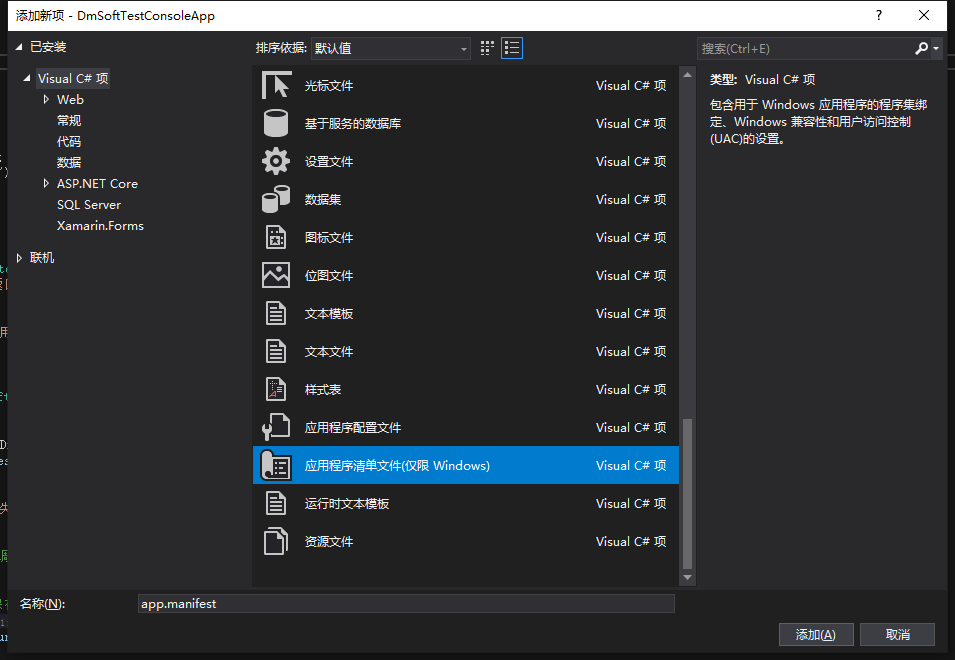
打开 app.manifest 文件,将 requestedExecutionLevel 元素的 level 属性设置为 highestAvailable。
也就是将
<requestedExecutionLevel level="asInvoker" uiAccess="false" />
改为
<requestedExecutionLevel level="highestAvailable" uiAccess="false" />
按 F5 运行程序,VS 将提示“此任务要求应用程序具有提升的权限。”,点击“使用其他凭据重新启动(R)”,如下图所示:
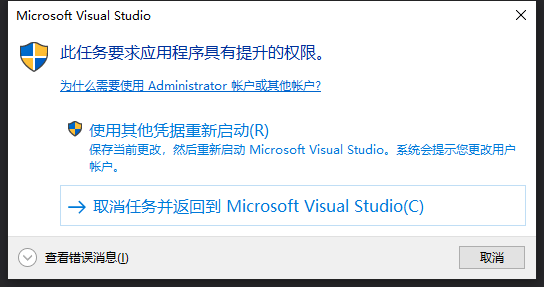
VS 重新启动之后,按 F5 运行程序,screen.bmp 图片保存到 Resources 文件夹中。
六、源码地址#
源码地址:https://github.com/astrid9527/RegisterDmSoftConsoleApp
七、总结#
本文已经完整地介绍了如何使用 C# 免注册调用大漠插件的方法,解决方案的结构如下图所示:

需要注意的地方有如下几点
- 在 .NET Core 中
LoadLibrary无法使用 64 位进程加载 32 位 dll。解决方法是将程序设置为 32 位的。 - dm.dll 和 DmReg.dll 需要设置为始终复制到输出目录。
- 注意检查
SetPath(path)方法中的path是否存在,不存在就创建。 - 在 VS 中设置程序以管理员身份运行。