目录
Shodan
Shodan 是一个搜索引擎,但它与 Google 这种搜索网址的搜索引擎不同,Shodan 是用来搜索网络空间中在线设备的,你可以通过 Shodan 搜索指定的设备,或者搜索特定类型的设备,其中 Shodan 上最受欢迎的搜索内容是:webcam,linksys,cisco,netgear,SCADA等等。
在windows系统上访问Shodan只需要访问链接:https://www.shodan.io/
Shodan工作原理
那么 Shodan 是怎么工作的呢?Shodan 通过扫描全网设备并抓取解析各个设备返回的 banner 信息,通过了解这些信息 Shodan 就能得知网络中哪一种 Web 服务器是最受欢迎的,或是网络中到底存在多少可匿名登录的 FTP 服务器,或者哪个ip对应的主机是哪种设备。
Shodan的使用
我们在左上角输入我们要搜索的关键字,然后下面就出来搜索结果了。比如我们搜索 SSH
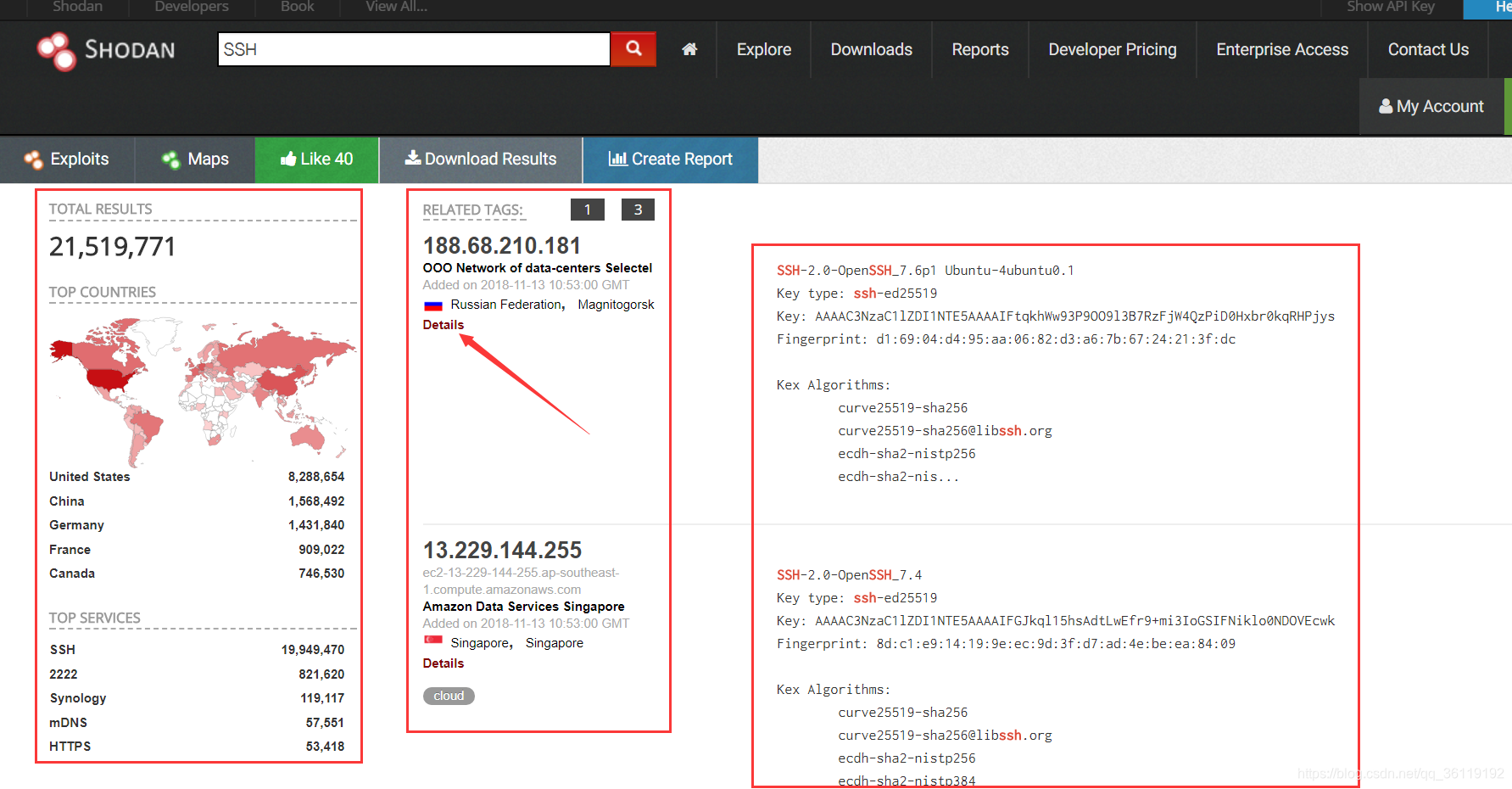
上图的搜索结果包含两个部分,左侧是大量的汇总数据包括:
- Results map – 搜索结果展示地图
- Top services (Ports) – 使用最多的服务/端口
- Top organizations (ISPs) – 使用最多的组织/ISP
- Top operating systems – 使用最多的操作系统
- Top products (Software name) – 使用最多的产品/软件名称
随后,在中间的主页面我们可以看到包含如下的搜索结果:
- IP 地址
- 主机名
- ISP
- 该条目的收录收录时间
- 该主机位于的国家
- Banner 信息
想要了解每个条目的具体信息,只需要点击每个条目下方的 details 按钮即可。

我们还可以点击 Exploits ,Shodan 就会帮我们查找针对不同平台、不同类型可利用的 exploits。当然也可以通过直接访问网址来自行搜索:https://exploits.shodan.io/welcome;

我们还可以点击Maps,查看设备分布的地图

如果我们想生成报表,我们可以点击Create Report

我们还可以直接点击 Explore ,看网络上其他用户使用最多的搜索

如果像前面单纯只使用关键字直接进行搜索,搜索结果可能不尽人意,那么此时我们就需要使用一些特定的命令对搜索结果进行过滤。
使用搜索过滤
hostname:搜索指定的主机或域名,例如hostname:"google"port:搜索指定的端口或服务,例如port:"21"country:搜索指定的国家,例如country:"CN"city:搜索指定的城市,例如city:"Hefei"org:搜索指定的组织或公司,例如org:"google"isp:搜索指定的ISP供应商,例如isp:"China Telecom"product:搜索指定的操作系统/软件/平台,例如product:"Apache httpd"version:搜索指定的软件版本,例如version:"1.6.2"geo:搜索指定的地理位置,参数为经纬度,例如geo:"31.8639, 117.2808"before/after:搜索指定收录时间前后的数据,格式为 dd-mm-yy,例如before:"11-11-15"net:搜索指定的IP地址或子网,例如net:"210.45.240.0/24"
Kali中安装 Shodan
Shodan 是由官方提供的 Python 库
安装命令:
git clone https://github.com/achillean/shodan-python.git && cd shodan-python
python setup.py installKali中Shodan的使用

Commands:
alert Manage the network alerts for your account # 管理账户的网络提示
convert Convert the given input data file into a... # 转换输入文件
count Returns the number of results for a search # 返回查询结果数量
download Download search results and save them in a... # 下载查询结果到文件
honeyscore Check whether the IP is a honeypot or not. # 检查 IP 是否为蜜罐
host View all available information for an IP... # 显示一个 IP 所有可用的详细信息
info Shows general information about your account # 显示账户的一般信息
init Initialize the Shodan command-line # 初始化命令行
myip Print your external IP address # 输出用户当前公网IP
parse Extract information out of compressed JSON... # 解析提取压缩的JSON信息,即使用download下载的数据
scan Scan an IP/ netblock using Shodan. # 使用 Shodan 扫描一个IP或者网段
search Search the Shodan database # 查询 Shodan 数据库
stats Provide summary information about a search... # 提供搜索结果的概要信息
stream Stream data in real-time. # 实时显示流数据初始化Shodan:shodan init API_Key
![]()
返回查询结果的数量:shodan count SSH
![]()
将查询到的结果下载:shodan download microsoft-data microsoft iis 6.0 。将搜索结果下载到 ssh-data 文件中,文件中的每一行都是 JSON 格式存储的目标 banner 信息。默认情况下,该命令只会下载 100 条结果。如果我们想获取更多的结果,需要我们花钱注册,然后下载的时候指定 --limit 参数。

解析下载的数据:shodan parse --fields ip_str,port,org --separator , microsoft-data.json.gz

查看指定主机的相关信息,如地理位置信息,开放端口,甚至是否存在某些漏洞等信息。

shodan search microsoft iis 6.0
search查找,直接将查询结果展示在命令行中,默认情况下只显示IP、端口号、主机名和HTTP数据

当然我们也可以通过使用 –fields 来自定义显示内容,例如,我们只显示IP、端口号、组织名称和主机名:
shodan search --fields ip_str,port,org,hostnames microsoft iis 6.0
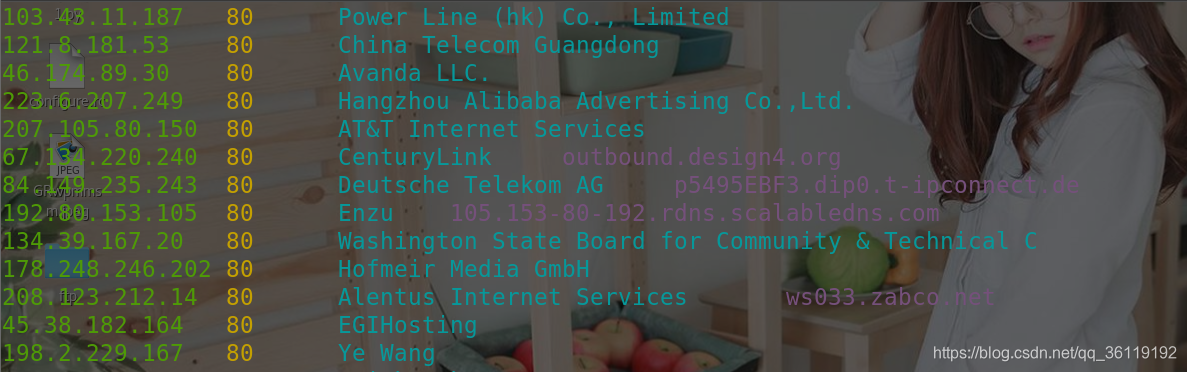
文章参考:FreeBuf-Shodan新手入坑指南