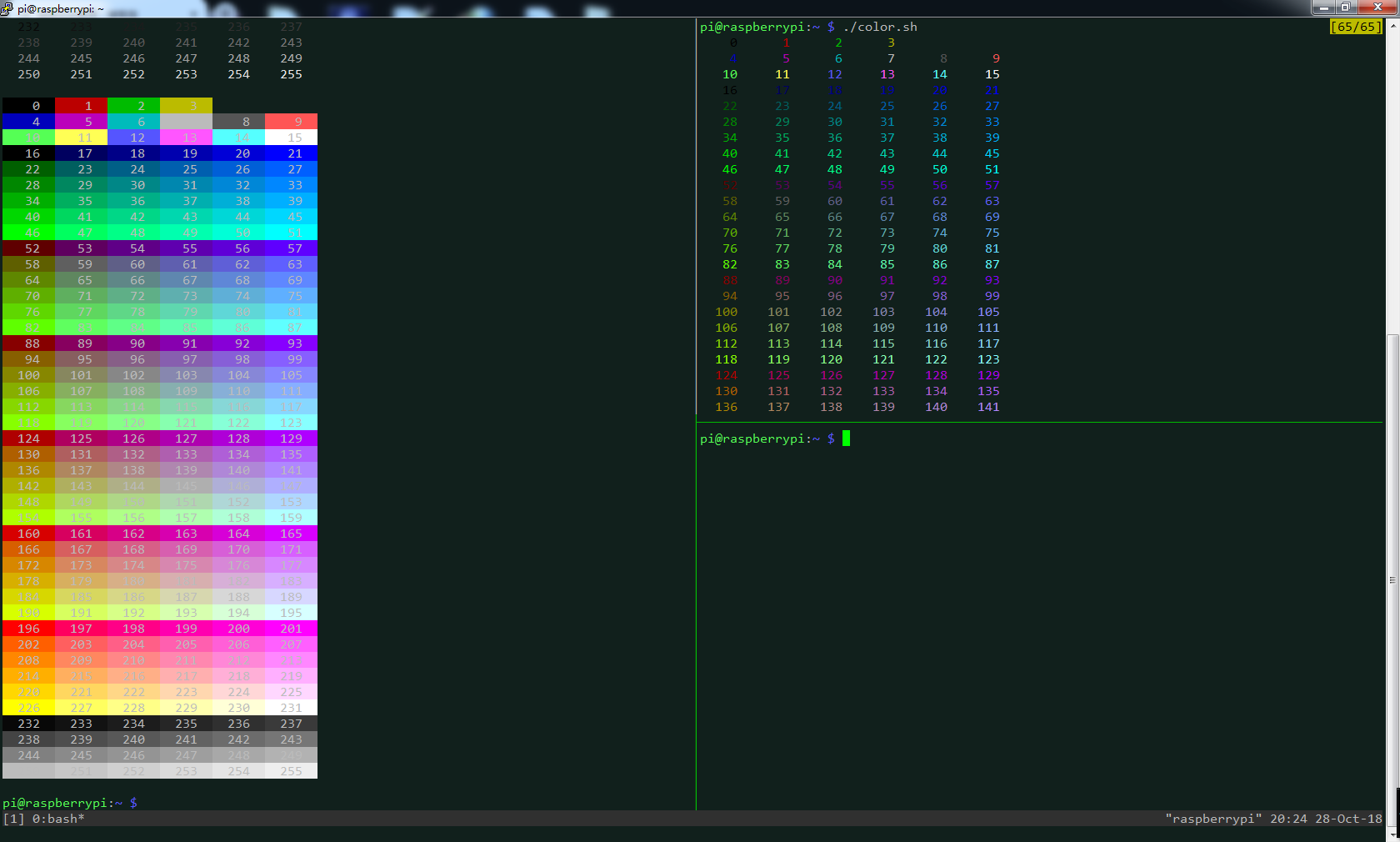tmux是一个linux的命令行分屏工具。将一个屏幕划分为多个区域,可以同时运行不同的程序。自从发现tmux以后,才在命令行下充分发挥了Linux的多进程,不再需要巨卡的树莓派桌面了,一个putty走天下
我的tmux的配置文件如下
#可以用鼠标动态拖动区域的分割线。缺点是tmux的鼠标选区复制受到影响,只能用putty的shift+左键选区复制功能。而putty的选取是横跨整个屏幕,不支持垂直分割的区域,复制以后需要手动调整 set -g mouse on #缓存10000行历史,不怕刷屏 set -g history-limit 10000 #调一下任务栏颜色,太扎眼 set -g status-bg colour236 set -g status-fg white #ctrl+b,r立刻应用配置文件的修改 bind r source ~/.tmux.conf ; display "Configuration reloaded!"
另外,tmux可能无法显示彩色,需要在.bashrc最后添加一句:
export TERM=xterm-256color
常用的tmux按键
先按Ctrl+B进入命令模式,再按具体的键
Ctrl+B,%——垂直分屏
Ctrl+B,“——水平分屏
Ctrl+B,x——关闭当前区域
Ctrl+B,d——保存分屏,退出tmux。退出以后在命令行输入 tmux a,就可以恢复退出前的分屏状态。重启则保存无效。。。
小脚本用于测试颜色
1 #!/bin/bash 2 3 # This program is free software. It comes without any warranty, to 4 # the extent permitted by applicable law. You can redistribute it 5 # and/or modify it under the terms of the Do What The Fuck You Want 6 # To Public License, Version 2, as published by Sam Hocevar. See 7 # http://sam.zoy.org/wtfpl/COPYING for more details. 8 9 for fgbg in 38 48 ; do # Foreground / Background 10 for color in {0..255} ; do # Colors 11 # Display the color 12 printf "e[${fgbg};5;%sm %3s e[0m" $color $color 13 # Display 6 colors per lines 14 if [ $((($color + 1) % 6)) == 4 ] ; then 15 echo # New line 16 fi 17 done 18 echo # New line 19 done 20 21 exit 0
测试结果