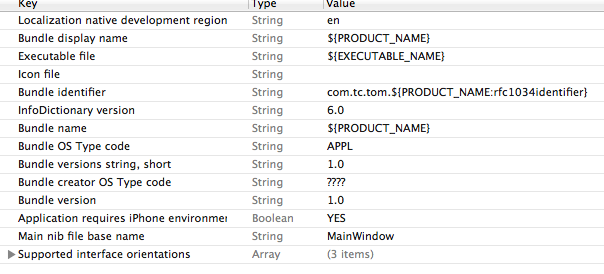前段时间,终于将 ipa 文件打包完毕,上传appStore ,最后被打回,是因为 敏感的调用设备功能没有写描述。
有两种解决方式:
A.直接修改 info.plist 文件
1、设置启动图标(CFBundleIcons)
<key>CFBundleIcons</key>
<dict>
<key>CFBundlePrimaryIcon</key>
<dict>
<key>CFBundleIconFiles</key>
<array>
<string>Icon</string>
<string>Icon@2x</string>
<string>Icon_120@2x</string>
</array>
</dict>
</dict>
2、设置启动闪屏图片(UILaunchImages)
<key>UILaunchImages</key>
<array>
<dict>
<key>UILaunchImageMinimumOSVersion</key>
<string>7.0</string>
<key>UILaunchImageName</key>
<string>Default</string>
<key>UILaunchImageOrientation</key>
<string>Portrait</string>
<key>UILaunchImageSize</key>
<string>{320, 568}</string>
</dict>
<dict>
<key>UILaunchImageMinimumOSVersion</key>
<string>7.0</string>
<key>UILaunchImageName</key>
<string>Default</string>
<key>UILaunchImageOrientation</key>
<string>Portrait</string>
<key>UILaunchImageSize</key>
<string>{320, 480}</string>
</dict>
</array>
3、设置版本号相关
(1)设置Bundle的版本号(Bundle versions string, short)。
一般包含该束的主、次版本号,这个字符串的格式通常是“n.n.n”(n表示某个数字,如1.1.1)。第一个数字是束的主要版本号,另两个是次要版本号。该关键字的值会被显示在Cocoa应用程序的关于对话框中。该关键字不同于CFBundleVersion,它指定了一个特殊的创建号。而CFBundleShortVersionString的值描述了一种更加正式的并且不随每一次创建而改变的版本号。
<key>CFBundleShortVersionString</key> <string>1.0</string>
(2)设置应用程序版本号(Bundle version)。
每次部署应用程序的一个新版本时,将会增加这个编号,用于标识不同的版本。
<key>CFBundleVersion</key> <string>1.0</string>
4、设置字体相关(Fonts provided by application)
在iOS应用中需要使用系统提供的字体之外的字体,可以将字体文件(.ttf/.odf)复制到项目文件中,另外需要在Info.plist中添加Fonts provided by application的项,对应的源码文件如下:
<key>UIAppFonts</key>
<array>
<string>华文行楷.ttf</string>
<string>华文新魏.ttf</string>
<string>黑体_GB2312.ttf</string>
</array>
P.S关于如何使用系统支持的字体信息:
(1)在调用字体的时候,要使用字体名。字体名不是文件名,而是字体的Family Name。Family Name可以在Font Book中查看。
label.font = [UIFont fontWithName:@"字体名称" size:16.0];
(2)遍历出系统支持的全部字体
NSArray *familyNames = [[NSArray alloc] initWithArray:[UIFont familyNames]];
for(int indFamily = 0; indFamily < familyNames.count; ++indFamily)
{
NSLog(@"Family Name: %@", [familyNames objectAtIndex:indFamily]);
NSString *fontFamilyName = [familyNames objectAtIndex:indFamily];
NSArray *fontNames = [[NSArray alloc] initWithArray:[UIFont fontNamesForFamilyName:fontFamilyName]];
for(int indFont = 0; indFont < fontNames.count; ++indFont)
{
NSLog(@" Font Name: %@", [fontNames objectAtIndex:indFont]);
}
}
5、设置应用名称(Bundle display name)
<key>CFBundleDisplayName</key> <string>应用程序名称</string>
可以通过在InfoPlist.strings中使用配置让应用在不同的语言环境下显示不同的应用名称,如在English中使用CFBundleDisplayName="Hello World";配置应用程序的名称为Hello World,在Chinese的环境下使用CFBundleDisplayName="你好世界";配置应用程序的名称为你好世界。
6、设置应用标识号(Bundle identifier)
<key>CFBundleIdentifier</key> <string>com.devzeng.demo</string>
7、设置应用支持的屏幕方向(Supported interface orientations)
iOS应用程序支持以下四个方向的设置:UIInterfaceOrientationPortrait(默认竖直方向,HOME键向下)、UIInterfaceOrientationLandscapeLeft(横屏靠左)、UIInterfaceOrientationLandscapeRight(横屏向右)和UIInterfaceOrientationPortraitUpsideDown(竖直方向倒置,HOME键向上)
对应的配置源码如下:
<key>UISupportedInterfaceOrientations</key>
<array>
<string>UIInterfaceOrientationPortrait</string>
<string>UIInterfaceOrientationLandscapeLeft</string>
<string>UIInterfaceOrientationLandscapeRight</string>
<string>UIInterfaceOrientationPortraitUpsideDown</string>
</array>
8、设置应用程序是否支持后台运行(Application does not run in background)
通过UIApplicationExitsOnSuspend可以设置iOS的应用程序进入到挂起状态下是否立即退出,设置为YES表示不支持后台运行退出到后台立即退出,设置为NO表示支持后台运行。
(1)设置支持后台运行
<key>UIApplicationExitsOnSuspend</key> <false/>
(2)设置不支持后台运行
<key>UIApplicationExitsOnSuspend</key> <true/>
B.通过xcode 配置
下面是这个文件的一个例子: